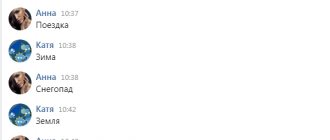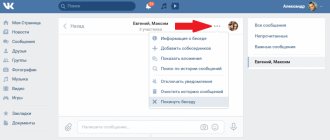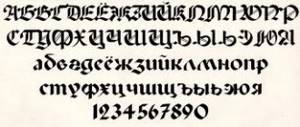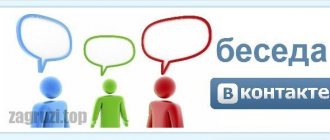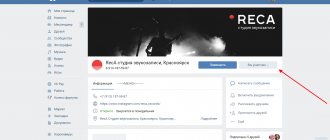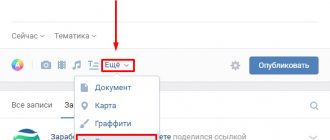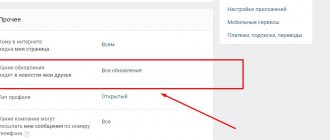What are VK conversations
A VKontakte conversation is a dialogue in which you can communicate with several VK users at the same time. We are used to calling conversations chats. Communication here takes place in real time, and the number of chats you can join is unlimited.
What is the difference between dialogue and conversation?
The main difference: a dialogue can have only two users (you and your interlocutor), but up to 500 participants can be added to a conversation. All messages that chat users send into the chat are visible to everyone in the conversation.
You can add a cover image (ava) to the conversation, and if it is not there, the chat will automatically display 2-4 avatars of the participants, and in the dialogue you see the avatar of the interlocutor.
You can also give the conversation a name; the number of chat participants will be displayed under it.
You cannot add to a conversation those who are not on your friends list, even if you are actively communicating with them in the dialogue.
How to create a chat in a group
Many group owners now prefer to communicate with community members in real time. Especially for them, the developers left the opportunity to create a general chat. True, there is a big difference with how the owners of personal profiles do this. The only way you can create a conversation in a VK group is to use a special application. For this:
- Login to your group;
- In the right menu block, click on the “Manage” button;
- Find the “Conversation” block and click on it;
- You can create a VKontakte chat, don’t forget to name it.
- After this, the conversation will be added to the main page of the group.
- If you copy the link, you can also post it on the wall. When clicking on it, the participant also gets into the conversation.
Rules for conversation on VK
Initially, each group member has the rights to add interlocutors from the friends list, edit information about the conversation, and change pinned messages, but only until the creator of the conversation (or the administrator assigned to him) changes these settings in the “Conversation Management ” block.
- If a person leaves a conversation on his own, he can return to it at any time, even if he has cleared his message history: to do this, he needs a link to the conversation that the creator of the chat will send him.
- If a person leaves the conversation on his own, you won’t be able to invite him back into it.
- If you left the chat and returned to it again after a while, it will be impossible to view the messages that users wrote in the conversation during your absence.
- Any participant can be excluded from the chat, but only the one who invited him or the creator of the chat can do this.
- If a person is excluded from a conversation, he will not be able to return to it even using the generated link, but only the creator or the person who previously added him to the conversation will be able to add him back.
- It is impossible to exclude the creator of the conversation from it, and even if he leaves it on his own, his rights will not be transferred to anyone.
- It will be impossible to return to the chat in any case if 500 people have joined it during your absence.
If you leave a conversation, you will not be able to receive messages that users write in it, view the list of chat participants, or add people to it. But you will see the chat title and cover image, even if they were changed while you were away.
Notifications for new messages in a conversation appear in the same way as notifications for new messages in regular conversations, but in chat you can mute the notification sound if it distracts you.
In the VKontakte application, to do this, click on the name of the conversation (down arrow), and in the web version, on the three dots to the right of the name.
There are no requests or requests to be added to a specific conversation. you can ask one of the participants to send you a link to the conversation or add you to the chat.
There is no global list of all existing VKontakte conversations, nor a list of conversations you have never been to.
The main rules of conversation
All existing rules can be reduced to a few basic ones, which will help to properly organize the dialogue. These include the following:
- You should not ask for forgiveness at the very beginning of the dialogue. By starting a conversation with an apology, the speaker conveys to the interlocutor that the situation is somehow disadvantageous or inconvenient for him, thereby showing his weakness;
- During a dialogue, you should not blame others. It is important to take responsibility, otherwise the interlocutor will doubt the speaker’s ability to adequately assess the situation;
- Self-control is an important component of communication. Impatience and irritation create a favorable basis for the development of a new conflict and show the interlocutor the weakness of the speaker.
- Don't underestimate your partner's intelligence. A condescending tone in the communication process will be transmitted even non-verbally.
Editor's choice: How to stop being shy and is it worth getting rid of shyness?
- There is no need to drive your interlocutor into a corner. A timely maneuver that gives the speaker the opportunity to retreat does not indicate loss of face or weakness. On the contrary, he emphasizes the merits of the speaker.
- Open confrontation should be avoided.
- You should not interrupt the dialogue or avoid the conversation in an attempt to avoid an unpleasant topic.
- Personal insults and negative labels breed resentment and resentment. They contribute to the emergence or strengthening of complexes, which clearly does not aim at a successful outcome of the conversation.
- The desire to make the interlocutor feel guilty or to accuse him of something gives rise solely to the desire to repay in kind.
- Ultimatums and demands usually cause the interlocutor to protest or simply enrage him.
- You should not use generalizing words in your speech that exceed the significance of what is happening. Usually they talk about the speaker's condemnation of the interlocutor.
- Don't interrupt your interlocutor often.
How to make (create) a conversation in VK
Go to “ My Messages ” and click on the plus on the right, next to “ All Messages ”. In the window that opens, select the users you want to add to the conversation.
In the mobile application, click the plus there, select “ Create a conversation ” and select its future users.
In the “ Topic ” field, you can immediately specify the name of the conversation, otherwise its name will consist of the names of the first participants you add to it.
In addition, a conversation can be created from an existing dialogue. To do this, you need to enter a dialogue with the desired participant, click on the three dots to the right of the interlocutor’s name and select “ Add interlocutors ”.
To see all participants in a conversation, click on their number under the chat name or on the cover page. The list will indicate the creator and administrators of the conversation, as well as all participants who are currently in it.
How to name a conversation on VK
Every month the pages of the most popular Russian-language social network VKontakte are visited by millions of people. This resource provides enormous opportunities for communication between users. One of these methods is a function that allows you to create a separate chat in which a certain number of people participate at once.
Of course, people who come to VKontakte for serious matters do not think about unique names for such chats. But for others, it’s a great way to have fun and spend quality time with like-minded people and friends.
Well, what name to choose for such a conversation so that it is not only fun, but also reflects the essence of such a pastime. Here you will need to use your imagination.
For example, if you are creating a chat for memories with classmates who have long since left adolescence, but do not stop keeping in touch with each other, then you can choose something that could evoke positive emotions and be associated with their school years:
- Mature schoolchildren
- Gang from school eleven
- Single-table tables
- Odnozapartovtsy
- Odnokayfniks
In general, the functionality in VK absolutely does not limit the imagination of the creator of a conversation group. That is, you can use completely different symbols, combine English and Russian letters and numbers.
For example, if a dialogue involves conversations for a class of students at a certain institution, then it can be called something like this:
- Cool guys
- #girls
- Patsyki_about_everything
- rustling
- Asylum for the Mad
- BoltovNyashka
- About? About everything
- Maffia
- Dull tomatoes
- Breaker
- Brainstorms
- ELLita
- Movement
- Don't_be shy
- Young people
- Knocking on the keyboard
- Best off the Best
In general, there are many options and they are limited by the imagination of the creator of such a communication group and, perhaps, by some topic that the interlocutors expect to stick to in their conversations.
How to name a conversation on VK with friends
Below I offer you a list of names for VKontakte conversations that you can use.
- Shushukalka
- Selected vegetables
- Baby we are crazy
- Ice cream
- our history
- VIPgarage
- Chatter
- About This and That
- Treshchalyga
- Spletnichevskaya
- Balabolka
- Shelter of talkers
- VIP
- Dull vegetables
- BATTLE
- Pobrehalka
- Dvizhukha
- Alcove
- cucumbers
- Drinking buddies
- Colloquium (from the Latin colloquium - conversation, conversation)
- Idle call
- Chatterbox
- Ward №6
- Discussion
- Night chat
- Ilita
- Garage
- Dormitory
- Funny boys
- Secrets
- GANG
- Pigeon in tights
- BAZARKA
- Margarine corrosion
Funny names for conversations on VK
- Adequate schizos
- Let's hype a little
- Gossip Room
- Breaker
- Conversation between a blind man and a deaf man
- Pigs in space
- Brain Abortion
- 1.5 kg of excellent puree
- Pregnant tram
- Brain dullness
- Woof! Woof! But!
- Bald cactus
- conversation between innocent people
- Arm-footed paralysis
- Critics of the Higher Mind
- Come in don't be afraid, come out don't cry
How to add (invite) participants to a VK conversation
Open a conversation, above the messages in the upper right corner, click the three dots and select “ Add people ”.
If you invite a user to an already active conversation, they will see the last 250 messages in that conversation.
Please note that a conversation cannot have more than 500 participants. And one more important detail: you can only invite people from your friends list to a conversation from the messages section.
How to delete a conversation on VK
If for some reason you no longer want to chat in the general chat and receive notifications of new messages, then it’s time to delete the conversation on VK.
In this post you will learn how to do this from a computer or via a mobile phone.
Of course, in order to delete a VKontakte conversation, you must be its creator. I’ll say right away that it’s impossible to delete a conference without the rights of the creator, and it’s impossible to delete the creator of a conversation on VKontakte.
So, follow the steps below only if you are the creator of the conversation.
Delete a conversation from your computer
1. First, go to the “Messages” section and select a dialogue with a conversation.
2. Click on the number of conversation participants at the top.
3. At the moment, we exclude each participant from the conversation.
Only the creator and administrators of the conference can remove a person from a conversation on VKontakte; After that, do not forget to delete the link to the conversation in VK, if it has been developed;
4. We return to the conversation, move the mouse cursor over the ellipsis at the top right and leave the conversation.
5. All that remains is to delete messages on VKontakte from the conversation (the “Clear message history” button).
Do not forget that the correspondence will remain with the other participants in the conversation until they delete it themselves.
Delete a conversation from the phone
If you need to delete a VKontakte conversation from a mobile application for iOS, Android or Windows Phone, then we perform similar steps:
1. Open the “Messages” tab, find the desired conversation where you are the creator, click on the three dots in the upper right corner and go to the conversation settings.
2. At the moment, delete all participants by clicking on the cross and leaving the conversation.
How to remove a person from a VKontakte conversation
VKontakte conversations are a functionality that allows you to exchange instant messages with a large number of users simultaneously. Although it is possible to join a chat by invitation only, unless you are the creator, unforeseen situations still occur that require one or more participants to be excluded. This problem becomes especially relevant when the conversation is a mini-community of interests with a huge number of users of the VK.com site.
Excluding people from VKontakte conversations
Please note right away that it is possible to remove absolutely any participant without any exceptions, regardless of the number of users taking part in the dialogue and other factors.
The only exception to the deletion rules is that no one can remove a person with the status “Conversation Creator” .
In addition to the instructions, you need to pay attention to one rather important factor - only the creator or another user, subject to an invitation on his behalf, can remove a user from the chat. So, if you need to exclude someone you didn't invite, you'll need to ask the creator, or another user if the member was not added by the head of the conversation.
How to leave a conversation on VK
Open a conversation, click the three dots in the upper right corner and select "Leave conversation." You can also do this from the list of dialogues ( vk.com/im ) by hovering the cursor over the desired chat and clicking on the cross that appears. After that they won’t be able to invite you there again.
If you want to come back and don't find the conversation you're looking for among your chats, ask the creator to generate a link for you.
Turn off notifications
The disadvantage of general chats is that you can receive dozens of messages per minute. The smartphone notifies you of each of them with sounds, turning into a buzzing machine.
Apple could release iMac on Apple Silicon as early as March 2021
Why travelers do not need to be vaccinated against COVID-19, WHO explained
Countries where people spend the most time eating: ranking
Save yourself and those around you from these trills - turn off sound notifications in chat.
How to make an admin in a VK conversation
Go to your page. Open the conversation you want to make changes to.
On the conversation page, at the top, click on the tab where the number of participants is indicated.
You can hover your mouse over the Properties at the top right. In the window that opens, click on the Conversation Information .
A window will open. At the bottom, where the list of participants is indicated, opposite the participant’s name, move your mouse cursor over the down arrow. In the window that opens, click on the Assign as administrator .
On the Management you can configure the following:
- Who can invite participants to a conversation;
- Who can edit conversation information;
- Who can change a pinned message;
- Who can add administrators.
All is ready! This is how quickly and easily you can make a person an admin in a VK conversation.
How to return to a VK conversation
How to return to a conversation you left? Since you left it yourself, no one can invite you back - you will have to return on your own. To return to a conversation, you first need to find it.
If you did not delete the history of chat messages after you left it, then you can find the conversation simply by its name: VKontakte will give you it in the search, even if the name has changed after you left.
How to return to a VK conversation if you deleted it
If you deleted your message history, you can find the chat using the address bar. To do this, follow the link https://vk.com/im?sel=c#, where instead of the “ # ” sign, enter the conversation number (it is always displayed in the address bar when the conference is open).
The first conversation in which you became a participant is numbered 1, each subsequent conference is assigned a number in order. So a simple search of numbers will help you find a conversation.
To make your search easier, there is a special link to your first 50 conversations, you can get nostalgic.
Features of a business conversation
One type of communication is a business conversation. It represents the most important and basic element of management activities. Conversation has always been considered a fairly effective and cheapest form of obtaining the desired and necessary information. Such an item as the ability to talk with people, that is, to find contact with colleagues, customers, competitors, is one of the main qualities of a professional in management.
Editor's choice: Where to go if you don't get paid
How to find out conversations on VK
Conversations on VKontakte can be found on various topics, but as a rule these are schoolchildren or students who have a lot of free time. They chat about fashionable clothes, mobile phones and, of course, anime. Personally, I don’t need these conversations for nothing, I read all sorts of nonsense, including messages from bots. But if you want to find out some conversations in VK, then this link will take you to the topic of the VKontakte group, where users are invited to different conversations, just thousands of proposals. It’s hard to say whether there are any cool conversations there. I don’t think there’s anything useful there, but it should be interesting for young kids.
How to mention a person in a VK conversation
@ ” or “ * symbol in the input line and select the desired person from the list that appears. If the selected user is in this chat, he will instantly receive a push notification.
If this person is not in the conversation, he will not receive a notification, but other “inhabitants” of the chat will be able to go to his profile by clicking on the mention.
So far, the mentions function only works in the “desktop” version of the VKontakte website. Users of the mobile version can only receive push notifications about mentions in chat.
Maximum two repetitions
Each of us has at least once found ourselves in a situation where we need to know something, but no one answers in the chat, and your message is marked as read. In this case, you should wait a little and repeat your question again, because the person could simply get distracted and forget to write to you.
If you need information urgently, you can call back, there’s nothing wrong with that. But if, after several attempts to communicate, the interlocutor continues to ignore you, then you should not impose yourself and put yourself in an awkward position.
(No one has rated this article yet. Be the first!)
Photo (ava) for conversation on VK
Open a conversation, above the messages in the top right, click the three dots. In the list that appears, select “ Conversation Information ”. A menu will appear where you can change your avatar.
You can download ready-made photographs or hand-drawn pictures online and set them as an avatar for conversation. The image needs to be square. You can search for square images on Google or Yandex. For example, in Google images you need to write the following in the search:
Winter imagesize:500×500
In this case, pictures with a resolution of 500 by 500 pixels related to the theme of winter will be displayed. This way you can find a square picture on any topic and set it as an ava for a conversation in VK.
How to exclude (kick) from a conversation on VK
Only the creator of the conversation or the user who invited this person to the conversation can remove a person from a conversation.
To do this, you need to open a group chat, at the top near its name, click on the number of participants in the conversation, and then on the cross next to the name of this person.
How to exclude a person who left a conversation on VK
Conversations on VK can serve as an extensive platform for exchanging messages with many users at the same time. If one of your friends has left the dialogue and has no intention of returning, don't worry! In the event of such unforeseen complications, you can remove a user from a VKontakte group chat using the method below.
We go into the conversation and find out its id in the address bar (the last numbers, for example, id 279 for the conversation at the link vk.com/im?sel=c279 )
Go to vk.com/dev/messages.removeChatUser , insert the conversation id and the id of the unwanted user into the appropriate fields, and click “ Run ”.
Business conversation functions
A properly conducted telephone conversation or competent presentation of materials during negotiations and meetings is the key to success. However, several main functions of conversation can be distinguished:
- the beginning of quite promising processes and various activities;
- competent control and coordination of already started processes and activities;
- stimulating the movement of human thought in new directions;
- maintaining important business contacts at different levels: at the level of organizations, industries, associations and even entire states;
- mutual communication between representatives of the same business environment;
There are quite a few functions of a business conversation. Based on this, we can conclude that learning this art is not only possible, but also necessary. This will not be an unnecessary skill, but will only help in various life situations.
How to add a bot to a VK conversation
To add a chatbot to a conversation, you need to go to group page and click on the “Invite to conversation” .
After this, a list of chats will appear in which you can add a bot. Select a chat from the list and click on it - the bot will be added to this chat.
Similarly, you can add bots from a smartphone. Please note that this is a new VK feature and is currently only available in official VK clients for iOS and Android. On both mobile platforms, the add button is usually located on the main group.
When a bot is added to a conversation, in order for it to receive a message from you, the message must contain an address to it. @ symbol when typing a message and selecting the bot you want to contact in the drop-down menu. This works the same way both on the website and in VK mobile clients.
You can find the conversation bot in the VKontakte search .
Don't go off topic
As a rule, general chats are created to discuss a specific topic and prepare for an event. But often meaningless chatter flourishes in them. Important information is lost in unnecessary messages and distracts from the main discussion.
In 2021, the rules for admitting children to first grade were updated: what has changed
Microsoft chatbots will be able to imitate real people
The first Russian project on Netflix was the film “Crosses”, released on January 1
If several people are writing at the same time, it is difficult to carry on a conversation on the topic. Therefore, you should not overload it with unnecessary messages.
How to make a poll in a VK conversation
Polls on the VKontakte social network are used to perform many different tasks, but by default they can only be published in some places on the site. In this article, we will cover all existing methods for adding a poll to a conversation.
Web site
Today, the only way to create a poll in a multi-dialogue is to use the repost functionality. At the same time, you can publish the survey itself directly in a conversation only if it is available in some other section of the resource, for example, on a profile or community wall.
Additionally, you can use third-party resources, for example, by creating a survey through Google Forms and adding a link to it in the VK chat. However, this approach will be less convenient to use.
Step 1: Create a survey
From what was said earlier, it follows that first you need to create a vote in any convenient place on the site, if necessary, limiting access to it. This can be done by setting the privacy settings for posts or by publishing a survey in a pre-created private public.
Having selected a location on the VK website, click on the form for creating a new entry and hover your mouse over the “ More ” link.
For a survey like this, it is best to leave the main text field of the entry blank.
From the list presented, select “ Poll ”.
According to your requirements, fill out the fields provided and publish the entry using the “ Submit ” button.
Next, you need to forward the entry.
Step 2: Repost the post
After publishing and checking the entry below the post, find and click on the arrow icon with the “ Share ” pop-up caption.
In the window that opens, select the “ Share ” tab and enter the name of the conversation in the “ Enter a friend’s name or email ” field.
Select the appropriate result from the list.
Your message field as necessary and click the “ Share post ” button.
Your poll will now appear in the multi-dialogue message history.
Please note that if a wall poll is deleted, it will automatically disappear from the conversation.
Mobile app
In the case of an official mobile application, the instructions can also be divided into two parts, including creation and sending. At the same time, you can find out more about the functionality used using the same previously specified links.
Step 1: Create a survey
Recommendations for posting a vote in the VKontakte application remain the same - you can publish an entry both on the wall of a group or profile, and in any other place that allows you to do this.
Note: In our case, the starting location is the private group wall.
Open the post creation editor by clicking on the “ Record ” button on the wall.
On the toolbar, click on the three dots icon "…».
From the list, select “ Poll ”.
In the window that opens, fill in the fields as you need and click on the check mark icon in the upper right corner.
Click the "Done" button in the bottom bar to publish your post.
Now all that remains is to add this vote to the multi-dialogue.
Step 2: Repost the post
The reposting app requires slightly different steps than on the website.
Under the post with the survey, click on the repost icon marked in the screenshot.
In the form that opens, select the conversation you need or click on the search icon in the right corner.
The search form may be required when the dialogue is not in the “ Messages ” section.
Once you've tagged the multi-dialogue, add your comment if required and use the " Submit " button.
In the VKontakte mobile application, to be able to vote, you will need to go to the entry by clicking on the link in the message history of the conversation.
Only then can you leave your vote.
Chat rules!
1. The following are unacceptable in the chat: obscene statements, swearing, rudeness, insults, “hidden” swearing. The presence of obscene expressions will not add to your charm and will be punished by the Moderators.
2. Insults directed at one person or directed at the entire chat in a common frame, aimed at infringing the honor and dignity of those present, are prohibited. Promotion of violence, racial, national or religious discrimination, as well as promotion of drugs and pornography is prohibited.
3. Provocations and riots, discussions of methods and methods of moderation, as well as insulting Moderators and Administrators in the general frame are prohibited. It is also a gross violation of the chat rules to provoke a mass discussion of the actions of the AC, as well as their presence in any form. Discussion of these issues is permissible in private.
4. Cloning of visitors is prohibited in the chat. Intentional use of other people's registered nicknames without the consent of their owners, as well as their (nicknames) homonyms. It is forbidden to use graphs that were not drawn specifically for you. Stolen charts will be deleted. It is prohibited to place charts where there is no picture or nickname.
5. It is prohibited to register unreadable nicknames (a set of letters), as well as nicknames consisting of numbers, or containing insults and obscene words. Those who register such nicknames will be asked to change their nickname to an acceptable one. Users with such nicknames will be removed from the chat.
6. It is not recommended to enter the chat using a proxy server. Please register using your real IP address. Otherwise, such users will be blocked.
7. “Multi-entry” is prohibited in the chat. You can use two nicknames in chat only on Halloween.
8. Users who have several nicknames registered in the chat and use these nicknames to violate the rules of the chat will be punished by blocking all cartoons up to the BAN of the main nickname
9. Each user has the right to create a deposit in the chat. Users who have several nicknames in the chat have the right to create a deposit only on one nickname. If the user does not inform the chat Administration on which nickname he wants to leave a deposit, then the Chat Administration has the right to choose which nickname to leave the deposit on and which to delete.
10. Photos of users whose photos are voted on by “multiple inputs” and votes are increased will be removed from the vote without warning.
11. In the profile, the user is prohibited from posting photographs containing pictures and photographs of an offensive nature, pornographic nature, photographs of other chatlans without their permission, pictures and photographs containing advertising, as well as containing links to other sites, private screenshots. This rule also applies to the user’s album.
12. Only real user photos can be put to vote. Pictures or photos that do not belong to the user will be removed from the vote.
13. It is prohibited to discuss the actions of the Moderators. If you have been restricted from accessing the chat, you should think about whether you behaved correctly enough towards other visitors. The administrator has the right to restrict access to the chat for any user or group of users. He can explain the reasons, but is not obliged to.
14. Do not respond to those who provoke you. An attempt to answer him in the same way will be perceived as rudeness. Use the ignore option (You just need to click on the speaker icon next to the nickname of the person who is annoying you).
15. Flooding is not allowed - i.e. frequently repeated messages, emoticons, or large text that takes up a lot of space in the overall frame. Remember: some visitors don't have very large monitors. Let's treat each other with understanding. The concept of flood includes: a) messages that do not carry any semantic load; b) identical or similar messages from the same author, sent several times
16. It is prohibited to advertise chat rooms or sites in verbal or other forms. This is especially true for direct links to other resources. Links to resources of the domain vbios.com and infostore.org are allowed. Remember: by accessing a link you do not know, you risk becoming a victim of a virus or hacker attack. Follow only links that you received from a person you know.
17. Private is the personal area of each user. There is no punishment for insults in private. If a person bothers you in private, use the “ignore” option. How to set ignore - see point 7
18. Sending copies of a private conversation to a public frame is prohibited! Especially if there are obscene expressions there. It is also prohibited to make a private message in any other way, for example by making and showing screenshots of the private message.
19. Songs. If you suddenly want to familiarize the public with the lyrics of a song that you really like, then you shouldn’t send the entire lyrics to the mailing list to EVERYONE. You can send the lyrics of the song just like that, i.e. leaving the recipient field blank. If the Moderator considers that you have already sung your fill, then at his request you must stop. If this happens, it means your singing has begun to take on the character of spam.
20. Songs. The limit on playing one order is no more than 7 minutes. Users have the right to order long compositions, but the DJ must limit the time the composition can be played.
21. Songs with obscenities in the chat are prohibited. After 24.00, you can order songs with obscenities, but the DJ has the right not to put such orders on air. After 24.00, you can order songs with obscenities only if the song contains one or two obscene words. If the song is completely obscene, then such songs are prohibited on air.
22. The DJ has the right not to broadcast songs of a provocative, political, religious nature, containing insults or insulting wishes.
23. Songs. If the same song is ordered during the broadcast, the DJ has the right not to play repeated requests for the song on the air.
24. Songs. The DJ has the right not to place orders without swearing but which clearly violate moral and ethical standards.
25. Messages written in UPPER CASE (using CAPS LOCK mode or the Shift key) are not welcome. Messages in uppercase are considered yelling, so don't yell at the other person. Use such messages only if you want to highlight some special emotional moment in the text. Constant communication in uppercase will be punished by Moderators.
26. There are large smiley faces in the chat. Try not to throw more than one large smiley into a common frame. Such actions will be regarded as flooding. Smileys for private use ONLY in private. Users who violate this rule will be punished.
27. Warnings from a Shaman should be treated the same as those from a Moderator.
28. The visitor has the right to complain to the Administrators about the actions of the Shaman or Moderator. Complaints about Shamans and Moderators can be written to the ADMIN chat mail. Complaints should be addressed to the resource administration. In the complaint you should indicate your nickname, the day and time of the ban and explain the situation. If you do not agree with the punishment applied, you must provide a screenshot (not erased in any place, the screenshot should display the general frame) of the chat, that is, if you see that silence has been imposed on you, pre, ban, with which you If you don’t agree, you take a screenshot of the 2-minute interval BEFORE applying the punishment and provide it to the chat administration
29. Hidden mat. Hidden swearing is considered a purposeful insult to a person with an obscene word, which in meaning or spelling is similar to an obscene word.
30. Conversations on “sickening” topics are prohibited. Users who violate this rule will be punished.
31. Users who engage in “extortion” in the chat will be punished.
32. The chat has X-statuses, which can be set next to your nickname in the list of users. Statuses are set through the round button, which is located under the message entry line. It is prohibited to write obscene words and expressions, offensive expressions, political or religious expressions, or advertising in comments to the status. Such statuses will be deleted, and if this rule is violated again, punishment will follow.
33. Permanent violators, as well as people who regularly do not respond to punishments or do not correct their behavior in the chat, may be subject to more severe penalties than usual. Bypassing the punishment will result in repeated punishment.
34. We would also like to draw your attention to the fact that the main thing in the chat is humanity. When imposing punishment, moderators will also take into account your human qualities. What you sow is what you reap. How you prove yourself in the chat is how people will treat you.
35. Punishments and rewards: For a Warning - a fine of 100 credits. For Chaos - a fine of 150 credits + 15,000 For Silence - a fine of 200 credits + 30,000 user rating For Withdrawal to the Garden - a fine of 200 credits + 30,000 rating for the user and 20 for the clan For BAN (!!!!) - a fine of 500 credits for the user, minus 1 amulet For an amulet - reward 50 kr to the user, 40 kr - to the clan
Basic concepts:
Administrative staff is a group of people with extended powers in the Chat - Administrators, Moderators, Shamans.
Administrator is the person responsible for the operation of the chat. The administrator manages the activities of Shamans and Moderators and has broad rights to manage the chat.
The Administrator's decision on issues arising is final and is not obligatory to provide an explanation of his actions to anyone who does not belong to the Administrative Staff.
Moderator is a person authorized by the Administrator to perform any tasks usually related to maintaining order in the Chat. Submitting to the Administrators, the Moderator exercises control over the execution by Shamans of their functions and responsibilities. Moderators' requirements regarding compliance with the rules are mandatory.
Shaman is a person authorized by the Administrator to perform actions aimed at maintaining order, helping newcomers, and creating a favorable atmosphere in the chat. Any Chatlanite can become a shaman. To do this, first of all you need to read the rules and write a request to the Admins by email. Only a shaman can become a moderator.
User – a registered person communicating in a chat.
Rating is an indicator of activity. Ratings are awarded only when messages are sent to the general Chat channel.
Points are “points” for activity, awarded when talking in a common channel, or when answering quiz questions.
Credits are chat money. You can get credits in several ways: exchange your accumulated points at the bank, win in quizzes, competitions. In addition, credits are issued to Users who are in the TOP of the Quiz or Photo Rating at the end of the month, as well as for other services to the Chat.
The amulet is the main means of rewarding active Users. Amulets are divided into three types: red, blue, gold, purple, white, turquoise and black amulets. The black amulet can be given to troublemakers. (Amulets are issued for every 300 thousand rating).
A clan is a group of people united by common interests. Clan members are distinguished from the general list by a distinctive icon. In addition, the clan has its own treasury, which is replenished with credits from existing and new members upon joining the clan.
VIP status – issued exclusively by the administrator. You can get it by reaching a rating of 1 million or for special services in the chat. This status gives additional privileges, for example, buying goods in a store with a 20% discount. (VIP is issued for 1 million ratings or for services to the chat.)
Chat TOP - there are several types of TOP: top quiz, top photo, top rating, top ship. Users receive incentives for participating in TOPs.
Emoticons are koloboks or animated pictures for more convenient communication and expression of user emotions.
The store is one of the Chat functions that allows you to purchase goods or give gifts to each other using chat money, that is, credits.
REGISTRY OFFICE - in order to get married, a Chatlanian needs to contact the Shaman privately. BUT first, the couple’s account must have 5 credits each. Marriage is concluded only with the consent of both parties. In order to get a divorce, everyone must have 20 credits. Family - also in the chat you can create a virtual family: dad, mom, daughter, son, and so on.
Casino - here you can also earn virtual money.
Billiards - here you can play billiards.
Radio - In the Chat, the radio is constantly running non-stop. We also have DJs who work in real time, host radio quizzes and from whom you can order your favorite compositions. Any Chatlanian can become a DJ. To do this, you need to write an application to the administrator.
Referral link - every Chatlanite who brings his friend to the chat using the “referrals” link is rewarded with an amulet and credits.
Registration implies agreement with these rules and acceptance of responsibility for their violation. After registration, you can fill out your profile, indicating your name, date of birth, city of residence and other information.
Incentives - Users can be rewarded by the Administration for active participation in the life of the Chat and special services to the chat with amulets, credits, and gifts.
Punishments - methods of punishment - warning, curse, removal to the garden, chaos, silence, ban - are chosen individually by a member of the Administrative Staff.
For each User, depending on the severity of the violation, a punishment is imposed. The punishment can be appealed and canceled by the Administrator. The penalty or decision rendered by the Administrator is final and cannot be appealed.
The chat administration has the right to make changes to the chat rules without notifying the user. Ignorance of the rules does not relieve the user from responsibility for violating them.
How to ban conversations on VK
Are you often added to some left-wing conversations and are you tired of it? Such situations happen, especially when there are a lot of leftist guys on your friends list. This often happens to users who first want to recruit 1-10 thousand friends, and then convert some or all of them into subscribers, supposedly this user is popular. These are the people who are added to all sorts of conversations.
You can prevent conversations through your privacy settings. There is a section “ Who can write me private messages ”. Select the “ Everything except.. ” item and indicate those friends who constantly add you to conversations. There may not be so many of them, 5-10 people.
You can also remove from your friends those who invite you to conversations. At the time of writing, VK did not provide another function regarding bans on invitations to conversations.