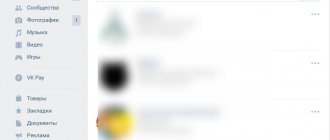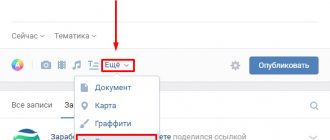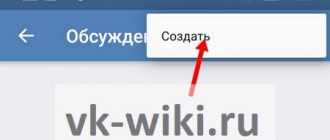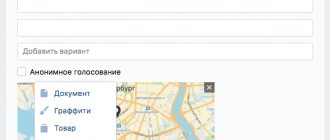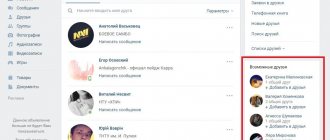Every admin who strives to lead his community to prosperity must know how to create a discussion in a VK group. This is a useful tool for promotion, increasing the activity of subscribers, conveying information and finding out the audience’s opinions on a variety of issues.
To explain it as simply as possible, discussion is a separate topic within the VK group, brought to the attention of the audience. It often includes voting, controversial issues, and exchanges of opinions. This is an ideal tool for receiving feedback from the group owner to its members or subscribers. It ensures the necessary interaction between the public and allows you to analyze the functioning of the site and obtain important statistics. In addition to surveys, it is convenient to publish static information in discussions about the work of the group, for example, prices of goods (but do not forget to delete unnecessary goods), information about the location of the office, methods of contacting the call center, etc.
In this article, we will take a closer look at how to create a discussion in a VKontakte group from a computer and phone, and also touch on all the questions that may arise while working with this function. So, let's start with instructions for users who use VK via a computer.
What is discussion?
This is a special topic that can be created within a group for participants to communicate. It dictates a certain direction of the conversation, involves an exchange of opinions, contains a survey, information or materials that can be commented on.
The goal is the interaction of everyone present within the community. Any developing company that has a representative office in VK cannot do without an exchange of opinions among its audience. After all, this is a great way to get feedback, provide an opportunity to leave reviews and demonstrate them, conduct surveys and collect information for statistics.
You can publish rules of conduct, prices for goods or a statutory code.
You can’t do without feedback in communities of interest. Publics use opinion exchange less often, since this format is aimed more at one-way communication, when authors publish certain content and provide information to their subscribers.
Typically, comments on wall posts are closed, and discussions contain minimal information about rules of conduct and a section of suggestions for improving work.
The group format is more conducive to live communication. This is where it makes sense to create many discussions on a variety of nuances and issues within the interests of the participants.
If you are planning to seriously engage in promotion, I recommend learning how to set up a group correctly and where to start promoting the VKontakte community.
What are the best topics to create discussions on?
Well, anyone can open a discussion in a VK group, but how to make it interesting and attract the attention of users? Let's look at what topics are best to create a discussion on:
- Rules of behavior in the group;
- Assortment of goods or prices (for an online store);
- Charter Code (bring up its provisions for discussion);
- Create a topic called “Reviews” - this way you will find out the real opinion about your activities;
- Set up a survey;
- Come up with topics that will help you get statistics;
- Touch on sensitive issues, don’t be afraid of criticism, try to talk about “thorny issues.”
Update your topics from time to time, use the search in discussions in VKontakte, delete irrelevant discussions. Remember, this section provides an excellent opportunity to “stir up” the audience and create live communication in the group. This is very important for promotion, because new members are unlikely to want to join a community where silence and boredom reign.
Add a discussion from your computer
Let's find out how to add categories for communication from a computer or laptop.
Adding to public
Let's go to the public. Under the avatar we find an icon with three dots - this is a menu of available actions. Click.
Select the first action – “Community Management”.
In the menu that opens, find the “Sections” block.
Check to see if the “Discussions” section is checked. If necessary, install it and save the changes by clicking “Save”.
Below is the “Main Block” function – here you can choose what type of content the emphasis will be on.
If you select discussions as the main block, they will be displayed either under the public header or after the products (if there are any). It will look like the screenshot below.
By default, the section is on the right, under albums and videos.
If no discussion has been published before, then the section will be displayed exactly like this - a link, by clicking on which you can publish the first topic in the public.
Click on the “Add discussion” link. We find ourselves in a standard template, where you need to enter the title and text of the first comment (without it you won’t be able to publish it).
The functionality is standard, as for any public message on the wall in VK: you can attach a photo, video, audio, statistics or survey. If you check the “On behalf of the community” checkbox, the new publication will be on behalf of the public.
If there is already at least one category in the community, then by going to the exchange of opinions section, we will see a list of published topics. The creator's name, number of posts, and date are also displayed.
You can search for messages using any words if you don't remember where the information you need is located.
To add a new discussion, click on the blue “Create topic” button.
Any already published topic can be changed and adjusted. To do this, open the desired one and click on the “Edit theme” button.
A functionality opens where you can pin the selected category, and then it will be displayed first above all the others.
There is also a “Close topic” function here. When using it, viewing will remain available to all participants, but adding new comments will no longer be possible.
There is a button at the bottom left that allows you to permanently delete the discussion.
Configure the number of categories that will be displayed on the page and sorting (by update date or creation date). To do this, from the main page of the community, click on the “edit” link.
A functionality will appear where you can make the necessary adjustments.
After making changes, click on the “Save” button.
Add to group
The interface for creating a sharing space is slightly different here.
We take the first steps in the same way - you need to get into community management through the ellipses icon. Under the “Settings” sector we find the “Sections” sector we need.
If discussions are turned off, you need to turn them on. Choose what they will be: open, when the publication is available to all participants, or limited, when only administrators can create them.
Below is the “Main block” function - set the “Discussions” value there if you want them to be displayed immediately under the header on the page.
As in the public page, by default the section will be located on the right above the contact block. It looks like this.
Creating, sorting, deleting and pinning occurs in the same way as for a public page.
How to post a discussion in a VKontakte group from above
As mentioned above, discussions are arranged differently in publics and groups. But it is possible to swap them if necessary.
- After creating a new topic, a small “Edit” button appears next to it. ("Edit"). Pay attention to her.
- Click on it. A window with the necessary settings will appear in front of you.
- You can choose from three to ten topics at your discretion (you should pay attention to the most discussed, useful things; find out what your active, regular readers are primarily interested in). They will be visible immediately, as soon as the visitor enters the page. And the remaining topics will become hidden “until requested”: by clicking on the “Discussions” item, you will be able to access them.
- Now about the discussion block. Initially, the settings are set to: the discussion block is located immediately below the group news. If you manually uncheck this box, all topics will automatically move to the right side of the screen. If you need discussions to be located at the very top of the page, this little tip will certainly help you improve the appearance of your blog.
How to create from a phone or tablet?
It is impossible to publish a discussion in the VK mobile application if none has been created before. Therefore, you will have to create the first theme through the mobile version of the site.
Open any browser and go to vk.com. Go to your account, then go to communities. Click on the “Full version” link.
Next, follow the instructions above to make the first theme.
After this, it will be possible to add discussions also in the VK mobile application, both from a phone and a tablet.
What to discuss
Most often, discussions may contain:
- Organizational information: group rules, various instructions (if the community represents a company or service), order conditions, etc.;
- Collections of text or media material on a community topic, whatever it may be.
This section can also be used for questions that are in no way related to the topic of the group.
A great way to increase community activity and encourage users to spend a little more time in it is to invite participants to share their favorite music or book, discuss some important event, or talk about themselves.
Settings
The first place to start is by setting up your public page accordingly. Without it, you will not be able to bring your idea to life. But what are we talking about?
The thing is that “Discussions” are initially disabled for creation. That is, if you just made a group, then you will have to enable this function. How to do it? Just go to “My Groups”, and then click on “Manage Communities”. This line is located in the upper right corner of the page that opens. After clicking, a window with several actions will appear in front of you.
You will have to look carefully at the Information section. Now, if you are interested in how to create a discussion in the VKontakte group, you will have to find the corresponding line in this place. Select the "Open" option and then save the settings. In principle, the matter remains small.
What it is?
But before adding a discussion in the VKontakte group, it is important to understand what we are talking about. What is this virtual object that is so interesting to many?
Everything is very simple here. A discussion is a specially designated page for a conversation on a particular topic. Here users can express their opinions, give advice, recommendations and wishes, share experiences, and so on. In general, provide information regarding the title of the discussion.
In addition, this object is often used as a post where you can ask questions. This happens especially often in public spaces dedicated to work or play. Now it’s worth talking to you about how to create a discussion in the VKontakte group. This is not as difficult as it might seem at first glance.
Get to the point
When you have made sure that everything is in order with the group settings, you will have to proceed with immediate action. Sometimes they use programs for VKontakte. It’s just not recommended to do this. We'll figure out why a little later. In the meantime, let's try to answer how to create a discussion in the VKontakte group.
Go to the main page of your public. There, at the top of the screen, the line “add discussion” will appear. Click on it and look at the result. You will be “thrown” to a new page. There you need to write the title of the discussion (its name), as well as the first comment. In all this, the post will be written on your behalf. If you want to write on behalf of the community, then check this box. The corresponding window is located at the very end of the working panel, under the comment line.
All that remains is to save all the changes. Evaluate for results. Now you can create new discussions this way. Their number, as a rule, is not limited. But there is another very important point - the removal of outdated or unpopular discussions, as well as the issue of using programs for VKontakte. And now we will dwell on these topics.
How to create a discussion on a public page
In order for the “Add discussion” line to appear in the menu in the public, you first need to go to “Management”, then to the “Sections” tab. Next to the word “Discussions”, check the box. After saving all changes, go to the main page of the group.
After the completed steps, all the same steps follow as in the instructions above.
That's all. Most likely, this procedure only took a few minutes of your time. We are confident that you could easily accomplish your plans the first time. Now you can safely create discussions on any topic of interest and maintain contact with the community audience at any time.
Hello, friends! I think you have noticed that in various groups or public pages, administrators or subscribers create discussions in which other people then take part. So, if you also have your own community, or maybe you were chosen as a group administrator, then you should learn more about them. After all, they help attract new subscribers: people share their experiences, ask questions, etc., and increase user activity.
In this article we will look at how to create new discussions in your group, pin one of them to the top of the list, edit the title or the text itself, close or delete those that are no longer relevant.
If you sell any product or provide various services, then it will help to attract new customers. You can read the detailed article by following the link.
About managing discussions
Sometimes there is a need for quick removal by discussions. And then the question arises of how to do this. If you want to “cover” all the created topics at once, then it is better to implement the idea through the same community settings. You just need to select the “Close” option in the “Discussions” section and save. Now you know how to delete a discussion in a VKontakte group in a radical way. But loyal and reliable.
However, quite often you only need to delete one topic. Or several. To do this, go to the section of all published discussions, and then look for the “delete” button there. Click on the one that is located near your post. And all problems are solved.
Only many users very often look for different programs for VKontakte. As already mentioned, it is better not to resort to their help. After all, they often hide the most common virus that hacks user accounts. And then it will be very difficult to regain your community and profile. Thus, it is better to practice standard methods of solving the problem several times and hone your skills, rather than then suffer and be tormented by the issue of regaining access to your own profile.
VKontakte has long become an integral part of the existence of almost every community. And this is not surprising, because this option is very convenient for the active part of the audience: any interested subscriber can find answers to many questions, as well as touch on a topic that interests him in a circle of like-minded people.
You can absolutely easily provide the opportunity for followers to communicate with each other by creating a discussion yourself or by giving this right to any other participant, and in this article we will explain in detail how this can be done.
Attention!
If you can’t find the “Add discussion” line on your community page, don’t despair - it’s quite possible that this section is turned off for you.
To check the community settings in the form, first go to the “Management” tab, and then go to “Sections”. In the “Discussions” line, indicate whether they will be open or limited. It all depends on who will be allowed to add new topics: all members of your community will be able to do this only if they are open, but if they are limited, only editors and administrators will be given the opportunity to create VK topics. At the end, don't forget to save your changes.
After the settings have been checked and adjustments made if necessary, you can create any topics for discussion in the group.
To do this, carefully read and remember the actions that are required of you:
- Go to your group page.
- Pay attention to the menu on the right. There you will find the “Add Discussion” line, which is located slightly below the community contacts.
- Next, you should come up with a title for the topic, enter the text of the discussion itself, and if you want, you can also add photos or use other features by clicking on the appropriate icons.
- After filling out all the required fields, click “Create a topic”, after checking the box next to the “On behalf of the community” button, if you need it.
Reference!
To add a community discussion topic in the form of a public page, you must first also change the settings. However, this procedure is slightly different from the previous one.