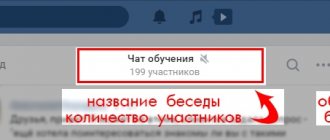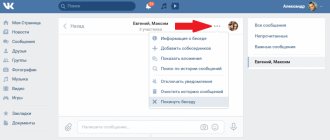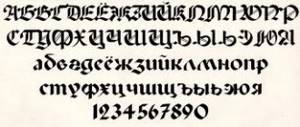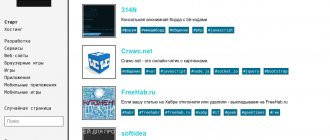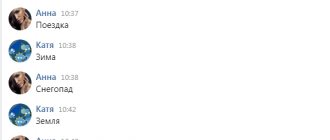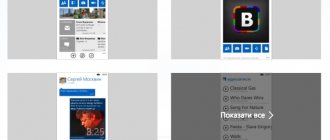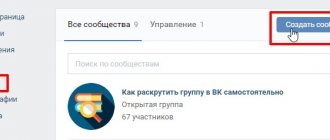Hi all! Today I will tell you how to create a conversation in VK with several participants, how to return to it or create an invitation link from a computer or mobile phone. Moreover, I will show you how to do this in a group or community.
You know what VKontakte conversations are? This is one of the features of social media. a network that allows you to communicate not only with a specific person, but also with an unlimited number of participants. And also exchange photos, videos, GIFs and songs. Repost each other, view the history of attachments and messages.
Peculiarities
The main feature is that the conversation is created by a specific person who becomes an administrator and has certain rights: change the name, avatar, add and remove participants, and also create an eternal invitation link through which people will join on their own. By the way, this is a great way to create a work chat for business correspondence between company employees, freelancers, or for communication between like-minded people.
The number of participants is unlimited. If VKontakte previously had a limit of 25 people, it has now been removed.
If the user left on his own, of his own free will, then it will not be possible to invite him back again. By the way, I wrote a separate article about how to leave - “Leaving a conversation in VK from a smartphone or PC, and also turning off notifications about new messages.” But I’ll write about how to go back here, just a little lower.
You may be interested in “How to make money on social networks?”
How to create a VKontakte conversation from a computer
Now I will consider two options for creating:
- For a personal page;
- For a group or community.
On your personal page
To quickly create a new conversation with several friends from your computer, you need to:
- Go to the “My Messages” section;
- Find the plus sign icon in the right corner and click on it;
- In the window that appears, enter the name and select the first participants from the list of friends (it is not necessary to select people from the list, you can simply enter the name and click “Create”, and only then send out the invitation link);
- Click the “Create” button.
Having completed all these steps, we will automatically become administrators: we will be able to change our avatar, name, invite new participants and create a permanent invitation link.
In a group or community
In publics, the process of creating conversations is also very simple. To do this you need:
- join a group or community;
- On the right side of the menu, find the “Comments” or “Messages” section;
- go to the “Conversations” tab;
- click “Create conversation”;
- enter a name and click “Create”.
Ready!
You may be wondering: “What is a bank loyalty program and how can you use it to save on purchases?”
Preliminary work
Shy men, who are afraid to meet the opposite sex and feel awkward in the company of a girl they don’t know well, believe that it is much easier to start communicating by correspondence than in person. However, they are mistaken.
READ How to meet a girl on VK: where to start, examples of correspondence
In real life, a guy can impress a young lady with his natural abilities, charm him with his voice or refined manners. And for her to want to communicate with an unfamiliar young man on the Internet, it is necessary to do serious preliminary work: analyze her profile and collect information about the girl.
Explore your profile
Women carefully make new acquaintances on the Internet. It is important for them that a potential partner does not hide information about himself. Therefore, before you start communicating with a girl on VK, you should put your own page in order. A correctly compiled profile should not scare away the lady or arouse her suspicions. To do this you need:
- Fill in information about yourself. Indicate your worldview, life priorities, attitude towards alcohol and smoking. Fill in the fields about hobbies, favorite films, books and music. Just a few lines can interest a lady. Seeing similar interests, she will be more willing to respond to the first message. You should not hide your date of birth. Young ladies interested in astrology will be curious to read the horoscope about a mysterious admirer.
- Photographs play a big role. It is better to upload high-quality images with minimal processing to the site. A portrait and full-length photo must be present. You can add footage taken on exciting trips, sports activities, college or school. Photos with your best friends will also come in handy.
- Do not join groups with questionable names or content. It is recommended to leave communities associated with hobbies, films, and music. Comedy groups are welcome.
It is better to provide truthful information on dating sites. If you manage to charm the object of your sympathy, then communication from the virtual world can move into reality. And seeing in person a young man who is completely different in character and interests, the girl will be disappointed.
Get information about the girl
To understand where to start a conversation with a girl on VKontakte, you should carefully study her profile. If the page is closed, then the man should send his chosen one a friend request. To prevent the lady from rejecting the request, it is advisable for the guy to open his profile. She will look through his information about himself, make sure that he is not just another seller of cosmetics or clothing, does not offer work on the Internet, and will approve the application.
READ What you can talk about with a girl: rules of seduction and topics for communication
Further actions:
- Get acquainted with information about interests and hobbies. Perhaps she likes the same films or music groups. Similar hobbies will help start the first conversation.
- View the communities the girl has joined. Groups can tell a lot about her preferences. It may turn out that she likes black humor and classic poems.
- Study the list of her friends. Perhaps the guy will find his acquaintances among them. Then there will be a reason to ask the girl about them.
It is not necessary to start your acquaintance with a message. You can comment beautifully on her photos or leave a witty note under her post.
At first, it is advisable to observe how often she appears on the Internet, how much time she spends on the site, so that at the right moment she can send a message and wait for a response.
How to invite to a conversation
There are two ways to invite someone into a conversation:
- Via a special link;
- From the friends list.
Since almost everyone knows how to invite comrades from their friends list to a dialogue, I’ll start with how to create a link to a conversation.
How to create a conversation invitation link
There are situations when you need to invite people who are not on your friends list into a dialogue. To do this, the developers have added the ability for admins to create a special invitation link. Well, it is located here:
- click on the number of participants, which is written under the name of the conversation;
- click “Link to conversation”;
- copy and send to those you want to invite.
The link can be permanent or temporary, depending on your requirements.
If you suddenly need to cancel the invitation, go to the settings again and click “Cancel link”:
How to invite from your friends list
Well, everything is simple and fast here. You need:
- go to “Messages”;
- select the desired conversation;
- point at the three-dot at the top right, which is located near the avatars;
- click “Add person”;
- select people and click “Add person”.
As you can see, all this is really very simple!
You may be interested in “How to quickly and inexpensively gain VKontakte subscribers and not get banned for it?”
How to delete a conversation from a VKontakte community
If the conversation has lost its relevance and needs to be deleted, then first go to settings and click on Close conversation - the button at the very bottom of the dialog box in the full version and the only button in the mobile application.
After clicking, you will receive the following warning.
After the manipulations have been completed, your conversation will move to the Private conversations section and you can either restore it or delete it. Also view message history without the ability to send.
Experiment - conversations are a great opportunity to increase activity in the VKontakte group, although, unfortunately, no one is safe from spam, so you will have to constantly monitor what users write.
How to create a new conversation in VK from a mobile phone
On a mobile phone, the creation process is no different from that on a computer:
- open the VKontakte application and go to the messages tab. Click on the button on the top right;
- in the menu that opens, select “New conversation”;
- select the first interlocutors and click “Continue”;
- enter a name and click “Create”.
As you can see, everything is simple and fast.
Making phone conversations a reality
You can do this on your computer in just a couple of clicks, but what about your phone? You can also create a conversation on it. How long will it take? The process is quick and “painless”, don’t worry. We will show how this is done using the mobile version as an example.
- We follow the familiar path - “Messages” - and select the “Write a message” option. On the phone it will correspond to an icon with a writing pen. Click on it.
- And here is what we were looking for. With one click on the highlighted field, we create a new conversation.
We are used to the fact that we need special sites or programs to collect conferences. For example, Skype conference. But why go far, we all use a social network like Vkontakte. It also has a conference mode, only it’s called conversation
.
And so create a conversation on VK
.
1) Log into your VKontakte account and go to My Messages -> Write Messages
.
2) In the open window, select the people you want to be in your conference. Maximum number of 30 people. 3) All conversations are created. There are many functions of a conversation and now I will tell you about each (there are Actions
):
Add interlocutor
, a list of your friends will open and you can select one from it and he will be added to the conversation. You can’t add one at a time, you can’t add several at once.
Removing an interlocutor
is done as follows: below there is a number of participants, click on them.
A window opens and in it on the right opposite each participant there is a cross
; when you click on it, the user will be removed from the conversation.
Change the name of the conversation
- you can change the names at any time and as many times as you like.
Update a photo of a conversation
- just like in a group or on your page, select a picture on your computer and upload it to the conversation.
After replacing the photo.
Will be displayed here. Show Conversation Content
—Displays all files that you or conversation participants have dropped into the conversation.
Search by conversation history
- if you did not write down some information that your friend dropped in a message. You can find it through search.
Disable notifications
- messages will arrive and will be displayed as unread, but you will not hear when they arrive.
Clear message history
— delete all messages.
Leave conversation
- leave the conversation, you can return only if someone invites you again.
After each procedure, the chat will display what exactly happened and when.
People spend a lot of time communicating on social networks. Sometimes it can be inconvenient to switch between many chat windows, especially when you are discussing the same topic with several friends at the same time. What to do in this case? There is a solution and it is very simple, it is to create a conversation (chat) in which to unite several interlocutors from the list of your friends.
The question arises: how to quickly and easily create such a conversation on VKontakte? Here is a short instruction that consists of a few simple steps (clicks) to solve this issue.
It works like this: open your profile page on VKontakte and follow the link in the left menu “Messages”.
Next, we select the first interlocutor who will participate in our conversation. Having found it in the list, click on it and thus create the conversation itself.
All you need to do next is add other interlocutors, this is done just as easily. At the top right of your chat, find the “Action” link and click on it. A list of links (actions) will open in which we select the first link “Add person”.
Next, by browsing through the list of friends or by entering the name of the interlocutor in the search bar, select another friend and click on the “Create conversation” button. The number of interlocutors is unlimited. By the way, you can set a name for a conversation; this is useful if you use such a circle of interlocutors often, view its history and do a quick search on it. That's it, the conversation has been created, enjoy your communication.
Open the “My Messages” section in your usual menu on the left side. In the top right corner of the page you will see a large blue “Write a message” button (assuming you open messages as conversations). If it is more convenient for you to view them as separate messages, find a link with the same inscription above the blue line and click on it. You will see in front of you the simplest form for sending a letter; it contains the columns “Recipient” and “Message”.
Now let's talk about how to delete a multi-dialog, exit it, and return back if you wish. Perhaps, having finished our business in real life, we will want to start talking again. How to return to a VKontakte conversation? To do this, just open the “My Messages” section again and go to the “View Conversations” tab. In the top right corner you will see a menu called “Actions”. When you click on it, 5 items will appear, the last of which will be “Return to conversation”. Click on it, and you will again become a participant in general correspondence with friends.
Creating a conversation on VK Creating a conversation is difficult and will not work. Its creation takes just a few clicks. Go to “My Messages” and click “To the list of friends” (located at the top right).
The first step in creating a conversation on VK
Next, in the same place where the inscription “To the list of friends” was located, click “Select several interlocutors.” Then we add friends to the conversation in the column on the right - at least 2 (you can have one, but it will be a dialogue), maximum 30. If necessary, write the name of the conversation, if you do not specify it, then the name will automatically consist of the names of the participants; after creation, the name of the conversation can be changed . Click “Create conversation” - multi-user communication is created!
If you need to delete entries from a conversation in a contact, and it does not matter whether it was written by you or to you, you must perform the following steps: In the main menu of VKontakte, you need to select the “Messages” item and go to the list of all correspondence; All messages Select the desired dialogue; After the required VK message has been found, it must be selected. To do this, hover your mouse cursor over it and left-click; they should be highlighted in a light blue area. If you click again, the selection will be removed.
You can choose not just one, but several at once; Having selected all the necessary VK entries, in the menu that appears at the top, you must click on the “Delete” button. After clicking on it, everything that was selected will be erased. Deleting a message 1. Click on the created topic.
2. Below the message field, click the option (number of people in the chat). It is located next to the "Submit" button.
3. A list of mini-chat participants will open. To delete your interlocutor, click on the “cross” next to his avatar.
Change the name of a VKontakte conversation In the window that appears, enter the desired name.
Update the photo of the conversation You can not only name the conversation, but also set an avatar! To change it, go to the “Actions” button menu again and select “Update conversation photo” this time.
Attention! The number of conference participants is limited to 30 users. If there are no vacancies, you will not be able to return.
Deleting users Now he will not be able to view posts and personal messages from you or from other invited friends who participate in the VKontakte conversation.
How to leave a VKontakte conversation But how to return to a deleted VKontakte conversation if suddenly, in the heat of the moment or due to lack of interest, you left it, but wanted to return? There are several ways to return to the conversation.
If you were deliberately excluded from participating in the conversation, then you will be able to return again only at the invitation of one of the participants in the conversation.
You cannot delete a VKontakte conversation, but you can delete all users from it and then they will not be able to write anything in it. To do this, the creator of the conversation needs to click on the number of users indicated next to the “Submit” button, after which a window with all users will appear. Opposite users there is a cross, by clicking on which the person will be removed from the conversation. It is noteworthy that you cannot return a user to a conversation after he has been deleted by the conversation creator.
This removes all users from the conversation. A very useful function of a social network that will allow you to create a general chat for friends to negotiate. Conference VKontakte
Good day, dear visitors! Every user of the VKontakte social network has at least once had the need to create a group chat in order to communicate with several friends at once. In this article we will look at how to create a VKontakte conversation.
VKontakte group chat is a conference function, which is often called a conversation. It allows you to communicate with several people at the same time. You can add up to 29 people to a VKontakte group chat. Each conference participant can add to the conversation only those people who are his friends.
How to return to a conversation
If you accidentally left the conversation, but did not delete it, then everything is quite simple:
- Go back to your message history;
- Select the desired dialogue you want to return to;
- Click on the list of participants or hover over the three dots and click “Return to Conversation.”
If the message history has been deleted, then a special link comes to the rescue: https://vk.com/im?sel=c1
We go through the values from c1 to c30 and sooner or later we will end up in a remote dialogue. When this happens, follow the instructions above.
Opening the dialogue
- Select "My Messages" from the menu.
- On the right is the blue “Write a message” button. Click it.
- In the window that appears, enter the text of the message.
- If necessary, attach documents, photographs, audio or video recordings using the “Attach” button in the lower right corner of the window.
- In the “Recipient” column, enter your friend’s name or select him from the list by clicking on the small triangle on the right. Once you select one friend, the Add button will appear. By clicking it, you can add more users.
- Then click the "Submit" button. The dialogue will be created.
Remember that when creating a dialogue with multiple users, you are writing text for all participants.
There is another way to create a VK dialogue. For this:
- Log in to "My Messages".
- On the right, click “To the list of friends”, then “Select several interlocutors”.
- Click in the left column on the friends you want to add.
- Enter a title for the conversation.
- Click "Create Conversation."
- Finally, enter the message you want.
To the right of the blue “Submit” button is written the number of people involved in the dialogue. If you click on this number, a window will open. In it you can exclude a person from a conversation.