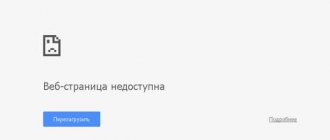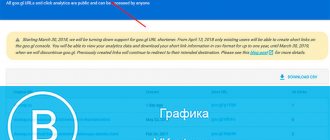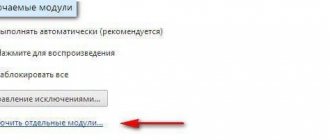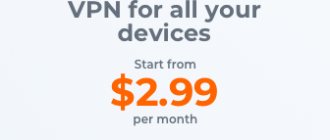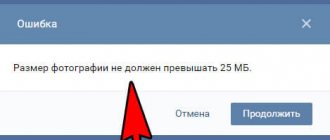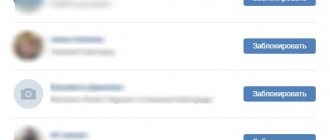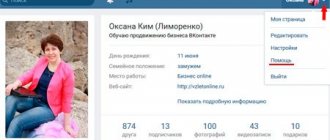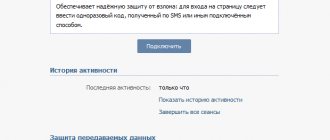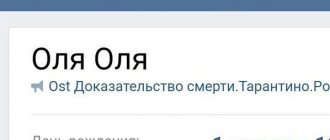Today I want to answer the question “Why doesn’t he get in touch”?
, this problem was encountered by those who caught the virus and could not access their VKontakte page.
Surely many of you wanted to hack someone’s page, or download music or videos. You found a site or did this, but in fact they deceived you and stole your password or infected you with a virus. After that, he doesn’t contact you
or asks you to send an SMS.
About a year ago, when this virus first appeared, I inadvertently downloaded something and became infected with the virus. After searching for information on the Internet, I was able to get in touch.
Everything can be fixed, now I’ll tell you how.
Why can't I get in touch, it says an error?
The very first thing I advise my friends with this problem is to install an antivirus
. I checked several antiviruses, but not all cope with this virus. I advise you to read the article in which I describe the utility. With the help of this program you will destroy viruses and open access to contacts. And all your problems will be solved!
If Dr.Web CureIt does not help, be sure to try the AVZ anti-virus program, which can cope with any type of virus. I wrote about her in the article “?”
Well, if you have problems installing an antivirus, or you don’t want to deal with it. There is another way. Since in order to block your access to a contact, the virus infects only one system file, you can replace it with a clean one and the virus will be defeated.
This hosts
located in the
etc
, you can see the full path in the picture above. As I wrote above, you should replace the hosts file with a clean one. You can download a blank file by clicking the button below.
As you can see, to download files from my site, you don’t need to wait, go to sites full of advertising, etc. Everything goes quickly and for free!
Please, if you can’t get into contact, first download my hosts file and copy it with a replacement to the etc folder and only then write in the comments that you have a problem. I'm already tired of responding to comments with the same template. Everything is explained clearly in the articles. 
If this article helped you or you liked it, don’t forget to like it
, this will help other users find it faster. And I can find out what interests you most in order to prepare and write even more interesting and useful articles! Best regards, Vyacheslav.
Quite often people wonder why they don’t make contact; the reasons can be different. This article will describe the most common reasons why the VKontakte website does not open. Methods for solving this problem will also be described.
First, I would like to clarify one interesting question that you might have:
Why, strictly speaking, are we talking specifically about the contact, since there are millions of sites, why exactly this?!
Everything is very simple, because this site is very popular. In fact, absolutely any site can take the place of VKontakte.
Problems with the VKontakte application
If the application does not log into VK, then first check whether the latest update is installed.
- Launch Play Store.
- Call the side menu by clicking on the button with three horizontal lines next to the search bar.
- Go to the "My apps and games" section.
- On the “Updates” tab, look at the list of available updates. If “VKontakte” is among them, click “Update”.
If the update does not help, then the next step is to clear the application cache. This will eliminate errors stored in memory.
How to clear the VK cache:
- Open System Settings.
- Go to the "Applications" section.
- Find and open the properties of VKontakte.
- Click "Storage".
- Select clear cache.
If the error persists after clearing the cache, reinstall the application.
- In the application properties, click "Uninstall".
- Go to Play Store.
- Find the official VKontakte client.
- Click Install.
- Confirm the restoration of old data.
After reinstalling the application, problems with accessing the social network should disappear. Errors on iOS can be dealt with using similar methods.
Why can't I get in touch?
As mentioned above, the reasons may be different. Below are five of the most popular reasons for the inaccessibility of VKontakte.
1)
The site is down. No one is immune from this, including VKontakte, even Yandex somehow fell and lay there for several hours :)! Since this problem is of a technical nature, and it does not depend on you in any way, you can only wait until the server is up. To be fair, it should be noted that this happens quite rarely.
2)
Access to the site has been blocked by the local system administrator. This is true if you are at work or in an educational institution. Naturally, management is interested in you doing business and not communicating on social networks. If the site was blocked in the usual way (for example, using the hosts file), then you can bypass such protection. But if you get caught, it is very likely that you will have problems, it all depends on the degree of severity of your superiors.
3)
Your VKontakte account has been blocked. We are talking about a real blocking by the site administration. If you think that your account was blocked by mistake, then all you can do is write letters to support and hope for a miracle.
4)
Your account was hacked and your password was changed. Try to recover your password, if you succeed, immediately change it to a more secure one.
5)
You have become a victim of a virus. This is the most common reason.
If you are asked to send an SMS, then this is one hundred percent the activity of a malicious program. Under no circumstances should you send any SMS; they will simply withdraw money from your account and the problem will remain unresolved.
Attackers who distribute this kind of malware usually have two goals:
- Theft of data such as: login – password.
- Withdrawing money from your account.
Browser settings
Check to see if cluttered Google Plugins are the culprits that prevent you from accessing the site. For this:
- Test opening the site in a different browser.
- If everything is OK?! – open your main browser and go to the “Extensions” or “Add-ons” section.
- Deactivate all kinds of applications that affect network traffic (proxy servers, VPNs, ad blockers).
- If you are not sure, then deactivate all plugins.
- An additional measure will be “Restore default settings”.
What to do if you don’t make contact
Here we will describe the solution to the problem that was indicated in the fifth paragraph, that is, which is associated with the activity of malware.
Beware, phishing page!
As a rule, this is exactly how scammers act: they slip you a phishing page, which in its interface is exactly like the original one. However, if you are vigilant and look at the address bar of your browser, you will notice that this is not the site that it claims to be.
Always look at what is displayed in the address bar of your browser, develop such a habit! If this is a real contact, you will see something like this (see screenshot).
You probably already know that the VKontakte website has “moved” to the com zone, and now it is available at a new address. Instead of the long “vkontakte”, now you just need to type vk. It will now be almost impossible to make a typo when typing a website address. The old links will still work, they will just redirect you to the new address. You can read this contact message yourself; it is located on the official website.
If it doesn’t make contact, do the following:
1)
The first step is to find and destroy the malware. To do this, use a good anti-virus system and scan your computer completely. Remember what programs you have recently installed, it is quite possible that one of them is malware.
2)
Most likely your hosts file has been modified by a “virus”, you need to put it in order. A whole article was written about the hosts file on this site, so I won’t repeat it, but just give a link to it. The article is called: “, from it you will learn where the hosts file is located, how to edit it, and how to save the changes made.
If you have not previously made any changes to this file, then there should be only one entry “127.0.0.1 localhost”, the rest can be safely deleted. There are really two important points here:
A)
If a line is preceded by a hash symbol (#), then such a line is considered a comment and is not taken into account. That is, lines that begin with a hash do not need to be deleted.
b)
Some programs make their changes to the hosts file, for example, Denver does this during its operation.
3)
If the above steps do not work, try resetting the DNS cache. To do this, press “Win + R”, enter “cmd”, and click Ok. A command prompt will open, type “ipconfig /flushdns” and press Enter.
Conclusion
Fraudsters hone their skills every day and come up with something new all the time, so it may happen that the advice given in this article will not bring the desired result. In fact, this is an absolutely normal situation, let’s take an antivirus for example, everyone knows by what principle it is replenished with new databases. First, a new virus appears, and only then does a means of combating it appear. That is, scammers are always one step ahead, that’s how our world works.
But if you are vigilant, the risk is reduced to a minimum; essentially, basic things are required of you, these are:
- Availability of an anti-virus system with up-to-date databases (plus a firewall).
- Do not click on dubious links.
- Do not browse “dubious” sites.
- Do not install dubious programs.
- Learn to recognize phishing sites.
- Golden rule:
do not enter your phone number anywhere, and especially do not send SMS to an unknown location!
It would seem that these are very banal rules, all that remains is to learn to follow them!
PS
If you have something to say (for example, you have your own successful experience with the problem of getting into contact), then share it with us, write about it in the comments.
We often have to deal with circumstances when users cannot log into VKontakte. This happens for a variety of reasons, ranging from a forgotten password to a banal lack of Internet.
Everything would be fine, but often this error is caused by attackers for the purpose of their own profit, and this is quite a global problem, because millions of people use this social network every day.
In the last article we looked at, in this article we will discuss all the reasons why it does not log into VK and methods for solving them.
What you need to check if you can’t log into VK
1. First of all, if vk.com is unavailable for you, you should try to go to some other site to make sure that the Internet works at all.
2. If the Internet still works, but VKontakte still does not open, try accessing it, for example, from a phone or another browser. If you were able to log in, then the reason lies in the browser; it could be various malicious extensions or viruses. We will return to this point in the section on viruses - read it below.
3. Access to vk.com is often prohibited in educational institutions (school, university) or at work. To get to it, you can use special free services - anonymizers, here are some of them: https://pingway.ru/, https://instaway.ru/.
4. Very rarely, but this also happens - the VK site may “lie” - not load and, accordingly, it is impossible to get to it. To find out if this is so, you can look at the company’s official Twitter at https://twitter.com/vkontakte. If there is no information about a malfunction, then this is not the problem - read on.
Reasons why he doesn’t log into VK and their solution
VKontakte website is unavailable due to a virus
This is one of the most common reasons for the inaccessibility of the VK site, since attackers are very fond of it. The first thing you should do is check your computer for infection; for this, for example, you can check the system with it. If viruses are found, the program will immediately get rid of them.
It is useless to post a complete list of viruses that affect VK, because... there are a huge number of them, and each new one has its own name. Therefore, you should always have an antivirus with the latest installed virus databases on your computer to protect against such troubles.
Problem in the HOSTS file
If after removing the viruses the site still does not work, then most likely it changed the HOSTS file, which is located at c:\windows\system32\drivers\etc.
Go to this address and open this file in any text editor, perhaps in Notepad. To do this, launch the desired text editor, in our case Notepad, and simply drag the HOSTS file into its window. Also, this can be done by right-clicking on the file and selecting “Open with”, the system will offer a list of programs from which you need to select a text editor.
After opening the file, make sure that there are extra lines in it, except for “127.0.0.1 localhost” (without quotes), if there are any, for example “131.179.113.143 vk.com”, then immediately delete them and save the file.
Click to enlarge
If the system gives an error when saving and does not allow you to save the file, then you need to change the access settings of the file itself.
Open the “Properties” of this file; to do this, click on it with the mouse (right button) and go to the corresponding item in the context menu that opens. On the first “General” tab, uncheck the “Read Only” option in the “Attributes” section. Next, go to the “Security” tab by clicking the “Change” button (see picture).
Click to enlarge
Click to enlarge
Next, select the desired user group, the one under which you are sitting and check the box next to “Full access” in the “Allow” column (see picture). After that, apply the settings, now the HOSTS file can be edited and saved.
Click to enlarge
After all the steps taken, the VKontakte website should start working.
The problem is malicious browser extensions
If everything is fine with the HOSTS file, but you still can’t log into VK or you are redirected to another site, and, for example, everything works fine from your phone, then most likely the reason lies in malicious extensions. Open the extensions section of your browser and check if there are any add-ons that you did not install; it would also be a good idea to clear your cache and cookies. I described in detail how to do this for various browsers in the article -.
When you log in to VKontakte you are asked to send an SMS.
Never, under any circumstances, send any SMS - this is a scam. First of all, read the contents of the address bar of your browser, there should be an address - vk.com and no other. If you see something else there, for example, vkonlakte.ru, then this is a completely different fraudulent site.
An example of what such a site might look like
If, when you enter the vk.com address, you are redirected to another page or there is still a message asking you to send an SMS, then, oddly enough, this may be caused by a virus (read the first point). It is these viruses that change the HOSTS file in order to redirect you to a site that is quite similar to VKontakte and where you need to send a paid SMS.
VK login and password do not work
First of all, check whether you are entering them correctly, whether the correct keyboard layout is selected and whether “Caps Lock” is pressed. If everything is entered correctly, but you cannot log in as before, then most likely you have been hacked and in order to enter the site you will need to restore access to it.
Go to vk.com and follow the “Forgot your password?” link, which is in the left column. If you previously linked your page to a phone number, then enter it. An SMS with a code will be sent to this number, which will need to be filled out in a special field on the website, after which you can change your password.
Where to enter data
If your page is not linked to your phone, enter your login or e-mail, and a message will be sent to your email address with information on how to change your password.
Secure connection on VKontakte
We will enable secure data transfer protocol . The HTTPS protocol is a protocol that encrypts all data that you transmit to the Internet.
When this might be useful in our case. For example, you come to some cafe where there is a free wi-fi network. All visitors are connected to this open network just like you. Now let’s imagine that an attacker is also connected to this network and is trying to steal the data you transmit, for example, the login and password for the site. He can do this without any problems, since you are in no way protected from penetration. The regular HTTP protocol will easily allow him to do this, but the secure HTTPS protocol will not allow him to do this. This is exactly what we will be including today for the VKontakte social network.
It turns on quite simply. We go to the website vk.com and go to the “My Settings” section. Next, go to the “Security” tab.
By default, when you visit the VKontakte website, you have the HTTP protocol enabled. You can view this by clicking on the white sheet in the address bar to the left of the site address.
Now let's move to a secure protocol. To do this, you need to write https:// . The full address of the page will be: https://vk.com/settings?act=security
After you enter the new address and press “Enter”, the page will refresh and a new block “Protection of transmitted data” will appear in the security settings with the ability to select the option “Always use a secure connection (HTTPS)”. Check the box and click “Save”.
Now, when we log into a social network, it will remember that we need to be sent to a secure protocol and it doesn’t matter how you enter the site address, you will always be protected. A green padlock now appears in the address bar instead of a white sheet. If you click on it, you can see that your connection is encrypted using modern technology.
If you want to remove this setting, then go to the settings again, uncheck the box and click save. That's all for me.
Below you can watch a video on setting up a secure connection with vk.com.
Source
How to protect yourself from problems with the availability of VK and its hacking
- Always use antiviruses that automatically update virus databases. You can find them in the section of our website.
- Always look at the address bar of your browser to see if you are on the right site right now? Attackers almost always make exact copies of them; this can only be determined by the address bar in the browser.
- Don't use easy and regular passwords, come up with something more complex than the year and month of your birth :-)
- Never send your username and password to anyone, even if the person assures you that he is an administrator.
- You should not download and install programs from suspicious sites; they may contain various viruses and Trojans.
- Do not click on all the links that come to you in a row, they may also contain viruses and Trojans.
Finally
If you adhere to the minimum rules of conduct on the Internet, you can protect yourself from a huge variety of problems: both from ordinary hacking and from the inaccessibility of various sites, and in our case the social network VKontakte. I hope you found this article useful, come back often!
tell friends
In contact with
is one of the most popular social networks in the world. Lately it has been subject to hacker attacks and malfunctions. Therefore, more and more users cannot get in touch.
Almost the entire audience that actively uses Vk.com already knows that the VKontakte network has begun to work intermittently. Login to a contact can be blocked either by a shutdown of the social network or by attackers who want to steal your username and password; or maybe your boss at work, blocking access to the VKontakte network - note that in half of the cases access can be restored or opened!
What is this problem?
What is this error that causes you to be unable to authenticate over a secure connection? Before analyzing the situation itself, it is worth studying the theory a little. Each social network or payment virtual terminal has its own special network, which is not available to the public. This allows you to avoid theft of various user information. For a long time, hackers tried to hack into internal networks, but nothing much came of it. Therefore, as a sign of protest, they created a virus, because of which, in fact, they cannot pass authorization over a secure connection. This problem often occurs among many users who do not want to use antiviruses and mainly use pirated products. But you shouldn’t panic too much about it and run to the service to give your hard-earned money, since solving this problem is quite simple, the main thing is to fully understand this situation. The virus does not damage the computer, but only blocks some capabilities and overwrites the system file. You can fix this even with your own efforts and without special knowledge.
Login impossible: Password not entered
If a message is displayed when entering a contact that the login or password is incorrect. First, make sure you enter both correctly. That the correct language is installed and the Caps Lock
"(case is critical for VKontakte passwords).
If you are absolutely sure that you are entering the correct data, most likely your VKontakte account has been hacked. But you can always restore access to the page if it was registered to the correct phone number that belongs to you.
- Just click on the link “Forgot your password”?;
- Enter your phone number or e-mail there;
- After this, you will need to click on “Next”, enter the captcha, confirm - the page is yours.
Well, then wait - the code needed to change the password will be sent to your phone number, and, when you successfully change it, an SMS with the new data. And don’t forget to clean your computer from Trojans and viruses to prevent another hack.
VKontakte says web page is not available
If it says “Web page is not available.” Most often the reason is in the file at C
: WINDOWS system 32 drivers etc hosts
.
The fact is that the hosts
allows you to configure redirection directly from the system. That is, you enter the address of one site in the browser, and end up on a completely different one. So your boss can block access to VKontakte at work (in a special, indirect way to make it more difficult to understand and resolve the situation), or some kind of virus/Trojan can cause mischief.
To resolve the situation, open the hosts file using Notepad. If there are any lines with addresses of sites like Vkontakte.ru, Mail.ru and so on, just delete them all and resave the file. In general, by default there should be only one non-comment line: 127.0.0.1 localhost, which should be left, and the rest can be deleted. Restart your browser and enjoy.
If this does not help, try cleaning the registry (CCleaner program) and running your PC with a high-quality antivirus (Kaspersky, Doctor Web).
The need to change the system file
Authorization via a secure connection on VKontakte and other social networks occurs thanks to special settings that are entered into a regular notepad file called hosts. After entering the computer, the virus automatically changes the data of this file, prescribing various additional structures, which, in fact, block your access. To fix this, you need to find this file and remove any new data that has been added to its structure. To do this, you need to go to the path C:\Windows\System32\drivers\etc and find the file called hosts. Open it using notepad; to do this, right-click on it and select “Open with”. After this, you will discover a huge amount of different data.
In order not to spoil the initial settings of this file, you need to find the line “#::1 localhost”. All data, symbols and settings that are written in the file after this line must be deleted. To do this, just select them and press the Delete key on the keyboard. Then close the file and agree to save the changes.
You are at work and you are banned by the administrator - VK website
And finally, the most banal reason is that you are at work and cannot get in touch; the administrator has prohibited you from logging into the VKontakte website.
In this case, her solution is also trivial - anonymizers. Remember that such sites are often closed, but they constantly appear, so a good solution would be to use search engines: Google, Yandex > Vkontakte anonymizer. All the freshest and “delicious” options will quickly appear in front of you.
And if you want something that has proven its usefulness and has existed for quite a long time, use the Chameleon anonymizer: https://anonimizer.net/.
Regardless of the cause, fix any possible mechanical problems first. Check the existing connection to the Internet, unplug the network cable from the connector and reinstall it, additionally reboot the computer, pausing without turning it on for about 15 seconds. If such manipulations do not help, then follow the instructions below. Read to the end to determine exactly what your problem is.
Reasons for blocking access to social networks and troubleshooting problems
If at some point you were unable to log into your page from your phone, then the browser on your device may have crashed. Try installing a new Yandex browser (download link https://browser.yandex.ru/new/mobile/main/?_rdr=safe)
Or update the software on your phone itself. Clear your browser's cache, preferably your phone's as well.
Start with the simplest steps, hoping that the problem is not viruses or scammers hacking your page:
- restart your phone;
- You use mobile devices to enter the site - as a rule, you are redirected to the mobile version of the site. Log in directly;
- try to log in from another phone, change the telecom operator;
- reinstall your browser.
Local blocking
One of the simplest reasons is local blocking of access to certain pages. If other sites load without problems, but there is only access to Contact, and you access the Internet using the network of an employer, organization, school, or university, then with a high degree of probability access to these pages is blocked directly by the owners of the network. That is, school, organization, etc. Try again from your home computer or from another computer where similar restrictions may not occur.
When you try to log in, the text on the monitor is approximately the same as in the photo below.
Another reason for lack of access is the blocking of the page by social networks for sending spam. The Contact administration blocks for a certain period of time those accounts from which mass messages of the same type were sent. Even if they are not advertising in nature, such actions may be perceived as spam. The same measures can be applied to the page if the account name is changed frequently, so you should not get carried away with “encrypting” the identity.
In such cases, unlocking occurs automatically after a certain period of time. When your account is re-identified as a spammer, the time of removal from the social network increases.
Technical work or “Server not found”
You received the message “Server not found” or something similar on the monitor. Don't be discouraged, this is the simplest thing. Apparently, technical work is currently underway on the remote server of the social network. And your computer has nothing to do with it, which should make you happy. Please try to sign in again later.
To make sure that this problem is not really on your end, check with your friends if they can get in touch from their machines. If no one has access, then the site is really under maintenance. Wait an hour or two.
You're living in the wrong time
One of the simplest problems is that the computer you are using actually has the wrong date and time set. Perhaps there was a glitch, maybe they changed something themselves. Please enter correct values.
It's very easy to do. In the lower taskbar in the right corner (arrow 1), click on the digital date and time value.
Following arrow 2, a window will open where you need to enter the correct data. Or switch to Internet time.
Login impossible: password not entered
Check for yourself whether the data entered is accurate, whether all letters and numbers are entered in the required format, capital or lowercase, in your password and nickname. Specify the keyboard layout: enter in English mode or in Russian. Disable the key responsible for the case of entered characters - “Caps Lock”.
If you tried everything and nothing helped, and you are still “knocking” at your account without visible results, use password recovery. Follow the link: https://vk.com/restore. A window will open:
You need the email address to which your personal page was registered, as well as access to the mobile phone number to which the account is “linked”.
Enter the correct phone number or email number (arrow 1). Click the “Next” button, enter the captcha (a set of letters and numbers to certify that you are not a machine gun, but a person), confirm the entry.
An SMS will be sent to the specified number containing an access code. Enter this code in the form in a new window, create and confirm a new password. Within a few minutes you should receive another SMS with updated data on your phone.
If you do not have access to the phone and the registration data is not saved in memory, then follow the link indicated by arrow 2 in the figure above.
Be sure to check your computer for viruses, and it is advisable not to postpone this process “for later.” This way you will protect yourself from the page being hacked again.
Fraudsters and SMS
What you should not do under any circumstances: do not send any SMS if you are asked to do so in exchange for unblocking the page. Contact has never taken and never takes money for registering or unblocking an account.
So, you are persistently asked to send a message from your phone. It looks something like the images below. Very similar to Contact administrative messages.
Under no circumstances should you ever send anything, as scammers are simply scamming you out of money. Unfortunately, access will remain blocked. This development of events only indicates the fact that your computer has become friends with the virus. That the page was hacked. And the problem needs to be solved not by SMS.
Changing settings and the browser itself
It is possible that viruses have nothing to do with it. Sometimes a simple page refresh or memory cleaning helps. Press F5 and the browser will refresh the page. Or two keys at the same time: Ctr F5.
Another way is to delete from your computer’s hard drive all pages and all elements that were downloaded by your browser from the Internet. Such an operation will also reset information about the pages you have visited and the paths you have taken to surf the Internet. Need to remove:
- visit log;
- cookies;
- search history;
- authentication sessions;
- saved passwords.
If you made all attempts to get to your page in one browser, for example, in Opera, then you should do this in another. Go to Mozilla Firefox, to Google Chrome. If they are not installed, install them, it is quite simple, and you will have a reliable tool for checking functionality at critical moments.
Error ERR_BLOCKED_BY_CLIENT
Unlike the ERR_BLOCKED_BY_RESPONSE error, the ERR_BLOCKED_BY_CLIENT code means that the error is on the client side, which means in your browser. The error appears precisely because the site is blocked by third-party extensions installed on you. The solution is to disable and remove plugins.
Among them, malicious code may be hidden under the guise of useful functions.
To disable add-ons in the Mozilla Firefox browser:
- Click on the “Menu” button in the upper right corner of the browser;
- Select the “Add-ons” section or use the key combination “Ctrl+Shift+A”;
Mozilla Firefox Add-ons - On the page that opens, click “Disable” next to each add-on. All unnecessary ones can be deleted immediately;
Similar instructions for users of Yandex browser and Google Chrome:
- Click the menu icon;
- Move the mouse cursor over the “Additional tools” item and select “Extensions” in the submenu;
Google Chrome extensions
- Disable or delete unnecessary, unused addons;
How to find and neutralize virus-infected files
Treatment with antivirus programs
The first and, perhaps, the most successful action: “run” the computer through a couple of antivirus programs. Do not rely too much on the installed software, even licensed Kaspersky or Doctor Web. Refer to remote online utilities, it will be more reliable. For example, free Kaspersky Virus Removal Tool, Dr.Web CureIt.
After cleaning the machine, reboot and try to log into Contact again.
Search for the “responsible” hosts file
If antivirus software doesn’t help, then look for the problem manually. Open the “My Computer” folder, from it go to drive C, and find the “Windows” folder among others. Next, open the sequentially nested folders “system32”, “drivers”, “etc”, “hosts”.
It is in the latter that the file you are looking for to correct the operation of Contact is located.
Open the “hosts” file in Notepad to edit. Hint: right-click on the file icon and activate the “open with” command. Find and click “Notepad” in the drop-down list. You will receive a text version of this file.
Did you do everything correctly, but the file did not open? This means the virus got to him before you. Do the following.
- Reboot your computer into safe mode. You can get into this mode when you reboot. When the monitor screen is black, at the very beginning of the reboot, press F8. You can click several times to “catch” the moment.
- A black monitor screen will open again, asking you to choose a further download method. If you have multiple operating systems installed, they will also be present in the list. But your choice is clear: “Safe Mode”, it is in it that you need to debug inconsistencies with files.
- Boot and search for the “hosts” file as above.
- Make the edit (see point below), save and reboot the computer again in normal mode.
Sometimes simply deleting this file, then rebooting in normal mode, helps. Access is restored automatically.
What corrections are required in the hosts file?
When you open the file, you will find a lot of entries in text mode. Many lines begin with a # sign. This is a non-system line and don't pay attention to it, just skip it.
Examine lines that do not have such a character at the beginning.
If the file contains lines containing the names of social networks: vkontakte.ru, durov.ru or odnoklassniki.ru, then delete them immediately. They are the ones responsible for your torment with Contact.
After deleting the specified lines, save the notepad file in the same folder from which you opened it. That is, in the folder C:\windows\system32\drivers\etc. Please note that you need to save without any extension. Namely, the hosts file cannot have an entry of the type “hosts.txt”. Only one word “hosts”.
How to detect a hidden hosts file
If your file still does not want to open despite all the manipulations, then most likely you have not gotten rid of the viruses that block this action. Or viruses “slip” their created file to you and hide the one you need.
To show hidden files, go through the “Start” button to the “Control Panel”. Find the Appearance tab, then open Folder Options, Show hidden files and folders. You need to activate the “Show hidden files” command.
Depending on the operating system installed, the path may be slightly different. For example, in Windows XP there is no Appearance folder. Below is the path to change the display of hidden folders in Windows XP.
After allowing access to hidden files, look for hosts. It is quite possible that you have two of them. Open both and delete the one that has extra lines. Alternatively, delete both and restart your computer.
The VKontakte website does not open: what to do
The simplest solution
If other sites are loading, and an error message appears when opening VKontakte, try refreshing the site page. Perhaps there was a failure in the service, after which information about the problem was stored in the browser.
The fastest way to refresh a page without accessing the cache is to press Ctrl+F5 . This combination works in all popular browsers: Google Chrome, Mozilla Firefox, Opera, Yandex Browser.
If forcing the page to refresh doesn't help, try clearing the cache. For example, in Google Chrome this is done like this:
- Press the keyboard shortcut Ctrl+H to open the “History” section or go to it through the main browser menu.
- Click on the “Clear history” link.
- Select a time range, mark the removal of images and other files from the cache, click “Delete data”.
If the error was associated with incorrect entries in temporary memory, then after clearing it, the VKontakte website will become accessible again. In other browsers, clearing the cache is done in a similar way.
Service blocked
There are many ways to prevent users from opening various web pages. The blocking can be set by the resource administration, Internet providers (a typical example is prohibiting access to VK for residents of Ukraine), network and specific device administrators. You can read more about blocking methods at the home network and individual computer level in the article How to block a website. Here we will look at ways to unblock the VKontakte social network.
Browser extensions
Browser extensions can block individual sites, for example, Block Site, available in the Google Chrome online store. To remove the ban on visiting VK created with its help, just disable or delete this extension.
How to do it:
Open the Chrome menu. Select "Additional tools" and go to the "Extensions" section.
Check the list of extensions. Disable or remove any plugins that may be blocking sites. If the purpose of the extension is unknown to you, look for information about it. Sometimes all you need to do is click on the “More details” button.
There are similar extensions for other browsers. They can be called differently, so you will have to check all suspicious options.
Writing to the hosts file
Open the %Windir%\System32\drivers\etc .
Find the hosts file (it is a text file without an extension) and run it using Notepad or programs that replace it. Make sure that there is no entry in the text that blocks access to the VKontakte website. If there is such an entry, delete it.
Connection DNS servers
On Windows 10, open Settings and go to Network & Internet. Select the "Status" tab and click on the "Configure adapter settings" link.
Another method, which also works on older versions of Windows, is to open the “Control Panel”, select “Network and Sharing Center”, click on the “Change adapter settings” link.
Find your current internet connection. Right-click on it and open “Properties”. Highlight “IP version 4” in the list of components and click “Properties”. Select the “Obtain DNS server address automatically” mode and check if access to VKontakte appears. If the site opens with automatic receipt of addresses, then the problem was with the servers that were registered here before.
Windows Firewall Rules
Launch the command line and check the IP address of the VKontakte website using the “ping vk.com” request.
Then open the Windows Firewall section in Control Panel and click the Advanced Settings link in the side menu.
Open the list of outgoing rules and look for parameters that could relate to VK blocking. To check, open the rule by double-clicking and look at the IP addresses on the “Area” tab.
If you find a rule blocking VKontakte IP addresses, select it and delete it.
Blocking a website on a router
Site blocking can be configured at the router level. To remove it (using the example of D-Link DIR-615):
- Go to the router interface at 192.168.0.1 (it may be different, look at the sticker on the device body). The default login and password is “admin”.
- Go to advanced options.
- Click on the “URL filter” link.
- Go to the "URLs" tab.
- Select and delete the entry blocking the VKontakte site, if there is one.
The admin panel interface of your router may look different - they differ depending on the brand, model and firmware version of the device. You need to look for the section that is responsible for blocking pages by URL or IP. Most often it is called the “Black List”.
The interface of some routers may have a “Parental Controls” section. Through it, you can also set restrictions on visiting certain sites. If you see such settings in the web interface of your router, be sure to check them to see if VKontakte is blocked.
Parental controls in the system and applications
Not all, but many comprehensive antiviruses have a parental control function, through which users with administrative rights can restrict their households or colleagues’ access to web resources. If your computer has antivirus software with built-in parental controls, check its settings. For example, in Kaspersky Internet Security you need to do the following:
- Open the antivirus interface and go to the “Parental Controls” section.
- Select the Internet tab.
- Uncheck “Control access to sites.”
Of course, you can only do this if you have administrative access to the system and a password to change application settings.
Windows also has built-in parental controls. It's called "Family Safety" and allows you to set rules of behavior for individual users. The only way to overcome this restriction is to log in under a different profile that does not have parental controls installed.
Mobile devices also have ways to set parental controls. Typically, restrictions are configured through third-party software - for example, Kaspersky Safe Kids or Screen Time. Through these programs, you can prohibit visiting certain sites or launching certain applications. To remove restrictions, access to parental control settings is required.
Static routes
Static routes are used to point a computer to a hard-coded network path to a specific site. However, you can accidentally or deliberately enter the wrong route in them, and then the site will not open.
In order not to look for the entry in static routes that is responsible for blocking VK, delete them all. Internet access will not be affected.
To remove all static routes, start a command prompt with administrative rights and issue the route -f .
If static routes are not assigned, then you will not see any changes.
Local security policies
Open Control Panel and go to Administrative Tools. Launch the Local Security Policy application.
Select the IP Security Policies tab. Look at the options on the left side of the window. If there is a rule regarding blocking VK, delete it.
If you haven't configured anything, this section should be empty.
Viral infection
Access problems may also be due to viruses that have appeared on the device. They block access to the site, requiring you to undergo validation - for example, send an SMS to a paid number or transfer money to a specified account. This is a fraud. Remember that VKontakte does not require you to pay for access to the page!
If you encounter extortion, check your device for viruses. VKontakte support recommends using the Cezurity antivirus scanner
How to use it:
- Install and run the program.
- Select the scan mode - quick or full.
- Once the scan is complete, review the results and remove potentially malicious objects.
An antivirus installed on a PC can also block the loading of VKontakte if it detects the social network as a phishing site. This is only possible in one case - if instead of VK a fake page actually opens. The goal of phishing is to steal your account credentials.
If the antivirus, when opening the VK website, issues a warning and blocks access, then check whether you are visiting the right page. Please note the following points:
- The domain name is similar to vk.com, but is written with differences - for example, vvk.com.
- The site does not use the HTTPS protocol to secure traffic.
- The interface has grammatical and spelling errors.
- The design differs from the official one - for example, an outdated version is used.
- There is no link to the site rules, strange contact information is provided.
Under no circumstances enter your username and password on a suspicious page. Otherwise, you risk losing control of your account.