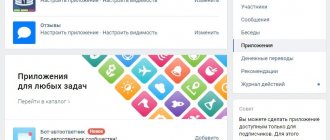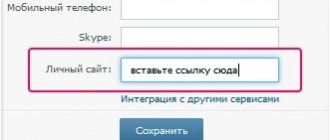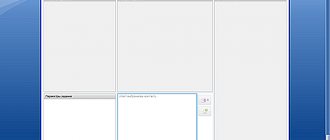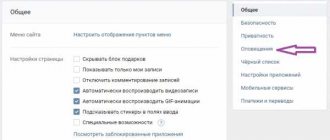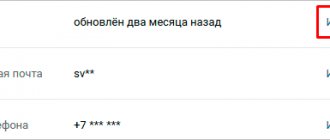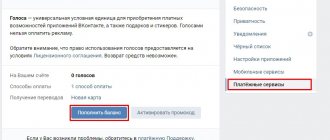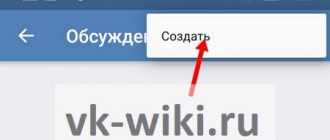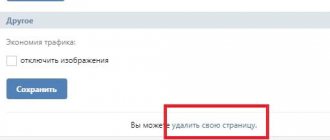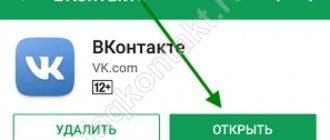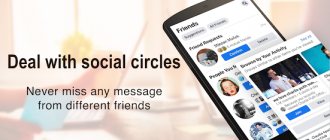How to set up SMS notifications from VKontakte - instructions
Greetings! In this detailed step-by-step instructions, with photos, we will show you how to enable and configure SMS notifications about the receipt of personal messages on the VKontakte social network. Using these instructions, you can easily enable and configure SMS notifications: set the frequency of notifications, set the time when SMS messages should not disturb you. You can also specify specific people or a group of users at once, when receiving messages from whom you will not receive an SMS notification.
Enable and configure SMS notifications from the social network VKontakte
While on the VKontakte website, click on the menu in the upper right corner. In the list that appears, select Settings .
On the page that appears, click on Alerts . In this block, among other things, SMS notification is enabled and configured. The service is provided completely free of charge.
To enable, check the box next to Receive SMS alerts and press the Save .
If you enable SMS notification for the first time, a confirmation window should appear.
There you need to click the Get code . As a result of this, you will receive an SMS with a code on your phone, which you must enter in the Confirmation code and click on the Send code .
Ready. SMS notification of receipt of personal messages on the VKontakte social network is enabled.
If you wish, you can also specify the frequency of notifications and limit the sending time.
And by clicking on the link next to the Notify about messages , you can specify specific people or create a list of users from whom you will not receive an SMS notification when messages are received.
At this point, setting up alerts via SMS from the VKontakte website can be considered complete.
It is also possible to set up an e-mail alert; more details about this are written in the article Instructions: how to set up an e-mail alert on the VKontakte social network
If you have any questions, you can ask them in the comments.
it-actual.ru
Setting up notifications in VK - instructions
Greetings!
The social network VK is full of life around the clock, users correspond with each other, post photos, etc., in general, they are socially active. And it would be great if you received notifications that, one way or another, affect you directly or indirectly. For example, they can tag you in a photo, send you a private message, post a message addressed to you on your wall, comment on your photo/video, appear about you, and so on.
And this opportunity not only exists on VK, but it is also possible to fine-tune it in order to receive only notifications that are really important for you personally and through a convenient channel (SMS, email, browser notifications).
Let's start looking at the process of opening the settings section, where notifications are directly configured and what and how can be flexibly configured there.
Opening and setting up notifications and alerts from VK
- In order to open the VK alert settings we need, you should go to the settings, from where you will be taken to the section with the settings for VK alerts and notifications. To do this, click on the menu that is called up when you click on your name in the upper corner, and select there, among the few available options, the option under name Settings.
- Immediately after this, general settings will be opened, which we do not need. We need a section with alerts, select it in the right side menu.
Here the alert settings are divided into blocks. In the settings block under the name “Alerts on the site,” you set the algorithm for displaying instant alerts, which mainly relates to the display of incoming personal messages and their appropriate display. In the next three blocks with the names “Feedback”, “Events”, “Other”, notifications are configured, which is displayed in the top menu, near the bell icon.
And now we come to setting up alerts on the phone via SMS messages to an email address. In all cases, alerts are free.
SMS notifications can be enabled for personal messages that come to you, both from all users and specific ones, all this is configurable.
And you can select email notifications for a much larger number of events:
- when sending you a friend request
the arrival of a personal message
- posting a post on your wall
- your person's marks on the photo
- a variety of comments on posts, photographs, videos, etc.
- and many other types of events on VK for which you would like to receive notifications
As we can see, the alert settings in VK are really extensive. But that is not all. It’s worth talking about another interesting type of message - instant notifications about incoming personal messages, which you will see on your desktop even if the browser is minimized or the tab with the VK website is completely closed.
To enable these notifications, you need to go to the Messages and there, at the very bottom, hover over the gear symbol. In the menu that appears, select Enable browser notifications .
You will be asked for your browser's permission to display instant notifications - confirm.
It is worth saying that not all browsers support this feature - Google Chrome, Yandex Browser, Opera, Mozilla Firefox support it, but, for example, Internet Explorer does not.
Be sure to try, if anything, you can disable this type of notifications in the same menu.
And that's all. Now you will always be aware of what is happening on VK, directly affecting your page on this social network.
it-actual.ru
Launch effective targeted advertising yourself, without a targetologist!
With our help, you can find out when and how often VKontakte users are online, track people’s contacts (hidden and possible), view the number of likes received and even ever given.
The system finds received and delivered likes and comments on personal pages and in groups!
Our search engine regularly scans the social network for new likes, changes in relationships, joint actions, etc., and displays the results in a convenient graphical form.
We also have various analytical tools that compare the time spent together online and the number of likes given/received, calculating the coefficient of reciprocity between the target and his contacts.
Our analytical system itself calculates the time spent online and the reciprocity between a person and his contacts!
If you are interested in who your significant other is secretly communicating with, or you want to monitor the activity of your office workers on social networks, or maybe you are just curious about what your friends are interested in, then come to us!
In this article we will try to explain what push messages are.
Today, many sites offer you to subscribe to push notifications right from the door. And every day there are more and more such sites. Let's start with the theory.
Push notifications are short messages that come directly to your desktop. Such a message usually contains a site icon and a text field; in rare cases, a large image and buttons are added to it. When you click on this message, you will be taken to the specified page of the site that sent the notification.
What does push mean?
The name of this technology translated means push.
When sending a message, the site forwards the installed texts and images to browser companies such as Google. Then, with the help of a push, this message is delivered to your browser, which displays its contents on the screen. It should be noted that you are not required to leave any personal data, which makes this channel extremely safe.
Push is a new channel that allows sites to send you information about news, special offers, or simply inform you about the status of your order.
Here are some examples of notifications that sites send:
Travel agencies can offer you the best deals:
And airlines can notify you about the status of the flight for which you checked in.
Push messaging technology is a new era of communication between sites and you. By subscribing once, you will always be aware of the latest news from the resource.
Push messages have a number of properties:
They arrive regardless of whether you are on the site or not, are delivered instantly, and your subscription cannot be used on other resources, unlike email messages.
Unsubscribing from push notifications is as easy as allowing them to be received.
SMS notification VK: how to set up, what to do
It goes without saying that every modern person has an account on some social network and a mobile phone.
At the same time, it is very convenient to connect these things into a single chain in order to receive VK SMS alerts directly to your mobile device while on the road, on vacation or at work.
Using the SMS notification function, you can monitor incoming messages on the VK user profile, and also (for an additional fee) respond to incoming messages using return SMS.
This is certainly very convenient in a situation where there is no way to connect to the Internet, when only mobile communications are available.
SMS informing VK (notification via SMS) is an excellent and free way to constantly stay in touch, tracking account news, viewing incoming messages from friends and family anywhere in the world where mobile communications are available, even without access to the Internet.
SMS notification VK - this will be the topic of the next article on the site todid.ru, because not every reader is able to independently configure this option in the VK user’s personal account. And it is for such people that the following information will be useful.
Setting up SMS notification for VK
1. First, log into your own account in Contact using secret data - Login to enter the system and Password.
2. Go to the “My Settings” section and go to the “Alerts” tab
3. Here we go down to the second sub-item – the “Notification via SMS” section and carefully study the available settings options. Here we check the box next to “Receive SMS alerts” and set the frequency of alerts.
(in the screenshot the “never notify” frequency is selected, but you will have to select some other option)
Note: if the reader wants SMS notifications immediately after new messages arrive, the optimal frequency would be the “Always notify” option. Otherwise, SMS messages will arrive much less frequently (once a week, a month, etc.).
By the way, SMS notifications are available only to users who have linked their phones to their personal VK pages!!!
If your phone number is not yet linked to your account page, we recommend starting the procedure by solving this problem, and only then setting up an SMS alert.
3. We set the time interval when we want to receive VK notifications, so that annoying SMS do not arrive on the phone during our night sleep, for example)))
4. The last step will be confirmation of your actions (changes) via SMS, which will be sent to the mobile phone number linked to the page.
Everything is simple here - the VK system will send you a message with a secret code, which you must enter in the empty field of the window and click “Save”.
5. You can find out how to respond to received notifications so that the answers reach your friends and comrades here on the VK website by following the corresponding link “More about SMS replies”.
We will not dwell on this option, because... the options can be very diverse, which does not fit well into the typical standard instructions.
We only note that such responses via SMS to VK alerts are paid, their cost depends on your mobile plan, tariff, as well as a host of other options and nuances. If necessary, the reader can independently study and use this opportunity.
In addition, any parameters you enter can be easily edited and edited later.
To put it simply, there is no need to be afraid of mistakes, because... all of them can be corrected in the future by optimally setting up notification of personal VK messages via SMS. Having received an SMS notification of incoming messages, you will always know when the expected message has been received and that your opponent is waiting for a return response.
Everything is simple and as convenient as possible!
Use it for your health and pleasure!
todid.ru
No notifications. How to enable VKontakte notifications?
Good evening! I haven’t written on the blog for a long time, it’s the end of the year and, as always, a whole bunch of problems need to be solved. Today I want to tell you about VKontakte notifications and what to do when you don’t receive them.
Phone notifications
Notifications are a very convenient function for your phone (how to switch from the mobile version of VKontakte to the full version), you are always aware of all events and messages, and for this it is not necessary to keep VKontakte open. Alerts come to you immediately on your phone; of course, it must be connected to the Internet. What to do if suddenly all notifications suddenly stopped appearing on your phone screen? It doesn’t matter what operating system you have, iphone, android or windows phone, if you don’t receive notifications from Vkontakte, then most often the problem is that they are turned off. The function of turning on and off Notifications is in the section
Setting, every mobile client has it and the path to notifications is identical. I have a windows phone:
In the full version of the site, all notification parameters are also located in the Settings section, and consist of three points. Keep in mind that you can set different notification settings for the full version and for mobile clients and they work differently. Therefore, you will have to set different parameters for each device.
You can always turn off notifications so they don't distract you or turn them on to quickly get the information you need. If you stop receiving notifications, check your settings first.
searchlikes.ru
How to receive notifications about new VKontakte posts
Surely many VKontakte users do not know about one very useful function - notifications about new user/community posts in VK.
This way you will receive notifications every time, for example, your friend publishes a new post, photo or video. They can be configured either from a PC or from a mobile application for iOS or Android.
How to receive notifications about new VKontakte posts
To receive notifications about new posts on a specific VKontakte account (a friend’s page, for example), you need to go to the page, click on the icon under the user’s avatar and select “Receive notifications.”
From now on, when a user posts something on their wall, you will receive a notification.
- A notification will appear in the lower left corner if you are online;
- At any time, you can see the latest notifications near the bell (at the top of the site);
Enable notifications about new posts in VK
To receive notifications about new posts in any VKontakte group, you need to go to the community, click on the icon under the avatar and select “Receive notifications.”
Notifications of new group posts will be displayed in a bell. The user will not know that you have subscribed to his updates.
By the way, by subscribing to notifications, you will help promote the VKontakte group.
- If you wish, you can hide the notification by clicking on it;
You can delete notifications in settings - notifications - “New entries”.
If you want to receive notifications about new posts from the mobile application, then go to the user page/community, click on the three dots in the upper right corner - Notify about new posts.
Notifications are located in the application settings.
At the bottom there is a “New Entries” subsection where you can delete the alert source.
This interesting and very useful function is available in VK. Be always up to date! The user does not know that you are receiving notifications. If you have any questions, watch the visual video tutorial.
online-vkontakte.ru
Remove sent files from dialog
VKontakte does not allow you to delete sent messages from someone else’s dialogue. But you can do this with attached materials: photos, videos and even audio recordings. For what? For example, to prevent an accidentally sent image from being viewed. Or to clear intimate correspondence with a former partner. Of course, deleting materials would make sense unless they were viewed or, in the second case, copied.
To destroy a sent photo or video, just open the material in the correspondence and click on “Delete”. Files inserted from your audio section can only be deleted from that section. But materials attached using global search can no longer be removed from the dialogue.
In addition, according to official information, you can delete files inserted from the documents section, but only if you get rid of them in the original source. Moreover, users are warned that it may take some time for the files to disappear. I waited a day - the materials deleted from the documents section still remained in the dialogue. So this information is most likely out of date.
Look for even more unobvious opportunities on VKontakte in our.
Which notifies about updates in selected communities on VKontakte. We give them the microphone.
Hello, my name is Denis, I am 20 years old. Initially, GroupsFeed.ru was created as my home application, but over time it grew into something more, becoming a new tool for quickly receiving content from groups on VKontakte.
You and I all read VKontakte communities, no matter whether they are news or just entertainment publics; many read many groups at the same time. Previously, I constantly had to click on the VKontakte pages and the My News tab to find out the news or see a cool publication. And one day the thought occurred to me: “Why not do all this automatically and show new posts as notifications.” This is how the idea of creating the GroupsFeed application was born.
That same day, I sketched out a sketchy design on paper and started writing code. At this stage, my friend joined the project and helped test the product. And now, exactly a month later, the application was ready. A few days after that, all my friends were already using GroupsFeed, then it was decided to make a website and make the project publicly available.
Now you don’t need to be constantly in VK or any of its clients, you can be in another program or with the browser turned off, as soon as new posts appear in groups, the application displays them on your screen in the form of notifications. With GroupsFeed, you save your time and immediately go to the site, if it is a news portal, or to the post page on VKontakte. GF also shows all the new posts that have appeared since your last visit.
A week and a half after the release of GroupsFeed for Windows, it was downloaded more than 500 times. Traffic grew, there were positive and negative reviews. The product was improved, new functions were added and the interface changed, but at some point this was not enough for us, we realized that we wanted more. A Windows application has some disadvantages - in particular, the use of system resources and attachment to the OS itself. We lacked versatility, the ability to use GroupsFeed from a computer on any operating system. Then the idea came up to create an extension for the Chrome browser.
We have redesigned the system for processing communities and creating a feed of posts. We added several new functions that are not available in the Windows application. Changed the color scheme a little. Now you can install our extension in three clicks and receive new posts from your favorite communities on VKontakte.
Today the highest priority tasks are:
1) finalization of the extension for the Chrome browser;
2) adaptation of the application for Facebook and Odnoklassniki;
3) creating a web application for the browser.
Investments have not yet been attracted, there are no expenses, since we have our own server. There are plans for monetization. We are against traditional advertising formats, so we are trying to come up with something new.
Our service allows you to track new posts and comments in your own or other people’s groups on VK (VKontakte), which makes it possible to:
- promptly delete spam
- if you have your own community on VK, then you probably often encounter spam. If spam is added in the form of a new post or a comment in the last post, then it is not difficult to detect it, although not always promptly. With the help of our parser, all this will happen automatically and as quickly as you need it. For example, I use it to track spam in the service group on VK vk.com/glisaru. - quickly respond to questions from group members
- if you do not constantly sit in your VKontakte group, then it happens that a question asked in the form of a new entry or especially in a comment to some entry in your community is discovered after quite a long time, or even not detected at all. Which, naturally, to put it mildly, does not please your client and, accordingly, you. Our parser solves this problem. A new question has appeared - you received an alert via email or Telegram, which will immediately indicate the text of the post or comment. - look for interesting products in message board communities
— often goods with an interesting price can be found on VK, and not on popular message boards like Avito. Yes, products on VKontakte are usually not organized by category, so you can’t find the price. But with proper setup of plus and minus words, you can catch advertisements that are interesting to you. You will add a link to the desired community to Glisa once, set the check frequency, for example, once an hour, and that’s it, the system will check the wall of the specified community every hour and when new posts or comments are found, it will send a notification to your email.You can also enable notifications in Telegram - it’s free, fast, convenient, and there are no problems with emails ending up in spam.
The system only tracks the last 10 posts and comments to them, which is usually enough.
how to disable and configure email notifications
As a rule, after every event that occurs on VKontakte, you receive a notification about it. Usually this is a small window that appears in the lower left corner, accompanied by a funny sound. In addition, if you have an email address attached to your page, you will also receive notifications that someone wants to add you as a friend, or that someone has sent you a message.
This feature is certainly useful, because you can keep abreast of all the events that are related to you and your friends. However, if you are a popular person, or due to the nature of your activity there is increased activity on your page, then this can be annoying. Imagine if, while you are online, notification after notification constantly pops up. Therefore, to prevent this from happening, you can disable all or some VKontakte notifications.
To do this, go to the “settings” section by clicking on your avatar in the upper right corner of the page. In the settings you will find the “notifications” sub-item. By selecting it, you will be presented with a list of actions for which you receive notifications. Using checkboxes, you can select those actions that are important for you to know about. For example, this could be a notification about your friends' birthdays, or about who added you as a friend. If your page receives thousands of likes every day, you can disable this feature so that you are not annoyed by the constant notification sounds.
VKontakte notification settings
Below, in the same section, you will find settings for alerts that will be sent to you by email. Here you can also select the checkboxes of the actions for which you will or will not receive notifications.
Setting up email alerts
vksos.com
Filter news using lists
If you subscribe to a large number of sources, it can be difficult to keep track of all the publications. In this case, news lists will come in handy. With their help, you can unite selected communities and friends in order to receive publications from them in separate tabs. In this way, you can group news into headings, each of which will be an isolated news flow dedicated to its own topic.
To create such a list of sources, go to the “News” section and click on the plus in the upper right corner of the navigation block. In the menu that appears, click on “Add Tab”. In the next window, you can select the desired communities and/or friends and set the name of the list. New tabs appear in the navigation block, where you can easily switch between them. Lists configured on the website will be available in the mobile client.
Enable notifications about new VKontakte posts, user and group
VKontakte has the ability to receive notifications when a user or community has published a new entry. This way you will always know if a person or group is active.
Now I'll show you how it works and teach you how to turn on notifications.
User Post Notifications
It should be noted that even if the user is your friend, notifications about new publications do not work (see how to disable VKontakte notifications). They need to be activated manually.
If a person posts a new post, you will receive a message about it. A pop-up window will appear in the lower left corner of the screen with a corresponding message. Also in the notifications section, there will be a note indicating that a new entry has appeared.
We have to go to the right person on the page. Now open the menu located just below his profile photo. And select “Notify about posts” from the list.
You will now receive notifications about new posts. You can unsubscribe from updates here by selecting “Do not notify about posts” in the menu.
How to enable notifications about new posts in a group
It works with communities in a similar way. Go to the desired group and open the menu. Select "Notify about posts."
Now in the notification block, you can see the latest posts in the community.
We unsubscribe by analogy.
Subscribe to updates from mobile
If you have a task to activate notifications from your mobile phone, you need to act in the same way. We go to the user’s page and open the menu located in the upper right corner of the screen. Then click “Notify about new posts.”
As you can see, the process is very similar.
Top 5 services for analyzing Vkontakte communities
We have already talked about this on our blog.
The bottom line is.
Browser messages are a great tool for modern marketing and are extremely safe for the user. The technology prevents spam from entering the message channel. But you need to be selective and allow notifications only for those sites whose content is interesting or useful to you.
In conclusion, I would like to add a few lines for companies that are taking this opportunity into circulation. By following just three simple rules for effective push notifications, you can maintain the loyalty of your audience, and your messages will always be welcome on the subscriber’s desktop.
In fact, for VKontakte group owners this is a very pressing problem. I admit that, until recently, I also considered the inability to promptly learn about all the events that occur in groups as a big disadvantage. I even wrote to technical support on VKontakte and asked the question:
“When will it be possible to receive notifications about comments in a group?”
I didn’t receive an answer, but somehow, quite by accident, I found a solution to this problem on the Internet. Yes, I agree that this is not a very convenient method, but for lack of a better one, I consider it the most effective one today.
You can still see comments in VKontakte groups
In order to receive notifications about comments on posts, videos and photo albums, you need to use two tools.
Supervisor of VKontakte
The first tool is an online service
, which provides us with all the information that is currently inaccessible to most group owners, and to which we have become so accustomed when working on other social networks.
When new comments appear in a group, the “Overseer” will send a list of existing groups with the number of new comments to the e-mail specified during registration. Everything seems to be fine, but all the information about who left the comment and in which section of the group is not displayed. Therefore, going to the group and viewing photos and videos again is not the best or most productive activity. Still, it’s better to spend this time on more important things.
♦ Advice!
Add to the service not only group addresses, but also all sections in which you have user activity: photos, discussions, videos, products.
If you do not use an additional tool, then “VKontakte Overseer” is a completely unpromising tool for you.
VKontakte application “Comments by date added”
Second tool
is a completely easy-to-use application in which in a small window you need to enter the address of a group, public page, photo album page or video recording. After a few seconds/minutes, a list of comments with a link to the post will appear on the page. Thanks to this application, you can see which post contains a comment, and calmly and very timely respond to it to the user.
♦ Advice!
This application does not send messages to your email. Just run it after the Overseer notifies you that there are new comments.
♦ Let me remind you that neither “Overseer” nor the VKontakte application are effective without each other. Yes, of course, you can use only one VKontakte application, but this can only be convenient if you have one group. Then you can launch the application several times a day to check your group.
And since we all have one common feature that unites us - a small amount of free time, I assure you that enthusiasm will end very quickly.
Important update in the Overseer application
On 03/01/2016, a new convenient function appeared - you can see which specific post a comment was posted on. To do this, you just need to click on the “Go” button and find yourself on the page of the post with the comment. Since there are a lot of spam messages in this group, this new feature is a real lifesaver for me. It is very comfortable! Thanks to the developer!
Are comment notifications banned?
I still don’t understand why such a popular social network doesn’t provide notifications to the owners of groups and public pages in order to make their work at least a little more convenient in this regard?
♦ If we compare VKontakte with its competitors - Google+ and Facebook, I believe that these social networks properly show respect and care for their users - the owners of groups and communities. Agree that with the help of email notifications, you can always answer a question on time and participate in an important discussion. The speed of response to a comment is directly proportional to the degree of trust of participants in the group.
&
I hope that these tools will be very, very useful to you. And, as always, I ask you to write in the comments what methods you use to see the events of visitors in your groups in a timely manner.