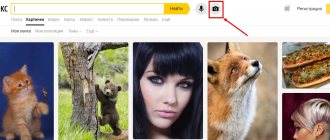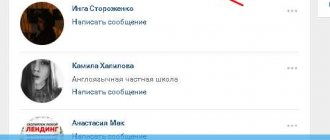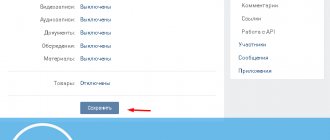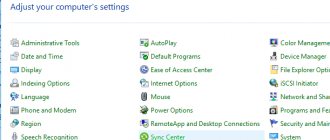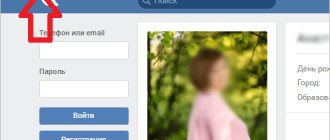This issue worries many users. The goals pursued can be very different from determining the location of an interlocutor on a forum to finding out the location of a colleague in electronic business. In local networks, each computer was assigned a separate, internal IP, which was not difficult to determine. It’s a different matter when it comes to calculating a subscriber’s address on the global Internet, that is, how to find out the IP address of someone else’s computer that is not on the same local network as this one.
It is usually impossible to find out the IP address of a specific machine. Because this address means a real static IP, which most computers do not have.
The network settings specify options for obtaining a dynamic IP address. This means that the provider can change this value at its discretion. Moreover, computers of the same Internet provider are combined into groups with a common external IP. It is this address that can be established using the methods proposed in our article. It’s quite easy to find out the IP address of someone else’s computer on forums and in email. It is these cases that we will deal with, and in conclusion we will consider the general case.
How to find out your computer ID | We'll tell you
The physical address of the network card (mac address), also known as the computer ID, is usually used to set up a connection to the provider, as well as remote control of programs (activation, license binding and correction of software errors on a remote PC). It is a combination of numbers and Latin letters, and is used to identify a computer on the network.
The network card address is unique for each computer. If you need to find out the computer ID, you can use the device manager or the command line.
Quick navigation through the article
device Manager
The method for viewing the physical address of a network card through the Device Manager application varies slightly depending on the operating system installed.
Windows XP
On a computer running Windows XP you must:
- Open the Start menu;
- Right-click on the “My Computer” icon to open the context menu;
- Select “Device Manager”;
- Click on the “+” icon next to the “Network cards” branch;
- Right-click on the name of the network card;
- In the context menu, select the “Properties” section;
- Go to the “Advanced” tab;
- Click on the item “Network address” or “Network address”, where the ID address of the computer will be presented in the line on the left.
Windows 7
On a computer with the Windows 7 operating system installed:
- Simultaneously press the Windows logo key and the “Pause/Break” button on the keyboard;
- In the left part of the window that opens, click on the “Device Manager” link;
- Click on the “+” icon next to the “Network adapters” branch;
- Find the name of the network card in the list and right-click on it;
- Select “Properties”;
- Open the “Advanced” tab;
- Select the “Network address” or “Managed MAC address” item in the list, where the ID address will be entered in the “Value” field.
Command line
In order to find out the mac address of a computer using the command line, on any operating system you need to:
- Call the “Run” dialog by pressing the keyboard shortcut “Win+R”;
- In the “Open” line, type the query “cmd”;
- Click on the “Ok” button;
- Enter the command “ipconfig/all”;
- Press the “Enter” key;
- Find the “physical address” line in the “Ethernet” section.
Share this article
with your friends on social media. networks:
podskajem.com
Email and forums
Understanding why an interlocutor’s IP address is needed on a forum is not so easy. Perhaps out of curiosity or to make sure that your communication colleague is who he says he is. On some “homemade” forums, finding out the IP address of someone else’s computer is as easy as shelling pears – it is displayed in each user’s profile. But, as a rule, this option is disabled by default and is perceived critically by visitors. However, if an urgent need arises, you can contact the forum administration and ask them to tell you the IP address of another user.
The situation is even simpler if you know the e-mail of another user. When sent, the sender's IP is inserted into the header of the email. If the letter arrives safely, the recipient's IP address is also placed there. To find out the IP address of someone else's computer in this case, you just need to read this header. When sending a letter, you must specify the “Delivery Confirmation” parameter. After the letter is delivered, a response message will be sent to your mailbox, which, among other things, contains the information you are looking for. In Outlook, you will need to right-click on the line with the sender’s name and select “Options” -> “Headers”. An alternative way is to export the email to an EML document that can be opened with any text editor, like Notepad.
The third option, which is suitable wherever you can place a special link, like https://iplogger.ru/. When another user clicks on this link, a special script will generate a banner with the IP address of someone else's computer. This is a fairly universal way to find out the IP address of a remote system and some additional information, for example, information about the browser from which the call was made.
How to find out the computer ID? How to determine your own PC ID?
Very often, many Internet users ask the question: “How to calculate or find out the ID of your computer?” We will talk about all this in this article, we hope that these methods will help you find out your computer ID.
Why does our computer need an ID?
Computer ID is a unique number (address) of the network card of a PC or laptop. You need it so that you can easily connect to Internet networks or set up limited access to your PC.
Each address is unique and personal, so you can bind various utilities only to your computer and not worry about your own privacy.
How to determine computer ID?
Below we present to your attention instructions that will help you find the ID of a personal computer or laptop.
1. Click on “Start”, then select “Control Panel”, in the window that opens you must select “System”. Click LMB twice, you should see a window with data about the system parameters of your computer.
2. You can also use a key combination to quickly open the desired window, to do this, press: Win+Pause/Break. After that, go to the “Hardware” and “Device Manager” sections. You will see a list of software and physical devices that are on your laptop. Select “Network cards”, and then right-click on the “+” icon.
3. Select a network card from the list and right-click on it. Select "Properties" and "Advanced" with the left mouse button. Then run “Network Address” and rewrite the parameters.
4. If the above methods did not help you find out your computer ID, then you can move on to the next method. Hold down the Win and R keys on your keyboard. A window will open, enter cmd in it and press the Enter key. After that, type ipconfig/all in the line and Enter again. In the list that appears you need to find your network card, and in the “Physical Address” section you can find out the PC ID.
pristor.ru
Special services
The user can determine the IP address of someone else's computer if he knows his name. Special services are used for these purposes.
One of the popular and old sites is 2ip.ru. To get started, you need to go to it:
- Select the line “IP of Internet resource”.
- Enter the computer name.
- Click on the “Check” button.
In a few minutes the service will display the IP addresses. Alias addresses will be displayed in the same block.
You can find out the IP address by the computer name using an IP calculator. To get started, you need to go to the official website. In the top panel, select the “Find out site IP” tab. A form will open in which you need to enter the computer name. Then click on the green button. The system will take a few minutes to calculate and a number will appear on the screen.
The easiest way to find out the IP of someone else's computer is if it is at the user's disposal. To do this you need to use Windows tools:
- Launch command line. This can be done through the “Start” menu, or using the key combination “Win” + “R”.
- Enter cmd and click “OK”.
- Type the command “ipconfig” and press Enter.
The command line displays various information. The user needs to find a line called: IPv4 address. Opposite it will be a number, which is the IP of the computer being used.
You can also get the address of another computer through the Yandex search engine. You need to enter “ip” in the address bar. The first block will display the necessary information.
How to find out the computer ID? | Webtrafff.ru
Each computer, like a person, has a unique number. Beginners may not realize this, but in addition to the IP address, when connecting to a network (including the Internet), a special physical address of the network device is also used.
Each network card has its own, and you can check it at any time.
What is a computer ID? We have already talked about the MAC address and even showed where it can be viewed via the command line.
Now you will learn about other ways to verify a physical address; they are even easier to use. Why is it needed at all? For example, when linking a licensed program or using remote access.
How to find out the computer ID?
Despite the fact that Windows XP is a thing of the past, many people still use it, so let’s start with the instructions for this operating system.
To view the computer ID in it, when connecting to the network, right-click on the connection icon and select “Status”:
A window with connection information will open, here you will need to click on “Details”:
The physical address information will appear on the first line, and other information will also be presented here:
If there is no Internet connection icon on the taskbar, you can go to Network Connections through the Control Panel and do all these steps there.
Where can I see the computer ID on Windows 7?
Most modern people use “Seven”; today it is the best OS, fully modified and working stably. To check the physical address there, follow these steps:
- Open Start, right-click on “My Computer” and select “Manage”:
- A window will open in which you must first select Device Manager and then go to Network Adapters. Select the card and right-click to select properties:
- A new window will open where you need to select the “Advanced” tab and click “Network Address” (can be called a network address or a managed MAC address):
If your physical address is not displayed here, use the instructions from the article “How to change the MAC address”, it describes in detail how to check via the command line.
There is nothing easier than finding out the computer ID. Whatever purpose you need it for, now you know where to get a physical address.
You may also find the article What your IP tells you useful, because the network address is also used when connecting and with its help you can even find out where the user is located.
I advise you to visit the following pages: - How to extend the life of your computer? — Recovering deleted files via R.Saver
webtrafff.ru
How to find out the computer ID?
Often, modern Internet users are faced with the question: “How to calculate my computer ID?” This is precisely the topic of today's discussion. Before moving directly to the instructions, let's look at the subject in more detail.
What is ID and why do you need to know it?
Computer ID is a unique number (address) of the network card of a computer or laptop. You need to know it in order to connect to Internet networks and limit the possibility of unauthorized access to your computer. In other words, you can link certain programs specifically to your PC and not have to worry about maintaining privacy. Each address is personal and unique.
ID address is required for:
- activating a PC remotely or linking any program under a license;
- blocking a remote computer;
- identifying and correcting errors in remote access.
Now you understand that for an advanced or novice user, knowing the id parameters is simply necessary.
How to find computer ID?
Below are instructions to help you determine your address. Follow each step outlined.
- Click the "Start" button and find "Control Panel", click; In the window with icons that opens, click on the “System” screen icon. Double-click with the left mouse button. A window should appear with information about the system parameters of your PC.
- There is a faster method for opening the desired window. Use this combination: Win+Pause/Break.
- Next, select the “Hardware” and “Device Manager” sections. Now you should see a list of software and physical devices that are available on your PC. Click "Network Cards" and then right-click the "+" icon.
- Find the network card in the list and right-click on it. Next “Properties” and “Advanced” with the left mouse button. Now open “Network Address” and rewrite the settings.
- On some operating systems, it is not possible to find out the computer ID using the method described above. In this case, try this: hold down the Win and R keys. A window will open on the screen, enter cmd in it and confirm with the Enter button. Next on the line type ipconfig/all and Enter again. In the list that opens, look for the network card, and in the “Physical Address” section, you will see the ID.
Latest versions of Windows: how to calculate ID?
For different versions of the Windows system, there may be some differences in finding the necessary information. Here is the way to define data for the seventh version.
Through the “Start” button, find the “Computer” icon and right-click. Next select:
- "Control";
- "Device Manager";
- "Network adapters".
Then right-click on the network card, then select:
- "Properties";
- "Additionally";
- "Network address".
In the line that opens you will find the computer address.
For the eighth version, you can use this method: type the combination Win + R and enter the cmd command in the command line, as we described earlier.
There is also this option: press the Win+X buttons and select “Command Prompt” in the functions that open. Next, enter the command getmac /fo list /v or ipconfig. You will receive complete information about your PC.
We hope that our guide will help you understand how to calculate your computer ID. You don't have to be a programmer or have extensive knowledge of computer technology to cope with the task. It's not that complicated, you just need to follow the instructions.
strana-sovetov.com
How to find out the computer ID?
You need to remotely control your computer programs. They must be authorized, launched or deleted. To remotely control the operation of programs from another computer, you need to find out the computer ID. ID is the physical address of your network card. With its help, the computer connects to the Internet.
Find out your computer ID
- Go to the Start menu, then to the Control Panel section. In the window that opens, you need to find an icon depicting a monitor with a check mark on the screen. This shortcut is called “System” and is responsible for setting the system values for the computer. For more experienced users, to open this window, it is more convenient to press the key combination Win+Pause/Break.
- In the window that appears, go to the “Hardware” tab, then “Device Manager”. The screen will display a complete list of all registered devices on your computer. Here you can enable or disable this or that device if necessary.
- To find out your computer ID in full, find the “Network Cards” tab and expand the full list by clicking the “+” sign, which is located to the left of the subsection name. Here you should view the properties of your network card by selecting the “properties” menu from the context menu (one right-click on the name of the network card). In the window that appears, you need to go to the “Advanced” tab and select the submenu called “Network address”. Information should appear in the form: 00-00-00-00-00-00, where instead of “0” there will be numbers and Latin letters that make up your ID address.
- In some cases, the ID address is missing in the properties of the network card. In this case, you need to resort to another method. On the keyboard, type the key combination Win and R. In the dialog box with a black background, enter the command “cmd”, then “Enter”. Next, enter the command to display the properties of the Ethernet adapter - “ipconfig / all”. The ID address, in this case, will be the information opposite the “Physical Address” line.
A parameter such as a computer ID is indispensable for remotely activating programs and linking them to your personal computer. In this case, it becomes possible to block the launch of programs from a remote machine. This can be very useful for parents of inquisitive little girls, and now you know how to find out the computer ID.
elhow.ru
How to determine the IP of your computer (personal or global)
So, now we know that a home IP may differ from the global one. To determine the IP address of your computer, simply enter the combination “ipconfig” into the command line.
To do this, go to the start menu - all programs - standard - command line, run it, a window like this will open in front of you:
Enter the command “ipconfig”
And press “Enter” and statistical data will open in front of us in which we can find our IP address and its version.
If you want to see your IP address on the global network, you will need to open any browser, go to the website 2ip.ru and on the left side the address of your computer will immediately be shown, or rather, how it is seen on the Internet.
Do you agree that everything is very simple? If you want to find out whether your IP address is static or dynamic, then the most reliable way is to call your provider, they will immediately tell you the answer to your question.
Well, or you can monitor it yourself, checking the address once a day, if it is always the same, then it is a static IP, if it changes, then it is dynamic.
How to find out the computer ID and what is it? :: SYL.ru
Often, when installing a new version of Windows or when connecting other equipment to the computer, the system displays a message stating that it cannot find the driver. What to do in such a situation: seek help from “advanced” programmers or try to solve the problem yourself? How to find out the computer ID and its specific address on the Internet?
What is ID
This concept means the physical address of the network card in a personal computer through which it connects to the Internet. Users often confuse the concepts of IP and ID addresses, identifying them. But it's not right. An IP address is a unique identifier for a laptop connected to the World Wide Web. If the device is on the network, then it has its own unique address. It can be static (the provider allocates one permanent address to the user) and dynamic (users are given free addresses at the time they connect to the network). ID refers to the network card address. Through it the PC connects to the Internet. You can find out the computer ID using the command line. And his address on the Internet is found through special programs and Internet portals.
Determining computer ID
Often the instructions for setting the network card address are specific to a specific type of Windows. But there is a universal method that is suitable for a PC with any software and fully answers the question: “How to find out the computer ID?” To do this you need to take a few simple steps.
- Click on the “Start” button.
- In the window that appears, click “Search programs and files.”
- Type CMD and move the mouse cursor to the output file.
- Double-click on the file with the left mouse button.
- Open screenshot.
- At the top of the screenshot, behind the arrow, type the code: ipconfig/all.
- Press Enter.
A window should appear on the monitor screen where you can see the words “Physical Address”. Opposite this phrase is the computer ID. It can be represented in the form of Latin letters with numbers. This is the motherboard code. If there are several of them on a PC, then there will be more than one code. To obtain data about remote computers, you can use third-party programs, among which the free LanSpy network scanner is especially popular. It is downloaded through the developer's website.
Determining IDs of missing devices
There is another way to find out the codes of the equipment that you need to install on your PC. How can I find out the computer ID using this method?
- You need to right-click on the “My Computer” shortcut.
- Select the “Device Manager” line from the menu.
- If this entry is missing, you need to select “Management” and directly there – “Device Manager”.
- When a sign in the form of a yellow bold question mark with an exclamation point is visible in the window that appears, the equipment requires a driver to install.
- Right-click on the device and click “Properties” in the menu.
- In the “Details” tab, you must select “Equipment ID codes”.
- A window with codes will appear.
- They must be copied (CTRL+C) and entered into the search engine form or found on the driver search forum.
Is it possible to change the computer ID
Home computer models are made up of many individual parts. For each part you can find its ID. But often users encounter another problem: a certain site bans the address of their laptop. And if the problem “how to find out your computer ID” is easily solved, then the possibility of changing the address of its network card remains in question. Professional programmers offer several ways to replace a network card, as a result of which its physical address, and therefore its ID, changes. But for this you will have to pay a certain amount of money. When the Internet is tied to a MAC address, you can change it.
How to find out the VKontakte ID and whether it can be changed
Social networks are gaining momentum every year. Among them is the popular network in Russia “VKontakte”. Its owners are constantly striving to improve the interface and correct errors that arise, taking into account the wishes of users. Each social network member is assigned an ID address. Often a VKontakte user does not know where to watch it. This can be done by moving the cursor to the page address. It will have the format vk.com/id****, where the asterisks are the ID address. You can go to the “Friends” section and look at the page address: vk.com/friends?id=***?section=all. In this case, the asterisks also indicate the ID address of the user page. Changing your address is quite simple. You should open “My Settings”; In the “General” tab, select “Your page address”, specify a new address and click “Change”.
How to hide online?
Users can be identified in various ways. The most common of them is by IP, ID addresses. Therefore, many are looking for an answer to the question “how to find out the computer ID and hide it.” In fact, changing the physical address of a network card does not always help you remain invisible on the World Wide Web. This is because the user can be identified using other sources. To hide online, you need to use several protective methods.
- Privacy (incognito mode): closes the possibility of user identification through cache, browser storage.
- NoScript: a plugin for FireFox that blocks the launch of scripts, flash and other active content.
- Local proxy that edits headers. It is better to use typical headers for a specific browser version, and remove non-standard ones.
With the cumulative and careful application of all measures, identifying the user will be more difficult, but still possible if it is really necessary.
www.syl.ru