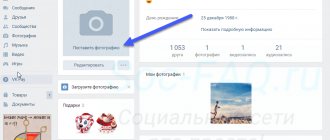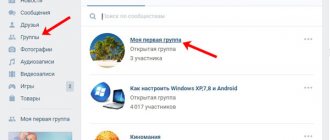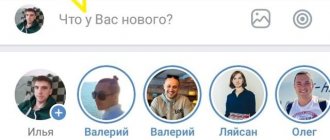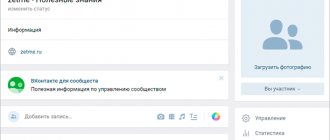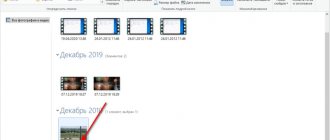Definition
What is an avatar? This is a unique picture posted on a public page. Community administrators choose the image themselves; it is used to uniquely identify the community.
A personalized image indicates the topic of the public, contains contact information, and advertising data. There are two types of this design:
- A small vertical picture is an avatar;
- You can make a horizontal avatar in a VKontakte group - it’s called a cover.
The attractiveness of avatar design is based on strict rules that are worth discussing.
How to change your avatar on VKontakte
- Go to your page; to do this, if you are in other sections, click “My Page”.
- If you don't have a photo yet, click on the camera image in the place where your avatar should be. And to change it, hover your mouse over the picture and click on the “Upload a new photo” link that pops up.
- Click "Select File" and upload an image from your computer. A window will open where you need to determine the boundaries of the photo using markings and markers; you can turn it over using the arrows in the lower right corner if the orientation is incorrect.
- Click “Save and Continue.”
- Choose a thumbnail view (a small version of your main photo that will appear next to your posts).
- Click "Save Changes".
Requirements
Images must meet certain requirements established by the developers of the social network. The following rules apply for an avatar:
- The size is 200x500 pixels;
- Proportions – 1 to 2.5;
- The thumbnail has a format of 200x200 pixels;
- The proportions of the miniature are 1:1.
The cover is selected according to the following rules:
- Resolution is 1590x400 pixels;
- The size is at least 795 points wide and 200 points high.
The general rule for formats is to choose only GIF, PNG, JPG.
How to make an avatar yourself?
You can create an avatar for an online VK group yourself - there are several options to choose from.
The first way is to use special services that are abundantly available on the Internet. Most designers are free to use, such as Canva. What does the process of creating an image look like?
- Choose one of the many built-in avatar templates for a group on VK;
- Upload a picture for the base;
- Use filters, play with brightness and contrast;
- Choose stickers, emoticons by meaning and frames, animated pictures;
- Download the ready-made solution! All the necessary settings will be set automatically.
There is a second way - download Photoshop to your computer! A short guide to Photoshop can be found below; even basic knowledge is enough to create a beautiful logo.
Some useful tips that will be useful for a beginner without design skills:
- Follow the community's theme;
- Avoid too much contact information;
- Move the frames so that the main part of the avatar is displayed in the thumbnail window;
- Choose the right color scheme.
We discussed how to make an avatar for an online VK group. If you already have an option ready, it's time to put it on the page!
VK community management via computer
Most often, editing a VK group is done via a PC, since the full version of the site is much more convenient and understandable than the mobile one. All processes in this manual are related to the Management section, the path to which is as follows:
- Log in to the group administrator account, from there go to the Groups section, where you click the Management tab.
- Click on the name of the community you are looking for, moving to its main page.
- Under the group avatar, find the Management item. Click on it.
Now you can examine in detail the procedure for editing a group.
Settings
The Settings tab contains several blocks at once. The first one is Basic Information, where you can change the group name, description and type. Using the Upload hyperlink, you can add or change the group cover. And in the Address line, write down the letter code of the group page.
The following block is designed to work with an action button:
- after turning it on, you can select or change the type of action (open a website, make a phone call, write an email, etc.);
- depending on the selected type of action, indicate the contact for communication (phone number, email address, etc.);
- specify or change the name of the button (Contact/Write).
We recommend: VK through a mirror
The Additional information block allows you to set the topic and theme of the group, as well as age restrictions. If necessary, here you can change the contact phone number, the address of a third-party website, or the actual address of the company.
Attention! After all the changes have been made, be sure to save them using the button at the bottom of the screen!
Sections
In this tab you can adjust the availability of various sections and blocks in the community structure:
- open or close a wall;
- hide, open or restrict access to photographs, videos, materials, discussions, documents;
- enable or disable the Events and Products blocks;
- change the settings of the Products block (delivery region, currency, store contact information, etc.);
- determine the main and secondary blocks.
In addition, if necessary, you can connect the Store application here. To do this, check the box next to the corresponding line and click the Save button.
Comments
This tab is for editing the comments option. You can enable a keyword filter or block messages containing obscene language by checking the required items in the list of settings.
At the bottom of the screen you can see messages that have been removed for ethical reasons.
Links
This tab has only one function - adding relevant links to other VK pages or third-party resources. This will help make the community more informative and ensure a steady flow of visitors to the main site.
Addresses
The full name of the section is Addresses and opening hours, from which it is clear that here you can indicate the actual address of the company (if available), add geolocation, phone number and opening hours. For groups that represent a virtual representation of an offline business, this option is extremely important because it creates the impression of openness and accessibility among both current and potential clients.
Working with the API
This tab allows you to generate group access keys. As a rule, they are used by the most advanced SMM specialists. And for beginners, it’s enough to know that the API key is a kind of virtual signature of the user or VK community.
We recommend: The community probably contains inappropriate materials VKontakte iphone
Participants
In the “Participants” section, you can search for information about users who have subscribed to the community, grant them privileges, or add them to the Black List.
Messages
Here you can enable the Community messages option, after which the corresponding block will appear in the left column of the menu. In a special text field, you can write the actual greeting text, which will be automatically sent to users who start a dialogue with the bot.
Applications
In this section, you can connect or remove applications necessary for the effective functioning of the community.
Money transfers
This section is intended to regulate the function of monetary relationships between users in the group.
Content Complaints
Here you can see negative reviews of posts in the community.
Why can't I upload my avatar?
Did you fail to make a large avatar or a small image in the VKontakte group? We recommend paying attention to the following parameters:
- You have chosen the right format;
- The image size meets the requirements;
- The resolution does not exceed the established limits.
We told you how to make an ava for a VK group and successfully install it. You have learned everything about quality requirements - no more questions or difficulties will arise, your public page will stand out from the crowd with its unique design!
Possible problems
Problems with uploading images to VK can arise for various reasons. For example, the connection speed to the global network is too slow. You need to call your provider and find out if this is related to them. Sometimes the service provider may have work in progress. This problem usually gets fixed within a few hours.
Also, if the image does not load, you may need to clear your cookies and cache in your browser. Type the combination of buttons on the keyboard: CTRL+SHIFT+DELETE. In the window that appears, check the boxes next to the required items and click “Delete”.
It may be that your computer or mobile device has been infected with virus software. Clean your gadget from malware. For example, by downloading the free Dr.Web Cureit utility. It also helps to solve the problem of loading images into VK by synchronizing time on a PC. Click the mouse cursor on the clock at the bottom left of the screen and change the parameters in the window that appears.