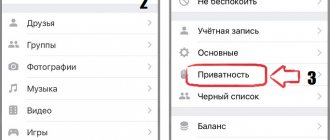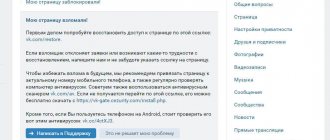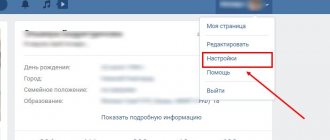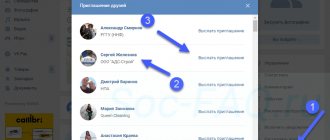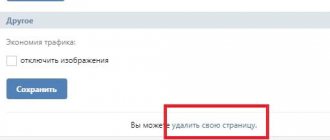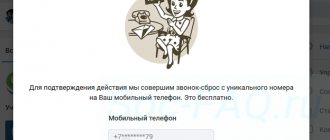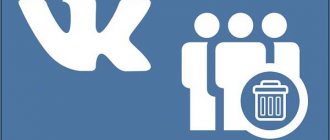Avatars on VK in the form of a dog, what is it?
The problem with dogs on VK avatars for some users is caused by several circumstances:
- In the first case, this is due to the deletion of the page by the user himself. It is common knowledge that being addicted to social networks takes up a lot of time that could be devoted to more productive activities.
- In the second case, the user's page may be temporarily frozen. This usually happens when an outsider gains access to it and commits illegal actions from it, for example, sending advertising messages to people who are on the page owner’s friends list.
- And finally, the final circumstance that causes a dog to appear in place of a once posted page is a gross and repeated violation of the rules of the user of the social network VK. The pages of such users are blocked forever.
What are VK “dogs”
This term refers to blocked profiles on social media. networks. In such profiles, the avatar set by the user is deleted, and a standard placeholder with an image of a dog is displayed instead.
The VK administration rarely blocks the accounts of ordinary users, which cannot be said about fictitious accounts created for making money, sending spam and other actions that violate the rules of the site. A large number of profiles with “dogs” indicates that the group has been promoted, which can ultimately lead to a decrease in the search results within VK and even blocking. You should get rid of inactive community members as often as possible so as not to attract the attention of the administration and not receive appropriate sanctions.
Checking the number of "dogs"
Scrolling through the list of community subscribers, you can only determine by eye the ratio of active and inactive users. To find out the exact numbers you will need to use the VKontakte application:
- Follow the link https://vk.com/app2732533.
- Launch the application “Search for “dead” participants and subscribers.”
- Select a scanning object: your own page or group.
- If necessary, you can specify the scanning accuracy: normal, good and 100%. If you select the last two options, the program will run slower.
- Click the “Scan” button.
Next, the scan results will be displayed, which will indicate the number of “live”, “blocked” and “deleted” participants. The numbers will also be visually displayed in the chart.
We recommend: How to unsubscribe from all groups on VK at once
How to remove pages with dogs from the list of friends and community members
As we found out above, pages with dog avatars are inactive. Keeping them as your friends does not make much sense. Just as it makes no sense to keep them as members of the community, because a priori they cannot show any social activity.
If you adhere to similar conclusions, then the logical further action would be to clear such pages.
Method using a computer
A very popular browser extension called Tool 42 will help us here. Despite the fact that it is located on the Google website, in the extensions section for the Chrome browser, its functionality is not limited to this browser alone. It can also be installed in other popular browsers, for example, Yandex Browser, Komodo, Opera, Vivaldi, etc.
- After a simple procedure for installing the extension in the browser, you will see a button that was added by the extension.
- By clicking on this button, you will see a page with a minimum of elements. After all, you have not yet logged into your VK account, from which you need to remove all the dogs. To do this, click on the button Log in via VKontakte.
An access request page will appear where you must give permission.
- Now you can take advantage of the functions stated in the extension, including quick removal of all dogs from friends and communities (the latter will be useful for administrators of groups and publics).
To remove dogs from your friends list, use the corresponding item under the name Friends -> Cleaning up friends.On the page that opens, check the boxes next to the Banned and Deleted and confirm the request to complete the procedure.
And if you need to remove dogs from a community, then click on the item – Communities -> Clearing members and then select the group\public that you want to get rid of dogs. And then check the boxes and click on the appropriate button (similar to clearing dogs from your friends list).
As we see, everything is extremely intuitive.
Method using a smartphone
There is a Tool 42 application for smartphones based on Android and iOS. This application was created by the same developer who created the browser extension described above.
- Install it on your smartphone using Google Play in the case of an Android operating system, or App Store if your smartphone runs on an Apple operating system.
- Everything in the application interface is also quite intuitive - select the appropriate item and confirm the action.
- Done, pages with dogs are deleted.
In this simple way, you can instantly rid both the list of your friends and the list of members of the community you administer (group or public) from dogs.
Removing “dogs” from a group on your phone
On a smartphone, as well as on a PC, there are two ways to delete “dead” participants, almost identical to the previously discussed options. Both methods are available on any device, regardless of the platform, be it iOS or Android, which is something of a rarity.
Method 1: Manual removal
Again, by analogy with the website, an independent way to clear the community of “dogs” is to manually delete users. Such an approach will take a lot of time if the group has been operating for a long time, and inactive pages are lost among other public members.
- Go to the community home page and click on the gear icon in the upper right corner. Here, in turn, you need to select the “Participants” subsection.
- In the list of participants, find users with a dog icon instead of an avatar and click the “…” button on the right side of the block. To delete, select “Remove from community”.
Please note that unlike the VKontakte version for PC, here the deletion occurs immediately. So it will not be possible to restore an accidentally deleted person.
The method will allow you to easily remove “dogs” from the group if you are willing to spend some time. Moreover, as mentioned, this is the only option available on the phone, regardless of the operating system.
Method 2: Automatic removal
In the case of automatic search and removal of “dogs” from a group, available on mobile devices, you will have to use the third-party application Tool 42. This software was released by the same developer as the browser extension on a computer, providing almost identical options.
- Depending on your operating system, install and open the application. When using the Android platform, the software cannot be downloaded if the OS version is lower than version 5.
- On the start page of the program, click the “Log in via VKontakte” button and, if necessary, provide account information. If you have the official client installed on your phone, this step will be forgiven.
- Click the "Allow" button to allow the application to access your account and wait until it is completely downloaded.
- Through the main menu, find and expand the “Communities” list in the “Categories” block. From here you need to select the “Clear Members” function.
- In the next step, tap the desired community where you are an administrator, or create your own list by checking the appropriate box.
- After waiting for the verification of users in the group to complete, you will see participant statistics. Check the boxes next to “Banned” and “Deleted”, and then use the “Remove from community” button.
For the application to work without problems, you will need a device with one of the latest versions of the OS. In general, this software can be considered much more convenient than the extension of the same name due to more active support.
The methods considered should be quite sufficient to clear the community of “dead” participants, since the procedure itself is not anything complicated. The recommended method, of course, is the automatic one, even if this means temporarily switching to another platform.
We are glad that we were able to help you solve the problem. Add the Lumpics.ru website to your bookmarks and we will be useful to you. Thank the author and share the article on social networks.
Describe what didn't work for you. Our specialists will try to answer as quickly as possible.