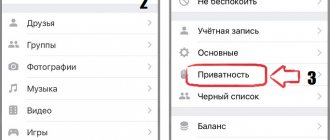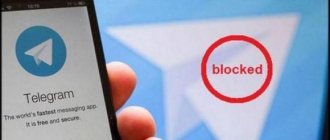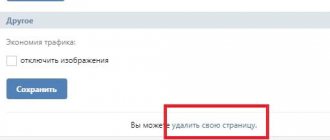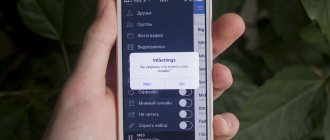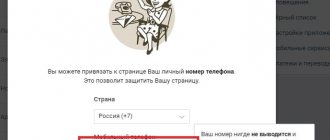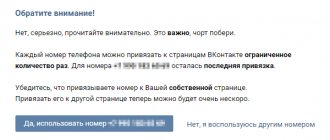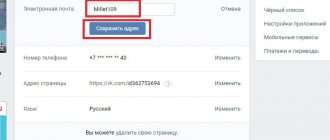Working methods
Therefore, let's look at all the existing ways to unlink a phone number from a page on VK this year. Let's start with 100% working options, and at the end we will give information about dubious methods that do not help everyone or are considered outdated.
Official request
Let us note right away that you can no longer delete a VKontakte phone number from your account, so to all questions like: “How can I remove it from the page without linking a new one?”, the answer is: NO! The “Unlink number” button was removed by the developers a couple of years ago, and all such actions are simply not available. All you can do is just change the data to new, current ones. To do this:
- Go to "Settings"
- Click “Change” just opposite the mobile.
- Please enter a new mobile phone.
- Enter the code you received.
The waiting period is two weeks. You can try to change the binding once a day, as soon as the action is successful, the next one is possible in a few months.
Access recovery
Another way to unlink a number from a VKontakte page (albeit in a few days) is associated with the process of restoring access to the profile. For this:
- Go to vk.com/restore.
- Below is a link for those who do not know the data and do not have access to the phone.
- Enter the access link into your account. Take it from the address bar of the browser where your profile is loaded. If you have several profiles, first find your page by selecting the desired account.
- Enter your old mobile phone, new mobile phone, email and password.
- Click "Submit Application".
After processing the form, the old phone will be unlinked and you will receive a new password. By the way, don’t be lazy and immediately change the data to something that only you will know. Moreover, the creators of the service took care of their users, and you can change the password via phone.
We remind you once again that recently you will not be able to quickly unlink a number from VK without linking a new one, since VK no longer allows you to use accounts without a phone.
Through blocking
The next way to speed up the process is to block the profile, and then unlink the number from the blocked page in VK.
- To get banned, bomb your and other users’ users with mailings and advertising. Ask your friends to let them complain about the messages. Connect a service to get likes or publish a post with a link to it, for example, v-like.ru. If you have achieved your goal and the VK page is blocked, let’s move on to the second part of the question: how to unlink a number from your account and then delete it.
- You can unlink a number from a blocked VKontakte page at the bottom of the page with a message about “freezing”: enter new data and click “Continue”. A window will appear in which you enter the confirmation code and new password.
- Have a “clean” SIM card available: VK allows you to link your phone to your account a limited number of times and will not allow you to indicate an already linked one.
However, be careful. If you are regularly blocked for spam and other actions, then the page may not be unfrozen.
Unlink with email
It is basically impossible to remove a phone number from VK, so this method is obsolete. If your account was created before 2013, try the following:
- In the settings, select the “Alerts” item.
- At the end of the list, enter your email for notifications.
- In the SMS notifications section, click on change mobile phone and erase the existing one.
In new VK accounts, this method of unlinking definitely does not work.
Link to another page
Previously, it was possible to specify any mobile phone when registering a profile, and the unlinking occurred automatically. Now you won’t be able to do this: trying to unsubscribe a number from a VKontakte page by deleting the link only works if you change the profile settings. When you create a new account, you will see a message that your mobile is busy. The exception is an old abandoned profile that no one used.
How to delete a saved VKontakte login and password (What?! What?!
I am glad to welcome all readers of the blog cho-cho.ru!
Each of us is a guest, each owner of the house, like us, has a computer. And it happens that we urgently need to check either our email or personal messages on our favorite social network, but sometimes we forget to check the “Someone else’s computer” checkbox and our password and login are saved on another computer. In this article we will look at the possibilities of deleting a specific saved login and password when logging into VKontakte on a computer.
So, all logins are saved by the program through which we view sites, in other words, browsers . How we delete the information we need depends on the type of browser.
Apple Safari
- Open the “Menu”.
- “Settings” item. You must open this menu in the following ways: by clicking on the gear-shaped icon in the upper right part of the browser, or by clicking the “Edit” section.
- We are looking for the “Autofill” tab.
- In the tab we find “User names and passwords”.
- Opposite the item is the “Edit” button.
- A list of sites and a list of logins will open.
- Select the one you want and click “Delete”.
- Made!
Internet Explorer
- First, open the site vk.com.
- In the authorization form (where you need to enter your login), double-click with the left mouse button. A list of logins will appear.
- By moving the arrows “up” or “down”, select the desired login.
- Press the “delete” button.
- Ready.
Opera
- Open “Settings” in the menu.
- “Delete personal data” item.
- “Detailed settings” tab.
- Click on the “Manage Passwords” button.
- We are looking for vk.com in the list of sites.
- Click and a list of logins will open.
- Select the one you want and click on the delete button.
- Profit.
Mozilla Firefox
- Menu - “Tools” section.
- Open the “Settings” category.
- We are looking for the “Protection” tab.
- Click on the “Passwords” section.
- We are looking for the “Saved Passwords” button.
- A window will open with a list of sites. We are looking for vk.com.
- Select the login we need and click on the “Delete” button.
- Gotcha.
Google Chrome
- We are looking for an icon with three horizontal lines in the upper right corner (“Menu”).
- Click on the “Settings” item.
- At the bottom we find “Show advanced settings”, click.
- We are looking for the “Passwords and Forms” section, just below “Password Management” in earlier versions of the browser, or “Customize” next to “Offer to save passwords for sites” in new versions.
- A window will open with a list of sites and logins. Select the desired site and click on the cross next to it, after which the login will be deleted.
- That's all!
Yandex browser
- Just like in Chrome, we look for an icon with three horizontal lines.
- Click on the “Settings” item.
- At the very bottom of the page, click on “Show additional settings”.
- Find the “Passwords and AutoFill” section and click on “Manage Passwords”.
- A list of all sites with saved passwords will appear, on the right side there will be a cross, when you click on it, the password will be deleted!
- It's decided!
Now you know how to delete a saved login when logging into VKontakte if you accidentally saved them on someone else’s computer. Good luck to you and see you again.
Share with your friends:
Required reading:
cho-cho.ru
Social network policy
For many social network users, linking a phone to a personal profile is tantamount to an encroachment on their personal freedom. And few people think about the fact that this rule was established as an additional measure to ensure the safety of site clients. Too many people, taking advantage of the relative freedom of registration, created dozens of fake pages, clogging the network with clones and doubles. And if you remember that every second of these fakes is engaged in fraud and extortion, it becomes clear that this measure was simply necessary to protect the users of the site.
True, users who registered before 2013 for a long time retained the right not to attach their account and to use reduced capabilities. For example, they could view their friends' news, read and reply to messages, and listen to music. But they couldn’t:
- repost posts;
- like posts/photos/videos of friends;
- leave comments;
- add new users as friends;
- join groups and write there. And many many others.
We do not undertake to judge how justified such restrictions are. But if they really help protect you and me from scammers, why not?
Mozilla Firefox
In the Mozilla Firefox browser, the procedure for deleting logins and passwords is performed in a similar way. To get rid of your VK number, do the following:
- Launch your browser and access the side menu using the three-bar button.
- Click on the “Logins and Passwords” item.
- An additional “Saved Logins” window will open. As in the previous case, find the vk.com website manually or using a search.
- Select the desired line and click on the “Delete” button.
You can also choose not to erase login data from the Firefox password manager. Just uncheck the “Autofill logins and passwords” box. After this, the mobile number will not be automatically inserted into the VKontakte login field.
When is “unbinding” necessary?
If you are still firmly focused on the result, let's decide on the situations when unlinking the number from the VKontakte page is really necessary. So, it’s worth asking the question of how to quickly unlink a phone number from a VKontakte page if the following circumstances arise:
- The most valid reason is the need to delete your account. You don’t want the connection between your profile and your phone to remain online, do you?
- If you have created a new page, you will need a free number, which means you need to unlink it from your old profile. Then it’s also worth thinking about “untying.”
- It is worth unlinking your data if your SIM card was stolen or you change it without saving the number.
- And the most banal reason is the reluctance to “get exposed.”
Since the social network reached the level of a marketing platform and a lot of money began to circulate in it, the protection has increased so much that you will no longer be able to quickly unlink a number and use your profile without linking a new phone. In case of urgent need, it is easier to buy a new SIM card. Therefore, think twice before trying to circumvent the rules set by the developers. Do you need it?
How to delete a login when logging into Contact and a saved password in the browser
Almost all browsers have a function to remember entered logins and passwords. On the one hand, it’s very convenient: you log in to VKontakte once, allow the browser to “remember” your credentials, and that’s it, you open the site and immediately get to your personal page. But on the other hand, this setting reduces the level of security: the VKontakte login and password saved in the web browser can be stolen either by hackers, through a network attack, or by other users in the absence of the PC owner (they will only need to look into the settings ).
Of course, dear reader, the choice is yours, but is it worth risking your account for short-term convenience? Agree, it’s still better to spend a few minutes authorizing when logging into VKontakte than to be nervous, worry and restore access to a hacked account.
This article will help you delete a saved VK password and tell you how to cancel saving credentials in all popular browsers.
Google Chrome
To remove a saved login key:
- press "Ctrl + Shift + Del";
- in the panel that appears on the display, set the value to “All time” to remove all data from storage;
- click the “Passwords” box;
- Click Clear History.
If you want to prevent the password from being saved:
1. Click in the Chrome panel - “three stripes”.
2. Click Settings.
3. Select "Show additional...".
4. Uncheck the boxes in “…. autocomplete...", "Suggest saving...".
Attention! For selective deletion, use the “Customize” option.
Firefox
To remove characters from being stored in fields, follow these steps:
1. In the main menu, click the “Tool” → “Settings” section.
2. Go to the “Protection” tab.
3. Click the mouse to uncheck the “Remember logins...” and “Use wizard...” boxes.
Note. To selectively clear, click the “... logins” panel.
4. Press “Ctrl + Shift + Del” together.
5. In the “Delete” menu, set it to “All”.
6. Click “Form Log…. "
7. Activate - “Delete...”.
Opera
1. Click the menu, select “Settings”.
2. Click on the “Security” tab.
3. Turn off AutoFill and Passwords.
4. Open “Manage saved…”, remove the key from VK.
To quickly clear storage:
- use the standard combination - “Ctrl + Shift + Del”;
- set the period “from the very beginning”;
- check the boxes in “Passwords”, “... for auto-filling forms”;
- Click “Clear history...”.
Internet Explorer
1. Open the main menu of your web browser (click the gear icon).
2. Next - “Browser properties”.
3. Go to "Contents".
4. Click “Options”.
5. Click the mouse to uncheck the “forms” and “usernames…” items.
6. Click “Delete log...”.
7. Click on the “Passwords” object in the list.
8. Select "Delete".
Yandex
1. Click the Menu button.
2. In the list, click “Settings”.
3. At the bottom of the page, click “Show additional…”.
4. In “Passwords and Forms”, deactivate the settings “...autofill...”, “Prompt to save...”.
Advice! Use Password Management to selectively clear your vault.
5. To perform global cleaning, use the standard “hot combination” - “Ctrl + Shift + Esc”.
Check the boxes next to the “passwords” and “autofill data” objects and click “Clear history.”
Good luck setting up your browsers and having a safe time on the VKontakte social network!
Any difficulties? Write about it in the comments and we will try to help you. And if you found the article useful, don’t forget to like it!
webereg.ru
Opera
Uninstalling in the Opera browser is very similar to the procedure you need to perform in Google Chrome. See for yourself:
- Turn on Opera and click “Settings” in the menu.
- In the “Advanced” branch, open the “Security” subsection.
- In the "Autofill" block, go to password management.
- Now you will see a table with data, similar to Chrome. Find the line with the phone number, which is the VKontakte login.
- Click the three dots button and select the Delete option.