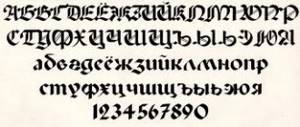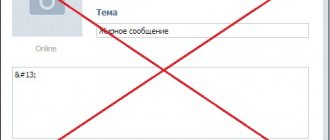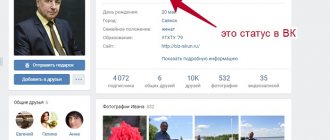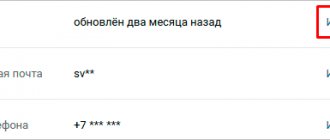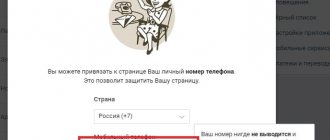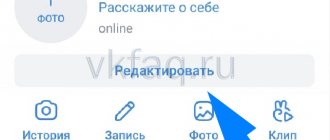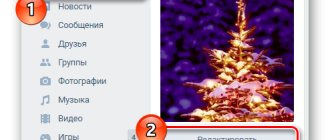How to write in bold or other font in VK
Many of us have our own VK page. Here we communicate with friends, read the news, listen to our favorite music, and watch the next spectacular video. In conversations with other users, we may notice that the messages of our interlocutor are written in bold or other non-standard font. At the same time, such a font is not available in the VK functionality, and how our interlocutor did it is unknown. Below we will reveal this secret and figure out how to write in bold or another font on the VK social network, and what we need for this.
The font in “Contact” has become smaller. How to return?
In some cases, users may accidentally change the zoom in a split second. This is done by pressing the Ctrl key and scrolling the mouse wheel forward or backward.
To change the font in Contact, you need to:
- Return to your page, hold down the Ctrl key and scroll the mouse wheel away from you. As you scroll, the size of the letters will increase.
- The second way is to go to your page, press the Ctrl and zero key combination at the same time, then release. This way the font returns to the size that was originally set.
Bold font in VK as a software vulnerability
A couple of years ago, VKontakte functionality had a software vulnerability that allowed you to write messages in bold (and not only) to another user. A message form was created and the code was inserted several times. The “Subject” field appeared, in which the user typed a message that was supposed to be displayed in bold on VK. Then the codes were deleted, and some kind of space was put in their place. After that, this message with bold font was sent to the recipient (read how to find out who viewed our posts in VK in our material).
Since the VK team is reviewing all relevant news, they have found and eliminated this vulnerability. Now the functionality of this and other similar holes in the VK code is not available to users. What to do?
This option no longer works
Installing a theme in the Internet Explorer browser
- Go to the “Service” menu. Select “Internet Options”.
- Click on the “General” tab and select the “Design” button there.
- In the window, select the item “Design using a custom style.” We put a tick opposite.
- The Browse button will now appear. Select the desired file with the css extension from the folder with the downloaded design styles.
This way you can easily change the theme of your page in Contact, which means you can figure out the question: how to change the font in Contact?
If you like everything “not like everyone else” and even want to customize the social network VKontakte for yourself, then this article is for you. Today I will tell you how you can change the VKontakte font on your page or in the community.
Use services to change text to Unicode
You can write in VK in bold or another font using a number of special Internet services that use the Unicode standard. With their help, you can get a variety of options for your text, including bold, italic, gothic and other fonts.
You must work with these tools as follows:
- Go to such a resource;
- Insert into a special field (usually on the left) the desired text that you want to display in a different font;
- On the right, select the desired font option;
- Mark the result obtained with the mouse cursor, right-click it, select “Copy”;
- Go to the desired field for text in VK, click on it with the cursor, and click “Insert”.
Among such services that allow you to write in bold on VK, we highlight the following:
| № | Service | Description |
| 1 | lingojam.com | This Chinese resource has a special tool for modifying text into bold font. Just go to the resource, type the text you need on the left, and get the transformed result on the right. The service works much better with the Latin alphabet than with the Cyrillic alphabet, but the Cyrillic options here are quite diverse. |
| 2 | boldtext.io | The service is specially created to receive your inscription in bold online. Go to the resource, enter your text in the appropriate field, and view the result below. To load more results, click on the “load more fonts” button. |
| 3 | yaytext.com | This service is similar in functionality to other analogues, allowing you to get both bold and italic text. The text also works poorly with Cyrillic. |
The resource lingojam.com offers you various forms of writing fonts
Using these services, you can write on VKontakte in different types of fonts in different languages. However, they work worse with the Cyrillic alphabet than with the Latin alphabet.
In a browser on a computer
The VKontakte font has changed and become small. How to return?
Most likely, you accidentally turned the mouse wheel while pressing the Ctrl key. In the browser, this changes the font; it becomes smaller or larger, depending on where you turn it. Interestingly, no one believes that he could have done this by accident!
Enlarging the font is very simple:
- Return to the VKontakte page, hold down any of the Ctrl keys (right or left) and slightly roll the mouse wheel away from you, as if you were scrolling back the page. The font should get larger as you scroll. If you go too far, turn it in the opposite direction. When the size is normal, release the Ctrl key and the wheel.
- You can do it another way: by opening the VKontakte page, press Ctrl-0 (zero) on the keyboard - that is, press and hold Ctrl, then press zero in the horizontal row of numbers, and then release both keys. This returns the normal font size (100%) to whatever is currently set.
- You can also increase the font step by step by pressing the Ctrl-plus key combination.
The VKontakte font has become large and huge. How can I change it to normal?
Usually the reason is the same - you accidentally turned the mouse wheel while pressing the Ctrl key. This made the font larger.
Reducing the font and making it normal is simple:
- Return to the VKontakte page, hold down any of the Ctrl keys (right or left) and slightly turn the mouse wheel towards you. In this case, the font should become smaller. If it gets too shallow, turn it in the opposite direction. When the size is normal, release the Ctrl key and the wheel.
- Another way: having opened the VKontakte page, press Ctrl-0 (zero) on the keyboard - that is, press and hold Ctrl, then press zero in the horizontal row of numbers, and then release both keys. This returns the normal font size (100%).
- You can also reduce the font step by step by pressing the Ctrl-minus key combination.
How to send a message in bold on VKontakte
So, let's begin. We open the page of the person to whom we want to write something in thick font and under his avatar, click on the “Send message” button.
We write the text that we want to make bold in the “Message” field:
Now we copy it and paste it one after another as many times as necessary for the “Subject” field to appear. Pay attention to the screenshot and you will see what I mean:
Now paste your text into the Subject field and delete everything from the Message field. However, you cannot leave this field empty; some icon, dot or emoticon must be present, otherwise nothing will be sent. After everyone has done this, click on the “Submit” button:
Now you can go to your dialogs and make sure that everything you wrote is actually in bold:
Try using this feature and you will certainly stand out among all your friends. In addition, this technique is very good to use if your messages are commercial in nature.
How to change the font of an inscription in a photo editor?
Any of your VKontakte photos can be processed in a photo editor - to do this, by opening it for viewing, you need to select “Actions → Photo Editor”. In it, the button with the letter “A” (on the left) adds an inscription. The beautiful font used there is called “Lobster”. But it can be changed:
- In the photo editor, click the add text button “A”.
- Type the text of the inscription you want to add.
- To the right of the place where you type the text, you will see the “Aa” - it changes the font. Each time you press the font changes to “Impact”, “Lobster” and “Impact” again.
Don’t forget to save your wonderful photo later (the “Save” button below).
Source
Making bold in a group
If you are an administrator of any group on the VKontakte social network, then it will not hurt you to know that there is also the ability to highlight text in news in bold. Let's figure out how this is done.
We go to our group and under the avatar we find the link “Community Management”. Click on it:
In the window that opens, in the “Information” tab, find the “Materials” section; from the drop-down list opposite it, you must select “Open”. Do this if you have another item selected there.
That's it, now let's go back to the main page of the group. Just below the main information about the group is the “Latest News” section and opposite it, click on the “Edit” link.
Our editor opens. In order for us to highlight a phrase in the news that we want to offer, we just need to highlight it and click on the “B” button.
To see what we have done, just click on the “Preview” link.
By the way, here's what we got:
That's all, dear friends, you and I have learned to write messages in thick font on the VKontakte social network, both to our friends and in the news of the community we manage. By the way, if you know any other ways to write in bold, then feel free to express your thoughts in the comments, I and other readers of my blog will be very grateful to you.
Changing the font on a VKontakte page
For a beautiful menu design, the group specially developed a “wiki markup” that allows you to select the desired font shape (italics, strikethrough, change bold, etc.). Let's look at it step by step: - first, open the main VKontakte page, and if you are not yet authorized, enter your password and login; — click on the “My Groups” tab and then go to the internal “Management” tab located at the top of the page; — find and select from the list the group whose external style we want to change (the link is under the avatar in the upper right); - We are currently on the “Information” tab. At the bottom we find “Materials” and change the parameter to “Connected” in case it is suddenly turned off. We save the changes and go to the group page by clicking on the group name: - after that, the inscription “Latest news” appears under the name of our group. We hover the mouse cursor over it and click on the “edit” link that appears; - and we begin to fantasize: we write our text in a group and use tag buttons to change the boldness, font size, etc.
How to make a font bold
Not so long ago, due to social network vulnerabilities, even underlined or inverted letters could be used. But the developers have eliminated such shortcomings. It’s worth noting right away that to highlight the font you will have to resort to some tricks or third-party services. All situations where bold font is needed should be considered.
In messages
How to write in bold in VK in correspondence? Unfortunately, you cannot do this with any extension or using tags in messages, but we offer an alternative. There is a social network feature that allows you to highlight the main idea of a message. To do this, follow the instructions:
- In the “Message” field, write text until the additional “Subject” field appears above. The length of the main message should not be less than 201 characters, including spaces.
- Any words you write in the Subject field will appear in bold.
You won't see any highlighting, but the recipient will see the subject text in bold.
- Click the "Send" button so that the other person receives the message.
In messages on VK, bold font can be used for business correspondence, but no one prohibits using the function for personal purposes.
In a group or community
For VK group owners, there are two ways to select text:
In the first case, there is a special editor that allows you not only to write in bold in VK, but also to use italics and other formatting options without restrictions. The editor is only available to the community administrator. To begin, in the group settings, go to “Sections”.
And activate open or restricted materials.
Then follow the instructions:
- After completing the steps, two tabs will appear on the main page of the public: “Information” and “Latest News”. Go to the second one and click on the button to edit.
- On the right you will see an icon with brackets, click on it. Wiki markup is activated.
- Write the text in the field. Now you can format it the way you want using the editor's built-in tools.
Once you have highlighted the text in VK in bold, your post will attract the attention of users.
You can also use the article writing feature. Here you can use headings, subheadings, strikethrough, bold, and italics. To write an article, follow the instructions:
- Go to the community page and place your mouse cursor in the field for a new entry.
- In the bottom panel, select the article that is indicated by the letter “T” and three stripes.
- An editor will open where you can format the text as you wish.
- Click on the "Publish" button.
- In the window that appears, you will see a link where you can find the article.
- To save, click on the appropriate button.
To write in large font in VK, use headings and subheadings.
Send your written post to the group or community wall. You can also add a small preview to it. Only the title of the article will be displayed on the wall in large white letters. In order to read it, the user will need to click on it.
On your wall
You won’t be able to make bold text on your VK wall using the previous methods. To do this, you can use third-party services. One of the most famous and functional sites is Unicode Text Converter. Go to the service page and do the following:
- In the field on the main page, enter the letters you need and click on the “Show” button.
- All possible font options will be displayed below.
- Select one of the ones you like, copy it using the context menu or using the Ctrl+C keyboard shortcut.
- Paste the text into the field for a new post on the wall and click the button to publish (Ctrl+V or context menu).
There are no other ways to make a font bold on a user’s VK wall. But the disadvantage of such online services is that only English text can be converted. There may also be display problems on some devices.
To improve the readability of the post only for you, you can make the font large in VKontakte using the browser or website settings, but you will not be able to write to them in a message or on the wall. Enlarging letters will only be available to you.
After the developers fixed the bugs, formatting the text became quite difficult. But knowing some tricks, you can write a message to the user in a way that will attract his attention. The built-in group post editor also allows you to use special tools, but to publish such a post you must have administrator rights.
Changing the font size in the mobile application
Although this is no longer possible in the full version of the site, in the mobile version of the social network, changing the font in the settings is still available. So, if you are using the official app, open it by going to your profile.
Step 1.
Click on the gear in the upper right corner. This will take you to the application settings.
Step 2.
Go to the "Basic" section.
Go to the “Basic” section
Step 3.
Here you will see a section called “Font Size”. That's exactly what we need. Click on it and choose one of the options.
Close settings. They should take effect immediately, and the display of all data in your application will now change according to your selection.