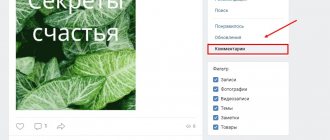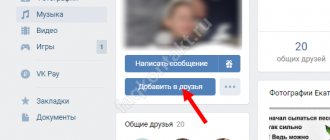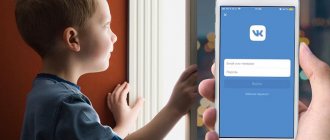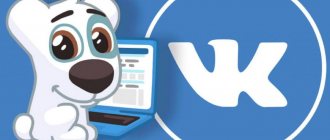Why is offline mode needed on computers?
Most PC users, even when working in programs that are not related to the need to access the Internet, are constantly connected to it. Some are out of habit, others are due to operating systems like ChromeOS. In this system, all actions are performed via the Internet. If you need to print something, but there is no access to the Internet, then you will not be able to do anything, unless, of course, the document is saved in local storage and there is no other operating system.
In addition, it is known that Google tracks the actions of users and transfers their personal data to American intelligence agencies upon request. If you are not concerned about privacy issues, then remember that for MS Windows, which most users use, the Internet is full of viruses, and picking them up where the Internet could not be used is sometimes quite offensive.
What is "online" and offline viewing?
A third example of these concepts being used together is a web browser, which can be in a connected or disconnected state. It will only attempt to fetch pages from servers while it is connected. Users can perform offline browsing, where pages can be opened using local copies that were previously downloaded when going online. This can be useful when the computer is disconnected from the network or connecting to it is impossible or undesirable. Pages are loaded either in the web browser's own cache as a result of an online preview by the user, or by an application configured to save local copies of some pages. The latest ones are updated while it is in a connected state. For example, when playing browser games online, you can save the page. And then continue passing from a certain level.
One such web application that can load pages for offline viewing is Internet Explorer. When they are added to your favorites list, they are marked as "available for offline viewing." Internet Explorer will load local copies as full pages.
Offline mode in mobile phone
After we figured out what offline mode is on a computer, let's see what it is on a mobile phone.
In phones running the Android operating system, it is called “Offline Mode”. It is used in places where the use of mobile communications is unacceptable. An example of such a place would be an airplane, which is why this mode in phones is often called “Airplane Mode.” Using this mode allows you to save the battery, which, as you know, tends to discharge at the most inopportune times.
How to disable offline mode? This happens differently on different phones. Usually this option is located in “Settings”, where you need to select “Profiles” or “Modes”, and then check the box next to “Normal mode”. Some models require a reboot, after which you will be automatically prompted to return to normal mode.
Removing offline mode in browsers
If you have limited traffic that suddenly begins to run out, you need to urgently go offline. What is being done in this case? You should enable offline mode in the browsers used to access the World Wide Web. Then many of the pages that were visited while the Internet was running can be viewed from the cache.
In this case, the answer to the question “how to remove offline mode” is quite trivial - you need to uncheck the “Offline mode” box. In new versions of browsers, the menu bar is usually hidden, so you need to open it in an accessible way, for example, by pressing Alt on the keyboard, and then select “Offline mode”.
Enable Offline Files in Windows 10
In Windows 10, you can enable offline files through the classic Control Panel.
- Open Sync Center (Sync Center);
- In the left panel, select “Manage Offline Files” (Manage Offline Files);
- Click on the “Enable offline files" (Enable Offline Files);
- Restart your computer.
Now the user just needs to right-click on the file or folder in the shared network folder that needs to be made available offline and select the “ Always available offline ” menu item.
Windows will begin copying the specified files to the local Offline Files cache. By default, the cache size for offline files in Windows is 25% of the disk capacity (depending on the version of Windows).
Now, if the original file server is unavailable or the network connection to it is slower than the specified threshold, these files will be available for offline use through Sync Center.
Any changes you make to offline files will be synced to the server the next time your computer comes online.
Offline files are saved on the client computer in the C:\Windows\CSC directory and are not directly accessible through File Explorer.
Work with some Internet applications offline
Initially, online applications such as Google Docs were given the ability to work offline. It can be noted that this promotes healthy rivalry between the creators of office applications, primarily Microsoft and Google, which should increase their competitiveness.
How to enable offline mode in Google Docs? This can be achieved using the Chrome browser or its open-source counterpart Chromium. We open our “cloud” in Google (Google Drive) - you need the Internet for this, then in the navigation panel click on the “More” button. We select the “Offline” category, as a result of which instructions will appear indicating that you first need to install the addon for these purposes, and then click the offline access button. This will cause files from the cloud to be copied to your local storage device. After this, you can turn off the Internet and work with Google Docs offline.
Thus, we answered the question: “How to enable offline mode in Google Docs applications?”
You can work in a similar way with Google Maps. When in online mode, an area on the map is indicated that will be needed when working offline. The map is then downloaded and the area can be searched offline.
In a mobile phone, offline mode can be enabled not only by completely disabling the mobile network, but also by disabling one Internet connection by unchecking the “Mobile data use” box.
Google Drive - offline mode
Offline access to Google Drive allows you to view and edit files even without connecting to Wi-Fi or a mobile network. The function is available on computers and Android and iOS mobile devices.
How to get offline access
To open spreadsheets, documents and presentations without an Internet connection, Google Drive has an offline mode. On the computer and in the mobile application it is enabled in different ways. After this, the files will be automatically copied to the device memory.
Advice! To synchronize data between connected smartphones and computers, use one Google account.
On iOS, Android
To work you need the official Google Drive application. Once downloaded and installed via Play Market or App Store, launch it and follow these steps:
- Connect your account and find the document you want to access.
- Click on the iconShow more"(in the form of an icon with three dots).
- Select "Offline access».
After this, the file will appear in the list. It can be edited and changed. The next time you connect to the network, it will automatically update. To show documents that can be edited offline, open the Drive, Docs, Sheets, or Slides app, and then select the appropriate option.
Attention! All documents are stored on the cloud. Therefore, in order for files to be edited without the Internet, they must be downloaded. To do this, connect to the network.
On the computer
If the Google Drive program is downloaded to your PC, you can enable offline mode using it. Then some recently opened files will be automatically saved to the device memory. For this:
- Go to the main screen of the Docs, Sheets, Slides app.
- In the upper left corner of the page, find the "Show more"(in the form of three stripes).
- A new list will open. Select " Settings» — «Enable offline mode».
It is then applied to all related services. For example, if you enable the mode via Docs, it is also activated for the Sheets, Slides application.
Connecting Google Drive using WebDav technology
Via browser
If special software from Google is not used, then you can enable offline mode through the browser. Here's how it's done:
- Make sure you are connected to the Internet.
- Launch the Chrome web browser (or any Chromium-based browser) and open a new tab.
- Download and install the Documents Offline extension through the official app store.
- Log in to your account and go to the settings menu. To do this, click on the icon in the upper left corner.
- Check the box next to "Save files to this computer so you can work with them without an Internet connection».
After this, the documents will be automatically copied to your computer's hard drive. Use any word processor for editing.
Why doesn't Google Drive installation start?
You can access editing documents from Google Drive on different devices. But in order for files to be copied to memory, you need to enable the corresponding option in the settings. This can only be done if you have an Internet connection.
Exiting offline mode
Sometimes, for certain applications, logging offline may be blocked by firewalls. So, Steam also provides an offline mode for games. At the same time, in Social Club, some users cannot leave offline mode. In order to remove this restriction, you need to go to the firewall settings and adjust the rules and zones there. Here these Social Club files are given a taboo to go online. It must be removed, after which exiting offline mode will be possible.
This applies not only to Social Club, but also to some Steam games. Possibly observed in other applications.
How to exit offline mode? If this operation is blocked, go to the firewall, check the rules and zones, and make them permissive for this application. If this happens frequently, check your Windows Firewall settings.
Additional workaround when working with Realm
When working with Realm we encountered several more problems.
Perhaps this experience will also be useful to someone. When sorting by string, the order follows the order of characters in UTF-8; there is no support for case-insensitive search. We are faced with a situation where names in lower case come after names in upper case, for example: Magnit, Pyaterochka, Lenta. If the list is very large, all lowercase names will be at the bottom, which is very annoying.
To preserve the sort order regardless of case, we had to introduce a new lowercasedName field, update it when the name was updated, and sort by it.
Also, a new field was added for sorting by the presence of a card in favorites, since essentially this requires a subquery based on the object’s connections.
When searching in Realm, there is a CONTAINS[c] %@ method for case-insensitive searching. But, alas, it only works with the Latin alphabet. For Russian brands, we also had to create separate fields and search for them. But later this turned out to be useful for us to exclude special characters when searching.
As you can see, for mobile applications it is quite possible to implement an offline mode with saving changes and synchronizing with little effort, and sometimes even with minimal changes on the backend.
Despite some difficulties, you can use Realm to implement it, while receiving all the benefits in the form of live updates, zero-copy architecture and a convenient API.
So there is no reason to deny your users access to data at any time, regardless of the quality of the connection.
How to be offline on VK when logging in from a computer
There are a large number of software clients for using contact. Some of them have a function that allows you to hide your presence and set your status to offline. I have already done a review on this topic -.
Now I want to show you a method that is based on using a special website. You will find it at the link:
https://apidog.ru/auth.php
In the login form, you must enter your username and password that you use to log into VK. In the third field, indicate which device you are trying to log in from. Next, click the “Login” button.
If all the data was entered correctly, you will be asked to fill out a captcha (see).
Great, you will be taken to the offline version of the contact. In the main window you will find all the main functions, as well as various add-ons.
If you now try to access your page from any other account, you will not see the online status. And this is exactly what we need.
We go to VK offline from an iPhone and smartphone
For this purpose we will use the VK feed application.
https://itunes.apple.com/ru/app/vfeed-dla-vkontakte/id795979328?mt=8
Analogue for Android devices:
https://play.google.com/store/apps/details?id=com.perm.kate_new_6
Download and install. After launching the application for the first time, you will see the start window.
All is ready. Now you will work offline. And no one will see you online. You can check it out. Ask anyone to visit your page. He will see the following picture.
At the same time, you will be online.
If you have an Android device, then use the application indicated at the beginning of this section to achieve a similar result.