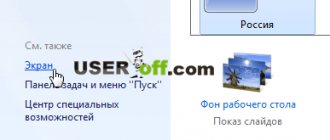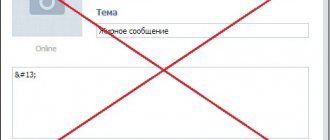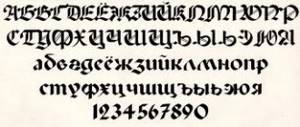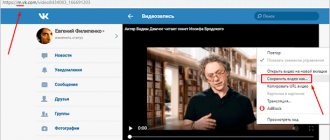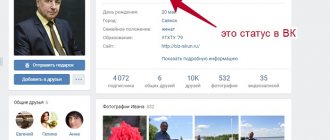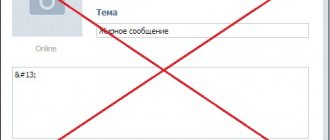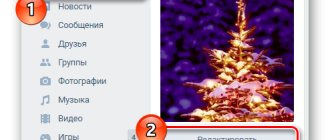The social network VKontakte is loved by many Russian-speaking Internet users and not only others. It has gained its popularity not only for the huge number of features that it provides almost free of charge, but also for its very convenient, unobtrusive interface, which has changed many times. One thing remains unchanged - the official color and font. It is great for use on many computers and laptops and looks very organic. However, sometimes users need to change the font, for example, if they have vision problems and would like to change the text size. Depending on the situation, you can use one of the proposed options.
Previously, it was possible to change the font size in the appearance settings. However, the developers of the social network have done a lot of work on the display of the site and its new design, so that, in their opinion, the need for this has disappeared. So now users have only one option for changing the font - scaling.
How to reduce the font in contact
Changing the scale
This may be enough if the user wants to slightly enlarge not only the font, but everything he sees on his page. This is very easy to do and you don't have to change any settings. All that will change is the scale, the reflection on the page.
Step 1. Open any VKontakte page.
Open any VKontakte page
Step 2: Open your browser settings by clicking on the three dots in the top right corner of the window if you are using the Chrome browser. Zoom in or out by clicking on + or - respectively.
Open the browser settings and change the scale
The scale will change immediately, you won't even have to reload the page. Here's what the page looks like in a browser at 120% zoom on a laptop.
Page in browser at 120% zoom on laptop
This makes the site easier for people with low vision to use, but you can also zoom out like in the screenshot below. At 75%, the entire website page fits in a minimized browser window.
Zoom at 75%
Note! This method only works in the browser. These changes do not apply to other programs or web browsers.
Conclusion
Although the web designers of the social network VKontakte believe that they have brought their brainchild to the ideal, there are still users who are dissatisfied with certain parameters that they would like to change - increasing the font is one of these parameters. And although this function is initially not available in the VKontakte settings, this does not prevent the average user from achieving what they want through other manipulations. After studying the article, you will learn about all the currently available methods for increasing the scale of a VK page.
The interface is a purely individual thing. There will always be a user who is not satisfied with something, because you really want to make your account unusual and non-standard, thereby attracting attention, making new friends who will comment on photos and give “likes”. How to do this?
It is precisely for such people who are “dissatisfied” with the administration of the most popular social network that there are several options for registering a user account. You can opt for a standard blue interface, or you can make your page pre-revolutionary or sports - it all depends on your preferences.
Today we’ll talk about how to change the font on VKontakte in various ways. For many, this question is really relevant. It’s worth noting that the standard font on VKontakte is small. On the one hand, this is justified by the fact that your page contains a lot of information that will be fully visible. On the other hand, users with low vision are extremely unhappy with this. Fortunately, such a problem cannot be called a problem. It's just a matter of a few minutes. And this can be done in several ways.
VKontakte: method 1
Find the “ctrl” key on the keyboard of your computer device and hold it down. With your other hand, start scrolling the mouse wheel. This will help you scale the page to the required size. Just remember that not only text information will increase, but also all materials located here (pictures, videos, photographs).
This method is incredibly simple and ideal for those who, at a given specific moment in time, need to look at something in more detail or read text written in very small font. If you need to constantly work with enlarged text, we recommend that you use the second method.
How to increase the font method 2
The VKontakte administration specifically provided for this. So, go to your page and select “Settings” in the list of categories on the left. Having entered the tab, scroll through it almost to the very end, until you reach “Appearance Settings”. There, check the box suggesting the use of larger fonts.
It cannot be said that the result of such a simple operation will exceed all your expectations. The font will increase, but not by much. Although for some users this is quite enough.
How to increase the font on VKontakte: method 3
This method involves changing the scale through your browser menu. In fact, it can be considered an analogue of the first method.
If your browser is Chrome, then find the wrench (top right), then the line “Scale”. Here we click the cursor on the “+” icon until we achieve the desired result.
If your browser is Mozilla, then find and click the orange (purple) button (top left), then click on “Settings” and “Menu Bar”. There we find “View”, select “Zoom” and, finally, “Enlarge”.
If your browser is Opera, click the button (top left), then “Page” and “Zoom”, which is recommended to be increased to 120-150%.
How to enlarge the font on VKontakte for users It’s also very simple. We go to the browser, look for the gear icon (top right), click on it. In “Settings” we look for a tab called “Add-ons” and check the box next to “The font size is always less than...” We change the current value of 9 to 20, for example, and evaluate the result.
Now you know how to change the font on VKontakte, adapting it as much as possible to your needs and characteristics. Now is the time to change the theme of the page itself. But we'll talk about this another time.
Convenience of communication is one of the primary goals of social networks. But what to do when exchanging messages and posting news becomes uncomfortable because the font is too small? Not every owner of a computer, tablet or smartphone has perfect vision. In this regard, social network users, who often spend many hours online, are wondering how to enlarge the “VKontakte” font. There are very simple and quick ways to solve this problem. So let's figure it out together.
Reducing font size using extensions
There are many extensions that are available to install and use for free. They exist for absolutely everything and for changing fonts on different sites, including. One such extension is A+ FontSize Changer Lite.
Step 1: Find it in the extension store.
Find the application A+ FontSize Changer Lite
Step 2. Open any page on the VKontakte website and click on the extension icon. A menu will open on your screen where you can reduce the font size. Click on the button:
- A+ to make the font larger;
- A- to reduce it.
Zoom in and zoom out buttons
As you can see, the font has been reduced; the text has become almost 1.5 times smaller than the original one.
Zoom out using A+ FontSize Changer Lite
| Extension name | Peculiarities | Flaws |
| Magic Reader | Changes apply only to text within messages and publications. You cannot change the font size of menu items and other service elements. Still, it's better than nothing at all. | Affects text only |
| A+ FontSize Changer Lite | Changes the font of absolutely all elements that you see in the browser window. It is possible to adjust the text size manually | Stops working after refreshing the page or opening a new window |
| Font Changer with Google Web Fonts™ | It changes not only the size, but also the appearance and even the style of the font. Settings are not lost when refreshing the page | The extension has many fonts, but many of them are not adapted to the Cyrillic alphabet. Changes the font of all sites that you open in the browser in which the extension is installed |
How to write in bold or large font on VKontakte?
There is no such option on VKontakte. More precisely, somewhere on the VKontakte website you could see a bold and large font and now you think that you can write in the same way in other places on the site. However, in reality this is not the case. This is impossible in regular messages, in comments, on the wall. If you could write in bold or large font anywhere, everyone would do it, and the VKontakte site would long ago turn into a real hell, and you and I would go crazy.
If you really want, you can press the Caps Lock key and write in CAPITAL LETTERS. But then people will think that you are hysterical, and no one will actually read your messages. Maybe you just want to stand out, become more noticeable, so that people pay attention to you? Then try wearing a red blouse. Good luck!
Changing the font size in the mobile application
Although this is no longer possible in the full version of the site, in the mobile version of the social network, changing the font in the settings is still available. So, if you are using the official app, open it by going to your profile.
Open your VKontakte profile
Step 1: Click on the gear in the upper right corner. This will take you to the application settings.
Go to the application settings
Step 2. Go to the "Basic" section.
Go to the “Basic” section
Step 3: Here you will see a section called “Font Size”. That's exactly what we need. Click on it and choose one of the options.
Selecting the font size
Close settings. They should take effect immediately, and the display of all data in your application will now change according to your selection.
How to zoom out text on a computer screen
Another situation where users have problems with scale is that the text on the computer is not at the appropriate scale. By default, the Windows operating system uses a text scale of 100%, but it can be increased to 125, 150 or 175%. This feature is provided for users with disabilities, but if this scale is enabled for an ordinary user, then working with the computer will become inconvenient.
To zoom out text on your computer, you only need to make a couple of clicks. If you have Windows 10, then you need to right-click on the desktop and go to “Display Settings”.
As a result, the “Settings” window will open in front of you in the “System - Screen” section. Several settings will be available here. If you want to reduce the text scale, then you need to open the drop-down menu “Change the size of text, applications and other elements” and select the “100% (recommended)” option.
Also, problems with scale can be caused by incorrectly set . Therefore, make sure that the system-recommended resolution is selected in the “Resolution” drop-down list. You should not use a non-recommended resolution, as advised on some sites. Even if you think it will reduce the screen size on your computer. In fact, this will lead to a significant decrease in image quality on the monitor and your eyes will begin to get very tired.
On a computer with Windows 7, to reduce the text scale, you need to right-click on the desktop and go to “Screen Resolution”.
As a result, a window with text scale settings will open. Here you need to select the “Small - 100%” option and save the changes with the “Apply” button.
In Windows XP, to reduce the text scale, you need to right-click on the desktop and select “Properties”. Next, you need to go to the “Options” tab and click on the “Advanced” button.
Changing the font size and type
Read interesting and detailed information in the article - “How to make the scale smaller on a computer.”
So, everything that was discussed above concerns only the font size, but not its other characteristics, such as appearance and style. This is also possible, again with the help of an extension. As an example, we will consider the extension that was already mentioned above - Font Changer with Google Web Fonts™.
Step 1: Find this extension in the Chrome store and install it in your browser. Its icon will appear in the extensions bar in your browser.
Find and install the Font Changer with Google Web Fonts™ application
Step 2. Open VK and click on the extension icon. A menu will appear on the screen.
Open VK and click on the extension icon
For your convenience, it is worth explaining the meaning of the characteristics:
- Font Name - the name of the font used on the site.
- Font Weight - font thickness.
- Font Size - size.
- Font Style - style, namely italics, underlining, etc.
Set the parameters that suit you and click on the blue “Done” button. Now your page will look different.
Changed page in VK
Note! This extension works exclusively within the browser and on all sites that you open with it.
How to change the font of an inscription in a photo editor?
Any of your VKontakte photos can be processed in a photo editor - to do this, by opening it for viewing, you need to select “Actions → Photo Editor”.
In it, the button with the letter “A” (on the left) adds an inscription. The beautiful font used there is called “Lobster”. But it can be changed:
- In the photo editor, click the add text button “A”.
- Type the text of the inscription you want to add.
- To the right of the place where you type the text, you will see the “Aa”
- it changes the font. Each time you press the font changes to “Impact”, “Lobster” and “Impact” again.
The VK interface and its style are constantly changing by web designers, and the average user cannot do anything about it - in fact, there is no need for this. However, there is one feature that the user would like to “Twist to suit himself”, this is the font - make it a little larger. This function would be useful for users who constantly “Monitor” interesting pages, because of which (constantly looking at small print) their eyes may hurt, and over time, their vision may weaken altogether.
All you need is a keyboard and mouse
How to change the scale of the “VKontakte” page? To do this, you do not need to perform a lot of actions, install applications or resort to the services of a specialist. You just need to arm yourself with a computer keyboard and mouse, which will allow you to achieve the desired result. Yes, you heard right, just these simple computer elements will give you the opportunity to change the scale of the page and adjust it to your monitor or personal desires. Simply hold down the Ctrl button and use the mouse wheel. This will allow you to scale the browser page without any problems and you will get the size you need. It will be remembered for this Internet address and the next time you log into a social network, you will have exactly the size that you set for yourself.
Now you know how to increase the scale of VK. But there is a second method, which also applies to these simple elements and also uses the treasured “Ctrl” button. However, now instead of the mouse wheel you need to use the “+/-” buttons. They are the ones who will adjust the scale of the page and give you the opportunity to change it at will. How to increase the font in VK? There is no need to answer this question, since if you scale, you will automatically change the page font, which will either increase or decrease, depending on your actions.
If you want to be personally responsible for every element in your social network, then you should turn to applications that will allow you to change almost everything you need, but this is only if such applications exist.
Now the problem: the VKontakte page has become smaller; how to enlarge it has become solvable and simple for you. It is enough to remember the required key combination, and you will be able to achieve the desired result without any problems. Yes, there are many other methods to change the appearance, but they are more complicated and require much more time to implement, therefore, it is better to use our recommendations.
We began to spend a lot of time at the computer, which has become a faithful companion and assistant for us in many areas of life: work, study, recreation, communication. With the advent of the Internet, the search for the necessary information has become closer and more accessible, and this should be used. Within reasonable limits, of course. Do not forget that working at a computer is harmful to your health, and especially your eyesight. However, this unfavorable effect on the body can be reduced significantly if you know how to zoom in on the page. Then you won’t have to read small inscriptions, especially if you read long articles or even books.