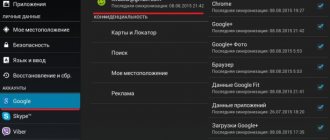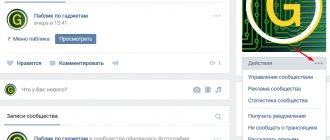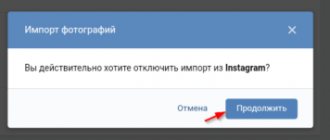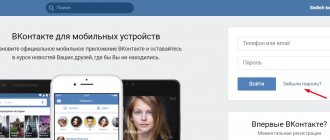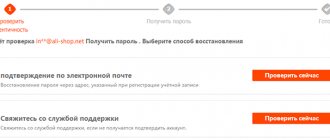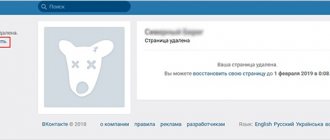Quite often you can come across situations where the owner of a smartphone accidentally deleted contacts on Android, but does not know how to restore them, or, even worse, lost his phone and does not have physical access to it. We will further try to figure out what can be done in such cases. The methods used to recover such information are quite similar to each other. However, in each specific case, it is necessary to take into account some important nuances and specifics of the Android devices themselves.
Is it possible to restore contacts on Android?
Considering the main topic, let's start with the question: is it possible to recover such information at all? By and large, this feature is provided initially in Android devices themselves. However, here you need to clearly understand that restoring missing contacts or a deleted phone book is usually only possible if synchronization of your account with Google services or additional services has been activated at least once, as well as in situations where backup copies of the entire state have been created. mobile system, or a list of contacts you exported to files for saving, say, on your computer’s hard drive or in cloud services.
Unfortunately, if there is no access to the lost device, restoring contacts on Android after deletion can only be performed and only if synchronized with some services, access to which is provided initially in the operating system. But even here there is no guarantee that whoever found your phone did not immediately delete the phone book and enable synchronization. In this case, the recovery procedure becomes quite complicated.
Note: If your contacts were originally saved on your SIM card, you can simply re-import your contact list.
How to restore contacts from a phone backup on Android
On the Android operating system, it is possible to save copies of all information. This can be used to restore contacts. Two conditions: a Google account is connected to the device and the backup function is enabled. How to recover phone numbers on a smartphone:
- Open settings.
- Go to the "Google" tab.
- Go to the “Contacts Recovery” section.
- The window will say “Device Backups”. Under the inscription - “In use now.” Click on it and confirm the restoration. Please note that the save date is written below.
Ways to restore contacts on Android after deletion
As for the basic methods that allow you to restore the phone book or contact lists created earlier in other applications, for which, when installed on the device, permission to access contacts was granted, there are not as many of them as we would like. However, the main methods are considered to be the following:
- using the Gmail email service;
- restoration in the Google Contacts service;
- restoring a list of numbers in the Viber messenger;
- import phone book from backups;
- use of third party software.
As can be seen from the list above, the last three methods are clearly limited in capabilities, since it can be assumed that the user has never created manual backups, and most (but not all) applications for restoring contacts are paid.
How to restore contacts on Android after deletion: instructions for using mail
Now, when considering the first method, which is considered one of the simplest, we will assume that contacts on the phone were synchronized with email and cloud services (at least from time to time), since this option is active by default in all Android systems without exception. How to restore contacts on Android after deletion in such a situation? As easy as pie!
To perform such operations, you will need to log in to your mail using your account, which is currently active on the phone and with which the device was activated when it was first turned on, using either a specially installed Gmail email client or any of the available web browsers .
On the left side of the menu, go to the contacts section, and then select restore them as an action, and then specify the time period for which the information should be restored. But keep in mind that this option is only active for a 30-day period. If more time has passed and automatic synchronization has not been performed, nothing will work.
Using third-party software to restore numbers on a smartphone
There are many programs for recovering any type of information that has disappeared from a device on the Android operating system. However, there is one significant drawback - most smartphones and tablets have switched from USB MS to MTP. In addition, the storage is encrypted by default. Therefore, there is not much that can be done with these programs. They do not work for all devices.
Despite this, it is worth trying to use such software. Perhaps someone will get lucky: owners of old phones that support outdated connection types. One of the most common programs is “Wondershare Dr.Fone for Android”.
Recovering information through the Google Contacts service
Speaking of how to restore contacts on Android after deletion using an almost completely identical method, you can use the specialized Google Contacts service.
To do this, enter the standard phone settings, go to the contacts section, swipe to the right to open the additional menu, tap on the settings item, and then select recovery in the contact management section. If backups were created automatically, a list of them will appear below.
Use the one that corresponds in time to the moment before deleting the phone book and activate the start of the process.
Using Viber messenger
Now let's look at another situation where contacts on Android have disappeared. How to restore them through this messenger? Unfortunately, this can only be done partially, although this method is suitable as one of the means, if nothing else gives results. The fact is that the application itself creates backup copies exclusively for messages that were sent or received during the correspondence process, but in no way affects the phone book on the mobile device itself.
But you can use the settings of your own account, after which you select recovery in the backup section. The message history will be restored, and for each message the interlocutor’s number will appear, which can either be written down or saved to the phone book again.
How to Recover Contacts Using a Google Account
The most reliable method to recover lost information is to use Google services to view contacts that have disappeared from your smartphone or tablet. As a rule, this method helps users when cleaning the phone book manually, as well as resetting the operating system to factory settings. In addition, the instructions will be useful for those whose phone went through a service center, after which all information was erased.
For the method to help solve the problem, you need to take care of two conditions, otherwise the instructions will not help:
- Before formatting and disappearance of contact information from the phone, the service was connected.
- Enabled contact synchronization. It works by default on most smartphones. However, some users disable it.
- It is possible to sign in to a Google account because that is what is used for this method.
If you are not sure that all three conditions were met at the time of contact loss, then it is still worth trying the following instructions. It will probably help you recover your data.
Step by step guide:
- Open Google Contacts. Write the name of the service in a search engine or follow this link: “contacts.google.com” (without quotes). It is recommended to use the desktop version because it is more convenient for most users compared to the Android application. When logging in, use the account that was used on the phone that stored all contacts.
- If the contact information has not been deleted from the service, but is displayed when logging into your account, then you can immediately synchronize them. Otherwise, you'll have to tinker.
- If the contacts have disappeared from the phone, and a new synchronization has already taken place, then they will not be displayed on the Google contacts website. If less than thirty days have passed since the last save, then it is possible to restore the information. On the computer version, in the left side menu there is a “Settings” button with a gear icon. Click on it, select the “Cancel changes” option.
- In the next window you need to indicate on what date the phone numbers need to be restored. A window will appear below, do not click the “Return” button.
- After completing the return of information, users have the opportunity to connect the same account to a mobile phone or tablet and synchronize the phone book again. By default, the automatic sync feature is enabled. However, it is recommended to do everything manually to ensure that the contacts are saved. The user can also download phone numbers to the computer.
- If you download your contact book to your computer, you can import it into your phone. To do this, you need to connect the device to a computer or laptop via a USB cable, transfer the file to storage, and open it on your smartphone.
Additional technique
Now let's see how to restore contacts on Android after deletion, using previously created copies.
So, for example, you can perform such actions quite simply by importing a phone book from CSV or vCard format files, which could have been previously exported to Gmail or saved in the Google Drive cloud storage. To do this, you just need to use the appropriate item in the contact settings on your mobile device. This method, if copies of contacts were saved in the form of files, is perfect for situations involving a complete reset of the gadget to its factory state or loss of the phone.
Third party software
Finally, let's briefly look at how to restore contacts on Android after deletion, if the previous methods did not have the desired effect. It is quite difficult to advise something specific in this case.
However, some experts recommend paying attention to a small utility from Chinese developers called EaseUS MobiSaver. If you need something more powerful, it is best to use paid, but highly effective applications like Tenorshare Data Recovery, Android Data Recovery from iSkysoft and the like. Some inconveniences when using them may be due to the fact that for correct operation you need to have root rights or install the program on a PC, and only then synchronize via USB debugging with a mobile device.
Part 1: How to Recover Deleted Contacts on Android
Question: “How can I recover deleted contacts on my Samsung Galaxy S7? I need to recover my deleted phone numbers as soon as possible.”
Answer: “Using Android Data Recovery to recover deleted contacts on Android. And your exported contacts can be saved as VCF, CSV or HTML as you like."
Apeaksoft Android Data Recovery is your best choice to recover contacts without backup from Android internal memory or SD card. It is highly compatible with over 500 Android portable devices including Samsung, Sony, HTC, Huawei and more. And you can recover deleted contacts from Android phones and tablets from various scenarios such as SD card problem, forgotten password, system crash, rooting error, etc.
Key Features of Android Data Recovery
- Recover Deleted Contacts, SMS, Call Logs and Documents from Android Phone/SD Card
- Recover Lost Photos, Music, Videos and WhatsApp Files from Android Device
- Preview and select deleted contacts before recovery on Android
- Selectively recover deleted contacts and other files on Mac or PC
How to Recover Deleted Contacts on Android without Backup
Step 1. Connect Android to Computer
Launch the deleted contacts recovery application on your computer. Enter "Android Data Recovery". Connect Android to your Mac or Windows computer using a USB cable. Later, Android Data Recovery will detect your Android automatically.
Free Download Free Download
Step 2. Enable USB Debugging
Wait for Android Data Recovery to detect your Android. Follow the onscreen instructions to enable USB debugging according to your Android version. After that, click "OK" to continue.
Step 3. Recover Deleted Contacts from Android
Select Contacts and other file types to recover. Click Next to start scanning your contacts on Android. You can view deleted or existing contacts in detail. Check all the deleted contacts and click "Recover" to recover deleted contacts from Android to computer.