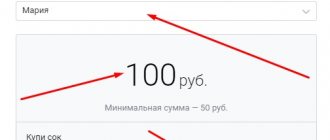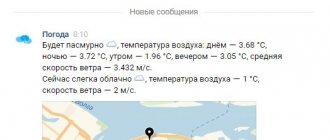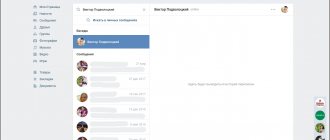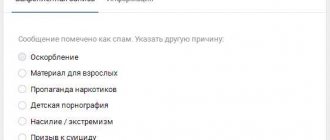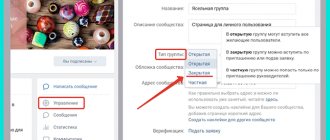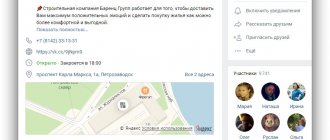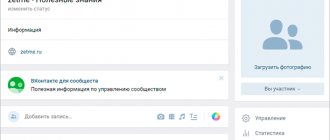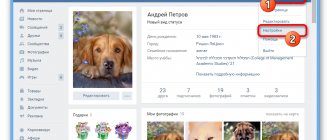What are clips in VK
A few days ago, a new section was introduced in the VKontakte application - “ Clips”
"
Users noticed it by an unusual new button that appeared in the bottom menu. By clicking it, we immediately find ourselves on a page with short videos. This section is not available in the web version of the social network, although the videos may soon be available for viewing on a PC. Clips on VKontakte
Today it is clear to many that this idea was borrowed from the developers of the popular TikTok mobile application.
Tik Tok
The viewing process is identical to VK: we also watch short videos and scroll through them by swiping up.
Button for opening clips in VK
Despite the stolen idea, the new VKontakte video service has a number of its own capabilities and developments. The press service of the social network claims that the developers managed to create a full-fledged AR platform, which is equipped with augmented reality. The section is already capable of learning independently and drawing its own conclusions about our preferences. These functions have been successfully tested and are ready to understand what we want to see and which videos we like the most.
“Clips” function in VK
When a new video is released, subscribers and friends of the blogger are notified immediately. Videos will also be recommended on the platform to those whose preferences best suit them. Which were discovered by a complex algorithm. Each video can be shared with other users on VK. And also with VKontakte groups and in applications that are on your phone. You can create your own story in VK from any clip. When you click the corresponding button in the application interface, other options appear.
How to download VKontakte videos from a computer or phone without losing quality
Evgeniy Filipenko
March 14, 2021 at 11:05 am
Hi all!
Today we will deal with VKontakte videos. This time we’ll look at the question of how to upload a video to VK. Despite the apparent simplicity of the process, there are several points and limitations that you need to be aware of if, for example, you want to upload a large video file without losing quality or add a video to your VKontakte history via a computer. Let's get started.
From computer
So, you have a video file on your computer that you want to upload to VK. To complete this task, you need to open your profile and go to the “Video” section through the main menu of the social network.
It may happen that such an item is not on your menu. In this case, you need to configure its display. When you hover over any menu item, a gear icon will appear to the left of it. Click on it to go to the settings window. Find the “Video” item and check the box next to it. Be sure to save your changes.
Now that the desired section has appeared in your menu, go to the video directory and click the “Add video” button.
To download from a PC, click on the “Select file” button, and then in Explorer, find and open the desired video file.
While the file is being downloaded, and also when it has already been uploaded to the VKontakte server, you have time to configure some parameters, namely:
- indicate your name or leave the original one;
- fill out the description;
- choose one of 10 proposed covers (there is no option to upload your own image for the cover yet);
- set privacy parameters;
- loop playback if necessary;
- Check the “Publish on my page” option if you want to publish the video on your wall.
After completing all the settings, click the “Done” button to save the changes.
VK has a number of requirements that need to be taken into account. In addition to respecting copyright, the video clip must not contain pornographic scenes or elements of violence. Its size should not exceed 5 GB, which, by the way, is quite a lot.
Given the 5 GB limit, not every video in good quality can be easily uploaded to the VKontakte server. Even though this is not the 2 GB limit that was before, it still won’t be possible to download a two-hour movie in 1080p quality. There are two options to bypass the restriction.
- You can split a long video clip into several parts, the size of which will not exceed 5 GB, and then upload them to VK one by one. To do this, you will need special software, for example, Movavi Video Editor for amateurs, Adobe Premiere Pro for pros, or the free video editor VSDC Free Video Editor for everyone.
- The maximum video size for VKontakte is limited to 5 GB, but on YouTube you can upload a file up to 128 GB. So you can upload the video to YouTube, and then use the link to attach it to VK.
How to add from another site
VKontakte provides the ability not only to download video files from a computer or phone, but also to add videos from other sites and video hosting sites, such as YouTube, Rutube, Vimeo and many others. This function can be extremely useful when you need to upload a lot of video materials from another site.
You don’t have to waste time downloading videos to your computer in advance and then uploading them to VK. In addition, many video hosting sites support 4K resolution, but VKontakte does not yet have such support.
In order to insert a clip from another site, you need to click the “Add video” button on the page with video recordings and select the option to add from another resource.
In the next step, you need to provide a link to the online video that you want to insert into VK. Just as in the case of uploading a video file from a computer, fill out the “Title” and “Description” fields, and then set the privacy settings.
Unfortunately, you cannot select a cover image when adding a video clip from third-party resources. Once you have adjusted all the necessary options, click the “Save” button. After a couple of seconds, the clip will appear in your video catalog.
How to find it in VK and save it to your catalog
Hundreds of millions of people are registered on VKontakte. Every day they upload tens of terabytes of video files to the social network. Therefore, if the video you want to add is not the original one, but was downloaded from the Internet, then there is a high probability that someone has already uploaded it to the VK server.
What I'm saying is that you can avoid the long wait for a video to be uploaded to social media. Instead, you can find it on VKontakte and save it to your video catalog. This way, you will save time and the video clip will be posted on your page.
To find a video, you can use a special search bar on the video catalog page or the general search field in the site header.
To save a video to your catalog, open it and click the “Add to yourself” button. Now you won’t lose your favorite video – it will always be in the list of added videos.
Videos saved this way have a couple of disadvantages:
- its author will always be displayed under the video - the person (or community) who uploaded it to the social network;
- you will not be able to edit the title, description or adjust settings.
If you want your name to be displayed as the author, and also have full access to editing, then you first need to download the found video recording, and then upload it to VK through your profile.
The VKontakte administration monitors compliance with copyrights and removes materials that violate them. Regular copyright infringement can result in your account being blocked.
From phone
The mobile version of the site does not provide a function for uploading video files, so you can only add a clip from your phone through the VK application. We will use the official social network application. The interface of the version for the Android system is no different from the interface of the iOS version, so the instructions are universal.
Open the main menu of the application and go to the “Video” section. In the upper right corner there is a button in the form of a “+” sign. She is responsible for uploading videos to the social network. Tap on it and select one of the adding options.
In addition to the ability to download a video from your device and attach it via a link from another site, the application allows you to shoot a clip and immediately upload it to a social network. Apart from this additional option, there are no differences from the web version in the download process - you also select a video from your smartphone, wait for it to download, add a title and description.
If you wish, you can trim the video in a special editor, but this item is not mandatory.
How to add to a group
To upload a video to a group, you must first enable the corresponding section in the community settings.
To do this, go to the group and go to the settings page by clicking the “Manage” button under the main photo of the community.
Open the “Sections” menu and connect the “Videos” section by selecting the “Restricted” or “Open” option from the drop-down list. Be sure to save your changes.
Now, under the list of community contacts, the “Add video” button has appeared. Click on it and select one of the options for adding a video:
- download from computer,
- create a broadcast,
- select from the list of videos in your account,
- attach from another site.
Then the download process is the same as when adding video files to your personal page.
How to add to history from PC
To add a clip to VK history from a computer, you will have to use a trick. If adding stories from a smartphone is simple and clear, then with the web version of the social network everything is a little more complicated. The feature of adding a story through the site is not available to the general public. So we'll take a workaround and quickly add video to the story through the developer tools.
Step 1. Go to the special section for developers and scroll down the page to the “Example request” block.
Step 2. Copy the code without quotes “return API.stories.getVideoUploadServer ({“add_to_news”:1});” and paste it into the field called “code”.
Step 3. Click the “Run” button.
Step 4. The “Select file” button appeared in the block on the right. Click on it and select the video file on your computer. Now the story is ready. You can go to your page and see the result.
Please note that there are restrictions on the files you add to your history:
- The duration of the video should not exceed 15 seconds,
- The file size should not be more than 5 MB.
Conclusion
As you can see, uploading a video to VK is not as difficult as it might seem at first glance. I think that after reading the article you should not have any questions on this topic. If this is not the case, then you can always in x. Together we will find the answer.
PS Subscribe to the blog news to stay up to date with the latest news and receive emails with useful information.
Best regards, Evgeniy Filipenko
Source: https://iklife.ru/socialnye-seti/vkontakte/kak-zagruzit-video-v-vk-s-telefona.html
How to make your own video in VK clips
The application at this stage is still very young. Because of this, many features that are available on other platforms are not available in VK. Today, only invited bloggers and popular personalities can shoot video clips. Those people who were approached by the VKontakte administration. This was done, of course, with the goal of attracting as much attention as possible to the development. After all, if teenagers and schoolchildren start making videos on their knees, it’s unlikely that anyone will be interested.
- To make sure that it is not possible to add clips, you can open your VK profile on your mobile phone and select the three bars at the top of the page; Select the menu button in your VK profile
- Select the “Help” section; Click on the "Help" section
- Scroll down the list and find the “Video” section, which you also need to select; Select the "Video" section
- Now, in the list, find and select the line “What are clips”. Click on "What are Clips"
This section describes what this new section is. It also says that in the near future everyone will have the opportunity to shoot and post clips on VK.
Page with information about clips in VK
You can read more about this on their official blog on the page: https://vk.com/blog.
VKontakte developer block
Innovations on VKontakte and their purpose are always described here. As well as other news related to the social network. In the blog article, the developers boast that among the videos in VK clips, such famous people as Philip Kirkorov, Pavel Volya, Evgeniy Kulik, Ekaterina Varnava and others are already filming and posting.
This is interesting: how to put an emoticon in the name 2021 in VK.
How to share a video from VK Clips
Due to the fact that the owners of VKontakte turned to more experienced and professional bloggers to support the clips, many of them turned out to be worthy of attention. Today you can get stuck in this section for several hours and watch popular videos. In terms of quality (at least at the moment), they are no worse than those that are now being filmed on Tik Tok. It’s stupid to think that videos of this format are made by schoolchildren for schoolchildren. These videos are recommended for viewing for creative people. You can learn a lot of useful things from them.
In VK clips, you want to save every third video for viewing later. Or to show it to your friends and family, to share with them the emotions that the video evoked in you. If you need to do this:
- The video can be paused. While on the roller, press the button with the curved arrow on the right; Click on the curved arrow in the clips
- A section with your friends and groups you are subscribed to will appear. Choose any of them;
- The video can be sent to your page or to another application. To implement the latter, click on the “More” button and select the application. Applications
Each video displays not only the number of likes and comments, but also how many times other users have shared this video. After you send a link to another application, to your page or to a VK group, this attempt will be counted in the counter. Also, clips have a useful function - mute and unmute the sound.
Adjusting sound in clips
You can silence the video at any time if someone contacts you.
This may be useful: QR code for the new VK design.
If you want a movie like a friend's
We have learned how to share videos from communities. Now let's say that you liked a movie uploaded by another user and you want to add it to your page.
It is very convenient to make a selection of several options in advance, and at the right time not to waste time searching, but to choose from the best.
The adding procedure will be similar to the previous case. So what do we do? I think everyone has guessed it, we are looking for a rounded arrow or a “+” next to it.
A couple of mouse clicks, taps on the touch screen of your phone or tablet - and the video is in your feed or in your videos.
And after viewing, everything saved can be easily deleted. This feature will please perfectionists. And someone, on the contrary, will collect a collection of films on their wall.
Simply put, all downloaded information can be moved back and forth a huge number of times. How to become the first author? Let's understand further.
How to add a video to VK
If we are not allowed to upload our videos to the section with clips, then we can do this in another section of VKontakte. We still have the option to add videos to your page. This can be done both on a computer and on a phone.
- To do this, open your profile and scroll down the page until you see the “Video” section; Click on the “Video” section in VK
- After selecting it, a section with recommended and your videos will appear. Here you need to select the “My Video” tab at the top; Click on the “Video” tab in VK
- A button appears in the middle of the window - “Download video”. Click on it; Click on the "Upload Video" button
- A window will pop up at the bottom with three possible options: “Upload video”, “Select existing” (in the smartphone’s memory), “By link” (on another online service or website). Select the appropriate option. Select further action in the tab
In the same way, you can upload videos and files to your page and to the VKontakte group in which you are a moderator or administrator. When you record a new video, your smartphone's camera opens with standard functions and settings. After stopping the broadcast, the video will be loaded onto a page where you can change some of its data: title, tags, description.
Uploading videos to the web version of VK
To add a video through the VK web interface, you need to go to your profile, click on “Video” in the main menu and select the “Add” or “Create” button.
Who is included in the “Clips” section?
The principle of creating a personal clip feed is based on the work of unique VK machine algorithms. They analyze the activity of each social network user - his likes, reposts, previous views, and they themselves choose which videos to offer him. Therefore, each person gets a personal feed.
You can share interesting content with your friends, and to see a specific person's videos, go to their profile and find them there. A couple of such visits, and the algorithms themselves will begin to post this user’s posts on your feed.
This is roughly how this system works. Your section with videos will only include those that are truly interesting to you. With a small margin of error, of course!
User reviews about VK clips
Many third-party services were reviewed, including the social network VKontakte itself, to study user opinions about the clips. We can say that in 90% of 100 people do not share the joy of innovation with the developers. And they consider it unworthy to copy other people’s functions in VK. Viewers on the popular video service YouTube often speak harshly about this.
Reviews on Youtube
And also in groups and on websites where these issues are raised for discussion. Every VKontakte user claims that he is not interested in this and in the future no one will watch clips here. But you need to be sure that in the near future more and more people will shoot and upload video clips to this section of VK.
And this is not surprising, because why use a dubious and little-known clone in VK if there is a full-fledged platform. Where everything is clear, familiar and there is an abundance of videos of any genre. The owners of a social network have a chance to make an interesting section only if the clips have their own interesting functions. Which, in turn, are not available on other similar platforms, such as TikTok. And it is quite possible that they will soon appear along with the function of adding videos from ordinary users.