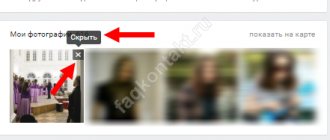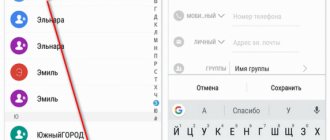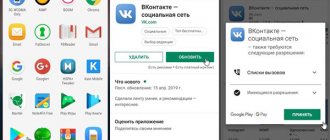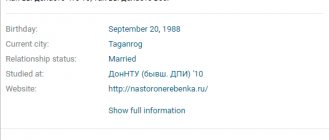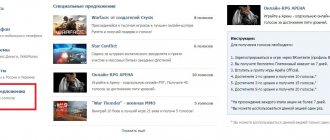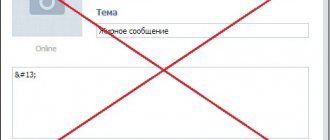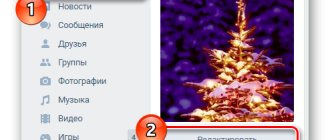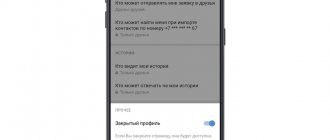“Why can’t I change the privacy settings in VK,” the user is indignant, without even trying to figure out how everything works? To begin with, he should find out exactly what options these settings apply to. Next, understand the difference between blacklisting a group of people and limiting their capabilities with privacy settings. Well, and thirdly, allow for the possibility of technical failures at the level of the VK website or in its own software.
In this article we will look at why some people’s VK privacy settings do not work. Well, or we’ll explain why they can’t change anything about them due to their own illiteracy. We will tell you about all the intricacies of this option, explain in which cases you should contact support, and in which you can change the problem yourself.
You will find out why the privacy of microblogs, the starting avatar, and the profile itself in general search does not change in VK. If this is the information you need, start reading!
Where are the settings and why are they needed?
Why might you need to change privacy settings in VK?
- You don't want unnecessary attention from strangers.
- Are you tired of sending messages.
- Your page is only for close friends or family.
- You strictly monitor your child's social circle.
Let's now find out where the privacy settings for your VK page are. Finding them is not at all difficult, but if you still have difficulties, then here is a detailed action plan for different devices.
On the computer
So, here's how to access the privacy settings in Contact when using the web version of the site. Typically, this option is used on laptops and personal computers.
- Log in to your VK account.
- In the upper right corner of the screen you will see your mini-avatar and name in a special field. Hover your mouse cursor over it and click.
- A drop-down menu will appear containing several options. Find “Settings” among them and click on this inscription again.
- You will be presented with a menu containing all the available options for changing the appearance of the page and the way information is displayed on it. This is where you can “tune” your account the way you like.
- Where can I find the privacy menu in VK? To do this, look again at the right side of the screen.
- There are subsections here, including “Privacy”. By clicking on this field, you will be taken to the section we need.
But it happens that privacy settings do not work. Don’t panic and don’t send emails to technical support; most problems can be resolved on your own.
On the phone
If you prefer to use a mobile application, then here is where to find the privacy settings on your phone in VK:
- Open the application and log in to your page.
- On the home screen, in the lower right corner, find the icon with a picture of a man. Double tap on the picture. Please note that this instruction is valid for a new design. If you still have the old one, click on the three stripes there.
- A menu will appear. At the very bottom of the screen there is the inscription “Settings” - tap on it.
- Now you will find yourself in a new menu, where the “Privacy” section is located. It is indicated by the palm symbol.
- Click on this item to get to the settings.
How to make an open group closed
Let's assume that you already own an interest group (you created it yourself or bought it), but it is open. Let's look at how to change settings from your computer and phone.
From computer
First, to manage a group, you must be an administrator. If the group belongs to someone else, then ask to be made an admin.
To do this, you need to add a person to the “Contacts” section and indicate his position. If you have created a group, then you do not need to do anything special. Let's move on to changing the type of community.
How to make a group in VK closed if it has already been created:
- Open the VKontakte website and log in through your profile.
- We go to the group whose type we want to change.
- Click "Manage". The tab is located on the right under the group avatar.
- Find the line “Group type”. Change “open” to “closed”.
- Click “Save”.
The changes take effect immediately.
From phone
How to make an open group in VK closed from your phone:
- Go to the VKontakte application and log in.
- We go to the community whose type we need to change.
- Click on the gear icon at the top right.
- Select the “Information” section.
- Find the “Group Type” block.
- Change the type from “open” to “closed”.
- In the upper right corner, click on the checkmark.
The changes are saved and take effect immediately.
How to change settings
You also don’t need to spend a lot of time to set certain privacy values in VK. All this is done with one click on the screen or mouse button. Next, we will tell you what and how to do.
On the computer
So, first, let’s look at how to set up privacy in VK from a computer. To do this, log in to the desired frame section, as described in the previous instructions for the PC. Briefly the sequence can be described as follows:
- Sign in to your account.
- Click on your mini avatar on the right.
- Open “Settings”, and now “Privacy”.
You will see several options that you can change.
- My page. Here you can adjust the display of different elements on your page. For example, hide your friends list, photo albums or your gifts.
- Entries on the page. This section allows you to limit the ability to comment on your posts and photos. Also here you set the ability to tag you in the photo.
- Contact me. This point is very useful. With its help you will set up the ability to contact you. We are talking about messages, invitations and calls.
- Stories. Here are all the settings for your stories.
- Other. Everything that was not included in the previous sections on the topic is here. We will return to this point later and talk about it in more detail.
For each item, you can enter your own restriction, from complete incognito to absolute openness. To do this, you just need to select the desired option:
- All users.
- Only friends.
- Friends and friends of friends.
- Only me.
- Everything except.
- Some friends.
In principle, everything is clear from the names of these points and you can easily determine the value you need.
On the phone
We figured out how to change privacy in VK on a computer, now let's figure out how to do it on a phone. You already know how to open the “Privacy” section. But just in case, let’s repeat briefly:
- Sign in to your account.
- Click on the profile in the top right corner twice.
- Select Settings and then Privacy.
Activating the appropriate settings couldn't be easier. Just click on each item and select the desired value.
How to protect a VKontakte page: two-factor authentication via phone
Today, two-factor authentication is the most reliable way to protect your VKontakte page, since to hack an account, it is not enough for an attacker to receive a login and password; he also needs to know the one-time code from the SMS sent to the phone linked to the page.
How to put double protection on a VK page:
- By clicking on your name in the upper right corner;
- Select “Settings” in the menu that appears;
- In the submenu, go to the “Security” section;
- In the “Login Confirmation” section, click “Connect”;
Go to the “Security” section
In addition to confirmation using a code from SMS, you can use alternative authorization methods: through a mobile application or take a code from a pre-printed list with backup access codes. - Click “Proceed with setup” in the window that opens;
- Enter the password for your page;
- To confirm the action, the system will offer to make a free reset call from a unique number to your mobile phone. You should press the “Call” button;
- In the field that appears below, enter the last 4 digits of the number from which the call was made and click “Send code”;
- If everything is done correctly, a notification will appear indicating that login confirmation is enabled. To set up access keys and activation through the application, you need to click “Finish setup”, after activating the checkbox next to the “Remember current browser” item. This is necessary so as not to enter the code from SMS every time;
- To improve the double protection functions of VK, it is also advisable to install special applications for generating codes for two-step authentication. They will allow you to log in even if there is no Internet connection. After installing and launching the application, you need to scan the QR code from the VK page and enter the confirmation code in the appropriate field.
Video: two-step authorization in VK
Setting up a group
Community administrators will be interested in learning how to set up privacy for a group. Well, we will be happy to share this knowledge with you.
- Log in to VK and open the group that you administer. You need to log in from the administrator account.
- There is a menu on the right side of the screen, click "Manage".
- Now look for the "Group Type" value.
- Click on it and activate the “Closed” value.
Now strangers will not be able to view your feed, write messages, and so on. To do this, they will need to send you a request to join the community. You will immediately receive a notification about this.
This feature will be very useful if your community contains information that is not intended for all users. For example, you created an album in a group, but do not want to share its contents with the entire network. It also helps regulate the quantity and quality of subscribers themselves.
Bonus: how to transfer a page to a group
At the stage of starting a business in VK, it is difficult to determine for sure which type of group is most suitable. Therefore, sometimes it becomes necessary to change the type of community. As a rule, we are talking about transferring a page to a group and vice versa.
But what should you do: should you really delete the page and create a new public page, losing your entire audience? No, you can simply transfer a public page to a group. But this can only be done from a computer.
How to change group type:
- We go to the VKontakte website and log in to our profile.
- Let's go to the group. Please note that again you must have administrator rights.
- Go to the settings section (under the avatar).
- Find and click the “Transfer to group” button.
- We confirm the action first on the website, and then through the phone number that is linked to your account.
Ready. The changes take effect immediately. You can change the group type an unlimited number of times, but no more than once a month.
Please note that the public page becomes open when you go to the group. That is, to change its type to “private” you need to go into the settings and edit the privacy. You already know how to do it.
How to find out what format your public page is? Go to settings. If there is a “Transfer to group” button, then you have a public page or something else. Other formats cannot be made private.
What do imaginary privacy settings mean in VK?
Imagine that you have found your old friend or just someone you like on VK. With anticipation of communication, you go to his page, but your next emotion is bewilderment. You see that the person’s profile is private and in order to contact him you need to be on his friends list.
This means that the user uses imaginary privacy settings that hide his page from prying eyes. What to do in this case? The answer is obvious - submit a friend request if you want to establish communication with the user.
But what to do if you yourself want to restrict access to your page? Here's what:
- Sign in to your account.
- Go to the settings menu (Mini Vatar for PC and double click on the person icon in the lower right corner for the application).
- Select "Privacy".
- Scroll down to the Other section.
- Here, activate the “Closed” value opposite the “Profile Type” inscription.
Now anyone who wants to chat with you or look at photos will have to knock on your friend's door. If you want to limit some opportunities for those who are already your friends, you can use the remaining privacy settings. We have already talked about them above.
How to bypass imaginary privacy settings in VK? It is impossible to do this. You can access a user's page only by adding him as a friend.
What to do if the privacy settings in VK are lost
Let's say you carefully read our article and made all the desired changes to the settings. But suddenly, after that, you discovered that nothing had changed. Why did your privacy settings in VK go down, disappear, disappear? Do not panic. Everything is very simple.
Privacy settings may disappear for several reasons:
- VK failure. In this case, you just need to change the default settings again to the desired ones.
- Inattention. You may have accidentally forgotten to make some changes. Just check if all the values are set as you wish.
- This option may be if you have several accounts and often switch between them. That is, you could configure the privacy of one of them, and then switch to another. Naturally, everything will be the same there.
- If someone has access to your page, then they could have changed some settings without permission. In this case, install everything again as you want and change the password.
Previously, it was necessary to save the privacy settings in VK after changing them. Now the system does this automatically. This means you don't have to worry about being forgetful.
We will not tire of repeating that VK is a very convenient, constantly evolving service. The developers strive to make your online experience as comfortable as possible. Just a few years ago, such privacy settings could only be dreamed of. Today you can completely restrict access to information about yourself. You determine your trusted circle and decide with whom to communicate.
Perhaps tomorrow the privacy settings will become even more extensive and convenient. Well, today you can easily use what you have. Fortunately there are quite a lot of them.