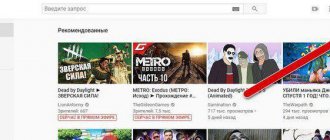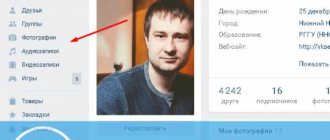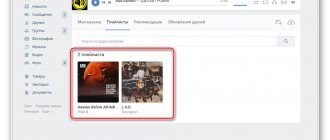YouTube video hosting site is visited by many people every day to watch interesting videos. It's no secret that before watching a video, visitors to an Internet service first of all pay their attention to its cover. Thus, a beautiful picture serves as an attractive element when choosing a video. Therefore, every blogger who wants to promote his channel should know how to put a picture on a video on YouTube.
What is a preview
Previews are images that, like book covers, viewers see before starting the video.
Videos on the channel, designed in the same style:
Most people look at the cover before even reading the title of the video, so a good picture will attract the attention of more viewers.
The cover must meet a number of criteria: be bright and loud, perhaps even shocking. Have readable text, match the theme and style of the channel, and not violate the requirements of the service.
Image requirement
Youtube is an international platform where anyone can upload videos. In order for videos and screensavers to be of high quality, video hosting imposes a number of technical requirements for pictures and videos.
Quality
- Acceptable formats are BMP. JPG PNG;
- minimum image size – 1280x720 px;
- The optimal aspect ratio of the image is 16:9 (if this parameter is not observed, the hosting editor will automatically crop the image, and some information may be lost).
Sound
- acceptable formats – MP3(MP3/WAV), PCM(WAV), AAC (MOV), FLAC;
- minimum bitrate – 64 Kbps;
- minimum duration – 33 seconds.
YouTube does not set restrictions on the maximum length of audio accompaniment.
How to put a preview on a video
By default, YouTube asks you to choose one of three random frames from your video to use as your cover photo. This method has significant disadvantages:
- Random shots are rarely successful.
- They don't brighten the picture or use text or visual effects.
However, there is a way to gain more control over your thumbnails.
Only users with a verified account can upload images. To verify your account, you must go to www.youtube.com/verify and indicate your country and phone number. Within a few seconds you will receive an SMS with a code that you must enter to confirm the number.
To change the cover image of a YouTube video, go to Creator Studio and select Video Manager from the menu on the left.
Select a video from the list and click “Edit”.
On this page you select a frame or add your own icon.
The picture is installed.
YouTube account verification
To confirm your YouTube account, you need to remain on the page where you are already on. Now do the following:
- Click on the “Confirm” button. It's next to the profile picture.
- You are taken to another page with fields for entering a code. It will be sent via SMS to your phone.
- In the “What country are you in?” item, you must select your region of residence. Now choose how you would like to receive the code. You can receive it in SMS or audio format. Better use the message.
- When you understand the described items, a submenu will appear. Here you need to select a language and indicate your own phone number. There is no need to write the + sign, just start with numbers. Enter all the data, click on the “Submit” button.
- Now you will receive an SMS with a code, enter it in the required field and click “Send”. If you do not receive an SMS, return to the previous page and order confirmation using an automatic voice message.
If the operation is successful, you will be notified by message. Next, click on the “Continue” button. You will have access to the design of the image for the video.
YouTube preview size
The recommended cover size for YouTube is 1280 x 720 pixels. Previews can be larger or smaller than the recommended size, as long as the aspect ratio is 16:9 and the minimum width is 640.
Follow the recommended YouTube preview sizes so that the image does not lose quality when reduced. Check in advance how the picture will look in a reduced size. Make sure all elements are easy to read.
Note! YouTube channel covers 2560 x 1440 and 2048 x 1152 are not the correct preview sizes for YouTube. These are the dimensions of the channel header banner.
Tools for creating cover art for YouTube videos
Almost all video bloggers use the king of graphic editors - Adobe Photoshop - to create previews. Photoshop has all the necessary functions to create interesting and colorful images. Moreover, it allows you to work with 3D graphics. You don't have to use Photoshop. If you are familiar with other similar programs, use them.
Your video cover should be 1280x720 px, in a 16:9 aspect ratio. This size is the only one used on YouTube for previews.
Because it looks great on computer monitors and mobile device screens. If you are not familiar with any graphics editor, then it's time to choose. And you can't go wrong with Photoshop. Yes, this is not the simple Paint that comes with every Windows. But this is its versatility.
We advise you to find a competent specialist on YouTube who demonstrates in his videos how to work with Photoshop. There are a large number of sites on the Internet dedicated to this topic. The most important thing is more practice. Step by step, following tutorials and instructions, you can make amazing graphics for your videos. Other editors that can work with 3D graphics are also popular: 4D Cinema. Bloggers often use After Effect from the same developer Adobe.
This may be useful: YouTube header template.
YouTube preview pictures
As a picture for a video on a gaming channel, you can take a screenshot from a computer game, or use ready-made pictures.
Cover images can be downloaded from our website. They are in thematic sections: minecraft, anime, boys, girls.
You can create an image either from scratch or using ready-made templates. On the Internet you can find a ready-made preview template for YouTube in PSD and edit it in Photoshop, replacing the background and text with your own. The easiest option is to use online editors.
What you need to create a screensaver
To upload your own covers, the channel must have a good reputation and the user must be verified. Compliance with the Youtube community rules is one of the main conditions. To check whether the channel has permission to download screensavers, you need to go to the “Channel” item and click “Status and functions” - all parameters must be confirmed.
The main purpose of the screensaver is to attract the audience, indicate what the video is about, and intrigue the viewer. Come up with an original idea, imagine what impression you want the intro to make (amuse, make you think, scare, etc.), make a plan and start creating a short introduction before the video.
First you need to decide on the type of screensaver. As a rule, initial compositions for Youtube channels can be divided into 4 types:
- A preview is a beautiful picture that carries meaning about the content of the video. The cover is uninformative. They often use photographs downloaded from the Internet. You can draw a picture or logo in any editor.
- Titles – text against a background of a bright image can be used as an introduction. At the beginning of the video, you can write the name of the topic, the name of the author, and ask some question (for example, “How to make a video intro for YouTube?”). A subscription box is usually inserted into the credits. The final frame of the video can also contain captions - an announcement of the next video, advertising information, etc.
- Intro is the most complex type. Essentially, this is a small video presenting a channel or video. It needs to be inserted at the beginning of the video during editing, but the intro should be created separately.
Cover photo on YouTube
People, inspired by popular video bloggers, upload home photos to hosting. Personal photos make the channel individual.
Example of photos on rollers:
You can use photos if they correspond to the content of the video. In addition, photographs must be of high quality and meaningful. You should not use selfies taken with the front camera of your phone.
You can use photos downloaded from the Internet if they are freely available and do not violate copyright.
Preview and its characteristics
Preview is a preview image that highlights the essence of the video. When you click on the picture, the file becomes available for viewing in real time. Previews are often used on Instagram and YouTube.
When choosing a product in a store, the buyer reads the instructions. It briefly tells what it is for, and after reading it, the person decides whether to buy the product or not. It’s the same with preview – it shows what the video will be about. When examining the topic of how to make a screensaver for a video on Instagram, it is worth mentioning the characteristics of a high-quality cover:
- The first and second plans need to be separated. Objects in front should be colorful and eye-catching.
- It is undesirable for elements of the main image to cross the borders of the splash screen.
- If you are a beginner blogger and want to become popular, add your photo to the cover. If the plot of the video is about something (for example, a review), post a photo of the subject of the review.
The picture should highlight the main topic of the video. Do not mislead your followers, as this will violate Instagram rules. Audience dissatisfaction can result in a dislike, unsubscribe, or complaint from the administration. The cover for your Instagram video needs to make it stand out from the crowd. Therefore, insert graphic effects that attract the attention of subscribers (flashes, transitions, sparkles).
It is important that the text is catchy and describes the plot. It is better to refrain from using such cliché phrases as “Funny until tears” or “Brilliant actors”. Here you need originality and text support that will highlight the video.
Preview font
You can download a million fonts on the Internet with your own style and features. But not every font is suitable for the cover of a video or the header of a YouTube channel.
If you look at the bulk of covers, you will notice that most use bold sans serif fonts: Impact, Gotham Black, Helvetica Condensed Black and the like. Serif fonts such as Times New Roman should be avoided. Another category that doesn't fit is decorative fonts.
When choosing a font, pay attention to its readability against the background for the cover of a YouTube video. Don't choose a font that is too light and will be barely visible against the background. The text should be a color that contrasts with everything else. Please note that the preview will be reduced, so the text should occupy at least 1/3 of the image.
You should not place a large amount of text so that it does not crowd out the rest of the image elements. You can adjust the letter spacing in Photoshop to fit more text into the image.
Features and rules for creating a cover for a video on Instagram
The social network puts forward some technical requirements for downloadable covers.
I myself try to adhere to the following rules in order to easily add the desired picture:
- Image format – JPG.
- The minimum size is 420 x 654 pixels.
- Aspect ratio – 1:1.55.
Such characteristics of a photo or image will allow you to easily add a preview to your video. After this, the editing function will be unavailable, so immediately adjust the cover to the above parameters.
Instagram doesn’t often pay attention to “clickbait” titles or designs, but it’s better not to take risks.
There is always a chance of getting a complaint or having your account banned.
Also read: Ways to hide a post or story on Instagram
How to make a preview online
If you don’t know how to work in Photoshop or it’s not installed on your computer, you can create a cover for YouTube online using the free service Canva.com.
Create an account on this site and scroll down the main page to the “social networks and email headers” section. Select "YouTube Thumbnail". In the editor that opens, a number of ready-made layouts will appear to choose from, in which you can easily change the background and text, and then save the result to your computer.
You can find backgrounds for YouTube on the Internet by request that matches the theme of the channel.
How to make a cover for a YouTube video
It's time to take action. Let's look at how the Canva graphic editor works and find out how it can be useful. Its advantage is that it is a free online service, and therefore you do not have to download and install any fancy programs. The only thing you have to spend time on before actually creating a preview is authorization. After this, the main web page immediately opens.
How to create a YouTube cover online in Canva
First of all, you need to launch the editor and select “Social networks and email headers” from the list of available subsections. Next, we pay attention to the two tabs that we need. These are “YouTube channel design” and “YouTube thumbnail”. Now click on the last one and find yourself on a web page with samples (layouts).
Templates
You can use any ready-made one, simply by working with the text, changing the color scheme or image. It should be remembered that when using the Cyrillic alphabet the expected result is not guaranteed. Not all fonts in the Russian layout are displayed as beautifully as those used in Canva. By the way, their quantity also leaves much to be desired. But it is still possible to find something suitable.
To make the YouTube preview unique, the online template will need to be modified.
Essentially, all layouts are a collection of individual details (elements) that can be edited. So, for example, in the sample below it is possible to change the yellow corner triangles, the main photo and the font.
Textures and background
Available photos in Canva are perfect for background images. You can find them in the “Elements” column in the “Free” subsection. You should select horizontal photographs that are elongated in width.
An excellent solution would be to use a variety of textures and graphic fills, which are located in the “Background” category. In the example presented above, when creating a preview for the channel, a pre-prepared photo from the network was used. In this regard, you don’t have to limit your imagination; there are a huge number of beautiful, high-quality pictures on the Internet that are great for work. All you have to do is spend a little time, select the ones you need and download.
By the way, it is absolutely not necessary to use ready-made templates. It's a good idea to make a background using a still from the video itself. However, to use this option, you should be sure of high image quality.
Using a Freeze Frame
First you need to carefully review the recording and identify the most interesting places. Now try to catch the desired frame and create a screenshot.
To make a cover for a YouTube video, I began to upload the resulting image into the Canva graphic editor, add it to an empty blank and stretch it if necessary. Further design should be done at your own discretion, with the help of imagination and inspiration.
Preview text
To create a background background, you need to open the “Elements” column and, having selected a square, move it to the workpiece. You can change the shade or shape by dragging a block along the bottom of the image.
Using a special tool on the panel, you can easily set the level of transparency (if required). The next step is to add text to the translucent background and give it the proper look. This can be done by specifying the desired color, register or style.
The location, shape and shade can be changed by going through different options.
To create complex geometric shapes, you don’t need to look for polygons. It is enough to rotate a regular rectangle and move it a little to the side. The transparency of the figure is zero.
Using the already familiar “Elements” column, you can easily add a frame or turn a rectangle into a circle. The job is done - the cover is ready.
In general, the nuances and direction of design largely depend on the fashion trends of a certain time. For example, if content about the school and teenage periods is at the peak of popularity, bright colors are especially attractive to the audience. Therefore, even those channels that are completely far from this topic are trying to attract the attention of viewers with colorful covers. And the main thing in such a situation is to maintain the golden mean. Remember that one distinct element must attract visitors: a picture, text or graphics. All together it looks repulsive.
An excessive number of mixed designs forces users to scroll the tape further. Few people will open such a video, since its preview does not contain an attractive basis.
Stages of making a preview in Inshot
First you need to prepare all the necessary files to create the screensaver. Then open the Inshot application and select “Video” on the main page. By clicking on the “+” sign, the user will be able to create a new file. Next you should do the following:
- Go to the folder with the necessary materials. In the section with photographs, select a picture (the image will be marked with a check mark - a symbol that you have chosen this particular photo). Section with videos, highlight the desired content in the same way.
- In the center of the bottom menu, click on the green “✓” sign. The application will begin processing the request and begin editing your video.
- When you press the “Play” button, the picture will scroll first as a splash screen.
These simple steps, as a rule, solve the users’ question about how to make a cover for a video on Instagram. Inshot has another feature that allows you to make the preview almost invisible in the published post. Before saving the file, find the “Speed” line and select the frame to use as the screensaver.
The “Time” section will open with a slider that the developers set at 5 seconds. This is too fast to scroll, so you need to move the slider to 1 second. The entry is ready for publication! Not only will the style of the tape be preserved, but the drawing will not interfere with viewing.
Also read: Instagram Tools - top services and tools