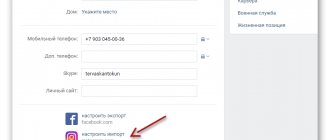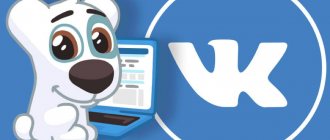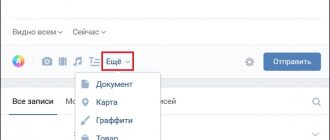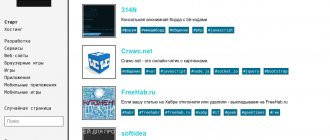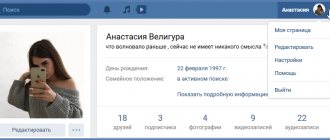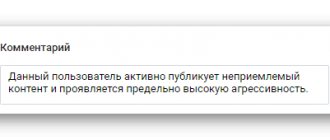A cover for a playlist on VK is not needed if the user who created the album is going to listen to it on their own. If he is going to share music with family and friends, or even plans to talk about his own musical tastes and preferences of a huge army of subscribers or members of a group (community), he cannot do without a stylish, beautiful design. At the same time, the creators of the album will have to think about:
- the name of the album (a mandatory item that cannot be avoided);
- a description of the selection that is allowed to be skipped;
- cover added at the personal request of the author.
That is, out of 3 points, only one is mandatory, but it will not be possible to do without the third if the user expects to design the tracklist beautifully. The selected picture will become the face of the music collection, by which the content and quality of the collected playlist will be judged.
How to add a picture to a song?
You can find many instructions online on how to put a picture to a song on VK. All of them are based on manually changing the track's metadata through some media player, and then uploading it to a social network profile.
- You open the song in a player on your computer, for example, in VLK or KMPlayer;
- Next, go to the track settings;
- Looking for a button to load images;
- Add your photo;
- Next, in VK, open the “Music” section;
- Click the “Add track” icon;
- Specify the path to the folder with the file;
- And, voila, the song is added with your avatar.
We tested the method and tried to put the cover of the song on VK using these instructions. Until the stage of uploading to the social network, everything was going great. But bad luck - the cover was never uploaded to the social network...
We haven't found any other working way to set a picture to a song. Thus, we conclude: it is impossible to put a picture on VK with separate music. Only the official owner of the track has this right, because the cover is sewn into the audio immediately at the time of its creation.
How to add cover art to a playlist
VKontakte also has the ability to create playlists with a list of any songs. And unlike the tracks themselves, the social network allows you to add your own cover to the album. Moreover, this is done quite simply:
- Open your profile page on VKontakte.
- Go to the "Music" section.
- On the top panel, click the “Add playlist” button.
- In the window that appears, enter the name of the music selection and a brief description.
- Add the desired compositions to the list by clicking on the button of the same name.
- Click on the “Cover” button, which is located in the upper left corner.
- A file manager window will appear, in which you need to go to the folder with the image, select it and click “Open”.
- Click the "Save" button.
This way you will create a playlist with your own cover art. If you want to add it to an already existing collection, then in the “Music” section you need to open the editing window for the already created playlist and follow the last three steps of the instructions described above.
Image requirements
There are few requirements for pictures, but they should definitely be taken into account. Otherwise, the cover will either not load or your account will receive penalties.
- The content of the image should not contradict the rules for content on VK (scenes of violence, pornography, manifestations of racism, extremism, etc. are excluded). These requirements are, in principle, the same on many social Internet resources, and correspond to universal human standards of morality and common sense;
- It is prohibited to publish other people's personal photos. Of course, this is difficult to track, but if the owner of the picture or the person depicted in it stumbles upon the album and considers your actions illegal, you will have problems;
- The cover size for a VK playlist should not exceed 5 MB;
- The minimum size of each side should not be less than 300 pixels;
- It is advisable to use square images for this purpose, otherwise the sides will be cut off during the loading process.
Add a photo to the musician's card
The next step is to add a photo to the card (the photo is displayed in the page header).
First you need to prepare images of a certain format:
- For the web version (display on computers and laptops) 1510 pixels wide and 344 pixels high
- For the mobile version (displayed on smartphones in the VK application) 1440 pixels wide by 730 pixels high.
Photos must meet the following requirements:
Color VKontakte: photography can be either color or black and white. BOOM: the photo must be color, rich and colorful, the background is not white. Format: jpg, png.
It is prohibited to use the following as card covers: 1. Album/single covers; 2. Drawn images. The exception is virtual musicians who do not and cannot have photographs of performers (for example, Gorillaz); 3. Scanned images; 4. Photos stretched from a smaller size; 5. Poor quality, unclear and blurry photographs; 6. Photos that contain logos (including those of the artist), inscriptions, advertising; 7. Photographs with frames and other decorative visual elements, collages, as well as images with pronounced processing in graphic editors; 8. Photographs showing nudity and indecent gestures; 9. Photographs that show drugs, alcohol, tobacco products, any hints of them or the consequences of their use; 10. Photos with weapons and obvious demonstration of aggression; 11. Photos with obscene language. We may ask you to replace photos if they do not meet the specified requirements, as well as in some other cases.
The easiest way to make such a photo, in my opinion: create a design of the appropriate size in the Canva service (it’s free, in it Create a design -> Custom size -> enter dimensions ), drag and drop your photo into the center of the canvas in Canva (preferably with a uniform background) and paint the areas on the right and left with the background color.
My cover for a VK musician card, made in Canva
Of course, you can create a similar cover in Photoshop or any other editor at your discretion.
As a result, you should have 2 files that need to be sent to VK technical support. Just in case, I uploaded the images as a document so that they would not be compressed and would be sent as is.
Text of the request to technical support:
Topic: Please add images to the musician’s profile Text: Musician https://vk.com/artist/******* Images are attached
Once you are sure the images are attached, submit your question and wait. My issue was resolved positively after 10 days. But, in principle, they warned us about the long wait right away.
Correspondence with technical support
Tips and tricks for adding a cover
Well, now you know how to put an image on a playlist on VK, and you have also familiarized yourself with the requirements for the image. Here are some tips for choosing the right cover:
- The content of the picture should convey the theme of the songs collected in the album;
- It is advisable that the cover in VK for an album of music from a specific artist contains his logo. If you decide to add a full album, it would be logical to upload its official cover.
- If you created a folder with songs from a movie, you can use a recognizable still frame from it as a picture.
- Show your imagination and creativity. Try to keep the photo clear, without an abundance of small details or unrecognizable fonts.
Even a child can put photos on songs and music on VK. The most important thing is to use the desktop version of the site in a browser for this purpose. Well, and have normal Internet. All you have to do is select beautiful images and add them to your song folders using our instructions. Good luck with this!
Cover for VK Playlist
Night Falls (From "Descendants 3")
Until the night falls everyone we'll stay together until the battle is done Check out the official music video for “Night Falls” in …
หลายเดือนก่อน
GAZIROVKA - Black (2017)
Subscribe to the BLACK BEATS channel: bit.ly/2jPzFVF GAZIROVKA - Black (Dancing in my bed) Listen to the playlist with ...
ปีที่แล้ว
JONY - Alley
Subscribe to our channel: thfilm.net/ch-UCwGTPx_W-Eb67d-1sEthQvQ JONY …
6
Coldplay - Fix You
Get A Head Full Of Dreams now: - iTunes cldp.ly/cpitunes - Amazon smarturl.it/AHFODamazon - Google Play ...
8 ปีที่แล้ว
thfilm.net
What clips to make for VKontakte
Since in general this format is borrowed from Tik Tok, when shooting videos you can focus on the trends of this application.
For a personal blog, you can film reactions to new tracks, record short sketches, create clips with pranks, etc.
For a business page, you can make clips on more serious topics related to the company’s activities. Construction organizations can show how work is going on building a house, legal organizations can talk about the basics of law.
At the same time, it is worth considering that Clips in VK are entertainment content and this format is more focused on bloggers.
How to install the AIMP plugin and remove the cover image?
Hello dear blog readers. Today I will digress a little from the topic of security and write a completely different article. I usually listen to music on my computer through the AIMP player. This player, in my opinion, is the most adequate, and various plugins for it can greatly expand the functionality. Of course, I have nothing against other players, to each his own.
In this article I want to talk about two things - listening to music from the AIMP player and removing annoying covers from songs. Now I will explain each point.
If you don’t want to once again log into a social network using a browser, but want to listen to music, then you can use third-party applications, for example, Music, but if you have an AIMP player, then you can install the plugin and enjoy the music. Unfortunately, the social network has canceled the integration of music files for almost all programs. AIMP is no exception, but there is one way, albeit illegal, but I will tell you about it later.
The second point has to do with album covers. Sometimes one annoying cover appears on all music files. You can't find the cover image manually, but you can remove it using the same AIMP, which has a tag editor.
: 7 Ways to download music from?
How to install a plugin for AIMP?
For everything to work, you need to download the modified plugin from this site: https://rgho.st/7b5bc54mR. Don’t worry, the file is safe, so even if the antivirus “curses” you will still download it.
Launch AIMP and click on the MENU at the top left. Click on the “Plugins” and select “Install” .
Select the plugin file that you downloaded. Then check the box next to the Plugin v1.00.46 RC plugin that appears.
When the plugin appears on the left, click on it. On the right side of the window, select the “Login” . This is where the fun begins. We read carefully.
A window will appear in which you need to enter data from your page. After this, a window will open where we need to allow the application to access your music files. When we click, we will see a message that the web browser could not open this website. Most likely this is due to “sawing holes” from. But there is a solution.
At the top we have an address bar in which you must paste the following address instead of the one listed there - https://goo.gl/wVm3dM. Now we press Enter and see that it is not Windows Phone that is already asking us for access, but simply Windows. Click the Allow and everything works.
In the MENU, select the “Phone Library” and songs from your page will become available to you. In addition, there is music from your friends, bookmarks, recommended music, community music and popular music. In short, everything you need.
That's it, now let's talk about the covers.
How to remove album art from a song in AIMP?
To remove cover art from a song in AIMP, you need to click on MENU at the top left and go to the “Utilities” and select “Tag Editor” . Or just press Ctrl+T.
A window appears in which we select the folder where all your songs are stored. A short scan will take place, and then all the songs will appear in the program window.
You can sort music files by pictures by clicking on the appropriate item. Now you need to find the cover you want to remove.
Use the arrows to move down and look at the image displayed in the window. Once you have found what you need, click on the cover itself and the folder opens. Just delete it and the problem is solved.
Of course, you can go through all the songs, in case there are still pictures that don’t satisfy you.
Important! If, when you click on the cover image, there are no elements in the folder, then you need to do the following: open Explorer and click on the “View” tab at the top, then go to “Options”.
“Hide protected system files” option . After this, the pictures should be visible.
After the operation, return this parameter to its original state.
Well, that's all I wanted to tell you today. I really hope that this article will help you.
For general development: What is Lossless format?
Materials taken from the official AIMP forum: https://www.aimp.ru/forum/index.php?topic=53422.0
Source: https://computerinfo.ru/ustanovit-plagin-vk-dlya-aimp/