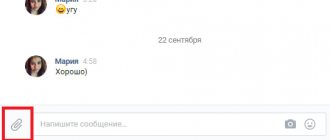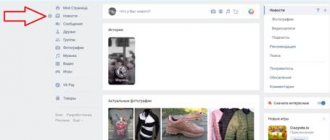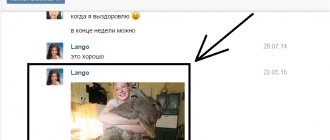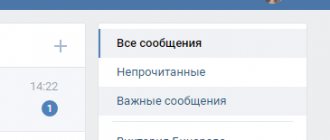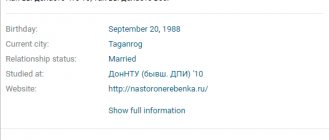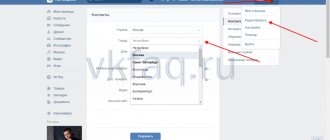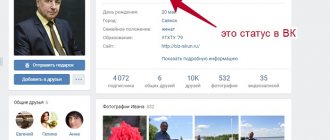VKontakte is undoubtedly a very widespread social network where people not only correspond with each other, but also exchange various files. In this regard, many users of this social network often encounter a problem when, when trying to attach a file to a message, an error appears with the text “Failed to upload file. The file must not be executable and its size must not exceed 200 MB."
If everything is clear with the file size, then not everyone knows what “The file must not be executable” means.
In this article we will tell you what an executable file is and what to do to bypass this warning.
Executable file - what is it?
An executable file is a file that contains a ready-made set of commands for the computer, which you can immediately load into memory and begin executing.
As a rule, these are files with the extension .exe, .bat, .com.
Also, sometimes VKontakte does not want to download archives in which .exe files are packed, citing the same error.
This is due to security issues, because .exe files are the first most popular in the ranking of susceptibility to virus infection. And in order to somehow reduce the risk of spreading computer viruses through VKontakte, the developers decided to simply prohibit the transfer of the most susceptible file type to each other - the executable file.
How to get around the error?
It's quite easy to get around this limitation. You just need to send it to one of the allowed ones, for example .doc, to the recipient and tell him, after downloading the file, to change the extension back to the one that the file had originally.
Changing the file extension
Alternative methods include uploading a file that VKontakte refuses to upload to any cloud storage such as Yandex Disk or Google Drive, and then sending a link to it to the VKontakte recipient.
Hello, friends! As you know, on VKontakte you can add videos and photos to the page, etc., then all your friends and guests of your account will see information that is interesting to you. But that's not all. You can send a photo or video to a person via a personal message. This is done using the “Attachments” button. This is where the “Documents” item is of interest to us.
And now we will figure out where to find documents on your VKontakte page, how to send them to another user, including a photo, how to add the desired file from your device, computer, laptop, phone or tablet to your profile and how to remove unnecessary docks from a page or dialog. But let's talk about everything in order. Since the article turned out to be informative, you can use the content to quickly jump to the information that interests you.
Where to find documents
If you access your profile from a computer or laptop, then in order to view the dockets that are on your page, you need to select the appropriate item in the right side menu.
If the “Documents” line is not there, then move the cursor to any other item and click on the gear that appears.
The “Setting Menu Items” window will open. In it, on the “Basic” tab, opposite the “Documents” line, you need to check the box and click “Save”.
When you open the desired page, you will see a small menu on the right side. In order to quickly find the required file, for example, you know its name, use the search.
Using the search, you can also see the docks of other users if they add them to their profile not as personal ones.
How to enable the display of the “Documents” menu item on your page
- You need to hover your cursor over any of the menu items on the left.
- Click on the gear that appears.
Setting up menu items Next, a window will open where we find “Documents” and put a tick in front of it. Click “Save”.
Enabling the visibility of the Documents item
Now on the left side of the menu we see the “Documents” section.
The documents section has appeared
How to download
If you need to add a document to your VKontakte profile, then open the page with the entire list, as described above. Then click on the “Add...” button.
As you can see, there are restrictions on the size of the added file - no more than 200 MB. There are a lot of formats supported, so you can add a Word file to VK (*.doc, *.docx), an e-book (*.pdf, *.fb2, *.djvu), a file saved in Photoshop (*.psd) and much more other.
Now you can change the name. You also need to indicate with a marker that this will be your “Personal Document”, that is, other users will not see it, or you can make it available through search.
For example, I add information about hot keys in Word. I’ll make the information open - you need to put a marker next to “Training document” and indicate the labels: hot keys, abstract, MS Word, Word. If any person searches for something like this through the search, he may see my work in the results.
The required dock will be added to your profile.
How to attach a document in a message
In order to send a file to another user, on your page in the right menu, select “Messages”. Then open a dialogue with the right person.
Below, to the left of the field for entering a message, there is an image of a paper clip - this is the “Attachments” button, click on it.
The “Attachment...” page will open. A complete list of files that are in your profile will be displayed below, you can select from it. To do this, move the cursor over the desired one and click opposite it on the “Attach” button that appears.
You can send the document from your computer or laptop. To do this, click “Upload a new file”, find it and attach it to the message. More on this below, using the example of sending a photo.
For example, I want to send Word. Since in the previous paragraph I uploaded it to my page, I simply select it from the proposed list. If you do not upload the file to your page, you can select it directly on your computer.
Wait a moment for it to load and click on the arrow to send the message.
How to send a photo
If you need to send another user a photo document in VK from your computer, then open a dialogue with the desired person, click on the image of the paper clip and select “Document” from the list.
Now click "Upload New File".
Through the Explorer that opens, find a photo on your computer, select it and click “Open”.
The photo will be attached to the message, click on the arrow to send.
Attaching and sending a document
You can always publish your file. This can be done in a wall post, in a personal message, or in community comments.
In our example, we will analyze the publication in the post. For other options the process will be similar.
We go to our wall and click the mouse cursor in the “What’s new with you” block. Expand the additional menu, and there select the item “Document”. In the window that opens, find the file you need and hover your mouse over it. A link “Attach” will appear - click on it. The file will be added to the entry. Now you can publish.
Let's try sending the document in a message?
Open a dialogue with the desired user. To open the menu here, use the “Paperclip” icon. There is the item “Document”. Further by analogy. Don't forget to send a message at the end.
By the way, if you mistakenly send some data, you can always delete the sent message from your interlocutor in VK. But this can only be done in the first hours.
Sending a file from your phone works exactly the same. Either we attach and publish a document from our list in a new post, or we insert and send it in a message.
How to delete
If you have a lot of old documents on the list that are no longer needed, then you can delete them from there.
On your profile page, in the left menu, select an item that we already know. Next, move the cursor over unnecessary files and click the cross next to them.
How to delete all documents at once
Click on the extension icon in the upper right corner of the browser. Then you need to select “My Page”, find the “Documents” section in the list that opens and click “Delete....”.
Removing from a conversation
If you want to delete a specific file from a VKontakte dialogue, then go to the messages page and open a dialogue with the desired person. Then, in the correspondence, find the document to delete and click on the empty space next to it to highlight it, and click on the “Delete” button.
In order to view all the documents that you exchanged with the user, open a dialogue with him and click on the image of three horizontal dots to the right of the name. From the drop-down menu, select “Show attachments.”
The window that opens has four tabs, so you can quickly find what interests you.
How to remove GIFs
To remove GIF images from documents on your VKontakte page, select “Documents” in the left menu.
VKontakte is one of the most popular social networks in Russia and some CIS countries. In view of this fact, vk began to be often used as a file sharing service. A huge number of documents and archives are sent through personal messages from user to user.
In today's episode I would like to tell you how to send a file to VK and how to get around some of the difficulties when sending a message.
In general, VKontakte is an excellent alternative to email. But we all understand that it is impossible to bypass Mail in this regard.
How to make simple editing?
As is already clear, it is impossible to open an EXE file in its readable form, since the program itself can be written in different programming languages. The same goes for dynamic libraries. But configuration files can be opened even in standard Notepad. And if you run it as an administrator, you can even set access restrictions to certain sites on the Internet, and then save the configuration, which is not possible in normal mode. The same “configs” can be easily edited.
How to send a document to VK
First of all, let’s configure the display of the “Documents” tab in the left menu panel.
You can do this as follows:
In the upper right corner, click on the icon next to your avatar and select “Settings” from the drop-down list, then click on the clickable line “Customize the display of menu items.”
In the menu item settings block that appears on the screen, select the “Documents” checkbox, then click “Save”.
The “Documents” tab will appear in the left main menu, below:
A window will appear asking you to select a file from your computer. You can also familiarize yourself with the restrictions:
- Maximum size of the uploaded document;
- Supported file types;
- Are copyrights violated?
If everything is in order, then click “Select file”.
An explorer will appear in which among the folders you will find the dock you need, an archive, a picture... Then double-click on the desired file, or make a single click and click “Open”. A window will appear, which I usually don’t linger on. Basically, click “Save.”
Send a document by message
To send a message to a friend along with a document you will need:
Your SMS will be displayed like this (if a picture is sent): If an archive is sent, then it will be visible to the recipient like this:
How to send an archive to VK? How to avoid mistakes?
Most readers probably know that an archive with a zip or rar extension is a convenient way to put together several documents or even folders.
Everything would be fine, except for one error that occurs when loading some archives. So, for example, you cannot add an archive to VK that contains executable files, the same “.exe” (extension).
So that you understand what an exe file is, I will show you clearly and tell you a little.
The simplest example: a file that we download and run when installing any program on a computer (antivirus or any other utility).
This is what the exe file looks like.
In order for the exe file to be launched, saved in one of the archive folders, not to be an obstacle to downloading, you need to change the archive extension, that is, after the name, write the type not rar or zip, but any other letters.
The archive with the changed extension should load successfully. After downloading, you will not be able to open it. First you need to edit the format to the original one.
Any file without a specific extension will be completely white:
Sometimes the opportunity arises to send a document. Is it possible to do this through Vkontakte correspondence? Yes you can. There are, however, some restrictions. But they can be bypassed. Now I will show you how to send a file to VK
.
What to do if the archive does not download
The first method is to change the original download file format to ZIP. To do this, you need to re-create the archive, put a check mark next to the line of the same name in the file creation parameters.
The second method is to change the file extension by renaming. By default, this feature is disabled in Windows. To enable it, you need:
- Go to the “Control Panel” and select the “Folder Properties (Options)” section, after switching the view to “Large icons” in “Windows” 7 and 8.
- Go to the “View” tab.
- Uncheck the box next to “Hide extensions for known file types.”
- Click "Ok".
After enabling the extension change function you need to:
- Select the previously created archive.
- Change the characters after the dot at the end of the file name to any of the allowed options: doc, docx, xlx, xlsx, ppt, pptx, pdf, rtf, djvi, fb2.
- Press Enter to apply the changes.
The same method can be used to mask Windows executable files (.exe).
The method of uploading an archive to VK is simple enough that any user of this service can handle it.
Hello, dear friends! Today we will learn how to send different files to other users of the VKontakte social network. This function can come in handy quite often, if you are an active user of a social network, why open an email if you can send everything you need here.
Let's move on to practice and see how easy it all is to do.
How to send a document on VKontakte?
Open your page and go to the "Documents" section. Here click on the “Add Document” button.
A window will open where the available formats will be listed. These can be text files, archives or animation (see). Click on the "Select file" button.
Find and select the desired file on your computer's hard drive. Then click the "Open" button.
It will be uploaded to VK. Select its type and add a label (if necessary). Then click the "Save" button.
Now we need to send it via private message (see). Go to the dialog window. Click on the paperclip icon and select “Document” from the menu.
You will see a list of added files. Select the one we downloaded in the previous step. Hover your mouse over it and click “Attach” in the menu.
It will be added to the message. Now send it (see).
For a person, the message will look like this (see).
You want to transfer saved files on your computer using the social network VKontakte, or maybe send or archive, but you don’t know how to do it. The material on how to send a file in contact is detailed instructions with examples of attached documents that you can send to your friends in contact.
Let's start with simple files that can be attached in messages and comments to publications you like, inside the most popular social platform in Russia, VKontakte, and then we'll tell you what other formats the [Document] function supports.
We send the archive to VKontakte
The need to use archived information may arise for various reasons. For example, due to internal limitations of the VKontakte moderation system. You can attach no more than ten files to one message. What if there are more of them? Or a sent document larger than 200 MB in size, which is unacceptable according to the rules of the social network. Or you need to send the entire directory to the recipient at once. It is in such cases that compressing the source files into an archive and sending it in this form will help.
Method 1: Full version of the site
First, we will analyze in detail the algorithm of actions for sending an archive to the full version of the VKontakte website. The interface of this resource is traditionally simple and understandable to any user. Therefore, there should be no difficulties in the process of sending compressed files.
- Open VK in any browser. We go through the authorization procedure by entering your username and password in the appropriate fields. We confirm our intention to access our personal page by clicking on the “Login” button.
In the left column of user tools, select the “Messages” item, because it is this function that we will use to successfully solve the task.
In the personal messages section, we find the future recipient to whom we need to send the archive, and open a conversation with him.
At the very bottom of the web page, to the left of the field for typing a text message, hover the mouse over the paper clip icon, which is used to attach various files to the message, and in the menu that appears, click on the “Document” line.
In the “Attaching a Document” window, you can select an archive from those that have already been downloaded or “Upload a new file”.
In the Explorer that opens, we find and select the archive prepared for sending, created using the built-in tool of the operating system or special programs. Then click LMB on the “Open” button.
How to send in contact
In order to send or attach, in response, to a VKontakte entry or post, you will need to first save it to your [Documents]. For example, if you liked a live image on a third-party website, you left-click to save it to your computer and then download it into your documents.
After which, the image will automatically be added to your downloaded [Documents], this action will be accompanied by a characteristic inscription in a pop-up window with an active link [File saved in the Documents section]. After this simple operation, you can use the left menu of the VKontakte website, namely the active field [documents], to view all the files you have saved.
Note:
If the [Documents] tab is not displayed in the left menu, then you need to enable it by going to the [My Settings] menu and checking the box with the appropriate name.
Now you would like to leave, for example, a comment on a post you liked and at the same time attach an original image that you recently added to your [Documents] arsenal. To do this, select the entry and click on the active window [Comment...], then move the mouse cursor over the inscription [Attach] and select [Document] from the drop-down list and click on it.
This command will bring up a pop-up window that will display all of your downloaded documents and images, including. Now all you have to do is select the document that you would like to attach to the entry you like, this is done using the [Attach] button, by clicking on which the file will appear in your comment, and all you have to do is click the [Submit] button.
Note:
If you want to see an image of an attached file, you just need to hover your mouse cursor over the document thumbnail. Thus, you can send a file to a contact, to any post in a group or public page, as well as on a friend’s wall.
How to send a file to a VKontakte message
An almost identical method of sending files is also used in messages, let’s take a closer look at it. Select the user in the contact to whom you want to send the file via message and, in the same way as in the instructions described above, move the cursor over the [Attach] inscription. Then, again, the active [Document] tab and then click on it. In the same way as in the first option, “how to send in contact”, select the desired file and click [Attach].
The file, as you can see, will appear right below the message input window, now you can add text, and then use the [Send] button to send the document to your opponent.
How to send a zip archive via a message in contact
Today, in order to send an archive, you do not need any additional actions, such as changing the format or unpacking files. You can send an archived message to any user, and you can do this directly from the page, with dialogs, even if the file has not yet been added to your [Documents].
To send a zip archive via message, you need to execute the commands in the same way as in the previous descriptions; [Attach], then select [Document] and in the pop-up window click the active field [Upload new file].
After that, select the file format on your personal computer and click open. The file will automatically be loaded both into the message and into your [Documents], and now you can use the [Send] button to send a message to the user or VKontakte friend you need.
Note:
The only drawback in transferring zip files and not only this format is the size of the sent or downloaded file, it should not exceed 200 MB.
How to send unsupported files in contact
There are not many unsupported files that can be uploaded to a contact and, most likely, you will not encounter such difficulties, but if this does happen, then here are some tips on how to fix it. In order to upload a file that is not supported by a website in Contact, you simply need to rename it, in other words, make it in a different format. For example, you are trying to send a file [. exe] and it is not supported by the system, social. VKontakte network, to correct this error, you need to change the format. Using your personal computer, you find this file and, for example, through any file manager, change the format to a supported one, and then, according to the instructions already familiar to you, load it into your documents.
Summary
Thus, concluding the topic, it is worth noting that files or objects responsible for starting an application can only be opened by double-clicking in the standard version. But it is not possible to edit them. True, if programs have the status of freely distributed under the GNU license, you can make changes to the application code very easily.
But this is a special case, which, in general, is not connected with the main topic. Another thing is launching an executable file that the user has no idea about. In this case, the emphasis should be on viruses that can come in the form of email attachments. If you see that the attached file does not have an icon, do not even think about opening it. Although this equally applies to viruses that disguise themselves as such messages. In this case, the malicious program will be able to execute the executable file or the code embedded in it quite easily, and then a huge bunch of problems will arise.
And the call (launch) of the executable file in this case may no longer depend on the user himself, since the virus has infiltrated the system. All that remains is to rely on universal programs in the form of portable versions or on Rescue Disk modification utilities that load and check the system even before Windows starts.
The executable file itself, which is most interesting, is missing from the bootloader. But there is a BIN configurator, which is responsible for starting the system. In addition, in outdated versions of Windows you can also find folders like i386, which contain drivers and some other related utilities. But in new versions of the system there are no such objects.