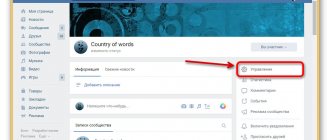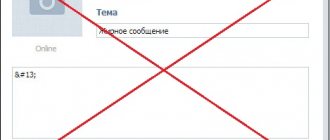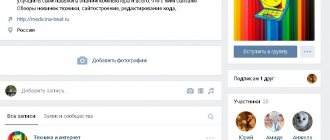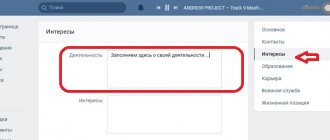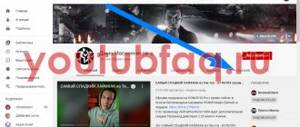Quite recently, in one of the articles on our blog, we looked at and you learned “How to make a greeting in the VKontakte group?” We continue the topic of introducing new functionality. This time we will consider the possibility of adding and formatting articles in a new convenient and functional format.
The new option can be used by both ordinary users on their personal wall and administrators of public communities in order to attract attention to their posts and increase the number of subscribers/sales.
It's easy to start using the new editor. On your profile page we find a field with the text “What’s new with you?” and click on a specific new button with the letter “T”.
In a group or public page, we do the same by selecting a field and clicking the corresponding button described above.
Let's go to the editor.
The first line “Come up with a name” will initially be written in capital letters using the tag
, so it will look larger than all the other text since it's a heading.
When you click on the question mark located at the bottom right, a hint appears to help you understand when editing the article.
Let's start filling out our post. Adding text. To format the text, just select the required fragment and use the pop-up menu, which has the ability to make the text bold, italic, or strikethrough.
You can also insert a hyperlink that points to a post, group, website, or other web resource. The design of headings and direct quoting are also provided at the time of the appearance of new functionality.
To go to a new line, press “Enter”, and a new paragraph – “Shift + Enter”.
Formatting
Before you post an article on VK, you need to work on it. We start with formatting! Select a fragment and you will be able to select the following font:
- Fatty;
- Italics;
- Crossed out;
- Headings and subheadings;
- Highlighting quotes;
- Inserting hyperlinks.
Text formatting is only available with the computer (full) version.
It’s easy to format an article on VK if you wish – any part of the entry can be edited.
Working with text in the VK article editor
Let's say you've typed the introduction to a note and want to format the excerpt. It's very easy to do. Select the required phrases and a menu will open.
The following functions are available to you:
- Bold font.
- Italics.
- Crossed out words.
- Inserting a link.
- Heading H1.
- Subtitle.
The last icon means enclosing the phrase in a quotation. It can be done in two ways.
To get the second option, click the icon again. Bulleted and numbered lists are well understood in texts. They are also easy to create. To do this, in the next line, start the first paragraph with the number 1. (dot is required) and a space or with * and a space. To end the list, press Enter twice. The maximum number of characters for one longread is 100,000 characters.
Editing media files: size of pictures and covers for articles in VK
Images can be taken from the post author’s page, from a group, or pasted from the clipboard. In the new field, select the desired type of material and upload. The proportions of photographs and screenshots may vary. Use the 16:9 ratio as a guide. It is recommended by the social network itself. The tool allows you to add a description to the object; it is automatically located in the center, at the bottom. A similar function is available for other attachments. Suitable formats for work: JPG, GIF or PNG; AVI, MP4, 3GP, MPEG, MOV, FLV, F4V, WMV, MKV and others.
Note! During editing, viewing of the copied video is not available. Users will be able to watch it only after attaching it to news.
VKontakte article editor: how to make a picture for an announcement
You can also choose a cover for your note. This is a banner with the name that readers in the group will see. It looks like this.
If you do not put the required photo, the site will automatically take it either from the first image in the text or from the avatar of the community, the author of the post. To choose your option, scroll to the top of the page. In the right corner, find the “Publish” menu, close the already installed option and download the appropriate one from your personal account or another archive. Recommended proportions are 16:9 or 510*286 px. Don't forget that part of the image will be taken up by the title and button. Don't forget to save the result.
Images and videos
With the help of our instructions, you were able to create an article on VK from your phone or computer - it’s time to add visual content there.
We have already talked about a similar opportunity above - to call up an additional menu, you need to click on the plus located on the left.
You can download:
- GIF;
- Photograph;
- Video.
Please note that photos and gifs are available for downloading from the desktop or from VK documents, videos are only available from VK albums.
Publication and drafts
There is no simpler question than “Where are VKontakte articles published”! Of course, on the wall of the user or group who created the article. To write an article on the page, you must:
- Click on the “Publish” icon on the top panel;
- Make sure all fields are completed;
- Click on the “Save” icon.
If you are not satisfied with the current result of the article, we will work with the drafts:
- Click on the “My” line at the top of the screen;
- Select the “Drafts” tab and view the saved ones;
- Here you can write a new draft using the “+” icon.
We write an article on VKontakte from a computer or laptop:
- First, let’s log in to your personal page and go to a personal or community wall;
- Next to the field for new entries, find the icon with the letter “T” and click;
Icon for creating an article - A new window opens to create an article. Here you can write an article from scratch, or copy the finished text and start formatting;
What does the article editor look like on VK? - It is possible to highlight, mark, and number text. You can insert a link, work with the writing format (bold text, italics, underlining);
Formatting options in the article editor in VK - Having started a new paragraph, a “Plus” sign appears, by clicking on which you have the opportunity to add the desired file from the internal memory of the computer or from a social network; Icons for inserting media into a VK article
- On the right side of the window, at the bottom there is an online assistant button. With it you will get an answer to your question;
- At the top right is the Publish button. By clicking on it, you will be given a variety of covers to choose from to design the start page;
- Another button is called “My Articles”. This is a wizard for managing all draft articles and texts that have already been published; VKontakte Article Management Wizard
- When the article is created, go to the “Publication” section, copy the link and paste it onto the wall as a new post. The VKontakte service automatically converts the link into a post, with a beautifully selected design and title of the article. Publishing an article on VKontakte
Statistics
You can’t go anywhere without analysis – any action requires careful thought, this also applies to writing articles. The “Statistics” button will appear after publication in the upper right corner, next to the “Edit” icon.
Important! To view article statistics, two conditions must be met:
- The post received at least a hundred views;
- The text contains at least one hundred words.
You will be able to see an interactive block with user data:
- Number of people who opened;
- Users who read the text;
- Number of shares;
- Complete Read Percentage;
- Reading percentage of a third and two thirds.
Why do you need an editor to write a VK article? Let's figure it out!
How can I use this editor?
Here are some of the popular options:
1)
To publish informational articles and notes, especially those where you accompany the information with screenshots, visual images or videos, insert links.
2)
As spacer pages for promoting affiliate programs. You can do reviews, create instructions, share cases, write selling stories...
3)
Like a landing page (subscription or sales page), where you present your offer and call for action (subscribe, place an order, request a consultation, participate in a webinar, etc.)
4)
As a link in your sales funnel connected to the automatic VKontakte mailing chain.
Overall, this is a great tool for content marketing, promoting your expertise, interacting with your audience, and attracting subscribers and clients.
In order for your friends or community members to see the article, when publishing it, you need to attach it to a post on your wall. This will display the cover, the title of the article, the name of the author (or the name of the community), and the “Read” button.
When you click on a button or cover, the article opens instantly in the same tab. And to go back to your profile or community, you need to click on the avatar above the article or on the cross on the right.
To create an article
, click on the corresponding icon on your wall (or community wall). You will immediately be taken to the editor.
Who can use it?
This is a great way to write a beautifully designed article that will attract the attention of users and increase your reach. Who will benefit from the ability to create longreads?
- For those who maintain a full-fledged blog and post large volumes of information;
- Groups with a large number of subscribers.
What is unique about such an offer? Longreads provide the following advantages:
- Any article may contain media content;
- Ease of reading is ensured;
- The page launches instantly with minimal traffic consumption;
- Increased reading depth.
Anyone can write an article! But how do you choose the right topic to publish? Let's give some actionable examples.
How to publish an article on VKontakte in a group
Once you've saved everything, the post is still available only to you. To fix this, open the link that appears in the “Publish” menu window and send the text where your readers should see it.
Now everything is ready, you can wait for views and statistics. The editor in VKontakte made writing notes convenient and fast.
To start a blog you no longer need a wiki markup or a narrative divided into several parts. Instead, users received a tool with neat layout and simple functionality. With its help, you will simplify the perception of large blocks of information and design them aesthetically.
Developers are adding new features. Recently there was an instant transition to the next and previous material. This holds the attention of visitors and draws them into reading the community.
Now you know how to create and publish an article on VK. Use our tips and write a beautiful, interesting post today.
What to write about on the page?
First, let's go over the rules that allow you to create a cool article that attracts the attention of users:
- Uniqueness. Do not copy or rewrite information that has long been an eyesore for subscribers;
- Divide into paragraphs - this will simplify the reading process;
- Make a catchy headline - that's half the battle;
- Use an emotional response - talk about your feelings, sensations, emotions;
- Address the target audience, demonstrate readiness and desire to receive a response;
- Information content and reliability. Post facts? Be sure to check them before publishing.
A few examples of topics that can hook an audience:
- Focus on the current date and make a selection of events that happened on this day several years ago;
- Create a thematic playlist or a selection of videos on a specific topic, add interesting facts;
- Tell us about yourself if your blog is focused on promoting personality.
We discussed in detail what and how to write about, how to insert a picture into a VK article or add a video, and how to format the article. Start exploring new options!