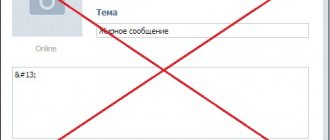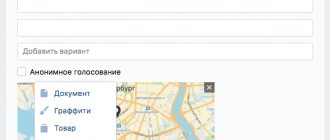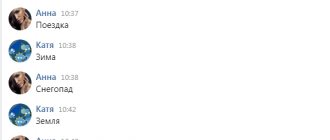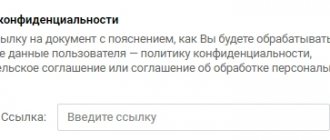Of course, emoticons on the VKontakte social network remain in demand among users, but one cannot help but note the fact that today GIF images are increasingly used. Some people even consider emoticons to be a thing of the past, but gifs are another matter! In my opinion, both of these opportunities to express feelings or emotions exist, and I use them equally often.
But if everything is more or less clear, then GIF animation is a relatively new phenomenon for many users. In simple terms, a gif is several static images that replace each other in accelerated time. Usually such a picture is made funny, and if it is applied to the place, it will be doubly fun. The disadvantage of a gif is that the number of colors from which it can be created is very limited, amounting to 256 colors. However, few people notice this.
How to upload GIF to VK
If you are wondering how to send a GIF to VKontakte, now I will share the information with you. Strictly speaking, there is absolutely nothing complicated in this process, and even an inexperienced user can easily complete this procedure. GIF animation can be inserted anywhere, for example, into a conversation, on a wall in VK, or sent as a comment. It doesn't matter where you paste the GIF, the process will be identical in all cases. Let's say you decide to send an animated image to your friend in private messages. To do this you need:
- Open your dialog and click on the “Attach” button.
- In the list that opens, select “Documents”.
- Now click “Upload new file” and specify the path on your computer where the GIF is located.
- After this, the animation will be ready to send.
I would like to note that if you want to use the same GIF over time, you will not need to download the file again. After the first download, this gif will appear in the list of your documents.
Where to find GIF in VK
Finding diverse GIFs on VK is not a problem at all. Since these pictures are becoming more and more popular, communities are specially created where everyone can share their favorite animated pictures. From there you can download your favorite GIFs to your computer.
By the way, you can also make such a picture yourself.
To do this, you need to download a special application for creating GIF animations directly on VKontakte, and simply follow the developer’s instructions. It is also possible to do
Hi all. An animated gif is an animated video. Used to attract attention; on VKontakte they are used as jokes. Initially, the VKontakte administration opposed adding gif animation to the site. As time goes by, the popularity of animated videos on the Internet has increased. In order to keep up with fashion, VKontakte developers have made it possible to add GIFs to the wall. Users had a question: how to add a GIF to VK
.
Download your favorite GIF image to your computer. Having difficulties or don’t know how to download a GIF? Here is a small two-step instruction.
How to download a GIF from VK
In this life hack you will learn how to download a GIF from VK on various devices.
Sometimes, in the feed, we find something interesting and unusual that we would like to save on our hard drive or smartphone. We have already discussed the method of downloading videos from VK, but now we have come to explain how to download GIF animations of VK. The methods are quite simple and do not require any special additional programs or services, and all you need is a browser or the VKontakte application on Android.
How to download a GIF from VK to your phone
To do this, simply open the animation you like in full screen and click on the icon of three vertical dots in the upper right corner, then “Save” and the file will be downloaded to your VK folder. It couldn't be simpler! Now let's move on to the second method.
How to download animation in contact to your computer
Open the desired VKontakte GIF, right-click on it and select “Open link in a new tab”, then simply click on the “Save document to disk” button and select the save directory (Chrome browser was used).
Now you know how to download a GIF from VK to Android and PC, and as you can see, everything is incredibly simple.
Hi all. An animated gif is an animated video. Used to attract attention; on VKontakte they are used as jokes. Initially, the VKontakte administration opposed adding gif animation to the site. As time goes by, the popularity of animated videos on the Internet has increased. In order to keep up with fashion, VKontakte developers have made it possible to add GIFs to the wall. Users had a question: how to add a GIF to VK
.
Download your favorite GIF image to your computer. Having difficulties or don’t know how to download a GIF? Here is a small two-step instruction.
How to upload gif on VKontakte
You need to add gif animation as follows. Enter the menu section Documents
.
If it doesn't exist, you need to configure it. Click the gear next to the menu, or in settings ⇒ General
⇒
Setting up menu items
.
In the Documents
Click
Add document
.
Select a file on your computer. The file size limit is 200 MB. After downloading, indicate availability, tags, if necessary, by which the gif file will be available in search.
How to find a video using keywords?
Tubenoia can also help when searching by words - it also allows you to search for a video using key phrases. The only negative is that everything is written in English, but anyone with at least a little knowledge of the language can figure it out.
As a last resort, you can use online translators.
- To search for video material using specific phrases and words, you will need the “Video Scraper” menu button in the “From keywords” window that opens.
- Another window will pop up in front of you, in the top field of which you will need to enter the same words.
- The search will begin after pressing the “Scrape” button.
- The program will display a set of links where the desired combination of words is found.
- Use them on YouTube.
Create a gif yourself
Sharing popular images is cool, of course. But the highest aerobatics will be sharing GIFs created by yourself. VKontakte launched an application to make a GIF from an online video - https://vk.com/gifcreator.
You need to do the following:
- upload video to the application;
- select a period of video to edit;
- specify the image size;
- click “Create animation”;
- Upon completion of the procedure, click “Get link”. Without this, the GIF will be deleted from the application archive after some time.
- You can share the received link with your friends, GIF - animation will appear on your wall.
As you can see, everything is very simple. I hope the question of how to add a GIF to VK has been resolved.
Let us know in the comments if the article was useful to you.
Good luck!
In this article we will talk about how to add a GIF to Odnoklassniki, following our step-by-step instructions, and you will also learn more about GIF animation. In addition to the usual media files on the OK social network (photos, audio recordings and videos), you can also add GIF images. To find out whether to your computer or to an album on a social network, follow the appropriate link.
Create a VKontakte gif with your own hands: how to do it?
If you are a creative advanced user who does not want to benefit from the fruits of other people’s labors, then you can use your imagination to the fullest and try to create your own GIFs.
To do this, you need to launch the official free social network service called “Creating GIF (GIF) Animation” from the “Games” menu or via the link https://vk.com/app3722256. After downloading the application, you should indicate the YouTube link, marking the starting and finishing point of the future GIF.
Making a GIF
In addition, you can choose any other service that exists for creating animations. There are quite a lot of them on the Internet. And then you will have personal, absolutely unique content that will be the envy of other Internet users.
What is it and how does it work?
GIF is an image format that is an animation. Therefore, you can upload GIFs to any social network in the same way as regular photos. The OK system automatically recognizes which are regular pictures and which are gifs. When the file is uploaded to the server, you will see the corresponding inscription on it. You can insert a GIF into Odnoklassniki in any place and section where it is possible to add ordinary photos and pictures. You can add GIF to Odnoklassniki on the following positions:
- to the avatar;
- in an album with photographs;
- add to comments;
- post to the group if you are the owner;
- post on your wall.
Once uploaded to a social network, the animated image will not start playing automatically. To do this, you will have to right-click on it once. Then the animation will quickly download from the server and begin playing on your screen. It is worth noting that all gif images are primarily pictures, so they do not have any sound. You can separately attach a music recording to a post with a GIF. On our portal you can read more about. Now let’s take a closer look at how to upload a GIF to Odnoklassniki. You can do this from any browser and even mobile devices.
Step-by-step instruction
You can upload a GIF to Odnoklassniki using our step-by-step algorithm:
- first go to your page after logging in to the site;
- then you have two ways to add: to the status on your page or through the notes section;
- Let's take a closer look at the first option. In your profile, click on the “What are you thinking about?” field;
- in the enlarged window, select the “Photo” button;
- A window will open in front of you with your directory on the computer. Find the required animation and click the “Download” button;
- The post will appear on your wall and will be visible to all your friends in the update feed.
This way you can upload a GIF to yourself. Let's consider the second method of adding.
How to add gifs to an album in Odnoklassniki?
To do this, follow these steps:
- on your personal page, click on the “Photo” section in the top menu bar;
- here click on the “Add Photo” button;
- When you add animation from your computer to OK, the Gifs album is automatically created. All animated pictures that you add from other public pages to OK or from your computer will appear in it;
- After that, you can place a GIF from the album on your profile picture or on your wall.
Where can I find a GIF for VKontakte?
Finding graphics in GIF format for use on VKontakte is actually very simple.
- Firstly, you can save a GIF that you accidentally saw somewhere to your documents. To do this, you need to move your mouse over the animation during playback and click on the cross that appears in the upper right corner.
Preservation
- Secondly, you can engage in a targeted search for GIFs. There are entire communities aimed at creating and systematically posting new animations - for example, vk.com/best_gif and the like.
Can be found on the Internet
- Thirdly, it’s trivial to use one of the search engines and save it to your computer as a picture in the traditional way. As a result, all you have to do is upload it to the page after logging into VKontakte.
How to install a GIF on an avatar in Odnoklassniki?
To learn how to put gifs on an ava, use the instructions provided:
- on your profile page, click on the “Add photo” button in place of your avatar; if you want to replace the current avatar, point to it and click “Change photo”;
- here you can transfer GIFs to Ava from your computer, or those that are already uploaded to your album;
- On the preview screen, click on the “Install” button.
How to add a GIF
GIF
- a popular graphic image format.
Initially, there were no animated images on VK. But after numerous requests, VKontakte developers introduced support for GIF animation.
No one waited long and a huge number of users immediately took advantage of the new opportunity.
In the first days, thousands of GIFs were uploaded to the site. If you don’t yet know how to add a GIF to VK, then today’s episode is definitely worth reading.
How to save a GIF to your computer
- Right-click on the image you like and select Save Image As... Save in GIF Image format.
- On VKontakte, and perhaps on other sites, it just won’t work out that way. After right-clicking, there is no option to Save Image As... What should I do? How to save a GIF from VK? Select open in a new window, then repeat step 1.
Loading a gif into a post by adding it to pictures will not work, the first frame opens and the animation does not play.
Instructions: how to add a GIF to VK
In order to add a GIF on VKontakte, you do not need any additional applications. Everything is very simple:
- First of all, log in to your vk.com page and open the “Documents” tab.
- If the “Documents” section is not in the main menu, then click on the avatar in the upper right corner and select “Settings” from the drop-down list.
- Opposite the “Site Menu” item, click on the link “Customize the display of menu items”;
- In the window that appears, save the changes.
- Go to the “Documents” section! Click on the “Add document” button if the gif is stored on your computer;
- In the new “Document Upload” window, click “Select file” and find the gif image in Explorer. There is also a note there:
Restrictions
- You can add a GIF in another way. If you don't have any on your computer to download. Then simply enter the key query in the search engine of the “Documents” section. The search will be carried out first among the uploaded personal documents, and below you can see the global search documents. I would like to say right away that not only gifs are displayed, but also text files in xls, docx, pdf and others formats. To narrow your search, use the tabs on the right. In our case, select “Animations”;
Thematic issues:
How to add a GIF to a VK wall
How to add GIF animation to a wall or leave a GIF, for example, in the comments of a group.
The second way to upload a GIF to the VKontakte website.
That's all! Now you know how to add a GIF to VKontakte.
Not long ago I wrote an article about today we will talk about what can be done with this animation. That is, we will add gifs to our documents, on the wall, or send them as a message to a friend or simply another VKontakte user.
How to upload gifs to Amplifier
In Amplipher you can make publications with GIFs to several social networks and instant messengers at the same time. Amplifier works with Facebook, VKontakte, Twitter, Odnoklassniki, Pinterest, Tumblr, Google+, Viber and Telegram.
To post, go to your project and select “New Post” from the side menu. In the window that appears, select the accounts to which you want to publish the GIF. Upload a GIF by clicking on “+” or drag it into the field for adding an image or video and schedule a publication time:
Connect Amplifier to publish GIFs and other content to several social networks at the same time
How to upload a GIF from your computer
And so, if you have made or downloaded a GIF from somewhere and want to add it to your page (wall), first you need to upload it to your documents. To do this, go to your page and click on the link of the same name in the left menu:
A list of our downloaded files opens. If they don’t exist yet, then, naturally, there won’t be any list yet. Click on the “Add Document” button to upload it from your hard drive:
A window pops up with restrictions, which says that the file should not exceed 200 MB and not violate copyright. Supported file types are also listed, including the gif we are interested in.
We read all this and click on the “Select file” button:
Select the animation file on your computer. After downloading, a window will appear in which we will have to select the file type. If you indicate that this is a personal document, then it will not be available for search by other users (you can hide it if this is important to you).
The GIF appears in your saved docks and you can now insert it anywhere. Let's start with our wall.
How to add a gif to a VK wall
We go to our main page, start writing a message on the wall until we need to insert animation. Next, click “More – Document”. Let's look at the screenshot:
We are loading a list of our docks. Opposite the desired gif, click on the “Attach” button:
You can also add GIFs to the wall not only from your docks. There are thousands of them on the social network VKontakte. Therefore, you can use the search in the add file window and enter a word. I type in “jokes” and press “Enter”.
We have a bunch of animations. Opposite the one you need, you also need to click the “Attach” button:
After the animation has been added to the window, click on the “Submit” button: