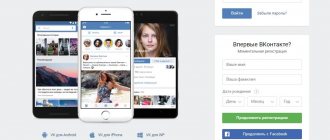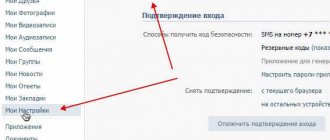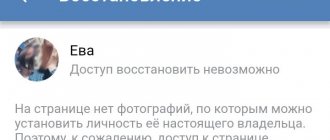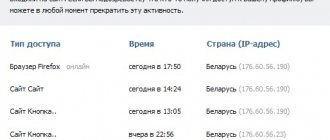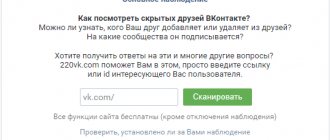VKontakte is the largest Russian-language social network with a multimillion-dollar audience, which gives its users the opportunity to exchange instant messages for free, view various publications and videos, listen to music and many other useful functions.
In today’s publication, attention will be paid specifically to the issues of playing VK audio compositions - more of them are stored on the social network’s servers than anywhere else. But what will be considered is not the advantages of using the VKontakte audio section, but the problem of the lack of sound on the computer or simply the ability to play the desired composition.
As you study the information below, you will learn why VKontakte music does not play and what you can do to solve the problem yourself.
An outdated version of Flash Player interferes with music playback in VK
One of the most common reasons for problems with playing VK music comes down to the lack of Flash Player, the presence of an outdated version, or incorrect settings within the program.
Go to adobe.com and download the latest version of Flash Player. Regarding settings, the recommendations are as follows:
- click the Start button and go to Control Panel;
- find Flash Player in the list of programs;
- click on the application icon;
- in the window that appears, select “Storage”;
- O.
Based on the results of the actions taken, VKontakte will receive permission to use the computer cache, which will minimize difficulties with playback, especially if you listen mainly to the same songs.
The latest version of the offline installer is available from the official Adobe page.
The player is out of date
Go to the player page. Compare the version installed on your PC with the one the developer offers to download. If access is newer:
- Download the installer from the Adobe website
- Save the downloaded file to your computer's HDD or SSD
- Install the software component
In Chromium-based browsers (example: Chrome from Google), you need to install a new version of the browser to update the player.
How to update Flash Player
Unstable Internet connection - the connection does not play music in VK
Often the problem of playing music online, including on the social network VKontakte, is low Internet speed. If you use high-speed Internet and the speed suddenly deteriorates, contact your provider's support team and find out the reason.
ADSL users with speeds less than 256 Kbps. and DialUP, we can only recommend switching to more modern connection types, because... the listed options are simply not capable of providing the required level of speed
.
Similar recommendations for users accessing VK from a mobile device or through a special application: with a regular GPRS/EDGE connection, you can’t count on normal online playback - only Wi-Fi or 3G.
In accordance with average statistical data, for comfortable listening to audio recordings on the VK social network, the connection speed should be between 200-300 Kbps.
Refresh browser
If your browser is Internet Explorer , then I recommend simply changing it to Google Chrome. This browser is suitable for any operating system (Windows XP/Vista/Seven, Mac, Ubuntu).
If you have Google Chrome , go to the menu and select "About Google Chrome". In the window that opens you will see which version you are using. for example, “You are using the latest version of Google Chrome” or a message that there is a better version. If an update is available, update.
If you use the Mozilla Firefox , go to the Help - About Firefox menu. You will see the FireFox version. If an update is available, you will see an Apply Update button. Click it.
If you use the Opera , then select “Help - Check for updates” from the menu. If an update is available, then update.
Damaged audio drivers prevent VK music from playing
Often the cause of sound problems is “lost” drivers. To check if everything is fine with the software, try opening any music file stored on your hard drive. If music is playing, continue to the next section of the instructions.
If there is no sound, the simplest and most correct solution is the following: you go to the website of the manufacturer of your laptop or computer sound card, find the device model through a special search form, download the latest version of the driver and install it.
If you wish, you can use programs that allow you to diagnose the state of drivers and find them automatically, but this option is less preferable.
Viruses and firewalls (firewall) do not play music in contact
The sound may disappear due to viruses that have damaged drivers or simply blocked the ability to play music.
First of all, launch the antivirus software installed on your computer, perform a full scan and let the program destroy the detected threats. After that, follow the recommendations in the section about driver problems.
Also, playback of VKontakte music may be blocked by the antivirus itself. To make sure of this, temporarily disable protection and try to enable the composition (see How to disable autorun programs).
The instructions for disabling are as follows (the procedure is discussed using the example of the popular Avast antivirus; for other representatives of this category the instructions are similar):
- click on the antivirus logo in the tray (bottom corner of the screen, right);
- in the context menu that appears, select the “Manage Avast Screens” section;
- A new window will open allowing you to choose when to turn off various software components.
Choose the appropriate option and turn on the music. If playback starts, the problem is in the antivirus. There are 2 solutions available:
- use other protection;
- add VKontakte to the list of exceptions, after which the antivirus will no longer restrict actions performed by the site.
Problem playing music in VK due to browser
The problem may lie directly in the selected browser. Difficulties when playing music on VKontakte almost never arise for users who prefer Google Chrome - the program is updated automatically and has a built-in Flash Player.
Users of other browsers, first of all, need to install the current version of the flash player in accordance with the instructions above.
Next, you can try clearing the cache (temporary memory).
A full cache, especially on low-power computers, can lead to the problem in question.
The procedure for clearing the cache using the example of the Google Chrome browser.
In the case of other browsers, the instructions are similar; minor changes may be noted only in the names of menu items.
Do the following:
click the context menu button (located at the top right, looks like 3 horizontal stripes);
open settings;
scroll down the page and go to the “Show advanced settings” tab;
click “Clear history”;
o (the name may vary slightly depending on the browser version), uncheck other items;
Click Clear History.
Why doesn't the flash player work in contact? Doesn't show video! How to update Flash Player
Dear friends, this topic was created for answers related to problems with flash players in browsers. Firefox: As it turns out, the new version of Flash in Firefox causes crashes.
Adobe representatives believe that there should be no problems with Protected Mode, since it is “reliable” and “tested,” but they still suggest disabling this feature as a temporary solution. To disable Adobe Flash Player protected mode in Firefox, you need to add the line “ProtectedMode = 0” to the mms.cfg file, which is located in C:\windows\system32\macromed\flash on 32-bit operating systems, and in C on 64-bit operating systems :\windows\syswow64\macromed\flash. If the mms.cfg file does not exist, it must be created in a regular text editor.Google Chrome: If your video player freezes, there is no sound, page borders on some sites move out, text disappears from any page elements, your favorite browser game does not work, etc. First, we do the standard troubleshooting steps: 1. update Google Chrome to the latest version. To do this, follow the link chrome://chrome/ or Settings - About the Google Chrome browser. And if you see the message The latest version of Google Chrome is already installed, then everything is fine. If something went wrong, then we try to install Google Chrome from Alternative (standalone) file 2. Install the latest version of Adobe Flash Player. To do this, follow the link - select the operating system and Flash Player platform. In my case it is Windows 7 x64 and Flash Player 11 for Other Browsers. Just uncheck Yes, install McAfee Security Scan Plus (optional) UPD: In version 23.0.1271.64, be sure to update the external Flash Player. Simply disabling the internal Flash Player may not help. This problem occurs due to a conflict between the internal Flash Player, pre-installed in Google Chrome, and the external Flash Player. How to solve this (using version 23.0.1271.64 as an example): 1. In the address bar, follow the link chrome://plugins/. And click on More details at the top right. 2. Now we see the inscription Adobe Flash Player (2 files) - Version: 11,5,502,110. This is what we will work with. In fact, there can be two or three Flash Player plugin files. 3. Leave enabled only the one that is not installed in Google Chrome. In my case, two Flash Player plugins are installed: 1. Version: 11.5.31.2, which is located in C:\Users\Lexx\AppData\Local\Google\Chrome\Application\23.0.1271.64\ PepperFlash\pepflashplayer.dll 2. Version: 11,5,502,110, which is located in C:\Windows\SysWOW64\Macromed\Flash\NPSWF32_11_5_502_110.dll The first is a built-in plugin in Google Chrome and it is located in the Users folder, and the second external Macromedia Flash Player plugin is under the Windows folder (you need to leave it ). 4. Now turn off Google Chrome, that is, close all windows and turn off the background mode, to do this, right-click on the Chrome icon in the tray and click on Exit: 5. Launch and check the problem again. If everything works as it should, then great. After the next update to the Google Chrome version, the plugins are re-enabled. So, if you did all the steps described above, then after the update you will have to repeat them again.
Opera: After installing the updated version of the Opera browser, users notice that in some cases Flash videos do not play on websites. Many people experience browser freezes and even 100% CPU load for a long time (until the browser shuts down). This problem may be due to a number of reasons. 0) First, you should check the status of the corresponding plugin; it is possible that it is simply disabled. Quote: You can do this by entering the operalugins command in the address bar. Find the Shockwave Flash plugin and enable it. After doing this, be sure to restart Opera, as the changes are applied after restarting the application. 1) The problem is related to support for hardware graphics acceleration, you can cure it like this: Quote: Try removing gpu_test.ini from the profile while Opera is closed. 2) The problem is related to using an old version of flash-player. For treatment: Quote:
— download the latest version of the player from the Adobe website and install. Be careful, you cannot remove flash-player using the usual methods; you must use a special uninstaller. 3) The most common problem is related to a conflict in flash file associations (developer error). Treatment: Quote: - remove the old version of the player - download the latest version from the adobe website and install it. Then we proceed sequentially: 1. Load Opera, press Ctrl+F12, go to settings 2. Open the “Advanced” tab 3. Expand the “Downloads” subsection 4. Scroll down the list and find there the application associated with the flash player 5. Double-click or press the “Change” button and get the “Change file type properties” window 6. At the very bottom is the line “Use plugin” and plugin options (essentially these are dlls files) that will be used when trying to show flash. 7. The flash player must be selected, that is, like my “NPSWF32... ...dll” file. You will most likely have an extra line there with some kind of left-handed garbage. If third-party software is installed on your computer, and one of its applications registers swf files, then it has caused a conflict with the correct flash player. 8. Make sure that the list from point 4 does not contain unnecessary third-party plugins related to the swf extension. For example, a line like “application/x-wacomtabletplugin swf” will cause an association conflict and the flash will not be shown.
Pay special attention to the last point, since this is where the whole glitch lies. The fact is that when loading, Opera registers plugins, associating them with a content extension (in our case with swf). If more than one plugin per extension is registered in Opera, then something goes wrong and the dll from the last registered one is attached. The extra plugin needs to be removed completely. 4) There was also a problem with system libraries, in particular with damaged .NET Framework files. The blog mentions a problem with version 4.0, but I think other versions are not immune to this either. Solution: Quote: - completely uninstall .NET Framework 4.0 via Add/Remove Programs - restart the computer - download from the Microsoft website and install the full framework package, again agree to restart the computer
Safari: 1. The easiest way is to enable HTML5 support.
2. Install the HTML5 plugin for Safari. It has a lot of settings, and in general it’s quite a useful thing that can be used even if everything is in order with the flash player.
However, the HTML5 version does not support annotations, which is quite unfortunate.
Therefore, only the last option remains -
3. Rollback the version of Adobe Flash Player. Fortunately, there was a page on the Adobe website with all previous versions. Flash Player (Safari Internet plugin) overloads the CPU. After system update. It has become impossible to work in Safari. Flash Player (Internet plugin), Safari web content overload the process. How to solve the problem of browser overloading the system? Plus, Safari includes the 1Password and Translate extensions. Remove the extensions and look for new versions. This is a common situation: when Safari is updated, plugins for the old version begin to either slow down or completely shut down the browser. And download the latest Flash Player update, it just came out. Remember: you ALWAYS need to update ALL plugins after installing a new version of Safari, and even more so after updating the operating system.
Download previous versions of browsers:
Browser add-ons block music on VKontakte
The player can be blocked by various browser add-ons designed to protect the user from unwanted advertising, for example, AdBlock Plus, NoScript.
To check the effect of extensions on song playback, disable all installed add-ons and try to play the song. If the sound turns on, it's all about extensions. To determine the “root of the problem,” turn on each add-on one by one and check if the music is playing.
As a rule, ad blocking add-ons allow you to include user-selected resources in exclusion lists. Add the site vk.com there.
Speakers
Music may not play due to problems with the built-in speakers. Try connecting headphones or speakers to your computer. If playback starts, the problem has been found. If there is no sound, this most likely indicates a breakdown of the headphone/speaker jack. The nearest service center will help you solve the problem.
A glitch in the social network itself
If none of the above helped, the problem is most likely on VKontakte’s part. Regular technical work, violations of functional elements and other similar issues can lead to the failures in question.
You can make sure that everything is in order with your Internet, speakers, drivers, flash player and antivirus by trying to enable playback from another source. If the file is played, all that remains is to wait until VKontakte fixes the problem on its part.
Now you know why VKontakte music does not play and you can successfully deal with the problem.