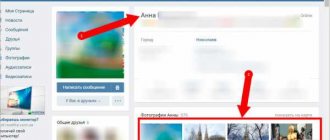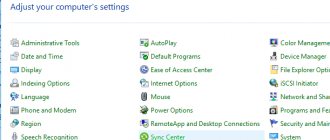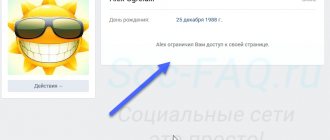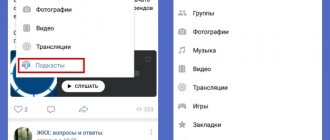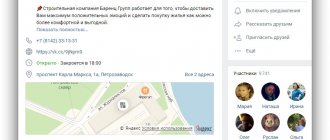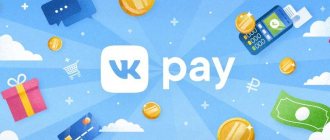How to view saved photos
If you want to see your saved album, follow our instructions.
Your treasures
The sequence of actions for a PC and a phone is identical, but we have described everything in more detail.
From a smartphone
So, let's find out how to view your VK saves in the mobile application:
- Log in to your account.
- Click on the three horizontal lines in the lower right corner.
- Select "Photos" from the menu that appears.
- In the top right corner, click Show All to expand the entire gallery.
- Find the desired folder in the list that opens.
From computer
This instruction will tell you how to view your saved photos in VK on a PC:
- Go to your page.
- Scroll down the page until you see the “Photo Albums” block on the left side.
- Click on this inscription to go to the gallery.
- Now click on “Show all albums”.
- A list of all available folders with images will open, each with a name written on it. Find your save folder.
Other people's treasures
The album with saved files in VK is private by default. Therefore, if you cannot find it on someone else’s page, it means it is hidden by privacy settings. On your page, you can determine whether your saves are available to other people by the padlock symbol next to its name. If there is a lock, this VK album is hidden.
From a smartphone
So, let's begin:
- Login to your account first.
- Now go to the page of the person whose pictures you want to see.
- Immediately below the main information of the page there is a feed with photographs. Click on the inscription “Photos” - next to it is the total number of photos in the folders.
- On the right, click on the inscription “Show all” and find the desired album among those that appear.
From computer
We do almost everything the same:
- We go to VK and go to the page of a friend or any other user.
- Next there are two options. You can click on the total number of photos, which is indicated immediately after the block with general information. Or you can scroll down the page to the block with photo albums and click on it.
- Next, click “Show all albums” - this inscription is located just below.
- We look for “Saved Photos” and admire them.
How to add photos to saved ones
To ensure that an image you like on VK ends up in the album with saved files, there is a special function.
From a smartphone
Adding saves to VK is generally very simple. First, let's describe how to do this in a mobile application:
- Log in to your account.
- Click on the photo you like to expand it.
- In the upper right corner, tap on the three dots.
- In the menu that appears, click “Add to saved” - this is the command that will transfer the picture to the album we need.
From computer
When using the full version of the site, you can add an image to VK as saved as follows:
- Go to VK and find the photo you need.
- Click on the image to expand.
- At the bottom of the window you will see the inscription “Save for yourself” - click.
- Now this image will appear in the saved album.
How to open an album with saved photos
If, on the contrary, you want to make the album available to other users, then our following instructions will help you.
From a smartphone
You can open the “Saved Photos” album in the VK mobile application as follows:
- Log in to your VK account.
- There is a gear icon in the upper right corner - click on it.
- In the new window, select “Privacy”.
- We find the line “Who sees the list of my saved photos.”
- Select the value “All users”.
From computer
Now let's look at how to open save files in VK on a computer:
- Go to your profile.
- Click on your mini-avatar icon in the upper right corner.
- In the menu that opens, select “Settings”.
- Now, in the list on the right, find “Privacy” - click.
- Also find the line “Who can see the list of my saved photos” and set the value to “All users”.
Please note that with this setting you can open access to your saves to a certain circle of people. To do this, you need to set other values that are offered in the menu.
Now you know everything about saves in VK and their settings. You can create your own personal collection and decide who to share it with. Well, our instructions will always come to your aid.
How to close an album with saved files in VK
You can make your VK saves inaccessible for viewing by other people in the privacy settings. Below are instructions on how to do this.
From a smartphone
You need to follow the following sequence:
- Log into your account and double-click on the profile icon in the lower right corner.
- Click on the gear below.
- Select “Privacy” from the menu that appears.
- In the line “Who sees the list of my saved photos”, set the value to “Only me”.
From computer
You can hide saved files in VK from a PC like this:
- Log in to your account.
- Click on your name in the upper right corner of the page.
- In the menu that appears, select “Settings”.
- In the list on the right, click on “Privacy”.
- In the line “Who sees the list of my saved photos” set “Only me”.
Adding and deleting
Let's imagine a situation where you found an interesting photo on a user's page. Open it to view. Now at the bottom of the window, click on the “Save to yourself” link.
This image will be sent to your album.
To remove it, open it for viewing. A “Delete” link is available at the bottom of the window (see how to delete all saved VKontakte photos at once).
How to hide saved VKontakte photos
By default, any guest on your page can view this album. To restrict access to it, go to the page settings.
Here, open the “Privacy” tab (see VKontakte security and privacy settings), and find the “Who sees the list of my saved photos” block. Select the desired item from the drop-down menu.
If you want no one to have access to your photos, select “Only me.”
How to upload VKontakte files
If you want your files to always be at hand on the social network, you can upload them to the VKontakte website. You can do this as follows. To upload music, video or document, go to the appropriate section in the VK menu and click on the “Upload” or “Add” button. Then specify the path to the file you are interested in.
Important! GIF animations are also loaded like documents. It is also important to know that VK reduces the quality of uploaded pictures, to avoid this, add pictures as a document.
Saved photos from your phone
Launch the application, find and open the desired photo. In the upper right corner of the screen, open the menu and click “Save to Album.”
To view, open the menu, then the “Photos” section, then the “Albums” tab. Here we move on to viewing the “Saved Photos” album.
How to save VKontakte pictures, music and documents
“Saved pages” on VK are a very interesting part of the social network, often thanks to them you can learn about a person’s tastes, beliefs, and even character. So, let's figure out how to add files there, working on different platforms when using official applications.
How to save VK files on PC
To add VK music, just hover your mouse cursor over the track you like and click on the cross “Add to audio recordings”
We do the same with documents.
To add a picture, click on it, expand it, and then click on the “Save to yourself” button.
How to save files in VK on Android and iOS
Music is added in the same way as on a PC, and to save a picture to a special album, just open the picture you like, click “Share”, and then “Save to your album”.
Important! The pictures must be in expanded form, that is, you must first click on them.
In case you want to hide “saves” in VK, hover your mouse over your name in the upper right corner of the page, tap on it and click on “Settings”. A new menu with several tabs will open in front of you - you need the “Privacy” tab, in which you can configure access and visibility of your files.
How to download all saved photos?
One of the simplest ways to download photos from an album is the VKPIC.RU service.
It will allow you to download up to 1000 photos for free. Next, you will need to pay or use other, less convenient methods.
In order to download using “VKPIC.RU” you need:
- Go on the website
- In the upper right corner click on “Login”
- Log in using VKontakte
- In the “Insert link to source” field, enter a link to the album
- Click "Next"
- Below, select the checkbox next to the album
Downloading saved photos from vkpic - Click on the green button “Download all photos in one archive”
- On the next page click on “Download archive”
How to delete all saved photos at once?
In order to delete a specific album, for example “Saved Photos”, you must:
- In the navigation menu, click on the “Photos” button
- In the album list, find “Saved photos”
How to delete saved photos in VK - Open album
- Click on “Edit Album” at the top
Edit an album in VK - In the upper left corner, click on “Select all photos”
Button for selecting all photos in an album in VK - In the upper left corner, click on “Delete”
Deleting saved photos from VK - Confirm the action by clicking on “Yes, delete”
Confirmation of photo deletion from VK
Is it possible to find out who looked at my photos on VK?
The vast majority of social networks do not have access to information about the identities of those who viewed your photos. Except for those cases when they themselves liked or left a comment under the photo. The same applies to VKontakte. VK's internal privacy policy and attitude towards personal data do not allow this function to be implemented.
Why is this option missing:
- There is no desire to allocate separate server equipment for storing and computing the necessary data. In addition, this function will require scripts to work; their development will cost a considerable amount;
- The desire to preserve user privacy and economic harm. If you conduct a survey about the need for a function to view individuals who have looked at photos, users will be divided into 3 fronts. Some will absolutely not care, others will be fundamentally against it, and only a third will want to see this opportunity. Mail does not want to lose traffic, because after the feature is implemented, many users will begin to hold back from visiting pages. No one wants to be seen under a photo of their enemy or ex.
Simply put, there is no standard viewing function and most likely never will be. Moreover, this feature is not provided in Odnoklassniki; only account visitors can be viewed here. However, there are other ways to find out this information, which will be discussed in the material.
Method 2: VKpic Service
As you might guess, SaveFrom is not the only possible option that allows you to download images from an album. Another, but no less effective way is to use the special VKpic service. This service is universal and works not only in most browsers, but also on absolutely any platform.
Another important aspect of this resource is that it sets a strict limit on the capabilities used. In particular, this concerns the need to top up your account with real money in order to further download pictures.
By default, upon registration, each user receives a starting account equal to 10 credits.
Go to the VKpic website
- Using a web browser, open the main page of the VKpic service.
- On the top control panel, find the “Login” button and use it.
- Enter your registration data from your VKontakte account.
- Be sure to confirm granting access rights to the application using the Allow button.
- After successful authorization, your profile image marked “10 credits” will appear on the top panel.
Authorization takes place through the VK safe zone, so you can completely trust this service.
Further actions will be related to the description of the main capabilities of this service.
- While on the main page of the service, find the “Select your page or group” drop-down list.
- From the presented list of sections, select the most suitable option.
- Note that you can also include a direct link to a community or page in the "Insert link to source where to look for albums" field. This is relevant in cases where the previously mentioned list does not contain the source you need.
- To search for albums, use the “Next” button.
- Please note that in the vast majority of cases, when you select any third-party group, you will encounter an error. It occurs due to the privacy settings of the selected VKontakte community.
As you can see, you can download albums not only in your profile, but also from almost any community in the list of your groups.
How to view your favorite publications on VK on your computer
- Open the News section in the menu, then click on the Liked section on the right.
VK menu section Liked - A window will open containing all the posts, comments, photos, videos and products you liked.
VK feed with your favorite posts - There is a filter in the right settings column. All sections are included in the screenshot. If you want to see only photos that you liked, then leave a check mark only in the Photos item.
- If you want to remove the like, click on the heart icon again and the like will be removed from the post.
That's all. In addition to likes, you can save your favorite post to bookmarks. If you not only liked the post, but also found it useful, then add it to your bookmarks to collect your own library of useful posts and then read it whenever you want, rather than searching in your feed.
How to view hidden photos in VK on your own
It is known that VK allows you to close photos in several ways - by hiding images on the main page, as well as using privacy settings for tagged images and content in albums. In the last two cases, the owner of the page can view hidden saves in VK, because they are closed only to unauthorized persons (depending on the setting conditions).
As for hiding photos on the main page, the situation here is more complicated. Let us highlight the instructions on how this process occurs:
- Go to the My Page section in the main menu.
- Find a block with a photo on the main page (the number of images does not exceed four).
- Hover your cursor over the photo you want to hide.
- Click the Hide link.
After completing these steps, the image can still be restored. To do this, click on the Cancel link that appears above the photo preview. If you do not do this and reload the page, you will no longer be able to view hidden saved photos in VK. The only way to see these photos again is to upload them to VK again.
How to view your favorite publications on VK on a mobile phone
- Go to the News section
News section in the mobile version of VK - Click on the triangle next to News and select Like
Liked it in the mobile version of VK - The posts that you liked will open. Here you can remove the like if it is no longer relevant.
How to see your favorite publications on VK
How to recover photos after hiding
We noted above that returning a photo after hiding it on the main page is impossible if the person has already reloaded the page. You can return hidden photos to VK only in one case if you press the Cancel button in a timely manner.
As for the remaining settings, which involve setting privacy for albums or tagged images, they can be changed at any time. In this case, the page owner always sees closed images.
Below we will look at how to restore hidden photos on VK for other users. The algorithm of actions depends on the method used by the page owner.
To open tagged photos, follow these steps:
- Enter the VK menu by clicking on your photo at the top right.
- Go to the Settings section.
- Go to the Privacy tab.
- In the My Page section, look for the inscription Who sees the photos in which I was tagged.
- Select the appropriate option, for example, All users.
In this way, you can open hidden photos in VK for other users. Subsequent images in which you are tagged will also be visible.
To open hidden albums in VK, follow these steps:
- Go to the Photos section in the main menu.
- Hover over the album you are interested in.
- At the top right, click on the Edit Album button.
- Find the privacy settings block and set the desired option, for example, All users.
- Save your changes.
After completing these steps, other users will be able to see previously closed images. In this case, the page owner can change the settings and return to private mode at any time. By the way, read how to open comments, you need to know that too.
History of the function of displaying content with your likes in VK
For many users of the popular social network, it is no secret that VKontakte remembers the materials that we liked earlier. This applies to news, photographs, clips, posts with audio, allowing you to put your like next to (or under) them. The “memory” function was introduced by Pavel Durov, allowing the user to easily find the material he once liked.
At the same time, the location of such materials in the VK functionality was constantly changing. Previously, we could find the content we liked in the “News” tab. Then, about a year ago, they were moved to the “Bookmarks” section, where all the material we liked was displayed, divided into categories. Then, on October 16, 2021, the VK administration again decided to change the location of the materials we liked, and now they are again available in the news section.
Notification to the VK administration about the transfer of liked posts back to “News”
Judging by the available data, this is far from a final solution to the pressing issue. What next modifications await us in the near future is unknown.
How to see your favorite photos and publications on VKontakte
Thus, now you can view VK materials with your own likes using the “News” section that is familiar to us.
To do this, do the following:
- Go to your page on Vk.com;
- Select the "News" section on the left;
Select the "News" section - In the list of options on the right, select “Like”;
Select the "Like" option - If necessary, uncheck the filter categories (posts, comments, photos, videos, products) located just below.
Leave only those categories in which you need to search; If necessary, uncheck the filter options - Browse through the list of content you previously liked. Viewing may take a long time, since VKontakte remembers your likes literally for years.
How to see your favorite content in bookmarks
Another form of displaying the content we noted earlier is the “Bookmarks” section. Previously, it was displayed in the section panel on the left, and then was hidden by the next update of the VK functionality.
To open it, do the following:
- Go to your Vk.com page;
- Click on your avatar in the top right and select “Settings”.
- In the settings page that opens, click on “Customize the display of menu items”;
Click on the option “Customize the display of menu items”
- In the list of sections, check the box next to “Bookmarks”;
Check the box next to the "Bookmarks" option
- Update our VK page.
Now the “Bookmarks” section will be available in the sections menu on the left.
"Bookmarks" section in the menu on the left
Click on it and you will go to a display of all the materials that you previously transferred to the “Bookmarks” section. On the right there are many options with which you can sort all the materials available there (people, communities, articles, links, etc.)
The actual transfer of any content to bookmarks is done by clicking on the arrow at the top of the material (to the right) and selecting the “Save to bookmarks” option.
Select “Save to Bookmarks” to save the content you like in the “Bookmarks” section
You can also add a tag to your favorite post by clicking on “Add Tag”. With the help of such marks, you can easily find the material you need in the pile of records and photographs you have saved.
Functionality for viewing posts in the mobile version of Vk
Previously, in the mobile version of the VKontakte website, viewing materials we previously liked was organized similarly to the stationary version of the site. The content was first available in the Bookmarks section, then moved to News.
Now, in the mobile version of the site at m.vk.com, the “Like” section has appeared in the list of available sections.
“Like” section in the mobile version of the site
The latter was introduced recently, and displays a list of previously marked posts, photographs and VK publications. At the same time, as in the stationary version, there you can sort all the materials we like into sections (All, Posts, Videos, Comments, Products), view photographs, and so on.
Closed VK saves - all methods: how to open from a computer?
Closed VK page
“Closed Profile” mode on VKontakte allows you to limit access to personal information on the page to all network users. Now you can make it so that some people will see your page the way you see it, while others will only have access to your avatar, last name and date of birth, if it is indicated on your page. Access to your friends list and posts can be blocked. So, below you will find ways to view a closed VK page.
Sending a friend request
Asking a person to be your friend is the easiest and most accessible way to view private VK saves, or the user’s entire page. As soon as the friend request is approved, all entries in your profile will become available to you, except for photos and video files if they are hidden by privacy settings.
Tip: If you and the user do not have the most friendly relationship, then he may not be added to your friends list. In this case, create a fake page and then he will not understand who you are and out of curiosity he may add you as a friend.
Help from mutual friends
Find a mutual friend with the user whose saves you want to see and ask him to send you the necessary information. Of course, you will have to be prepared to explain why you need this. But remember, you only need to ask someone you trust and are confident that he will not inform the target of your surveillance about your intentions.
View the profile yourself
This method is suitable if you are actually a friend of the user whose private saves you want to see. You need to come to his home and, under any pretext, gain access to the device from which he logs into VK. This can be done playfully and this method is often used by guys and girls who need to check up on their significant other.
Phishing resource
Now there are many sites on the Internet that offer to open closed pages. To do this, you only need to know the page ID and that’s it. However, it is worth noting that such sites are mostly scams. It is important for them to gain access to the profile and good profits.
Problems such as page blocking and extortion of money for its restoration may also arise. Attackers can also leak information online or send a virus that will completely block the device. Therefore, it is better not to resort to this method.
Hacker help
On the Internet you can find many advertisements of hackers offering profile hacking services. Many of them can actually do this, but most are still scammers. They gain access to the account, take their profits and disappear in an unknown direction. The whole problem is that you probably don’t know whether it’s a real hacker or just an attacker who only wants to gain access to your or another page.
Is it possible to view private photos and videos on VK?
The answer to this question is no. If the user has hidden photos or video files in the privacy settings, you will not see them at all. Those sites or individuals who offer the service of revealing hidden profiles or files are scammers. By accessing them, you risk your online security or the security of the page you want to access.
Sources
- https://vksetup.ru/page/soxranennye-fotografii-vkontakte.html
- https://faqkontakt.ru/soxranenki-vk-kak-posmotret/
- https://howvk.ru/foto/saved/
- https://GamesQa.ru/internet/kto-posmotrel-vashe-foto-v-kontakte-12243/
- https://howvk.ru/stranica-vk/kak-posmotret-chto-ya-lajknul/
- https://sdelaicomp.ru/obzori/kak-posmotret-ponravivshiesya-zapisi-foto-i-publikacii-v-vk.html
- https://heaclub.ru/zakrytye-sohranenki-vk-kak-posmotret-v-2019-vse-sposoby-s-telefona-kak-otkryt-s-kompyutera-kak-zakryt-sohraneniya-vk-s-telefona- i-computera
[collapse]