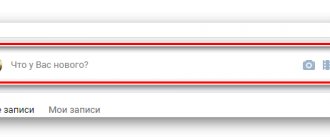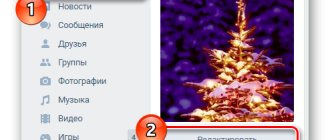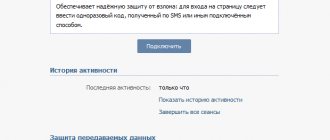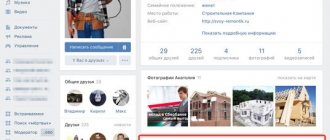The VKontakte social network has a convenient bookmarking function: you can save absolutely all the posts, photos, people you liked. To do this, just like or bookmark the entire public through a special field on the site. If you decide to keep only useful and necessary information in your bookmarks, then you should clear this section before adding new entries, photos and other elements. This is quite easy to do, both from a phone or tablet, and from a computer. You will find detailed instructions in this article.
Where are bookmarks in VK from a computer?
To view bookmarks in VK from a computer, you need to understand the new functions added in the update of the “Bookmarks” section. Previously, to add a contact to a favorite category, it was enough to “like”, but now the algorithm has changed. You can also access posts you like. For this:
- Open the updated news feed;
- In the right corner, find the “News” item and select the “Like” tab;
- Specify the type of content to display: posts, comments, photos, videos or products.
The Bookmarks category is located in the left user drop-down menu. We looked at how to set it up in the previous section. It offers a standard sorting system and the ability to independently create separate new categories.
On the phone
The function of saving selected information is also available in the VKontakte application, controlled by all current tablets and smartphones. The screenshots below were taken using a smartphone app (Android). Application version 5.25.3111.
Where to find the list
In order to easily find the necessary directory with your records in the future, you need to understand the application interface. The transition to “bookmarks” is carried out by first touching the profile menu icon (three horizontal lines in the lower right corner). Select the required option from the list provided.
We select the required entry with which we intend to part. Call up the control menu by clicking on the three vertical dots in the right corner. The context menu will prompt us to add a label or remove this entry from the list. We choose the last option.
With the help of these simple tips, we learned how to use the important function of “Bookmarks” in social networks. VKontakte network. With it, you can always look at all the missed entries that you didn’t have time to read at the time they were added, or save the content that you intend to review for a long time.
Bookmarks in VK received a significant update of functionality in 2019, which appeared not only in the classic version, but also in the mobile version. Now the system clearly distinguishes between “likes” and favorite content, which the user can add, delete or mark with an individual category for personal convenience at any time. This change has a positive effect on appearance and makes working with the social network much more comfortable.
To fully understand the changes, consider:
- how to activate the “Bookmarks” section in the browser;
- how to view posts of different categories;
- Is it possible to save the person?
- Is it possible to view the saved records of another user;
- similar functionality in the application from the phone.
VKontakte “bookmarks” are an integral part of the system’s functionality and do not require independent activation or additional configuration. At any time, the user can save the necessary records and access them. When working with a social network on a computer, you can access “Bookmarks” by clicking on the corresponding item in the left user menu.
If there is no such section, you need to open it to display it. For this:
- Click on your name in the upper right corner;
- In the menu that appears, click on “Settings”;
- In the “General” section, select “Customize the display of menu items”;
- Select the category you want to display and save your changes.
Now you can view your saved content from any page.
Where to find bookmarks in VK on your phone
This issue is also relevant when working with smartphones. Here the process is carried out in an identical way. You can see the list of “likes” given:
- Opening the news feed;
- By selecting the “Like” item in the menu to select the displayed content.
There is no additional sorting by post type.
The tab with bookmarks does not need to be opened additionally; it is initially provided in the interface of the mobile application for smartphones. Go to your personal profile page and click on the “Bookmarks” section. The functionality here is identical to the full version. Here you can add:
- user or group records;
- articles;
- video;
- links to third party contacts or sites;
- podcasts;
- goods.
How to restore closed tabs in Yandex browser?
Yes, we can make a mental effort and try to remember which sites were opened in the browser and how we found them. Still, this is not the best way, since it will take a lot of time, and most likely you will not be able to remember everything. We won’t have to strain so much, because the Yandex web browser has functions that allow you to restore tabs automatically.
Method 1: Using Hot Keys
This is the simplest method, just press the hotkey combination, and the previously closed tab will be restored. To return the loaded page back, press Ctrl + Shift + T , where T is an English letter. The combination works on all keyboard layouts. When using the Russian keyboard, press the buttons Ctrl + Shift + E. Caps Lock does not affect the operation of the combination in any way.
Pressing the keyboard shortcut again will bring up the tab that was closed last but one, and so on. There is a certain limitation; over time, pages are unloaded from memory. This way, you won’t be able to open a page that was removed several hundred tabs ago. However, the next 20-30 tabs are always available.
Method 2: Through the tab bar
The result of the procedure is completely identical to the previous method, only the execution method differs.
How to restore the last closed Yandex browser tab:
- Right-click on the tab bar (top line in the web browser).
- Select the “Open closed tab” option.
In this way, we can even resume those tabs that were closed before the end of the last session. If the button is inactive, you will not be able to reopen the previous tab. This means that the browser has unloaded the necessary data from memory. Here you will have to use another tool - “History”, in which all open links are saved.
Method 3: From the scoreboard
This method is convenient for restoring tabs in Yandex browser after a failure or crash. Right on the page with the display, we can look at the recently closed elements and select from them the appropriate tab for restoration.
Instructions:
- Create a new page with a scoreboard.
- Click on the “Recently Closed” button located under saved sites.
- Click on the page of interest from the drop-down list.
Method 4: Through the browser menu
The “Recently Closed” section is also duplicated in the web browser menu. It is convenient to use due to the fact that you do not need to open the display; the necessary tool is available on any page.
Restoring tabs in Yandex browser:
- Click on the icon with parallel stripes (upper right corner).
- Place the cursor on the “History” line.
- We select the appropriate page from the list, it immediately opens in a new tab.
The advantage of this method is that this section displays links to sites that were recently viewed on another device, for example, on a phone.
How to bookmark a person
As before, you can bookmark another person. For this it is enough:
- Go to his page;
- Click on the button with “three dots” under the profile image (for the computer version) or call up the page management menu (for smartphones);
- Click on the “Add to bookmarks” item.
These will be displayed to the user in a separate “Pages” menu, which is located in the right corner of the “Bookmarks” section (computer version), or displayed at the top of the “Bookmarks” section on mobile devices.
Automatic restoration of closed tabs when starting Yandex browser
After each closing of the web browser from Yandex, the tabs can either be closed or remain. We can configure it so that the Yandex browser itself restores the tabs saved during the previous session even after it is rebooted. The web browser automatically returns to the state in which it was closed last time. This is a very convenient feature that we recommend using everywhere. Closing unnecessary tabs is much easier than restoring them every time you restart the browser.
How to restore the Yandex browser settings so that tabs no longer disappear when you restart it:
- From the web browser menu, go to the “Settings” page.
- We are looking for the “Tabs” column, which is located in the vertical menu section called “Interface”.
- Check the “Open previously closed tabs at startup” checkbox.
Changes in settings are applied immediately, there is no need to save anything separately.
How to view another person’s VK bookmarks
Other people's bookmarks in VK are located exclusively on his page and cannot be viewed by third-party users. This position is due to the generally accepted privacy policy. At the same time, the opportunity to see the “likes” and replies under comments remains.
We have updated the bookmarks section. Now it is located at https://vk.com/bookmarks and looks and functions differently.
Previously, liking automatically added content to bookmarks. Now these are two different options. So, all the materials that you liked earlier are located in the “Like” subsection (https://vk.com/feed?section=likes). Photos marked with a heart will remain here.
– records; – articles; - video; – links; – podcasts; – goods.
For the publication to appear in your bookmarks, you need to click on the star sign or “Save to bookmarks” in the button with three dots (depending on your device).
Personal pages and communities are placed in a separate block. When you click on it, you will see two subsections - with pages and communities, respectively.
One of the fundamental innovations is tags, which you can use to sort your favorite posts.
Now the pages of blocked and permanently deleted users, as well as communities in which you were not a member and which have become closed, are hidden from bookmarks. Deleted products are also unavailable, as well as articles whose privacy settings have changed.
You cannot bookmark a closed community if you are not a member.
How to make bookmarks on VK? You can add friends and watch them, videos, photos, and also see all your likes given to someone. A very convenient thing, I recommend it to everyone!
Hello friends! Today we again have a topic about contact. The social network VKontakte now has a new design, the functionality has changed, there are many innovations, however, now many functions and settings are set differently. Due to innovations, many cannot understand the functionality and settings of the new contact. Many people are interested in the question, where are the bookmarks in the new VK? It is for you that this article was written. Why are they even needed? Their main purpose is convenience for the user, that is, for you and me). Eg. You've found a movie in good quality, you want to watch it, but you don't have the time. What to do?
- Leave it in your bookmarks when you have free time at work) take a look.
- You can save the person you need to follow his news, without having to constantly search for him.
- Watch for comments on photos or likes
- Add a link to an interesting site
And so on, so on). I think you’ll figure it out for yourself what’s what). And I’ll get to the point, answering the question of how to enable bookmarks in VK.
If you are asking a question about bookmarks in VK where they are located, then they are not displayed for you. What to do? We need to set it up.
Look, go to your page on the left side, point the arrow at any item in the functionality, wait until the settings gear appears and click on it.
Now, how to view bookmarks in VK from a computer, laptop or phone? Just click on the “bookmarks” menu. Next, I’ll tell you how to use this function.
What are bookmarks and how do they work in VK?
Bookmarks on VKontakte are a convenient module that allows you to tag posts, photos of other users, links, videos. After you have marked someone's material, it will be in your menu on the left in the “My Bookmarks” section. A prerequisite for creating a bookmark is to like the required material.
To activate bookmarks you need:
- Open your VKontakte page;
- Click the arrow at the top right next to your avatar;
- Here select the “Settings” section; VKontakte settings
- Activating the “Bookmarks” section
Now you can save all the material that you like in your bookmarks. The section will appear in the menu list. This method of activating bookmarks is still valid today. But the section itself has disappeared for many users. Let's look at what happened.
I recommend: How to view closed saves in VK 2021.
How to bookmark people, videos, posts, products links and delete
1. How to add a person to bookmarks in a contact.
Open the page you want to add. Click on the three dots and select “add.”
After this procedure, the person will be added. Also removed. Log into the account of the person you want to delete. Three dots, “delete.”
2. How to add posts and videos All posts where you like them will be displayed in your posts and videos. how to clear bookmarks in VK videos and recordings? Click on like, it will be removed, the post or video will no longer be displayed for you.
How to delete bookmarks? In the settings, uncheck “bookmarks” and “save.”
The VKontakte social network does not stand still, and therefore the developers periodically update it. All changes are aimed at making the site more convenient and attractive to the target audience. But the process of making changes to the program code is often accompanied by failures and “glitches” of the system.
So, on October 16, many users did not find their bookmarks. This menu item disappeared without a trace, causing thousands of people to worry. But after a while, the bookmarks returned safely, only not to their usual place, but to a completely different section, which is why many still cannot find them.
It is also known that the owners of some profiles encountered a more serious problem: the “bookmarks” item appeared on their pages, like everyone else’s, but its contents disappeared. Because of this glitch, they now have to add bookmarks again. And there’s nowhere to go: crashes at the time of updating are quite common.
If the VKontakte network has already been updated on your device, you need to look for your bookmarks in the “Like” section, which is located among the items in the news feed. This is where all saved user records were moved.
As you can see, the bookmarks were not deleted, and the confusion arose due to the fact that the menu was slightly modified. Previously it looked like this:
And now to view your bookmarks you need to go to the menu as follows:
In the “Like” section, for convenience, all saves are sorted by type, which are combined under the “Filter” heading.
Thus, we can say that the “Bookmarks” item has simply been slightly transformed and renamed “Like.”
What are tags in VK bookmarks and how to use them? The user can assign his own label to each bookmark. To do this, click on the three dots in the upper right corner of the entry or in the menu box on the right side of the page, as shown in the screenshot below. When creating a label, you are prompted to enter its name, which will then help the user easily navigate through all of their entries, for example, “work,” “football,” “handicrafts,” “recipes,” “home,” and so on. By default, the system provides two labels: “important” and “read later”. Deleting any of the tags will not delete the saved entry.
As we have already found out, bookmarks from VKontakte pages have not disappeared anywhere, with rare exceptions when for some users they actually disappeared due to a failure during the update. However, the point itself is already in place, just under a different name. It is still unknown whether the information lost after October 16 will return to its place. But, most likely, the technical department of the VKontakte network will not deal with this problem.
At the moment, it is known that closed groups, links to out-of-stock products, and deleted users are finally removed from bookmarks. The VKontakte administration erases these links from the system without the possibility of recovery.
Judging by the comments on the Internet, not everyone liked the latest modification of the largest Russian-language social network. Many users note that it is now especially inconvenient to use bookmarks from mobile devices, since in order to get to saved entries and photos, you have to make a lot of extra clicks. On the other hand, there is an opinion that after the modification the “Bookmarks” item became more structured, organized and thoughtful, and now all entries are very easy to find thanks to sub-items and tags.
To save material in the “Like” section, the user needs to click on the star in the upper right corner of the post. Don't forget that bookmarks are not viewable from other accounts, i.e. No one will see your posts except you, not even your friends.
If you fully understand the features of this convenient storage, you can use it to the maximum and get rid of confusion and searching forever. What are “My Bookmarks”? How does the function work, how can it be used for maximum convenience? Let's look at everything about it.
Who has me bookmarked?
- Visit the website Durov.ru
- At the top you will see a field for input and password.
- Enter your VKontakte username and password.
- After going to an alternative page of your profile, at the top next to “News” look for the “Bookmarks” button
- And in the line called “Who bookmarked me” you will see users who have added you to bookmarks.
Durov.ru is the English-language website of the well-known Pavel Durov, creator of the social network Vkontakte. I think it’s clear that there are no viruses there. Below you can view a screenshot of this site. I warn you because you will have to enter your password there.
What if I don't have a Bookmarks tab?
The “Bookmarks” tab may not exist only if you yourself have not yet used the function of adding friends to bookmarks. Add any friend to your bookmarks and this button will appear.
I hope I was able to fully answer the question “How to find out who you are in your VKontakte bookmarks?” If you have any questions, ask them in the comments, I will definitely answer.
If this article helped you or you liked it, don’t forget to like it
, this will help other users find it faster. And I can find out what interests you most in order to prepare and write even more interesting and useful articles! Best regards, Vyacheslav.
They did not disappear; the bookmarks themselves were simply updated and changed.
Now look for old bookmarks in the “liked” section, through the feed (news) As you can see, everything is in place, of course it takes time to get used to it.
Today I updated the VK mobile version and saw that the bookmarks remained in the same place, but slightly changed their appearance. Now all previously saved bookmarks remain in the “Like” subsection. This innovation was mentioned before the update. And now I even have a notification so that I don’t lose my data.
Bookmarks can be found at.
Now you can find them through the news feed, find “Like” and click.
All your previously saved bookmarks will open.
This is what the location on the VK page looks like now.
On VKontakte, when there are some server updates, there are often various glitches. You just have to wait them out because problems are solved quickly. Yesterday, October 16, many users “lost” the bookmark item in the menu. Today this item was returned back, they are in place and this can be seen in my screenshot attached below. In the mobile version of the site, everything is ok with the “bookmarks” item. Yesterday the site was updated, many people lost their bookmarks due to these updates, nothing can be done, you will have to add everything to this section again. The “bookmarks” item itself will not be removed forever, we are waiting for innovations. It is convenient for most people.
Where are my bookmarks on VK, features of use
The bookmarks section is designed very simply and allows the user not to lose anything viewed or added. It provides everything to store and sort information. Usually the section is located on the left in the general menu, almost at the very bottom of the list. How to view bookmarks in VK from a computer and where are they located?
But, if this button is not found there, you may need to set its display in the settings. Here's how to do it.
To view all the contents of this tab, you just need to click on the added button in the menu and go to the desired section, of which there are six in total.
How to restore bookmarks on VKontakte
As we have already been able to verify, new VKontakte bookmarks will not delete previously saved content after the update. The system sorted the data into separate pages. You can find out where a certain type of record is located by studying the material above. The system not only added new functionality, but also significantly simplified daily work. This way you can set up reading lists or add a queue to view posts or articles. The service is actively developing, which makes it necessary to keep track of all its updates.
Your VK bookmarks have disappeared and you don’t know what to do? Don't panic, they didn't disappear, they just hid. Now we will tell you everything in detail and you will be surprised how simple it all is.
- How to add and open bookmarks in VK. Liked posts and “Like” feed
How to bookmark
This storage is designed to mark pages, photos, links, pages or groups of interest and record them in it. In order to use the option correctly, it is important to understand it - how to add or remove something, where to find bookmarks. Let's consider.
Of people
Almost every registered VKontakte user can be added to this repository. In order to put this into practice, you need to go to the person’s page, select the action menu under the photo and click on the appropriate item.
Now the selected page can be viewed in the saved pages; to do this, you need to open the “People” section.
Video
Adding videos is much easier, because you don’t need to look for any menu or special button. Adding a video occurs only with the help of o. That is, each video under which the user leaves his like is automatically placed in the “Video” bookmark section.
Posts
The VK social network also allows users not to lose their favorite publications with valuable information. To do this, you can use not only the repost button, but also the data storage in question. The technology for adding publications is the same - you just need to mark them by clicking on the “Like” button.
Immediately after this, the marked publication will appear in the “Posts” section. If you have already added too many, you can find what you need using the bookmark search.
Links
There is also a separate section for links in the information repository; they can be added in several ways. How does this happen?
Important!
You can use the links section exclusively for internal pages of the social network - external links leading to third-party resources cannot be left in this storage - for this it is better to save in the browser.
How to delete VKontakte bookmarks from the browser
- Using a mouse and high-speed Internet, you can clean your bookmarks the fastest. To get started, log in to the site.
- Select the “Bookmarks” section in the left menu of the site.
- You will see a small list of sections on the right. Here are all your bookmarks, sorted by category. For example, to remove a post from your bookmarks, you need to go to the “Posts” section and remove your like. After refreshing the page, this entry will disappear.
- Photos and videos are deleted in the same way - by deleting the like. However, you won't be able to remove people and links from bookmarks this way.
- Go to the “People” section.
- Hover your mouse over the person you want to remove from your bookmarks. A small cross will appear at the top of the thumbnail. Clicking on it will remove this page from your bookmarks.
- With links to communities and groups, it happens in much the same way as with people. You need to hover your mouse over the required page and click on the cross on the right.
- So easily you can erase any bookmarks in this section.
- When you are on the page of a community or person that you have added to your bookmarks, you can remove them from there.
- Click on the three dots under the community avatar. A small pop-up list will open. From it, select “Remove from bookmarks”.
How to edit bookmarks and how to delete them
For convenience, easy sorting and management of tagged information, VKontakte developers have made a simple editing mechanism that allows you to delete data that is no longer needed. How to edit saved data using different devices?
From computer
There will be no problems adding data to the section - instructions are described above that allow you to save any content or profile so as not to lose it on the Internet. But you can just as easily delete it all. Videos, publications and photos are easily removed - you just need to cancel by clicking this button again.
You can delete previously added pages in the “People” section using the traditional “cross” that appears when you hover over the profile shortcut.
The links section is also cleared using a traditional cross, which allows you to manually delete, one by one, everything that was added earlier.
From your phone or tablet
As is known from statistics, the majority of VK users most often use the mobile version of the site, logging into their account using a smartphone or tablet. For such devices, it is also possible to manage this section. It is located at the bottom of the menu list.
The only difficulty is that in the mobile version there are no “crosses” for deletion. You need to do everything manually. Let's look at the practical steps.
Important!
In the mobile version, the interface is intuitive and very similar to the one used on a full-screen website. However, if the user plans to edit the section using applications, this option may be formatted differently.
Why do we need bookmarks?
Sometimes, scrolling through the feed on this social network, we find interesting articles, beautiful photographs, smart quotes, and so on. In order not to worry that they might disappear, and to maintain quick access to them, all you had to do was add them to the Bookmarks section.
Overall, this section has several advantages:
- The ability to return to your favorite posts at any time. Please note that VK has a separate concept of “liked posts” - these are posts that you like. They are in a separate folder. So opening bookmarks is not the same as viewing something you liked.
- The ability to place interesting people in the page section, because they may disappear from view in the future. At the same time, you do not need to add them as friends and subscribe to them. The person will not even know that you have somehow singled him out.
- The ability to send interesting communities to this section without subscribing to them. That is, you will always have quick access to the news feed of this group at your fingertips. At the same time, you will not appear in the list of subscribers and will not receive any kind of spam from moderators if the community welcomes this type of marketing.
After updating VKontakte in 2021, some users became alarmed, “Where did the bookmarks go?” Some sections, including this one, are no longer displayed on the pages. How to make them visible again and where to look for bookmarks in VK?
Instructions for PC
Why did VK bookmarks disappear after the update? This is what the site administration decided. Apparently, they considered this section quite private, so they decided to hide it. If you don’t like that it’s missing and you want to make it visible, then follow these instructions:
- Log in to your VK account.
- Click on the mini avatar in the upper right corner of the page.
- Select "Settings" from the drop-down menu.
- In this section we need the top line “Customize the display of menu items” - click on it. It is this setting that is responsible for preventing some sections from disappearing from the main page.
- In the window that opens, find “Bookmarks” and check the box next to this item.
Now this section will be displayed in your left menu of the page.
Instructions for smartphone
If bookmarks in VK on your phone disappear, then most likely this is some kind of glitch. The fact is that this section is displayed automatically in the mobile application. To see it:
- Open the mobile application and log into your VK account.
- Click on the three horizontal lines in the lower left corner to open the menu.
- Now click “More” to expand the list if the item is not immediately visible.
- Find the section we need - it is indicated by an asterisk symbol.
If the VKontakte mobile application does not show bookmarks and they have disappeared, then you should contact the support service. We will tell you how to do this a little later.
Official version
The development team has been saying for quite some time that Contact will never have open “guests” - people who visited the page. On the one hand, this is convenient, because without embarrassment you can view the profiles of everyone, even those people to whom we would not like to show our attention. To make it more convenient to go directly to a page of interest, a bookmarking service was invented. You don’t know how to bookmark VKontakte? Everything is very simple: you need to go to the person’s page and select the corresponding button under the avatar. You can add an unlimited number of all users to bookmarks, no matter whether you have them as friends or not. Just like the guest list, people who have bookmarked you cannot be viewed. There are special applications, but their effectiveness is low, because the user himself must allow the publication of his page statistics.
What are VKontakte bookmarks?
Bookmarks are a special user page with subsections where all the materials and social network publications you like are placed. The tool is quite convenient and is designed to create an archive of your favorite posts, photos, etc. Also, using bookmarks it is convenient to save the necessary materials, links and pages of specific users in order to quickly find the information you are interested in at the right time.
If you don’t have such a menu item, then you need to add it. To do this, go to the menu, section “Settings”, tab “General”. Next, on this tab, select “Customize the display of menu items”:
If you then go to the bookmarks section, you will see sections in the page menu. All materials are sorted by type and placed in the appropriate section for easy searching. In the bookmark you can see your favorite photos, in “Articles” you can see your favorite articles, etc.
How to bookmark a post, post, or person
Let's see what you can add to your bookmarks:
- photos;
- video;
- records;
- users;
- goods;
- links;
- articles.
Now let's see how to add your favorite post or material to VK bookmarks. In order to bookmark a photo, video, post or product, just any of these publications is enough. After this, they will automatically appear in your bookmarks.
Adding users
You can also bookmark user pages to have quick access to them. This is done as follows:
1. Go to the page of the user we need, select the settings icon () under the avatar and select “Add to bookmarks” in the drop-down list.
Adding links
1. To add a link to your bookmarks, just copy it from the address bar of your browser, go to the “Links” section and click on the “Add link” button
Adding articles.
To bookmark an article, you need to go to the desired publication and select the appropriate operation at the end of the article.
How to see your favorite posts
All posts that you like are also bookmarked. This way, you can not only mark the posts you like, but also save useful information. To put it simply, the “Posts” bookmark section displays the posts you like.
You can only search for favorite entries in bookmarks manually. The developers did not implement a search function in this section. The only thing you can do when searching for posts is to check the “Notes only” checkbox, in which case only posts with the created “Note” attachment will be displayed among the news.
How to clear bookmarks
Unfortunately, the VK developers did not make it possible to completely delete all bookmarks. Therefore, it will take a long time to delete bookmarks. To clear them, you need to do the following:
1. If you want to remove a photo, video or product from your bookmarks, you just need to go to the desired publication and unlike it. This action is performed with each publication.
2. You can delete a user in two ways:
- directly from the “Bookmarks” section
- from the user's page.
In the first case, you need to go to the “Bookmarks” section – the “People” subsection and click the cross on the user to be deleted.
In the second case, you need to go to the person’s page, click on the settings icon under the avatar () and select “Remove from bookmarks” in the drop-down list.
3. To remove articles or links from bookmarks, you need to go to the corresponding subsection and opposite the material to be deleted, click on the cross “Delete article” or “Delete link”.
4. To remove news, you can simply quickly remove likes from the news feed you like. After removing the “Like” mark, the entry will be removed from your bookmarks.
The “Bookmarks” function in the VKontakte social network allows you not to lose sight of your favorite content, useful links, groups and other users. I made a tag, gave it a like, and that’s it: the item was bookmarked. It will be much easier to find it there than in the same news feed, VK internal search engine or on other pages.
Of course, over time, the interests of the account owner change - information saved in bookmarks loses its relevance. It comes down to “cleaning”: something needs to be removed, and something needs to be left (it will come in handy!)
From this article you will learn how to delete bookmarks in Contact, as well as how to disable/enable the function itself.
If you don't see Bookmarks in the main menu on your page, do the following:
2. On the “General” tab, check the box next to “My Bookmarks”. 3. Go to the main page (where the Ava and event feed are) or refresh the page by pressing the “F5” key. An option should appear in the menu.
Is there a mirror site for VKontakte?
Old-timers of the social network remember the site with the domain durov.ru. This is an alternative project by the creator of VKontakte Pavel Durov, an English version of the main site. If you believe the rumors, you could log in to it using an account from a Russian-language social network, after which a menu similar to VKontakte would open and you could select the “bookmarks” tab. It displayed not only the users you added, but also those who added you. If today you enter “durov.ru” in the address bar, you will be taken to the main page of VKontakte and will not notice anything unusual. “It turns out that you won’t be able to find out who has me in your VKontakte bookmarks this way?” - you ask disappointed. Indeed, this is impossible now. Remember that all advertisements for “new” sites like this one are distributed by scammers. When you enter such a resource, the system will ask you to enter your login and password for your page. If after this procedure your profile is stolen, you shouldn’t be too surprised.
Where did the VKontakte bookmarks go after the update on October 16, 2018?
In fact, the bookmarks have not disappeared anywhere. In the mobile version they are also located here, you can see in the picture.
Yesterday, October 16, 2021, on the social network VKontakte, many users had various problems, some simply did not send messages, some did not open some pages.
Also yesterday, such an item as “Bookmarks” disappeared. In fact, yesterday there were updates on this social network.
After the update, the bookmarks changed. Now the bookmarks of the required users and groups are displayed on the right side, in the “Pages” section.
Posts with likes and tagged photos are not lost; they can now be viewed in the news feed, in the “Like” section.
Somehow everything became uncomfortable. Especially from the phone. Extra clicks and displays are stupid.
Yes, indeed yesterday there were some updates on the social network VKontakte.
Now the bookmarks have moved to the “likes” section, so you can look for your former bookmarks there.
Yesterday there were, in modern terms, glitches on the Vkontakte website. Personally, messages were not sent to me, or letters of the English alphabet were sent instead of a test. It turns out this was due to an update, the result of which was a very unpleasant discovery: all the pages that I had in my bookmarks were gone. As the support service responded, it is no longer possible to return it, no matter how sad it may sound. Although if there are a lot of dissatisfied people, perhaps the developers will return everything they honestly acquired to us, I mean the bookmarks, of course. Now, to make a bookmark, you need to click on the star or “Save to bookmarks” in the button with three dots. You can find your bookmarks here.
VKontakte bookmarks have not disappeared anywhere, they have only changed their appearance.
Now the “Bookmarks” tab has become more structured and thoughtful.
But unfortunately, you will have to say goodbye to the posts and pages that you had in your bookmarks. After updating VKontakte, all bookmarks were deleted.
Perhaps the VKontakte administration and their technical department will take some action to return the information necessary for thousands of users, but this probability is not high.
Indeed, after the update, the Bookmarks disappeared. Now you can’t, as before, see which people you added there, which groups or products. And all because an updated section has now appeared.
Today we decided to review this page. Let's look step by step at what and how you can do with VKontakte bookmarks and why people use bookmarks so often.
How to view VKontakte bookmarks?
By going to your page on VK.com, find in the menu that there is a section on the left and a page with different tabs “Photos”, “Videos”, “Posts”, “People” and “Links” will open in front of you. With so many sections it is much easier to navigate and faster.
— In the “Photos” section, photos uploaded to the site by users who are your friends will be displayed. It’s worth noting right away that pictures and photos of people who subscribe to your page are not displayed there - only friends’ updates.
— In the “Video” tab you can see videos, clips, films and other video materials of friends that have been uploaded recently. Here you also cannot see the updates that occur on subscribers' pages.
— The “Posts” tab in bookmarks makes it possible to follow new publications that appear on friends’ pages. As soon as a group, public page or user posts a post on their wall or clicks “Tell Friends” on a post, the post will appear in the “Posts” tab.
— Using the “People” section, you can always very quickly find a person who is interesting to you and whose page you visit very often. In order to add a person to this “bookmark”, you need to go to the user’s profile page and click on the “” button at the very bottom.
— In the “Links” section, public pages and groups that have been bookmarked on VK.com will be displayed. By adding any community that you bookmark very often, you get quick access to it without going to the group/public page.
How to bookmark VKontakte?
In order to add a person to bookmarks, you need to go to the user’s profile page and under the main sections “Friends”, “Interesting pages”, “Videos and audio recordings” there is a button “Add to bookmarks” by clicking on which the person you added will appear in your bookmarks . The user will appear in the People tab.
It is also possible to add a community that you like and that you visit often. To add a public page or group to bookmarks, you need to go to the community page and under the menu located immediately below the avatar, click the “” button. After a group or public has been added, they will be displayed in the “Links” tab and will be available for quick navigation to them.
Posts from walls, photographs and videos will appear in bookmarks if an interesting person or community has been added there.
How to delete VKontakte bookmarks
Very often, users want to delete VKontakte bookmarks but do not know how to do it. In fact, it's simple!
You can clear VKontakte bookmarks like this:
If you need to unsubscribe from a public page or group, go to the “Links” tab, select an unnecessary community and go to it. At the bottom of the context menu, under the avatar, click the “Remove from bookmarks” button. Once deleted, you will not receive notifications for updates from this community.
Go to the page and go to the tab you need there. For example, if you want to delete a person so that there is no notification about his new posts, go to the “People” page and, having selected the desired person, go to his profile and click the “Remove from bookmarks” button at the bottom. After deletion, notifications with news from this user will stop coming.
So we figured out where VKontakte bookmarks are, why they are used so often and how to use them correctly.
GD Star Rating
a WordPress rating system
Bookmarks in contact (view, add and delete), 3.1 out of 5 based on 7 ratings
In the VKontakte social network, an integral part of the interface, as well as the main functionality, is the “Bookmarks”
. It is in this place that all entries ever tagged by the owner of the page or people personally added go. Over the course of this article, we will tell you everything you need to know about viewing bookmarks.
Please note that the default is "Bookmarks"
are designed not only for storing any of the most valuable data for the user, but also for the safety of certain documents. Thus, even without setting yourself the goal of adding any entries to bookmarks, you will somehow do this by liking a photo.
The bookmark section has its own list of settings, mostly related to the process of deleting data from there. Since this article is primarily intended for newcomers to the VK social network, you will most likely have the required menu component completely disabled. As a result, you need to activate “Bookmarks”
through the system settings of the resource.
Enabling the Bookmarks section
In fact, this section of the article is the least remarkable, since even if you are new to the VK website, you have probably already studied the settings of the social network. If for some reason you still don’t know how to make “Bookmarks”
page available for viewing, please read the further instructions.
- Click on your name in the upper right corner of the VK main page and select "Settings"
.You can also access this section using a special link.
- Additionally, make sure you are on the General
. - Among the main content presented in this section, find the item “Site Menu”
. - To go to the parameters, click on the link “Customize the display of menu items”
. - As an alternative to the above steps, you can click on the gear icon displayed to the left of each item in the main menu of the VKontakte website.
Thanks to the menu that opens, you can enable or disable almost any system section displayed in the main menu of the site. At the same time, from here you can go to the settings of various types of notifications regarding the “Games”
and
"Communities"
.
When finishing your preparations, note that deactivating this section is performed in exactly the same way, but in the reverse order.
Programs for viewing guests and bookmarks
Question: “Who has me bookmarked on VKontakte?” - worries many netizens. And if there is demand, there will be supply. In addition to VK clone sites, it is easy to find links to download special programs on the World Wide Web. Their developers promise not only to show bookmarks, but also to all visitors to the page. Is it really that easy to find out VKontakte bookmarks? The developers of the social network categorically do not recommend installing third-party software on your computer to work with your website. Almost all clients and programs for Contact are dangerous viruses that can not only steal authorization data, but also damage the computer’s operating system. Those that do not cause serious harm are simply useless. You say: “It turns out that you won’t be able to find out who has me in their VKontakte bookmarks?” Probably yes. There are currently no technical methods available to all users. We can only be content with our own guesses on this matter. If you are sure that you have identified someone close to you, you can always just come up and ask: “Is it true that I’m in your bookmarks?”
Where are they located?
Regardless of the browser used and its version, bookmarks are always located in one place and are available to all users. Finding a link to them is quite easy. Bookmarks on the computer are located together with other links on the control panel, with the main functionality of the social network: “My Page”, “News”, etc.
With the phone things are a little different. Depending on the application and its interface, the link may be located in a different location, but it is always in the Control Panel . In the latest update of the official application it can be found as follows:
- when you enter the official application, you go to the news feed ;
- To go to the control panel, you must click on the “Menu»;
- Next, the main menu of the site will appear and the ability to expand it. After disclosure a complete list of functions will appear, among which there will be Bookmarks.
Other applications are not guaranteed to support official functionality, but if the function is enabled, their location can also be easily determined in the same way.
The difference will be in the interface and buttons, which will be styled for a specific application and its theme. Changing the interface language on VKontakte
Updating VK videos
Along with podcasts, VKontakte administrators decided to update video recordings for mobile devices. Now users can rewind video in one motion. In order to move the video timeline forward 10 seconds, you need to touch the right side of the screen twice. Conversely, if you want to go back 10 seconds, tap the left edge. Slowing down or speeding up video is also now available. You can also choose the video quality yourself. If bookmarks on the VKontakte network have disappeared in the mobile version, you can find them in the news section.
Other VKontakte updates
Shortly before the Bookmarks section was updated, podcasts were introduced. They allow you to listen to materials that were previously only available in text format. For example, you follow the popular communities “vDud” or “Meduza”. Previously, their news could only be read. Today you can turn on listening and hear the news in audio format. Podcasts are available in over 100 communities.
You can play podcasts through your phone, laptop, computer and listen to them in the background. There are no time limits here. You can also share a link to a particular podcast, as well as a specific episode. If you suddenly pause to exit the subway or pay for purchases at the supermarket, you can always play the audio from the same place you left off. If you are subscribed to a news group that has the ability to create podcasts, then along with a text news notification. You will also receive news about a new podcast, which you can find in the group section of the same name.
Can you bookmark a completely different site?
And this is possible.
It’s just that not everyone knows exactly how this is done, but we will tell you, don’t worry. First, you should go to your bookmarks and the “Links” tab. Now we will introduce you to the Kontaktovsky link shortener: vk.cc
By the way, a very convenient thing. Have you guessed it yet? No? So, copy a link to a site or any page on the Internet that you want to bookmark, paste it into the link shortener and get an address that can now be pasted into the “Enter a link to any VKontakte page” field, thus saving the bookmark on an external web site. resource.
Now you know not only how to make a bookmark on the VKontakte social network on another person’s page, but also how to save communities there, as well as completely other sites that are not connected to VK at all. This knowledge, and this function, can be very useful and convenient for you. Follow our website updates and learn many other secrets that are in one way or another connected with the VKontakte social network.
The largest social network in the CIS, Vkontakte, has long gone beyond its primary functionality. In addition to the original way to find kindred spirits and conduct dialogues with them through messaging, the developers have added many reasons to log into VK every day and leave a lot of free time there.
More than half of the social resource’s audience will probably agree that the abundance of content on VKontakte is one of the most important reasons for its use. Some people listen to music tracks for days on end, while others enjoy videos and clips. Fortunately, a huge number of media groups allow you to view millions of fresh entries every day, and everyone is free to choose their own.
From my own example, I can say that high workload does not always allow you to devote time to viewing a previously noticed entry in your feed. So that the latter does not get lost, and I can always return to it, the programmers provided for the creation of a VKontakte bookmark. We will look at how to effectively manage this option in the text below.