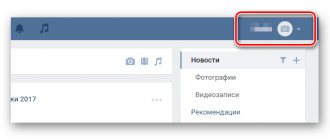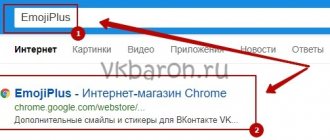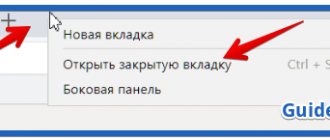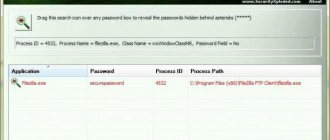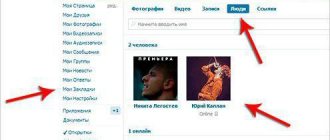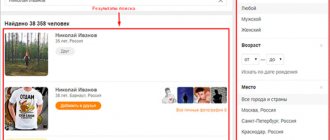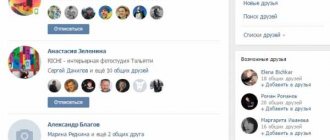Tricolor
Bookmarks are a popular function of the VKontakte social network. Thanks to it, you can keep interesting people, and even groups, quickly accessible. Of course, everyone is interested to know if someone has added it to their bookmarks. Is there any way to do this?
Unfortunately, not at the moment. But this was possible only recently, on the website durov.ru, which has now stopped working. In case it starts working again, we will tell you how to use it, as well as how to avoid scammers and find out who visited your page, which is often even more interesting than bookmarking it.
How could this be done?
Previously, when a person visited the durov.ru website, he ended up on the English version of “Contact”, where on the “Bookmarks” tab, in the line “Who bookmarked me” you could see everyone who had added you to bookmarks. Not everyone could find this tab, but the problem was solved simply - these people themselves did not have anyone in their bookmarks, as soon as they added at least one, the problem disappeared. Now Durov has deleted his website and this loophole has closed. It is believed that this happened due to the fact that the information about who bookmarked you is personal and it is illegal to distribute it.
Programs from the Internet
However, on the Internet you can find a huge number of programs that claim that they will help you recognize both the guests of the page and those who have you in your VKontakte bookmarks, and will even add votes and ratings to you. Do not believe these promises - not only will you not receive reliable and desired information, but you also risk losing your account and being blocked, but even offending your friends who may be deceived by the person who stole your password. Why do people do this?
The answer is simple:
- Advertising placement.
- Sending various spam.
- Fraud (for example, asking your friends to send money, fraudulently buying votes).
- Identity theft.
- Normal human curiosity.
Remember that even reviews on forums and pages with the program do not give you any guarantee; they could be written by the developers themselves. Therefore, download any programs only from trusted resources and do not enter your password and login “just anywhere”.
Let's recognize our guests on VKontakte
But here there are several safe ways. Perhaps, by using them, you will receive the desired information and the question “How to find out who has bookmarked me” will disappear by itself.
To do this, there are two options - install one of the popular VKontakte applications: “My Guests” or “My Friends: Connections, Guests”. Unfortunately, not all of your visitors will be reflected there. Therefore, in addition to this, you can put a link specially generated in the application on your page, for example, in the “Personal site” line. Now whoever clicks on it will appear in your application.
Recently, another opportunity has appeared that is available to those who have more than a hundred subscribers - statistics. It is located on your main page, under photos, videos and audio recordings. There are graphs by age, gender, country and city of those who visited you. And you will be able to understand who exactly it was if, for example, he has a city that is rarely found among your friends.
Friends, use the opportunities of VKontakte, but be careful and do not lose your pages!
How to view another person’s VK bookmarks
Other people's bookmarks in VK are located exclusively on his page and cannot be viewed by third-party users. This position is due to the generally accepted privacy policy. At the same time, the opportunity to see the “likes” and replies under comments remains.
This method stopped working, Pavel Durov closed his website Durov.ru. There are no other ways, but if they tell you otherwise, they will simply want to scam you or gain access to your page. You can find out who visits your page through the popular application “My Guests and Fans”. You can also make a link there and place it anywhere on the page, if someone comes to you and clicks on it, you will know about it. 
I advise you to watch the video: How to find out who unfriended you, or who has you as a VKontakte subscriber!
Several opinions
Why would anyone even know this? Or is that just what social media was invented for? networks. For that matter, there is an administration group on VKontakte where you can write your proposal, and let them do it like in Odnoklassniki.
I remember writing a parser to pull texts from groups (this was before search engines started indexing contacts). At the same time, I made a video about “how I wrote it” and uploaded it to YouTube... And then I was horrified by how many mentally retarded people there are in the world asking: “make us a program for free.”
Social network VKontakte
widely known for its wide functionality, many related and completely different capabilities. Sometimes they just make your head spin. It is difficult to understand the gigantic variety, and while studying new things, it is quite possible to forget the old ones. Of course, experienced users of this resource feel like fish in water, after all, they ate the dog. What should those who haven’t quite gotten the hang of yet do?
In this article we will talk about one of the functions of the site, which is most often forgotten, and project participants leave it unattended. This is in vain, because it contains a lot of useful and interesting things. We are talking about VKontakte bookmarks.
What is the Bookmarks service in general? These are ways and means of marking your favorite files, notes, posts and other materials throughout the resource. Using such a service, you can mark something interesting or something that needs to be studied. After all, it often happens that you come across the necessary information, but there is no time to delve into it. And when the opportunity arises to devote yourself to it, you may already forget where you found it. In this case, you can also bookmark it and come back later. In addition, the service serves to mark what you liked. After all, one day you will want to review it. In this case, you always have the opportunity to get access to good content that has been quality checked by you personally. And who else to trust if not yourself.
Bookmarks are not a homogeneous and unsystematic mass. This is quite strict and organized information, into different categories. Let's figure out which ones exactly.
1
.
People
. This item shows you those VKontakte users whom you find interesting. It is also convenient in that you do not notify the person that you have added him to your bookmarks. Convenient, isn't it? After all, a situation always arises when you are interested in the news and life of this or that person, but you do not want to advertise your interest at all. Maybe you are a secret admirer, or maybe you just don’t want to show off your attention. Then the People service will become simply invaluable to you. In addition, it immediately divides all participants added to bookmarks into categories, based on the principle of “who is online.”
2
.
Links
. In this category, you can find groups and public pages that you have previously bookmarked. Essentially, this is an alternative to joining groups or subscribing to updates on a public page. At the same time, the service differs in that you also do not advertise your interest and do not subscribe to news. In order not to clutter up your already jam-packed updates with tons of unnecessary information, it is often more advisable to add a group to bookmarks.
3
.
I like it
. This category shows you all your marks - hearts. That is, if you ever, anywhere click on the “ ” button, then this recording, photo or video file automatically ends up here. I liked the service. It is also not homogeneous and has its own categories. What can you find in this section? Photos you liked. Video you liked. As well as notes and recordings that you marked with a heart. If you have never used this service before, then when you enter it now, you will simply be shocked to see how many things you have managed to mark for yourself with this very icon. Moreover, it is always interesting to find out what you liked before and how you feel about it now.
How to find out who has you bookmarked?
Yes, it is possible which person bookmarked you. Who is potentially interested in you? Maybe you have a secret admirer, or even more than one. Curious? Nothing could be simpler. You just need to go to Pavel Durov’s special service () And log in there using your VKontakte login and password. There is no deception, everything is safe. After logging in, select a bookmark and you can easily see how many people have marked you as a person requiring attention. By the way, everything on the site is in English, but given the simple content, we don’t think that this will cause any problems.
What other bookmarks and functions do you know in contact?
, and do you know how to use them? – But you need to be able to use it correctly, because you are on a site that is far from indifferent to the topic. Therefore, we will use all the possibilities and full functionality of the contact network.
Let's look at a function in contact such as “ My Bookmarks”
" I haven't written about her yet.
In order for you to instantly access the my bookmarks function, the easiest way to do this is via the link https://vk.com/fave.
So, what is this function, or button, whatever you call it, for, who will understand it better? – And not many users know that using the bookmark function, you can have instant access to those pages that you once liked.
Let's say you once put (like) on some photo or video, perhaps in your case it was. So these entries are displayed sequentially in my bookmarks. This was done again for the convenience of network users in contact. Some people use this function very often. Why don't you use it? :))
This panel of these will appear in your account, as in the figure below.
How to delete bookmarks on VKontakte
Any active VKontakte user sooner or later asks the question: “How to delete bookmarks that have become unnecessary?” First, you need to go to the “my bookmarks” tab, which is displayed on the left in the main menu of your page. If a person does not use bookmarks, but for some reason he needs to clear their list, then first he needs to turn on their display in the menu, since, most likely, it is turned off. To do this, you need to open the “my settings” tab and in the topmost “additional services” section, check the “my bookmarks” box.
Once the bookmarks menu is open, you can start deleting them
. It is worth noting here that if the user needs to delete a large amount of content or absolutely all information from bookmarks, the standard deletion process will take quite a long time. Especially when it comes to your favorite photos, videos and VKontakte posts. In this regard, there are at least two ways to delete bookmarks.
The first way to delete bookmarks is the standard one.
. To remove unnecessary links, go to the appropriate tab and click on the cross in the upper right corner of the link to be deleted. Bookmarks from the “products” and “people” tabs are deleted in exactly the same way. In the case of bookmarked pages of people, you need to click on the cross in the upper right corner of the avatar of the page to be deleted.
The situation is completely different with deleting unnecessary photos, videos and recordings from bookmarks.
. For example, to delete a photo, you need to go to the “photos” tab, then click on the photo to be deleted, and click “like” again. Accordingly, your like is removed from the post, and it disappears from the bookmarks section. Videos and recordings are also completely deleted. This method is good when you need to delete a small amount of information. If you need to clear almost the entire list, then such deletion will take a lot of time and effort. This is because the VKontakte social network does not allow for simultaneous deletion of several or all bookmarks at once. In this situation, there are two options for solving the problem: either long and persistently delete everything unnecessary, and subsequently think ten times before “liking” any post, or use alternative methods of deletion.
One such way is to use various extensions
. One such extension that simplifies page editing is the “VkOpt” extension. This program is freely available on the Internet. Before downloading it, you only need to indicate the Internet browser that you use to visit the social network. After downloading, you need to enable “VkOpt” in the list of browser extensions used. After turning it on, when you go to the list of bookmarks on the page, the inscription “actions” appears in the upper right corner. By clicking on it in the drop-down list, you must select “remove likes”, after which the extension begins to automatically remove all “likes” placed on photos, videos, or posts, accordingly deleting all information from the bookmarks. Thus, the removal process is automated and saves significant time. The only negative is that during the deletion process you must periodically enter a captcha. A significant advantage of using the extension is that in addition to deleting bookmarks, a significant number of additional functions appear that make it easier to edit the contents of your personal VKontakte page.
How to use VKontakte bookmarks?
Using VKontakte bookmarks, and there is such a function in the main menu of this network, is quite simple. If you have not yet mastered the capabilities of bookmarks in contact, then be sure to go to them on your page and check how they work.
Let me now list the names of these functions according to their location.
- Photos
- Video
- Posts
- People
- Links
Now let's take a closer look at the capabilities of each of these buttons.
1). The photos contain photos, sequentially from the moment you liked them on VKontakte.
2). Video button – here you will see the video files you like, which you also marked with a heart. As soon as you click on the heart in the contact again, this video file will disappear from your bookmarks.
3). In such a section of bookmarks as posts, those posts that are posted on your own wall will be shown.
4). In the people section, you can add the people you need, for example, with whom you often communicate. Thanks to this function, you can have quick access to the people listed there on the network. To be honest, I did not use this function.
5). Link function. Enter links that are interesting to you or will be needed in your work, communication, etc. Attention! The link must be in the contact network. You will not be able to enter another link from the Internet.
I think that after reading this you will be able to skillfully use such a function as VKontakte Bookmarks
.
And to unload, watch a video about a crazy attraction located in Japan:
We have updated the bookmarks section. Now it is located at https://vk.com/bookmarks and looks and functions differently.
Previously, liking automatically added content to bookmarks. Now these are two different options. So, all the materials that you liked earlier are located in the “Like” subsection (https://vk.com/feed?section=likes). Photos marked with a heart will remain here.
– records; – articles; - video; – links; – podcasts; – goods.
For the publication to appear in your bookmarks, you need to click on the star sign or “Save to bookmarks” in the button with three dots (depending on your device).
Personal pages and communities are placed in a separate block. When you click on it, you will see two subsections - with pages and communities, respectively.
One of the fundamental innovations is tags, which you can use to sort your favorite posts.
Now the pages of blocked and permanently deleted users, as well as communities in which you were not a member and which have become closed, are hidden from bookmarks. Deleted products are also unavailable, as well as articles whose privacy settings have changed.
You cannot bookmark a closed community if you are not a member.
How to make bookmarks on VK? You can add friends and watch them, videos, photos, and also see all your likes given to someone. A very convenient thing, I recommend it to everyone!
Hello friends! Today we again have a topic about contact. The social network VKontakte now has a new design, the functionality has changed, there are many innovations, however, now many functions and settings are set differently. Due to innovations, many cannot understand the functionality and settings of the new contact. Many people are interested in the question, where are the bookmarks in the new VK? It is for you that this article was written. Why are they even needed? Their main purpose is convenience for the user, that is, for you and me). Eg. You've found a movie in good quality, you want to watch it, but you don't have the time. What to do?
- Leave it in your bookmarks when you have free time at work) take a look.
- You can save the person you need to follow his news, without having to constantly search for him.
- Watch for comments on photos or likes
- Add a link to an interesting site
And so on, so on). I think you’ll figure it out for yourself what’s what). And I’ll get to the point, answering the question of how to enable bookmarks in VK.
If you are asking a question about bookmarks in VK where they are located, then they are not displayed for you. What to do? We need to set it up.
Look, go to your page on the left side, point the arrow at any item in the functionality, wait until the settings gear appears and click on it.
Now, how to view bookmarks in VK from a computer, laptop or phone? Just click on the “bookmarks” menu. Next, I’ll tell you how to use this function.
How to edit bookmarks and how to delete them
For convenience, easy sorting and management of tagged information, VKontakte developers have made a simple editing mechanism that allows you to delete data that is no longer needed. How to edit saved data using different devices?
From computer
There will be no problems adding data to the section - instructions are described above that allow you to save any content or profile so as not to lose it on the Internet. But you can just as easily delete it all. Videos, publications and photos are easily removed - you just need to cancel by clicking this button again.
You can delete previously added pages in the “People” section using the traditional “cross” that appears when you hover over the profile shortcut.
The links section is also cleared using a traditional cross, which allows you to manually delete, one by one, everything that was added earlier.
From your phone or tablet
As is known from statistics, the majority of VK users most often use the mobile version of the site, logging into their account using a smartphone or tablet. For such devices, it is also possible to manage this section. It is located at the bottom of the menu list.
The only difficulty is that in the mobile version there are no “crosses” for deletion. You need to do everything manually. Let's look at the practical steps.
- Removing a link is done by clicking on it and selecting the desired action.
- Photos, videos, publications are deleted in the same way as in the full version - by canceling the like.
Important! In the mobile version, the interface is intuitive and very similar to the one used on a full-screen website. However, if the user plans to edit the section using applications, this option may be formatted differently.
How to bookmark people, videos, posts, products links and delete
1. How to add a person to bookmarks in a contact.
Open the page you want to add. Click on the three dots and select “add.”
After this procedure, the person will be added. Also removed. Log into the account of the person you want to delete. Three dots, “delete.”
2. How to add posts and videos All posts where you like them will be displayed in your posts and videos. how to clear bookmarks in VK videos and recordings? Click on like, it will be removed, the post or video will no longer be displayed for you.
How to delete bookmarks? In the settings, uncheck “bookmarks” and “save.”
Where are bookmarks in VK from a computer?
To view bookmarks in VK from a computer, you need to understand the new functions added in the update of the “Bookmarks” section. Previously, to add a contact to a favorite category, it was enough to “like”, but now the algorithm has changed. You can also access posts you like. For this:
- Open the updated news feed;
- In the right corner, find the “News” item and select the “Like” tab;
- Specify the type of content to display: posts, comments, photos, videos or products.
The Bookmarks category is located in the left user drop-down menu. We looked at how to set it up in the previous section. It offers a standard sorting system and the ability to independently create separate new categories.
Official version
The development team has been saying for quite some time that Contact will never have open “guests” - people who visited the page. On the one hand, this is convenient, because without embarrassment you can view the profiles of everyone, even those people to whom we would not like to show our attention. To make it more convenient to go directly to a page of interest, a bookmarking service was invented. You don’t know how to bookmark VKontakte? Everything is very simple: you need to go to the person’s page and select the corresponding button under the avatar. You can add an unlimited number of all users to bookmarks, no matter whether you have them as friends or not. Just like the guest list, people who have bookmarked you cannot be viewed. There are special applications, but their effectiveness is low, because the user himself must allow the publication of his page statistics.
How to bookmark a person
As before, you can bookmark another person. For this it is enough:
- Go to his page;
- Click on the button with “three dots” under the profile image (for the computer version) or call up the page management menu (for smartphones);
- Click on the “Add to bookmarks” item.
These will be displayed to the user in a separate “Pages” menu, which is located in the right corner of the “Bookmarks” section (computer version), or displayed at the top of the “Bookmarks” section on mobile devices.
Is there a mirror site for VKontakte?
Old-timers of the social network remember the site with the domain durov.ru. This is an alternative project by the creator of VKontakte Pavel Durov, an English version of the main site. If you believe the rumors, you could log in to it using an account from a Russian-language social network, after which a menu similar to VKontakte would open and you could select the “bookmarks” tab. It displayed not only the users you added, but also those who added you. If today you enter “durov.ru” in the address bar, you will be taken to the main page of VKontakte and will not notice anything unusual. “It turns out that you won’t be able to find out who has me in your VKontakte bookmarks this way?” - you ask disappointed. Indeed, this is impossible now. Remember that all advertisements for “new” sites like this one are distributed by scammers. When you enter such a resource, the system will ask you to enter your login and password for your page. If after this procedure your profile is stolen, you shouldn’t be too surprised.
Programs for viewing guests and bookmarks
Question: “Who has me bookmarked on VKontakte?” - worries many netizens. And if there is demand, there will be supply. In addition to VK clone sites, it is easy to find links to download special programs on the World Wide Web. Their developers promise not only to show bookmarks, but also to all visitors to the page. Is it really that easy to find out VKontakte bookmarks? The developers of the social network categorically do not recommend installing third-party software on your computer to work with your website. Almost all clients and programs for Contact are dangerous viruses that can not only steal authorization data, but also damage the computer’s operating system. Those that do not cause serious harm are simply useless. You say: “It turns out that you won’t be able to find out who has me in their VKontakte bookmarks?” Probably yes. There are currently no technical methods available to all users. We can only be content with our own guesses on this matter. If you are sure that you have identified someone close to you, you can always just come up and ask: “Is it true that I’m in your bookmarks?”
On the phone
The function of saving selected information is also available in the VKontakte application, controlled by all current tablets and smartphones. The screenshots below were taken using a smartphone app (Android). Application version 5.25.3111.
Where to find the list
In order to easily find the necessary directory with your records in the future, you need to understand the application interface. The transition to “bookmarks” is carried out by first touching the profile menu icon (three horizontal lines in the lower right corner). Select the required option from the list provided.
We select the required entry with which we intend to part. Call up the control menu by clicking on the three vertical dots in the right corner. The context menu will prompt us to add a label or remove this entry from the list. We choose the last option.
With the help of these simple tips, we learned how to use the important function of “Bookmarks” in social networks. VKontakte network. With it, you can always look at all the missed entries that you didn’t have time to read at the time they were added, or save the content that you intend to review for a long time.
The “Bookmarks” function in the VKontakte social network allows you not to lose sight of your favorite content, useful links, groups and other users. I made a tag, gave it a like, and that’s it: the item was bookmarked. It will be much easier to find it there than in the same news feed, VK internal search engine or on other pages.
Of course, over time, the interests of the account owner change - information saved in bookmarks loses its relevance. It comes down to “cleaning”: something needs to be removed, and something needs to be left (it will come in handy!)
From this article you will learn how to delete bookmarks in Contact, as well as how to disable/enable the function itself.
If you don't see Bookmarks in the main menu on your page, do the following:
2. On the “General” tab, check the box next to “My Bookmarks”. 3. Go to the main page (where the Ava and event feed are) or refresh the page by pressing the “F5” key. An option should appear in the menu.