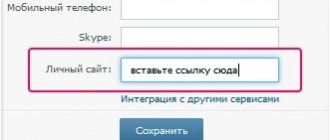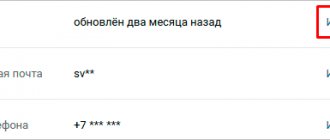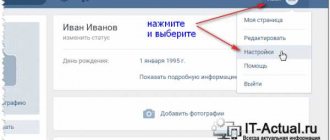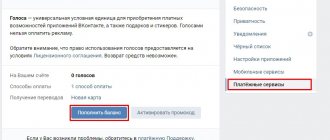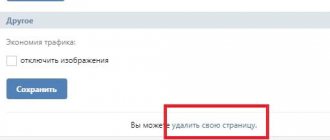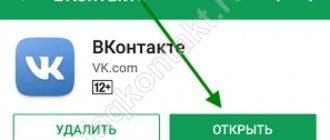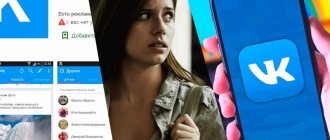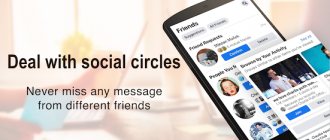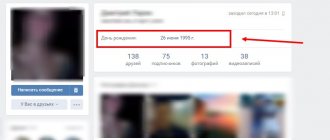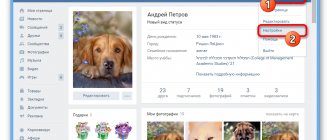From the many VKontakte applications, I chose the most effective ones - those that will help develop the community and convert visitors into subscribers or buyers.
But first, let's figure out how to install applications in a group. To do this, go to “Management”, and then to “Applications”.
Click on “Add” and the application will appear in the group
Personalize content and encourage activity
Personalize the content - make a widget in which every visitor or subscriber will see themselves. Offer a discount in your greeting, encourage you to subscribe to updates or participate in some activity.
To set up a personalized greeting, use the Community Widget app. It displays the user's avatar and name, and you can write the text of the message, set a button and select a link that the person will follow.
The widget may look like this - offer the visitor something that might interest him: products, articles or discussions
When a person has become your subscriber, motivate him to actively communicate, like and comment on your content. For example, show the most active participants in the group: they will be pleased. Connect the Pedestal application - it will calculate activity points and display a rating above the community posts. You decide how many points you can get for likes, comments and reposts.
This is what the activity rating looks like: it is updated every day, once every hour or half an hour
Competition will encourage users to communicate more actively. You can also offer subscribers bonuses for points: for example, discounts or small gifts. The application automatically adds points to the balance, and users can then pay with them for purchases in their personal account.
If one rating is not enough and you want to make a cool, engaging game, use the Colosseum application for gamification. It contains several tools at once:
- a unique set of widgets - for example, a dynamic cover displaying avatars and names of the most active users;
- points system (aces) - you set up how many points the user receives for certain activities in the community;
- level constructor - upon reaching a certain number of points, subscribers can move to a new level;
- anti-spam system - it detects spam and automatically deletes messages without counting them as activity;
- incentives - you can offer users some goods within the community for points.
"Colosseum" is similar to "Pedestal". But “Pedestal” can be set up in a couple of minutes, while “Colosseum” will take longer to figure out: it has more functions. For example, you can set what portion of the price of a product a user can pay with points. And what is one point equal to: a ruble, 50 kopecks, and so on.
This is what the list of products that can be paid for with points received for activity will look like
And in the “Colosseum” you can highlight posts for activity under which points will not be awarded. And choose one of four types of widgets that display the rating. Assign users who will not receive points, such as administrators or managers. Set activity limits to ignore comments less than three or four characters long. Assign karma: reduce it for rule violations and increase it for those who most actively comment on posts. The functionality of the application is constantly growing.
Moderator
Notifies group moderators about events in the community such as comments, messages, suggested posts, latest joiners, etc. Notifications are not only displayed in the application itself, but can also come in the form of personal messages on VKontakte or Telegram.
Why constantly go to the page and monitor the actions of subscribers, when you can simply connect “Moderator” and always be aware of what is happening in the group!
Chat with subscribers
To always stay in touch, set up an Autoresponder Bot. It's simple: add keywords that subscribers can use in your message and write response options. This way you can easily create an endless number of answers to a variety of, even unexpected, questions.
Add a command to write an answer to other possible questions like “how much does it cost”, “price”, “what is the price”
Even if the manager is offline, the user will instantly receive a response to the message. And in the description of the group there will be a proud o.
To increase activity, create a chat for all community subscribers. There they can ask you questions, share news, discuss new products and communicate with each other. “VKontakte Chat” can be connected in one click, and a widget for jumping into the conversation appears in the group.
This is what the chat link looks like: to start chatting, a person must subscribe to the group
If you want to work with mailings from VKontakte and fully automate communication with subscribers, connect Chatgun. The application allows you to:
- launch mass mailings to notify about the arrival of goods, promotions or discounts;
- create communication scenarios - add replies and reactions to different user messages;
- add buttons - the user can not write messages, but simply click on the buttons and go through the sales funnel;
- save user responses and collect order data with automatic transmission to the administrator;
- attach files to the bot’s responses—posts, images, documents, audio recordings, and others;
- set up automatic replies to comments under posts, for example, to questions about price.
There are many scenarios available: customize responses to sending goods, payment, first message and many other actions. Add media files and animations of the bot typing text, and also enable notifications to administrators about important messages.
You can gain more knowledge about promotion on social networks and running advertising campaigns, as well as upgrade your skills to an advanced level at the master class Advertising on VKontakte for hyperpros from SMM.school.
Script response settings are varied: you can even add people to the list of subscribers and remove them from it - for example, for violating the rules
How to check the form
In order to check what our form looks like through the eyes of users and how correctly it works, let's try to fill out our form ourselves. This can be done from our community page by clicking on the application button:
In the window that opened, I filled out all the required fields and submitted my application as a user would do. After that, going to the applications, I saw a new applicant, that is, myself:
Show the benefits of the product
If you want to show off your product and text alone is not enough, create a landing page in the Spycat app. It’s easy to create a landing page in a visual editor - you can choose one of several templates and add and edit blocks, videos, galleries, and images. And also leave buttons, when clicked, the user will go to the community, subscribe to it, or allow the newsletter.
Place the landing page itself in the group menu, advertising or regular post, or in a widget. The application will notify you about all new requests from the landing page, and will also tell you about the achievement of goals set in Yandex.Metrica: for example, about a click on a product.
Show not only the benefits of the product, but also what customers say about it. The Reviews app will help: if you add it to the community, people will be able to leave reviews about you. And you can display them as a separate widget. Important: to leave a response, the user must install the application on his page. Motivate customers to leave reviews - offer discounts or bonuses.
Before writing something, the user will see reviews from other people
How to find settings
Over time, the VKontakte interface changed and the “My Settings” menu item periodically “moved”. Let's find out how to find them in the modern version of the site.
On the computer
To find the settings for the full version of VK, follow these steps:
- Log in to your VKontakte page.
- In the upper right corner there is a thumbnail of your avatar and your name - click on it.
- A menu will appear in which you need to select the “Settings” item (this item is intended to configure the internal functioning of your account).
- Just above this item, there is a line “Edit” (it is useful for setting up the information that will be displayed on your profile).
Now all possible page adjustments will appear in front of you.
On the phone
Finding the same settings on your phone is also very simple:
- Open the mobile version of VK.
- Sign in to your account.
- There is a profile icon in the upper right corner. Tap on it 2 times and you will see an icon in the form of a gear - click on it (this icon is equivalent to the “Settings” item in the full version).
- If you open the main page of your account, you will see an “Edit” button under the photo.
- Click on it to customize the information displayed.
Now you know where “My Settings” is located in Contact in the mobile version.
Make it easy for your subscribers to purchase
Writing in private messages to make a purchase, get a price estimate, or find out about free time for an appointment is not very convenient. Make it easy for customers to interact with your group.
Make an online appointment for services in the DIKIDI Online application. It was created for beauty salons, but can also work in other related niches. Clients will be able to choose specific services, a specific specialist and a time convenient for them. To activate the application, connect to the DIKIDI platform.
This is what the registration process looks like
uCalc is suitable if you offer complex products that require custom pricing calculations. You make a calculator, the client will find out the price, and the application will prompt the subscriber to immediately fill out a lead form and even take an advance payment. At the stage of creating the calculator, you will be transferred to the service - there are templates for taxis, cleaning, real estate and many other areas.
This calculator can be assembled in 5 minutes: add blocks in the visual editor and make changes to the formula
Choose the Qtickets application if you sell tickets to events or are engaged in information business: promoting courses, webinars, personal training. To gain access, first register on the site and create an event. After this you can install the widget into the group.
Add multiple events and set the price for them depending on the rate or seating
“Reservation” is ideal for those who rent out something: engage in car sharing, run billiard halls, sign up for quests, and so on. Customers can choose a specific time and receive a discount for reposting. And the app will send them a booking reminder closer to the time of their visit. You will see information about all records in a single interface.
This is what booking a car on VKontakte looks like: a choice of additional options, addresses, dates is available
The social network has a separate application for joint purchases. It can display invoices for all purchases, notify about changes and save order history. This way you definitely won’t forget or lose anything.
The store has the opportunity to view all current purchases and basic data about them
Where are the applications in the new contact?
Where are the apps in the new contact? The design of VKontakte has changed, for many it has become completely unclear! We will fight and fix problems).
Hi all! A couple of months ago, the social network VK changed its design, it would be nice if only that was the case, and the functionality of this site also changed! For many who are used to playing, communicating or working on the site in contact, everything has become very confusing; it is not clear where, what and why). Many people now can’t even find the apps they were playing yesterday! Where are the applications in Contact? The answer is below.
The content of the article
In order to find them, you need:
Press games, you are all in place). In fact, in the new VK, “applications” were renamed games. If you need your applications, click “my games.” If you need to find them, enter them below in the search.
New features in applications
There is a new “friends selection” feature - these are the applications your friends play.
And also games with discounts, where you can level up well in a game with good discounts.
That's all for now!
timonnovich.ru
Make interesting content
Unusual content in the news feed always attracts attention. In the Tests application, it is easy to create a variety of tests: with buttons and text answers, with or without pop-up windows, with results calculated by points or by correct answers. Set up bonuses or automatic sending of messages to those who answered correctly: for example, if you are holding a competition.
This is what one of the test options looks like: when you select an answer, a tooltip appears explaining whether you made the right choice
“Profiles” is an application for those who want to receive a lot of information about subscribers. from colorful questionnaires or long questionnaires. There are a lot of options: ask questions that can be answered with text, a number, a choice from several options, time and other data.
Some user data is entered automatically; the application takes information from the profile
And in “Voting” they create polls. But not the kind you are used to seeing in your feed, but brighter ones: with images or videos. Allow only community members to vote, or leave the option to change your mind in the settings. And by the way, this application is not only for groups: you can even use it to conduct surveys on personal pages.
In the settings, everything is simple: add options and videos or photos to them, and then see how many people voted and which answer is the most popular
There are many applications for groups on the VKontakte social network, but you shouldn’t add everything. Determine which ones will solve the problem more effectively and use them.
By the way, you can focus on communities that are popular with your target audience. The Pepper.Ninja parser has a “Who is your client” function: use it to find out which groups are interesting to your subscribers and what applications they use there. And install similar ones in your group. I recommend using no more than 2-4 applications so as not to distract users' attention.
Using applications, you stand out among competitors, make the content interesting and varied, and make the ordering process easier for customers.
As a result, this will help reduce the cost of attracting a buyer - you will spend less money on advertising and receive the same number of orders from the social network. Hurry up, register with SMMplanner and try what is described in the article!
How to work with form data
In the application section on the right above new applications we see three buttons: - Filter (1) - Table settings (2) - Update (3)
Let's take a closer look at what these buttons are for and how they work.
The filter selects applications according to the specified criteria:
By the way, by clicking on the multi-colored square opposite the status in our table, we can manually change the color and status of orders for individual users:
Table Settings button will help us select important data and place it in the right places. This way we can independently choose which columns will be present in our table and which will not:
Well, to display newly received applications, you need to click on the “Update” :
Wiki source code
Surely, you have at least once seen beautifully designed VKontakte groups with a complex menu consisting of many sections and buttons. To create something similar, you need to know the layout of the vk.com wiki pages. However, you can simply take a look at how everything is implemented in other communities and copy it for yourself, changing the text and photo.
This application just helps you do this by viewing the source wiki code in any VKontakte group, even if you have nothing to do with it.
To see the markup of someone else’s page, you need to enter its address in the lower “Community Link” field and click on the “View” button. Then, opposite the desired page (for example, Group Menu), click on the “view code” link.
The code can be selected, copied and pasted into your group, replacing the photo and text.
Reviews
Before the advent of this application, administrators of VKontakte communities had to create discussions where customers could leave their reviews and suggestions. Now this is no longer necessary, since with the help of this tool the buyer can leave a review about your product or service in one click. The administrator, for his part, can place a widget with reviews in a prominent place in the group.
If you already have reviews in the discussion, you can upload them to the application through the settings and add them to the widget so that they are displayed on the community page.
Save time, increase the efficiency of your teams, and automate SMM processes with the apps discussed in this article!
Create a website now!