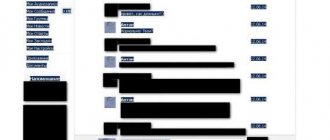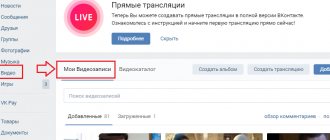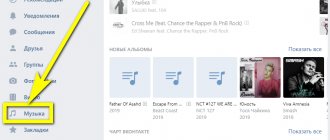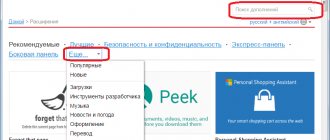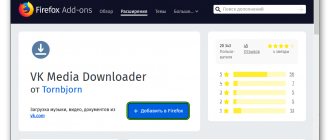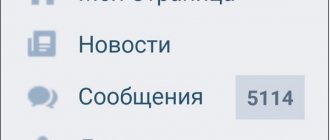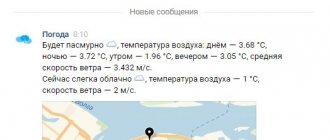The standard functionality of the official website and mobile application of VKontakte does not provide the ability to download video materials. Therefore, there are a number of services and special programs that allow you to download videos from a social network. Today we will talk about how to save video from VK to your phone from messages.
Expert opinion
Basil
Project manager, comment moderation expert.
Ask a Question
All described applications can be downloaded for free from the Play Market. To use the functionality, you need access to your VKontakte account.
How to download a video from VK on a computer using the savefrom.net plugin?
One of the most common ways to save videos is to install a special extension or add-on to your Internet browser. I have a Yandex browser; All photos are his example. In other browsers the meaning of the actions is similar.
Go to the “settings” of the browser and select “Settings” or “Add-ons”.
Add-ons and extensions are special programs designed for browsers so as not to download additional programs to your computer. There are a lot of extensions; you can even talk on Skype through the browser. Without installing the program as such.
And to download VK videos we must find an extension called SaveFromNet , below we go to the directory of extensions and add-ons:
In the search window, then start typing the name of the savefrom.net and install it. In the list of extensions and add-ons, the savefrom net that appears should be in the “enabled” position...
... and the “Allow use in incognito mode” setting will allow you to download videos without saving them in the browser’s “history”. No one will know what you searched for and downloaded. In the “Settings” of safefrom.net we indicate (or disable) other hosting sites from which this plugin will be able to download videos:
As you can see, the list of plugin capabilities is quite wide. Here are VK, OK, FB, mail ru, YouTube too. All this downloads from savefrom.net! Have you made the settings? Save and be sure to restart the browser. Got a button at the bottom of the video you want? You can download!
But to do this, you must have a link to the desired video. Where can I get it? Right-click on the desired VK video and copy the video URL to the clipboard:
If the savefromnet plugin is enabled in the browser, its button is visible at the top right, click on it:
Next you need to go to savefrom.net…
... and paste the copied link into the form.
Before downloading, we try to select a better video quality (it doesn’t always allow us to choose) and click the “Download” button. If, after installing the extension, your browser prompts you to install the savefromnet assistant, install:
Restart the browser and the “Download” button should appear under the VK video; now you don’t need to copy the link.
How to save a video from a VKontakte message
Recently, social networks are gaining more and more popularity. This is where relationships between people are built, active dialogues and even business are conducted.
Often, when communicating on Vkontakte, regular correspondence is accompanied by the exchange of various photographs, audio recordings and video files.
In this case, there is a need to download this or that interesting content to your PC. At this stage, difficulties and questions may arise, because in this social network. The network does not provide such a function. Among them there are safe and potentially risky methods.
How to save a video from a VKontakte message to your computer
First, you should pay attention to the methods that are risky to use:
- Firstly, these are programs for downloading media. Typically, antivirus programs block the download of such software. Of course, there is software without viruses, but you should consider the risk of infecting your own computer.
- This warning also applies to various browser extensions. You should carefully choose such extensions so as not to lose confidential information - passwords and logins.
- There are sites that allow you to download online videos, including from VK. On these sites you need to be extremely careful not to accidentally download a virus along with the video.
You can download content more safely using reliable programs. The most important thing is to use only proven utilities obtained from reliable sources. These include, for example, “VKSaver” , downloaded from the official website.
After installing this program, a blue icon will appear on the VKontakte videos. When you click on it, a new tab will open in the browser with a “Download” button. In addition, this utility is suitable for saving audio files on a PC.
Some browser extensions are also considered safe. For example, “VkOpt” allows you to easily download media content from the VK network. After installing this extension from the official website, it is recommended to restart the browser for correct operation.
After this, when loading the VK page, a message will appear stating that the installation was successful and you will be asked to select a convenient language. If everything is done correctly, you will see the inscription [Download] in the left corner of the video recordings. By default, everything is downloaded to a separate “Downloads” folder.
Sometimes the question arises of how to save a video from a message on VK to a computer without using third-party software. To do this you will have to perform the following procedure:
- Open the video, hover the mouse cursor over it and press the right key.
- In the context menu, select the “View element code” section.
- In the new window that opens, click on “Network”.
- To find out the address of this file, in the “Type” column you need to find video/mp4 files with a “volume” of several MB.
- Next, you need to right-click on the largest file and select “Open link in a new tab” from the drop-down menu.
- When the video loads, you can right-click on this tab and click on the “Save As” command.
At first glance, the presented algorithm looks complicated, but in practice everything will turn out to be much simpler. As you can see, there are options for saving content from VKontakte to a personal PC that vary in complexity and security.
Everyone can choose the most suitable method for themselves and use it. The main thing is to always remember the security of your data and not trust dubious sources!
vacenko.ru
How to download videos from VK on an Android phone?
In your phone you can also get a link to the video on VK video:
We will still need this link. For convenience, we will look for a special application from savefromnet for a smartphone.
We go to the Play Market and try to find something suitable by name and install HD video Downloader-saveRrom Net. Unlike many similar ones, this is still a working application. And universal - allows you to download videos not only from VK
All actions for downloading videos can be carried out through this application. Allow access to photos and videos on your smartphone; You may need to install add-ons by allowing installation from unknown sources.
After installation, you can download the video in two ways - by inserting a link to the video into the form, or by logging into VK (by clicking the button) using your account.
In addition to VK, there are buttons for Instagram, Facebook and YouTube. Today we need VK, click on the button, enter the login and password for your account and get into VK. . After selecting the video you are interested in, a bright “Download” button appears
By the way, the VK application also has a “Clips” category. If you tap on the clip of interest within a couple of seconds, you will be able to download the clip directly to your phone.
How to add a video on VKontakte
Hello, dear friends! It’s no secret to any of us that the social network Vkontakte contains millions of different videos and we often share them with friends.
But what to do if you don’t know how to add a video to yourself? Or how to throw it on a friend’s wall?
So, today we will look at all these questions in detail!
HOW TO ADD A VIDEO TO “MY VIDEOS”?
It won’t be difficult to perform this action, you just need to go to the “My videos” section. In the search bar, type the title or tags of the video. I typed “Porsche Panamera” in the search bar and 6,961 videos were found according to my request. We go to the video you like and in order to add this video to yourself, simply click on the “ADD TO YOURSELF” button. That's all! Adding the video was successful, you can see all my actions in the screenshots below:
Search for VK videos
Adding a video to yourself
HOW TO ADD A NEW VIDEO?
Did you make a crazy video with your friends? Now want to share with everyone? How to upload your video to Vkontakte?
For this again. In the right corner we can see the “Add video” button.
Uploading your own video on VKontakte
We click on it, a small window pops up where we are offered two download options:
– From a computer
– From another site
Options for uploading videos to VK
We will talk about the second method a little later, but for now we will focus only on the first.
In order to download the video, click on the “Upload from computer” button. Enter the title of the video and fill in the description for it. Here you can set some settings for your video, for example:
– Loop video playback – if you check this box, your video will never end. Each time it will be played from the beginning.
– Here you can set who can see your video (everyone, only you, only your friends, etc.).
– By checking the “Publish on my page” checkbox, you can add the video to your wall.
Having filled out everything, click “Add video” and in the window that appears, indicate the path to the video. Click download!
That's all!
NOW LET'S TALK ABOUT HOW TO DOWNLOAD A VIDEO FROM ANOTHER SITE IN VKONTAKTE :
For this method, we repeat the steps described earlier, but now click on the button: “ADD FROM ANOTHER SITE”.
A small window will open. The first field is “Link to video”, where we will need to insert a link to the required video. Where can I get the link? In order to take the link, open the page with the video, right-click on the window with the video and select “Copy video URL”. Again, enter all the settings, just as in the case of loading from a computer. Those. You can download videos from third-party video hosting sites - be it YouTube, RuTube, etc.
Click “Add video”!
HOW TO SEND A VIDEO TO YOUR FRIENDS?
And in order to send a video to friends, in the message sending window, click on the “Attach” button, select the video and indicate our video!
Saving via the mobile version of the site
You can download a video from personal messages or any other place on a social network by using the mobile version of VK. Let us immediately note that the method only works if the video is found on VKontakte servers. For videos embedded from YouTube, there is another method, which will be discussed below.
Download instructions:
- Open dialogue page.
- In the address bar, put “m.” before “vk.com”. As a result, the beginning of the address should look like this: m.vk.com. Press Enter.
- The mobile version of the correspondence page will load. You should find a message with a video recording.
- Click on the video and the player will open in full screen.
- Right-click anywhere in the player area. Select “Save video as...”.
- A Windows Explorer window will open. You need to specify the folder to save and optionally sign the video (by default it is assigned an unreadable combination of letters and numbers).
- Click on the “Save” button. The video will be loaded into the computer memory.
Reference. In the same way, you can download videos from a news feed, wall, group album, etc. Just open the video in full screen and follow the instructions.
On computer
In order to download a sent video from Odnoklassniki to your computer, you can use special extensions, online services, or download the video without using third-party applications and sites. Let's look at all the methods in more detail.
Without programs
If you want to download a video to your computer, without programs, you need to do the following:
- Open Odnoklassniki, enter the messages where the video you want to download is located, and click on it.
- After the video opens, you need to add the English letter m in the address bar and press enter. This will allow you to switch to the mobile version of the site, because it is through it that downloading is possible without using programs.
- Next, you need to right-click on the open video and select “Save Target As”, after which you can download the video to your computer.
Using extensions
- You can also use special extensions that are installed in your browser to download videos to your PC. For example, Savefrom.net. Install it on your PC.
- Once it is installed, you can download the video from the message.
- To download a video, you need to go to the messages where it is located, click on it, after which you will see a download button.
You can also use any other browser extensions that allow you to download videos.
Using online services (sites)
To download a video from a message using online services (sites), you need to do the following:
- Open the video that is in the dialogue.
- Next, you need to click the “Link” button.
- After this, the link must be copied.
- Next, you need to open an online download service (for example, getvideo.at), paste the link into the input field and click the “Find” button.
- After searching, you need to select the format in which you want to download the video to your PC, and select it, after which the download will be completed.
Mobile apps to download videos from messages
Applications for mobile devices appear almost every day. Such programs often fall under the filter of prohibited ones in Google Play and the App Store. Therefore, their names and developers often change. The lifespan of some programs for downloading video and audio from various resources is calculated in weeks. Therefore, there is no point in describing a specific application, since after a while it may simply disappear from online stores.
Today, programs such as “Timbload”, “Video VK”, “VK Video Downloader”, “Video App” and others are still available. They are specifically designed for downloading videos from a popular social network. Most of them are only able to download videos from the “My Videos” or “Video Catalog” section. You need to send videos from messages to this section.
The same applies to ways to download videos from your personal messages from the VKontakte social network. But we always try to update the information in articles, as well as post new methods on this site. Therefore, bookmark this page to always be aware of new methods for downloading videos from VK. Bookmarks are added as follows: press CTRL+D together and specify the location of the bookmark in the window. For example, “Bookmarks Bar” or “Bookmarks”. After that, it will appear in the bookmarks bar at the top above the address bar.
How to download a video from a dialogue from VKontakte in the new design?
This question may arise for many social network users. After all, not all of us have a good Internet connection, and not everyone, accordingly, will be able to watch videos online. Moreover, sometimes the Internet appears once a week or once a month.
Or, for example, it is available for six months, like for shift workers. And such a worker asks to send him a video, goes to the North - but cannot watch these videos there, during rest hours, because they are all still in the cloud - that is, on the Internet.
It's very sad when a friend constantly sends different funny videos, but you can't watch them because they don't load. You have to wait for days to watch the video in acceptable quality, without breaks in the audio track or pauses.
The solution would be to be able to download the video to your computer. It may take time, but then there is a guarantee that the video will not disappear anywhere and will be easily accessible even without the Internet.
What to do for this? In fact, if you want to know how to download videos from VK correspondence, we can give you one simple piece of advice. Once you complete it, you can easily download videos to your device and watch them.
We warn you right away - it is not suitable for commercial video services such as YouTube.
To begin with, we ask you to think - who do you think most needs to download videos to local media and then watch them separately, without the Internet? That's right - mobile phone owners.
It is for them that VKontakte has provided the ability to take and save videos.
Naturally, this is available in the newest versions of the Edge, Chrome and Firefox browsers, where the “Save target as...” item has been added to the video context menu.
First, go to the mobile version of VK. It's very easy to do.
- Click on the address bar
This is where you need to put the letter M.
- Then before vk.com enter the letter “m” and a period. This is the address of the mobile version of VKontakte.
- After that, you go to the page with the desired video,
- Right-click on it,
This is what the video recording menu looks like
- You open that long-awaited menu,
- In it, select the “Save video as” option.
It may be called differently on different browsers, but the meaning of the name of this item will be approximately the same. Once we have clicked "Save Video As" we select the location where we would like to place it and click "Save". After that, all you have to do is wait until the video downloads.
Saving via service
As already mentioned, it will not be possible to pull out a video from VK if it is embedded from YouTube through the mobile version of the site. For these purposes, you will need to use the Savefrom.net service.
Download instructions:
- Find the video received in the dialogue (found on the wall, in the feed or in the album).
- Click on the video to open it in a pop-up window.
- Click the mouse on the address bar. The address will be highlighted, after which you should copy it - through the right-click menu or using the Ctrl + C key combination.
- Go to the page https://ru.savefrom.net/.
- Paste the link into the appropriate line and press Enter.
- Wait until the video is determined, then go down a little lower, click on the “Download without installation” link.
- A block will appear where you need to click “Download” again.
- All that remains is to specify the location in the computer’s memory and wait for the download to complete.
Reference. If you install “Savefrom.net assistant”, you will be able to download music from VK directly on the playlist page. Additionally, the program will allow you to save videos from Odnoklassniki, Facebook and some video hosting sites (Vimeo, Dailymotion).
Saving a video recording from a message is no different from downloading other videos located on the wall or in the feed. If the entry is located on VKontakte servers, then saving can be done directly by using the mobile version of the site. For materials embedded from YouTube, the Savefrom.net service is suitable, which is free and does not require prior software installation.
Related Posts
In a few weeks there could be a catastrophe in Russia. A resident of Italy published a warning on VKontakte
How to register on VKontakte correctly
How to find out a person’s age on VK if he hid it