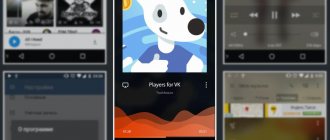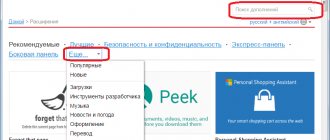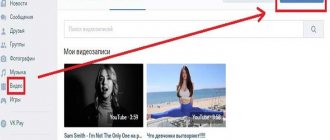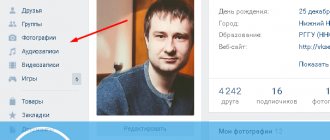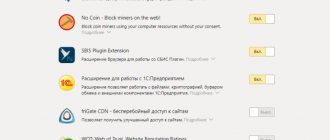In addition to its user-friendly interface and the ability to find like-minded people and old acquaintances, VKontakte has a file database that has reached truly enormous proportions over the ten years of the social network’s existence. Here you will find music, short videos, and entire films. And over time, we all want to share or save this information. In this article, we will look at how to download files from VKontakte, how to work with saved files, how to upload files to the network itself, and also tell you about some VK applications for your gadget.
Where are files saved on iPhone and iPad?
One of the most frustrating problems with iOS devices was the lack of a traditional file system to work with local files. On the one hand, this is great, because thanks to this it is protected both from outside attackers and from the crooked hands of users who can accidentally break something.
However, with the advent of the Files app on iPhone and iPad, this problem has been solved to some extent. However, it is too early to talk about a full-fledged solution; there are significant differences between Android and Windows. But this approach is already able to satisfy most user needs, and with the release of iOS 13, even more opportunities for working with files have appeared.
Previously, it was not possible to download files to iPhone and iPad because there was no way to manage them. Now, if you download a file, document, or even a video on your iPad or iPad, they will all be saved directly in the Files app right on the device. The iCloud Drive directory in the Files app has a Downloads folder where iOS saves all downloaded files by default.
This automatically creates a backup copy of all downloaded files and then syncs it across all your Apple devices under one Apple ID (iCloud) account.
♥ ON TOPIC: How to transfer a Wi-Fi password to someone else’s iPhone or iPad “in one tap” without revealing it.
How to change the location of the Downloads folder on iPhone and iPad?
In addition to Safari, there are many other web browsers for iPhone and iPad in the App Store. However, you can only download files and media to your device using the Safari browser. The default download location in Safari is iCloud Drive storage in the Files app, which will fill up very quickly if you're on the free 5GB plan. Therefore, you should definitely consider changing the download location to your device's local storage instead of iCloud cloud storage. For this:
1. Open the Settings app on your iPhone or iPad.
2. Scroll down and find the Safari section.
3. Find the “Downloads” option and click on it.
4. Select "On iPhone" or "On iPad", changing the previous iCloud Drive option.
5. You can also click “Other...” to select another directory of your choice.
Now all the files you download to your iPhone or iPad will be saved in their local storage. You can find them using the Files app on your device.
♥ BY TOPIC: How to turn off the sound (clicks) of the keyboard on iPhone or iPad.
How to download videos to iPhone and iPad from the Internet?
Downloading videos, especially from YouTube, Facebook, VKontakte, Instagram and other platforms, is very important for iOS users. Most of us usually try to somehow record a video for later viewing from our device without access to the Internet. Here are the methods to download videos on iPhone and iPad.
1. Open the page from where you want to download the video and copy the link to the video. The screenshots below show an example of downloading a video to an iPhone from YouTube.
2. Open, for example, the site 9xbuddy.org or choose another one from our review of sites that are used to download videos from social networks and paste the copied URL into the specified field.
3. Click the "Download" button and select the quality of the downloaded video.
4. In the pop-up window that appears, click “Download”. A Download icon will appear in the top right corner of Safari, showing your download progress.
5. The downloaded video will be saved in the Downloads folder of the Files application.
6. If you want to save the downloaded video to the Photos application, then launch the video in the Files application and click the Share → Save Video button.
The video will be saved in the Photos app's Video folder.
♥ ON TOPIC: Which smartphone has the best camera in 2021 - Top 10.
Programs for downloading from VKontakte
Of course, in addition to extensions, there are special programs. For example, users can use VKLife or VKMusic. Both programs are almost identical to each other. A special window displays files available for downloading (video, photo or audio). The only difference is that VKLife is like a browser. That is, in order to find suitable files, you first need to log into your account using your username and password (directly through the program itself), after which all files that can be downloaded either from VKontakte or from Mail.ru will be available in the table on the right, or from YouTube.
It is worth noting that attackers are also not asleep and are always trying to create similarities of the programs and extensions listed above in order to find out passwords and addresses, so when downloading this or that extension you should be extremely careful.
How to download documents (files) to iPhone and iPad?
As with any other file type, the process of downloading documents to iPhone and iPad has become much easier. You can download files in a variety of formats, be it PDF documents, Word, Excel, PowerPoint, .zip, .txt, .mp3, .M4a, .wav, .mov and so on. The downloaded file will appear in the Downloads directory of the Files application.
1. Go to the desired web resource (site) in the Safari browser.
2. Press and hold the link with the document file that you need to download to work on your iPhone or iPad.
3. In the pop-up menu that appears, select Upload file via link.
4. Click the download icon on the Safari tab to view and open the downloaded document in the Files app.
Luckily, iOS now supports almost all major document formats, including Doc, Docx, PPTX, PDF, and more. If you want to download and save documents received via WhatsApp, Telegram, Viber, then follow these steps. The screenshots below show an example of downloading a document to an iPhone from the WhatsApp application.
1. Upload the document file that you received in the messenger.
2. Open the file from the chat window.
3. Click the Share icon in the top right corner.
4. Select Save to Files.
5. Select the desired directory and click "Save".
Likewise, you can save documents from various apps to your iPhone's file system without much hassle.
♥ BY TOPIC: How to scan documents on a Mac using an iPhone instead of a scanner.
How to download songs to iPhone or iPad?
If you've ever used Android, then remember the ability to download or transfer music as a file and then play it using any music player of your choice. Apple does not approve of directly transferring MP3 files to an iPhone or iPad and then playing them using any media players. The easiest way to download songs on iPhone is to use streaming services such as Apple Music, Yandex.Music, Google Music, Spotify, etc. But they are all paid.
If you still want to download MP3 files to your iPhone and share them with your friends, then that is possible too. You can download MP3 files from various web sources and save them in the Files app. You may not be able to see them in Apple Music or other apps. However, you can play music from files. Here's how you can download songs to iPhone.
1. Launch Safari browser on iPhone.
2. Go to the web resource from which you want to download songs.
3. Click the "Download" button.
4. Select "Download" from the pop-up question.
5. Click the "Downloads" icon in the upper right corner of the window to see the download progress.
6. When the download is finished, you can click on the file name in Safari's download list to play the music.
Alternatively, you can go to Files → On iPhone/iCloud Drive → Downloads to find your downloaded music and share it with your friends via WhatsApp, AirDrop or other apps.
♥ ON TOPIC: How to set a password of 4 characters (numbers) instead of 6 on your iPhone or iPad.
How is scanning different from photography?
Scanning uses digital processing to simulate the operation of a real document scanner, removing shadows and other unnecessary data and artifacts from the scanned image so that the output is only the text you want in the right format. While a conventional scanner operates using bright light, in this case the operation is solely controlled by software.
We invite you to subscribe to our channel in Yandex.Zen. There you can find even more life hacks that are not on the site.
If you try to make a “scan” using an ordinary photo, it will be just a snapshot, but nothing more. Just try it yourself and experiment with both formats to feel the difference. So if you need to scan a text document - for example, a receipt, an invoice, a magazine article, etc. - then "scanning" will come in handy.
The only thing is that this feature does not yet have support for text recognition (OCR), which would be a great feature, so let's hope Apple adds it soon.
Of course, the standard scanner does not have advanced options, but the basic functionality will be quite sufficient for most users.
How to download zip archives on iPhone?
Downloading zip files on iOS and iPadOS is no different from the above media file types.
1. Open Safari, an email program or instant messenger that contains a ZIP archive of files.
2. After touching the archive file, it will be automatically downloaded to the Downloads folder (if the file was downloaded from Safari) or a preview will open in which you need to click the Share button and then select Save to Files.
Select the required folder and click "Save".
3. Open the Files application.
4. Go to your Downloads folder.
5. Click on the Zip file to extract it in the same directory.
♥ ON TOPIC: All functions of the buttons of the original headphones included with the iPhone.
Recovery
How to make a document on a social network if you have previously deleted it?
Over the course of a certain period, the VKontakte documents that you deleted are not deleted in principle. In other words, they simply become hidden. In the place where the name of your file was previously located, you will see the following: “The document has been deleted. Restore". You need to click on the “Recover” button, and the desired document will be restored. So, dear friends, after we told you how to upload documents to your page, you have become confident users of the VKontakte social network. We hope that you will not have any difficulties performing this simple procedure! We wish you good luck in uploading new VKontakte files!