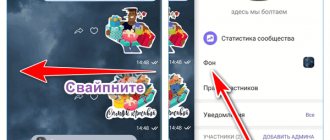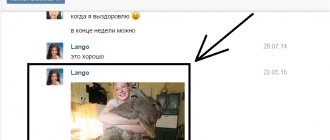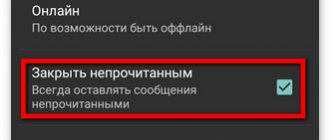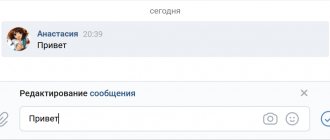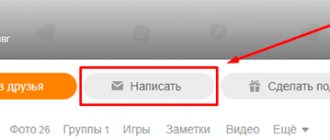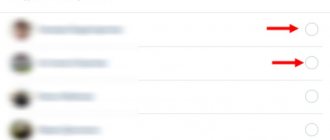Why do you need to pin a message in a telegram?
When you use this function in a chat, group or channel, one additional line appears at the top, clicking on which automatically returns you to the pinned post in the feed. But what is this for?
The fact is that telegram is a messenger. This means that it is almost impossible to convey important information to all members of the community. That’s why it was decided to leave the important one in the most visible place. Typically this is necessary for the following types of posts:
- Important announcements or news
- Price for advertising in the channel
- Rules of use or behavior in the community
- Improvised menu. That is, a separate post is created with hashtags for specific categories, which are then pinned. This is done to ensure that the channel sections never disappear from view.
- Various questionnaires, surveys, etc.
This is not a complete list, but I think you get the gist.
How to record correspondence
In WhatsApp, it is not possible to pin a message at the beginning of a group, but you can pin the group itself.
To fix it on your Android phone, you need to:
- Click on conversation and hold for a couple of seconds.
- Click on the pin icon at the top of the screen.
On iPhone:
- Swipe the chat from left to right.
- Click on the pin icon at the top of the screen.
On the computer:
- In the list of conversations, right-click on the desired chat or click on the arrow in the lower right corner.
- Select "Pin Chat".
In all cases, the chat will be moved to the top. You can pin up to three chats simultaneously on all three devices. We talked about how to change the name of a chat in another article.
How to pin a post to a channel
To pin any message in a telegram on your computer, you need to enter the chat, group or your channel, and then right-click on the important post. Next, select the “Pin message” item and agree with the question that will be asked in the dialog box.
Now try going lower or going higher, and then click on the pinned post in your feed. You will find yourself on the same entry.
To do the same on your phone, you need to go to any of the dialogs, find an important message and simply tap on it once with your finger (no need to hold down). After this, a context menu will appear in which you will have to select the line “Pin”.
When you pin, all participants in the conversation or subscribers to your channel will receive an additional notification, unless they have them of course.
To unpin any message, just click on the cross that is located opposite it at the top, or attach a new post. Then an automatic replacement will occur, since there cannot be two posts in a fastener.
How to pin SMS
You can pin messages and important news in the group and community. The mobile and computer versions of Viber are suitable for this. You can unpin an alert at any time. To quickly navigate to an important resource, it is allowed to place links in the text.
You might be interested: how to set up Viber on your phone.
On Android and iOS
To place an SMS notification at the top of the chat, follow these steps:
- Open a group or community.
- Write a message and send it.
- Click on the message until a menu appears, select an option "Pin" and confirm the action.
- Chat participants will receive a notification and will be able to view the pinned message in Viber, it is displayed at the top of the conversation.
Note. The pinned SMS is also displayed on the main screen in Viber chat. To view it, you need to enter the conversation and click on the banner at the top.
In this way, you can place a picture, emoticon, text, video or even a poll at the top. The banner attracts attention and is suitable for quickly disseminating information. The menu of an Android smartphone and an iPhone may differ, but the meaning of the setting does not change.
You can put up not only your SMS, but also the text of one of the participants. To open a message, just tap on it.
On a Windows and Mac OS computer
You can also pin messages in Viber via a PC. The settings are available to the owner of the dialogue; you can remove the banner with important information at any time.
You may be interested in: how to install Viber for PC.
How to pin a message in Viber on a computer:
- Go to the conversation, write a new SMS or select the one you received earlier.
- Right-click on the text bubble and select "Pin".
- Click on the confirmation button.
- The notification will appear at the top of the chat and in the menu with recent conversations.
On your computer, you can read an important message by clicking on it.
Note. If the notification has already been posted via the mobile version, there is no need to duplicate the notification via PC.
How to pin a message in a group
Unfortunately, if you try to do the same in a regular group, you will not succeed, since this menu item simply will not be there. But it can be done. To do this, you need to make a supergroup in a telegram from a regular one.
For a computer this is done as follows:
For a phone, everything happens exactly the same, except for a small difference. When you click on the header and enter "Group Information", click on the three dots in the upper right corner and immediately select "Make a supergroup". That is, you do not need to go to the additional menu.
Now, you, as an administrator, will be able to attach posts to the top. Other users will not be able to do this unless you make them admins.
As you can see, this is a very useful thing, and if I were you, I would certainly use it. For example, on my channel I constantly organize either voting or keep a price list with advertising prices at the top. Thanks to this, people are more likely to ask to be featured on the channel.
Well, that's all for me. I hope you liked the article. Don't forget to subscribe to my blog and social networks. I'm waiting for you again. Bye bye!
Best regards, Dmitry Kostin
In today's short episode, I will tell you how to send a post to a VK conversation. What is a conversation? By going to the Messages section, we see conversations between you and other other users. A conversation is the same dialogue. The only difference is that the conversation is created using social network tools. And dialogues are just personal messages. Conversations typically have more participants.
Working with messages
Some chat options are only available to users with administrator rights, while others can be used by everyone in the conversation.
How to attach a message in Telegram
You can pin a message in a dialogue using simple steps:
- move on to the conversation;
- select the text and press the menu button;
- select "Attach".
Often, community administrators need to pin a post that contains important information. Attached messages usually contain news that the author wants to convey to the entire public of the channel or chat. This is easy to do by writing a message and checking the box next to “Pin Message”. The pinned message will be placed on top of the rest, and new posts will not be able to move it to the end of the story. Regular group members are not able to post community posts; they do not have a menu item for attaching messages. This option is used exclusively by supergroup administrators.
How to attach a signature to messages
If a channel has more than one author, it is advisable to add captions to posts. Enable this function in the settings by clicking the “Sign message” button. Then each added entry will be signed by its author. Only new messages will be published with a signature; previous posts posted before the option was enabled will not be affected.
How to attach an attachment
You can send a message containing a file using simple manipulations:
- go to the dialogue with the user;
- click on the paperclip icon;
- select the type of attachment you are going to send;
- find the required file and click the “Open” button;
- add a description to the attachment.
You cannot attach multiple files to a post at the same time (for example, an image, audio, and video in one message).
Files are sent similarly to the group chat, where all community members can see them. Transferred attachments must not exceed 1.5 GB.
How to forward a message
Sometimes there is a need to send a sent message, a fragment of correspondence, a photo, or something else to another user. To do this, you do not need to retype the text; the option is provided by the messenger’s capabilities. To forward messages, you will need a number of simple steps:
- open a dialog with information to send;
- highlight the message;
- click on the arrow icon pointing to the right (located on the top panel of the application);
- then select a chat with the user to whom the transfer is being made;
- click the "Submit" button.
You can forward information with or without attachments, to a group chat, to the author of the forwarded message, or even to a bot.
Telegram also has an option that allows you to pin chats that are important to you to the top of the list. To perform this action, click on the dialog and hold your finger for a while or swipe left (for IOS), for the PC version, right-click on it, then select “Pin to top”. You can use this feature for 5 regular chats and 5 secret ones. By attaching the necessary dialogues in this way, you will not miss messages from people important to you.
Instructions: how to repost a conversation
A window will appear (see below). Select the “Send by private message” option, then in the “Enter a friend’s name or e-mail” field, write the first letters of your conversation. The conversation will appear in the drop-down list, click on it.
Your conversation may not be in the drop-down list. This happens, especially on a computer. This is most likely due to the fact that the conversation is young and is not displayed in the chat.
Users of the VKontakte social network have the opportunity to create a conference from the list of their friends. Up to 30 participants can communicate here at the same time. Each interlocutor can invite to a conversation only those people who are his friends. Not only the creators of the chat, but also its participants can change individual settings here. Let's look at the main features of chat and find out how you can pin messages in a conversation on VK.
How to create a conversation on VK
Conversation on VK is a very useful module. Here you can add your employees to discuss various topics related to the common enterprise or friends to discuss the upcoming weekend picnic. To create a conversation, you need to go to the user’s page, then select “Messages” in the general menu on the left and click on the “New message” tab.
When there are 20 participants in the conversation, the “Add” button will disappear. But the ability to invite friends to a conversation will remain. This can be done manually. To do this, type the new participant's name on the top line or invite them using the conversation link in the menu.
Pin a message in a conversation on VKontakte
Sometimes it is necessary to attach an important message for everyone so that it does not get lost among dozens or hundreds of other, less important posts. There is such an opportunity in a VKontakte conversation. But you can only pin one message per conversation. If you try to attach a new one, it will replace the previous one. After attaching a message, you can unpin it at any time. This is done in the current conversation menu.
Pinning any message in a conversation on VK is quite simple. To do this, you need to select a post and click on the carnation icon in the panel at the top, next to the star-shaped icon “Mark as important.”
You can also attach a message in a conversation and in the mobile version of VKontakte. The pinned message will always be at the top of the page, and the remaining messages will be located below it.
VK conversation settings
In the conversation, you can also make special settings that will be convenient for you.
To customize a VKontakte conversation to suit your needs, you will need to complete the following steps:
Click on the conversation title
Now click on the “Manage” button
Then in a new window you can change in the settings who can change the pinned message. I advise you to select the “Administrators Only” section. Don't forget to click on the "Save" button.
How to add a contact
There are several ways to invite participants to a conversation on social media. networks. You can use the conversation menu.
- To do this, click on the menu at the top of the page and select the first item “Add a companion.”
- After opening a window with a list of your friends, you need to select a participant by checking the box next to his name.
To invite your friends to a conversation in another way, there is a special conversation menu item - “Link to conversation”.
Click on it. A small window will open with a link. You need to copy and paste it in messages with your friends. This will take them to the conversation page.
What can replace this action?
By corresponding with another user in a personal chat, the client can make a pin in WhatsApp in the group. On Android phones this can be done as follows:
- Open WhatsApp and the necessary correspondence.
- Scroll to important message. Press it and hold it for a few seconds.
- After the text is highlighted in pale green, you need to click on the star in the upper right corner of the screen and add “To Favorites”.
On an iPhone you can make a pin as follows:
- Open WhatsApp and correspondence.
- Scroll to important message. Press it and hold it for a few seconds.
- After the text is highlighted in pale green, click on the ellipsis in the upper right corner of the screen and add “To Favorites”.
On your computer (in the desktop application and web client), you can capture an SMS like this:
- Open a conversation on WhatsApp. Click on the arrow in the upper right corner of the window.
- Click “Add to Favorites”.
You can find out if there is a conference call on WhatsApp in the next article.
User capabilities in a conversation on VK
Each participant in the conversation can:
- change the name of the conversation, in the menu this is the item “Change conversation name”;
- view all files in the conversation that were previously attached by other participants;
- invite other participants (from your friends list);
- set a conversation avatar, change the image;
- record a message in a conversation;
- turn notifications of new messages on or off for this conversation;
- leave the conversation.
It's easy to delete one of your interlocutors. To do this, you need to open the page of all chat participants. Opposite each there is a cross. This is a button to delete a person you are talking to. But you can only delete those that the user added himself.
If a user leaves a conversation on their own, there is always a way to return to it. Even if you deleted all correspondence. To do this, open the conversation again and select “Return to conversation” from the menu. After this, you are again a full participant in this chat. If the correspondence has been completely deleted, then you need to insert the following link into your browser.
As the number of participants in a Viber group chat increases, the discussion turns into an endless stream of messages in which it is easy to miss something important. To make life easier for users, the messenger team has added the ability to reply to a specific post, and you can make an announcement for the entire group using pinned messages.