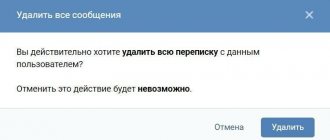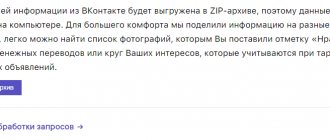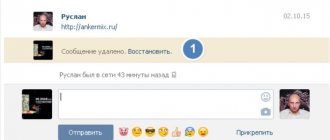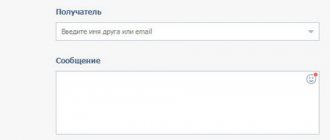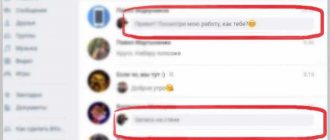My messages on VKontakte
How to find out if there are new (unread) VKontakte messages?
Do you want to find out about VKontakte messages without going there?
This is possible without you appearing online! Use the site Login.ru. Connect your VK page (using the “Login” button) and go to this site at any time to see if you have new unread VKontakte messages. At the same time, you will not be online, as if you are not on the site (as if invisible). It also shows other VKontakte events (comments, likes, friend requests, tags in photos, etc.). Like this: And if you are already on the VKontakte website, then you will learn about new messages by the icon next to the “Messages” menu item. There will be a “plus” and a number indicating how many new messages you have - for example, +1 . Click on "Messages" and you will see them.
How to read a VKontakte message?
If you are already using the “Login” start page, then this is very simple. When you open it at Vhod.ru, it shows how many new messages you have (for example, “ Messages: 1 ”). Just click there and your messages will open right away. Unread ones will be highlighted with a pale blue background, and next to it will be written who sent them to you. Click on the message you want to read (there may be more than one message, but only the most recent one is shown first).
Is it possible to read a message without having it marked as read? Yes, there are some tricks:
- How to read a VKontakte message and leave it unread
What to do if VKontakte shows unread messages, but there are none?
The VKontakte website may show that you have unread messages (for example, +1 ), although there are none. It's just a glitch. Refresh the page completely (press the key combination Ctrl-F5) or clear temporary files (cache) of your browser.
How to write messages from a blacklist?
You cannot write to a person if you are on his black list. But this limitation can be circumvented with cunning. You won't need to use different codes or javascript. Here's what you can do:
- create a new account;
- send this user the following link – //vk.com/settings.php?act=delFromBlackList&id=xxx, where xxx is your id. When he goes through it, he will automatically remove you from the blacklist.
We recommend reading “How to read messages without supposedly reading them?”.
How to write and send a message?
Go to the page of the person you want to write to (just click on their name). There will be a “Send Message” button. Click on it and write a message. You need to say hello and be polite. Then click "Send" and the message will be sent.
If there is no “Send message” button, it means that the person has allowed only some people to write to him. For example, only to friends. If you are not his friend, then in this case you will not be able to write a message. It may also turn out that he blocked you personally, if there were reasons for this.
If you want to send a message to a person you have already written to before, just go to “Messages” and find him there - all correspondence will open and you can write a new message.
Possible problems and solutions
VK messages provide many opportunities, which means problems are likely to arise. For example:
- It is not possible to tag a person in the text of the letter - this must be done using the special @ symbol. Place it, after which you begin to enter the name of the person you are tagging;
- you receive a huge number of messages from someone unknown - it is quite possible that you are being attacked using Flooder or another similar program for flooding users. You will need help from support.
VK messages are a multifunctional tool, and therefore they can also be used to promote commercial ideas.
How to find out whether a person has read a VKontakte message or not?
Did the message get through? When you send a message to a person, first you see it on a pale blue, gray background (or a blue circle or blue dot next to it) - this means that the message has been sent, but the interlocutor has not yet read it. When he reads it, the pale blue background will disappear (that is, it will simply be on a white background).
Usually, until a person appears online, he will not read your message. However, if he receives copies of messages via email or mobile phone, it may turn out that in fact he has already read the text of the message, but you still see the message as unread.
This is what an unread message on VK looks like:
This is also unread, with a circle:
And this is the message read by the recipient, on a white background:
If you don’t see the difference and all your messages are on a white background - both read and unread - then the solution to the problem is here:
- What to do if unread VKontakte messages are not highlighted in color
If a person is online, this does not mean that he will immediately read your message. He may notice that something has arrived, but he will decide for himself whether to read it or not. Maybe he has other things to do, he’s just reading the news feed and isn’t going to enter messages. Or maybe he saw that the message was from you and pretends that he didn’t notice.
The recipient of the message could also read the message and leave it “unread” if they used one of these methods:
- How to read a VKontakte message and leave it unread
The question often arises: why doesn’t a person respond to messages on VK? The point is that he doesn't have to answer you. Even if he read your message, he may want to remain silent. Therefore, you should not continue to flood your interlocutor with messages, he may simply block you and you will not be able to communicate with him at all.
So, when a person reads the message and whether he reads it at all depends only on him!
Notifications
A notification about the receipt of a new message can come not only within VK, but also by email. To enable this feature, you need to go to settings, select “Alerts” and scroll to the bottom. It will indicate (or not indicate) the email address for receiving notifications, as well as the frequency of notifications. Choose the option that suits you.
In the same way, you can turn off email notifications or reduce their intensity. This feature has not yet been implemented in mobile applications.
To send messages using the Enter key, you need to hover over the send letter icon, after which a pop-up window will appear. You need to select the desired option.
How can I prevent people from sending me messages?
Go to the VKontakte settings (where they are, see here), then to “Privacy” and find under the “Contact me” heading the “Who can write me private messages” setting. There you can choose one of the options:
- All users
- Only friends
- Friends and friends of friends
- Nobody
- Everything except...
- Some friends
- Some friends lists
That is, for example, to allow only friends to write you private messages and prohibit others from writing you, you need to select “Friends only.” Once you select, your selection will be saved automatically.
And if you want to prevent a specific person from sending you messages, just block that person.
Actions with messages
Why can't I send a message to the user?
It's all about privacy settings. Most likely, the person you are trying to write to has set their privacy settings to say that only friends can write to them. If you are not friends with this person, then the function of sending a message will not be available to you. Some people limit themselves in this way from all sorts of spam and fraudulent correspondence so that they are not disturbed by strangers.
In order to write to this person, you will have to send him a request to add you as a friend. Only after he confirms that you are his friend will you be able to write to him.
The person could also blacklist you. At the same time, you will also not be able to write to him. (In more detail, why you can’t write to the user is described in this article)
By the way, you can make the same settings yourself if you don’t want to be disturbed by strangers.
How to edit a VKontakte message
To the great joy of users of the social network, the function of editing messages appeared not so long ago. You can make changes within 24 hours after sending it. If you hover your mouse over it, a check mark will appear on the left, and on the right you will see a pencil icon. All you need to do to edit is click on it and editing will become available.
In the window that opens, you can change the text part, as well as add new attachments or emoticons. After editing is complete, you need to click on the check mark icon. If you change your mind about making edits, you can quickly close the editing window with a cross.
Deleting individual messages
How to delete a “VKontakte” message? Sometimes you need to “remove” some part of the correspondence from the dialogue. If you hover over any message, a check mark appears on the left. If you activate it, an action bar with a dialog appears at the top. Select the icon with the trash can and click on it. A window will open where we will be asked to confirm the action (“Are you sure you want to delete the message?”) Click on the “Delete” button and get rid of the message.
Remember - deleted VKontakte messages can be restored as long as you have not updated or reloaded the page. Until this point, the recovery operation will be available. After updating the page or closing the site, it is impossible to restore a deleted message! You also cannot cancel a message that has already been sent.
Personal messages on VKontakte. How to clear chat history
You may have some personal, secret messages that you do not want to show to anyone at all. You never know - they forgot to close the page on a personal computer, or left the phone, and someone (parents, friends, wife/husband) took it and read the correspondence. In these cases, clearing the correspondence history will help you, since it deletes not only all messages, but also the dialogue itself from the list of dialogues.
To delete correspondence, go to the dialogue menu (icon with three dots) and select “Clear correspondence history”. After this, you will be asked if you really want to clear your history and warned that it will be impossible to cancel this action. To complete the action, click the “Delete” button.
As we wrote above, it is impossible to cancel this action! So think carefully before deleting your chat history.
How to forward a message
In order to forward a message, you need to select it (the same as with the delete action). After this, two buttons “Reply” and “Forward” will become available above the dialogue. The difference between them is that the first one works only in a given dialogue (you seem to be quoting a message from your interlocutor, like on a forum), while using the “Forward” button you can forward any message from one dialogue to another.
Next, go to the general list of dialogs and select the one where we need to forward the message. The forwarded message now appears as an attachment. You can also add something in the text field, attach an attachment, or add an emoticon. You can also cancel the attachment action by clicking on the cross.
A very convenient function, with its help you can quickly transfer news or the desired attachment from one dialogue to another.
How do I disable or enable message notifications from a specific person?
VKontakte has the ability to disable notifications about messages from a specific person. Messages will arrive, but notifications will not pop up. This is convenient if someone bothers you with messages, but you don’t want to block them completely, you can simply turn off notifications from them:
How can I turn off message notifications from a specific person?
Go into a conversation (dialogue) with this person, open the three-dot menu at the top and click “Disable notifications.” Messages will now show an icon that looks like a crossed out speaker.
How do I enable notifications for messages from a specific person?
If you don't receive message notifications from a person, you may have accidentally turned them off. Go into a conversation (dialogue) with this person, open the menu at the top (three dots) and click “Enable notifications”.
How to highlight messages in a dialogue?
This can be done by clicking on the checkmark on the left side of an individual entry (not the entire conversation). It appears when you hover your mouse over the letter. By selecting a letter, you can send it to important, delete or mark it as spam. You can make it important in another way - by clicking on the star on the right side. All such messages automatically go to the “important” folder.
To select the entire dialogue, you need to hold down CTRL and click on the checkbox of the first letter. You can copy any paragraph this way.
Search messages by date via phone
The official client of the social network does not have a search function by date, but there is another way out. To detect messages, download the same Kate Mobile and go to a separate correspondence. Tap on the three vertical dots in the upper right corner. From the list of actions, select Search by Date. Enter the day, month and year. Click "Done".
Why can't I write to a user?
Some people's pages don't have a button to send a message. Instead, you are asked to send them a gift.
This happens because the person has limited the ability to contact him using privacy settings (see how to restrict access to the VKontakte page).
You can use a little trick - read the instructions on how to send a message on VKontakte if your personal account is closed.
Method 1. Creating a dialogue and removing interlocutors from it
- Go to the Messages .
- In the left column with messages, click on the plus sign (the words “ Start a conversation ” will appear).
- Select a person from the list, preferably a friend or just an acquaintance, by ticking the box.
- When creating a dialogue, we write a title, say, “Writing to myself.”
- Next, click on the Create conversation .
- Click on the link titled 2 participants in the title of the conversation.
- Remove a person from the conversation by clicking on the arrow and selecting the option "Remove from conversation»
- Close the window and go to a new dialog.
- To make sure that sending messages works, create a test post of any content.