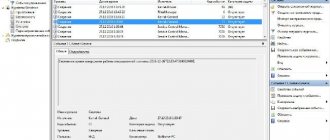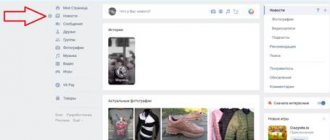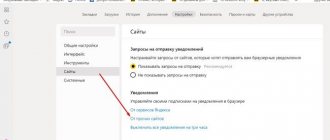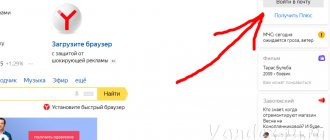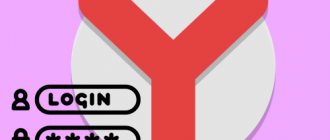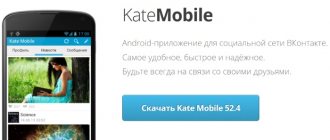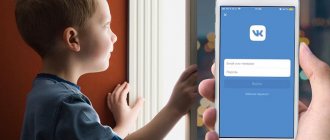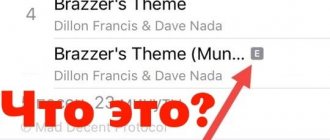The Internet has become an integral part of the life of a modern person. Here people communicate, exchange information, read, relax and simply have a pleasant and useful time. To access the Internet, you need to have a special program - a browser. It allows you to surf the Internet (browse pages). An application called Yandex.Browser is in quite high demand. It is with him that we have to meet today. Let's try to find out where Yandex.Browser bookmarks are stored. After that, we will save them for future use. In reality this is not such a difficult task. Even a preschooler can cope with it.
What are bookmarks
First, let's try to understand what control element we are talking about. Bookmarks are pages saved in the browser. They help you quickly navigate through certain web resources. It is very convenient if the user often works with a specific site or wants to return to it a little later. Where are Yandex.Browser bookmarks stored? This question arises mainly when it is necessary to save the mentioned control. For example, to transfer it to another Internet browser.
Turn on the visibility of the bookmarks bar
Before you add bookmarks to Yandex, you need to enable it on the quick access panel. It is located immediately below the “smart” line where you write your search queries. By default, after installing the browser, it is disabled.
- Open the Yandex Browser settings menu.
- Go to "Settings».
- We write in the search bar in the left column “ Bookmarks bar ” to quickly find the desired section.
- Check the box "Show bookmarks bar».
Show site icons checkbox is checked - these are small images (favicons) next to the name, they will help you quickly navigate and find the site you need if there are a lot of pages.
Browser location
It is worth paying attention to the fact that there are several options for the development of events. First of all, let's get acquainted with the location of bookmarks in the browser. Initially they are located on the bookmarks bar. The corresponding line is located under the address. The mentioned controls will be partially displayed here. We are interested in the complete data archive.
Where are bookmarks stored in Yadex Browser? You can find the bookmark manager like this:
- Launch an Internet browser.
- In the upper right corner, click on the button with the image of three horizontal stripes or three dots.
- Select the “Bookmarks” section.
- Go to "Bookmark Manager".
Here and in the previous list (“Bookmarks”) you can find all the pages you have ever saved. It is the bookmark manager that allows you to save and restore the studied elements of the Internet browser. But more on that later.
Where are saved bookmarks stored?
Despite the fact that we are used to going to our favorite sites through a previously saved bookmark from the browser, their list is also available in the computer system files. Where are they saved on the device and how to open them through Google Chrome?
In computer memory
Since the browser is a standard program for accessing the Internet, its installation involves creating a separate system folder that contains information about program files and parameters for the web browser. Therefore, in the computer’s memory you can find information about saved bookmarks, as well as the contents of viewed pages. Such information may also be useful if you want to save a list of your favorite sites or move them to another folder.
On your computer, bookmarked sites are stored in the following location:
- go to “My Computer”;
- go to Local Disk C, then to system files – “Documents and Settings”;
- go to “Local Settings” – “Application Data” – “Google Chrome”, “User”, “Data”, “Default”;
- in this folder, look for a file called “Bookmarks”. This name refers to bookmarks, as well as the location where they are located on the computer.
There is a faster way to find the Bookmarks file. Launch File Explorer and navigate to the following path “C:\Users\Username\AppData\Local\Google\Chrome\User Data\Default”. Instead of "Name", the user name must be specified by the system.
Where are saved bookmarks stored?
Online
Since working on the Internet involves creating bookmarks in Google Chrome, it is most convenient to find them in the browser. If your bookmarks are not reflected in the toolbar, you can find them as follows:
- Launch Google Chrome.
- Go to the browser menu - in the upper right corner there are three vertical dots or shelves.
- A list of available options will appear on the screen; you need to select “Bookmark Manager”.
- A new window will display a list of all saved bookmarks.
In this menu you can immediately make edits, for example, delete or change the name. You can also add them to separate folders, which are located to the left of the list of tabs, assign them an appropriate name, or immediately follow the desired link, both in this window and launch it in a new one. It is even possible to open a bookmark in Incognito mode. But if you want to cancel synchronization of bookmarks with other devices when working in Google Chrome, then you need to go to “Settings”, section “Users”.
Windows 8 and Yandex bookmarks
But that is not all. Modern users can work with different operating systems. And so you have to think about where the bookmarks of a particular Internet browser are located. In reality, everything is much simpler than it seems.
Where are Yandex.Browser bookmarks stored in Windows 8? And on Windows 10? If we talk about the standard situation, the user will have to follow the previously specified path. The previous address for the location of the bookmarks archive is suitable for Windows 7 and higher.
Favorites in Yandex.Browser
To store your favorite sites, Yandex Browser has a special page called “Bookmark Manager” . There are three ways to get there:
- copy the link browser://bookmarks/ and paste it into the address bar;
- open the dispatcher through the Yandex Browser settings menu;
- using the hotkey combination Ctrl+Shift+O.
Non-standard saving
It is worth paying attention to the fact that users can choose the browser initialization path themselves. The location of its elements will depend on this moment. And tabs as well. Where are Yandex.Browser bookmarks stored? If a person has installed a program in a non-standard location, we can quickly find the elements that interest us. It is enough to do the following:
- Display a browser shortcut on your desktop.
- Right-click on the Yandex shortcut.
- Select the "Properties" option.
- In the “General” tab, look at the address next to the inscription “Working folder”.
All that now remains is to follow the discovered path and return to the YandexBrowser folder. Here the user must open UserData-Defaults. This is another way to search for the bookmarks file on your computer. But it is used extremely rarely.
How to bookmark a page
Now in more detail about how to add a page to your favorites.
- While on the site you are interested in, click on the flag at the end of the smart line or use one of the methods we described above: hotkeys Ctrl + D or through the “Bookmarks” .
- If you are authorized, the checkbox will turn red and a pop-up window with section settings will open. By default, the folder “Bookmarks Bar” .
- Here you can add a link “To a new collection” , this is a function of creating a new folder where you can add interesting sites. It will be displayed along with others in the list.
- You can also change the name of an individual link to make it easier to find in the list later.
If you do not have an account in Yandex, you will have to register and go through the authorization procedure.
You can perform various actions with the bookmarks themselves:
- If you have the bookmarks panel displayed, then right-clicking on any bookmark will open a context menu with a list of actions that are available for a specific link.
- When you right-click on any free space on the panel (if there is one), a context menu with a list of functions will also open.
- You can create folders, drag bookmarks from one place to another, just grab it with your mouse cursor and drag it where you need it. For example, to the beginning of the panel or completely delete it.
- The Bookmark Manager displays folders in a tree structure on the left and links on the right. When you hover your mouse over a link, a “More” button appears with a list of possible functions for this bookmark.
Saving an archive
We found out where Yandex.Browser bookmarks are stored on the computer. Now we will try to save the archive for future use. Then the user can select the path to save the corresponding file. After all, we previously studied the system settings.
To save Yandex bookmarks, you will need:
- Open an Internet browser.
- Go to main menu.
- Select the “Bookmarks” line.
- In the menu that appears, click on the line “Bookmark Manager”,
- Click on “Import and backups...”.
- Click on the line “Save as html...”.
All that remains now is to choose where to save the document. It is advisable to give it a name. Otherwise, the name of the bookmark archive will consist of the time and date of its creation. This is not very convenient. As soon as the user completes the procedure, he will be able to find the bookmarks in the place where he placed them a minute earlier. Everything is extremely simple and clear!
Important: You can create backups in the same way. They will be recognized only by Yandex.
How to save a page to your device
Three proven ways to save a page from your computer to your favorites:
- Via the smart bar of the web browser. Click on the flag icon located in the right corner of the search bar. In the window that appears, specify the name and location of the link.
- Using hot keys - simultaneously hold down the combination Ctrl + D .
- Via Control Panel . Click on the icon at the top of the screen in the form of three parallel lines, find the item “ Bookmarks ” - “ Create bookmark ”.
To add a new favorite tab in Yandex Browser on Android, click on the three dots icon in the lower right corner. Select “ Add Bookmark ” - “ Bookmarks ” folder.
Favorites can be transferred to any device if you activate synchronization in Yandex Browser. Open the “ General Settings ” of your web browser and go to the “ Synchronization Settings ” item. Next, you will need to log in to the system using your Yandex account and enable the function.
In the future, when you log in to another computer or smartphone using the specified email address and activate data synchronization, the saved tabs will appear on the new device.
If there is no data
Where is the Yandex.Browser bookmarks file stored? 24 million users may be asking a similar question. After all, that is exactly how many users use the mentioned Internet browser. Sometimes it turns out that the previously proposed algorithms (with the exception of the last one) did not help find the archive with bookmarks. There is no bookmarks file in the specified paths.
In order to fix this, the user needs to enable the display of hidden files and folders. Instructions for bringing the idea to life will be as follows:
- Open Explorer.
- Select the Arrange option.
- Go to the “Files and Folders” section.
- Click on the “View” tab.
- Scroll through the suggested list.
- Check the box next to “Show hidden…”.
- Click on the “Ok” button.
That's all. Now you can follow the previously indicated paths. The user no longer has to think about where Yandex.Browser bookmarks are stored. The boolmarks file will be detected without any problems.
How to find bookmarks in Yandex browser
Having figured out where the Yandex browser bookmarks are located, it’s worth learning how to find them. There are 3 ways to do this. All methods are easy to use, but have their own implementation features. It is better to try all the options and choose a few of the most convenient methods.
Method 1: From the bookmarks bar
We already know that bookmarks in the Yandex web browser are saved in a special panel, but it must first be enabled. The easiest way to activate is to press the key combination Ctrl + Shift + B (or AND - Russian). An alternative option is to click on the menu (3 bars at the top in the right corner), hover the mouse over “Bookmarks” and click on “Show bookmarks bar”.
After activating the display of the panel, we can launch any link with just one click on the website icon. All icons are located horizontally one level below the Smart Line.
Method 2: through the menu
We can find the place where bookmarks are saved in the Yandex browser through the main menu:
- Click on the browser menu.
- Move the mouse pointer to the “Bookmarks” element.
- At the end of the drop-down menu there is a list with saved links; select any of the elements by clicking the left mouse button.
The method is slightly inferior to the method of opening links through the bookmarks bar in the Yandex web browser due to the need for an extra click. And in the case of a large number of links to pages, finding the desired item is a little more difficult than from the panel. But you don’t need to open extra tabs (like the bookmark manager).