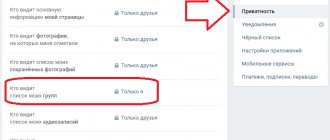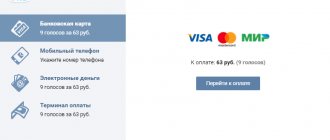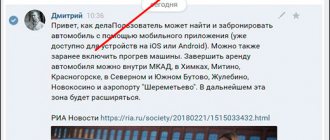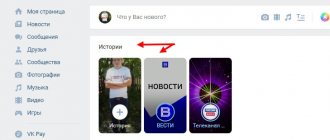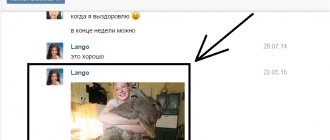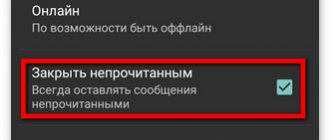How can I change the message?
You can change a sent message in personal correspondence within 24 hours (24 hours) from the moment it was sent.
- Click on the message or hover over it. In the mobile application, you just need to click on the message once, you don’t need to hold your finger.
- Select “Edit” or click the edit button, it looks like a pencil:
In the full version of VK:
In the mobile version of VK:
Then edit the message and click the checkbox:
The changes will be saved. That's all! You have edited the message. Can be repeated if necessary.
In the full version of VK you can do this:
- Make sure the cursor is in the input field and blinking (if not, press the spacebar).
- Press the up arrow on your keyboard (↑).
- Editing of your last sent message will be enabled.
- Edit the message and press Enter.
This can be done even if your message has already been answered.
Do you want to completely delete a sent message? See here how to do it
On the computer
In fact, the question of how to edit messages in VK from a computer can be solved very simply:
- First, to do this, you need to log in to the social website. network and open the desired conversation.
- After this, move the mouse cursor to the desired SMS.
- Click on the pencil icon.
- A field with text and attached media will appear at the bottom. You need to make the necessary changes and click the checkmark in the circle.
By the way, if quite by accident your hand trembled, and instead of changing the text you deleted the entire dialogue with your interlocutor, it doesn’t matter. Restoring correspondence will not be difficult if you know what and where to click.
Answers to other questions about editing messages in VK
How long can I change a sent message?
Within one day (24 hours) from the moment of submission, but not from the moment of the last edit. Once the deadline has expired, the message cannot be changed in any way.
How many times can I edit a message?
As much as you want.
Is it possible to edit a message that I have read?
Yes, you can. Just like unread. In any case, a mark (ed.) - that is, “edited.” The read message will change, but will remain “read”.
Will a read message become unread if I edit it?
No, it will look like it has been read.
Is it possible to edit and completely erase (delete) a message?
You can remove the message entirely, or insert a single blank character and the message will appear empty. In the second case, it will be sent to the recipient, but only (edited) (“edited”) and the time when you sent it will be written there. Find out how this is done here: How to delete a sent message on VKontakte.
Is it possible to change other people's messages?
Of course not.
How to edit a message if you are in an emergency situation?
No way.
Why can't I change the message?
Possible reasons:
- More than a day (24 hours) has passed since you sent it. After this time, you can no longer edit the message.
- You are trying to change the message in the old version of the mobile application on your phone, but there was no such option yet. Update the application or log into your VK through the mobile or full version of the site.
Why do you need to edit messages at all?
So that you can correct some stupid typo or rephrase something if you wrote and thought that the interlocutor would not fully understand you.
How can I see what the message was before editing?
No, but if you have notifications of new messages enabled by email, then the first version of the message will be sent there.
How can I find out what time a message was edited?
Hover the cursor over the mark (ed.) - a tooltip will appear indicating the time the message was edited.
How can I save the original version of a message in case someone edits it?
If you are worried that the other person will change his message for personal interests, select it and forward it to yourself (by clicking the “Forward” button, find yourself in the dialogues by name). Now, even if a person edits it, you will have a copy of the original with the date and time.
What will the interlocutor see?
As promised, we’ll tell you what your interlocutor will see if you edit the message you sent him:
- Updated text marked “edit” will appear in front of it. on right.
- By the way, you can edit both read and unread entries. If a person has already read your message before editing, then after your actions he will see it in an updated form.
- This works not only for personal dialogues, but also for conversations. After editing, all participants in the created conversation will see the same “edit” mark. at the bottom of the submitted entry.
- The changes made will immediately take effect, but until the user clicks the checkmark in the circle, other interlocutors will only be able to see the old version of the SMS.
You can view the edited message on VK at any time, and if you are not satisfied with the result, then make changes again.
Option 2: changing messages in the mobile version of the site
First, let's open a dialogue with the user in the browser via an Android phone.
Then click on the SMS that requires adjustments. A block will open at the bottom of the screen in which you need to click on the pencil .
Next, add the missing text and click on the checkmark .
The selected message is now edited. This is evidenced by the note “ ed. "near him. This designation will also be visible to the interlocutor to whom the message was sent.
VK Coffee is an Android application that shows deleted correspondence
So, as stated above, the VK messenger allows you to delete messages - you can delete them both from yourself and from your interlocutor too. The screenshot below shows how this happens in the web version of the messenger.
- To delete a message, highlight it.
- Then click on the shopping cart icon at the top.
- Check the box if you want to delete it for everyone, and then click “Delete”.
In this case, neither the sender nor the recipient will see the message. The standard functions of the VK messenger do not allow you to restore a deleted message. But there is an application that shows deleted VK messages. It's called VK Coffee.
Let's start describing the application with its shortcomings, which are present, like everything else in the world:
- There is no version for iOS and, most likely, there will not be. Applications can only be installed on Android devices.
- This is not the official version of the VK client; it was developed by outsiders who have nothing to do with the VKontakte developers. Therefore, there are certain concerns about the security of personal data.
- The application is not available in the Google market and must be installed from an .apk installation file, which may cause certain difficulties for some non-advanced users. Below we will try to cover this issue in as much detail as possible.
Despite the shortcomings described above, the application has a large number of users, and some of them fully use it instead of the official VK client. And all because VK Coffee has functions that are not in the official application, but which users often lack.
Among them are the following possibilities:
- Firstly, this is the topic of our review - the ability to view all deleted messages on VK through the application.
- If a message has been modified by your sender, the application stores a history of changes - also a very useful feature.
- Manage phantom status and type of client displayed.
- And much more.
You may be interested in: How to see who a friend added on VKontakte.
So, let's now see how to use this VK client and how to use it to view messages deleted from correspondence:
- As mentioned above, VK Coffee is not available in the Google market, so you need to install it in a non-standard way - you need to download the .apk installation file. This can be done from the official website https://vkcoffee.operator555.su. By going there, you will see links to three clouds where the current version of the file is stored - Google Drive, Yandex Drive and Mega. Download the file from the cloud that is most convenient for you.
- If you downloaded the file via a computer, then the resulting .apk needs to be transferred to your mobile device. This can be done using a USB cable, Wi-Fi direct, or sent to yourself in any messenger from a PC, and then download the file from this message on your smartphone. If you downloaded the file via a smartphone, it should immediately be saved in the memory of your mobile device. So, launch the file with the .apk extension in the file system of your smartphone by clicking on it with one touch. Depending on your security settings, a message similar to the screenshot below may appear. In it you need to click “Settings“.
- Then turn on the “Allow installation of applications” option, and then go back using the arrow.
- Another message will appear, you need to click “Install” and wait for the program to install, which will take a few seconds.
- After that, click "Open". In the future, you will be able to launch the application using the resulting shortcut.
- You will be prompted to allow permission to use the phone feature. For the application to function fully, all of them must be enabled. Then click "Next".
If you are not going to use all the functions of VK Coffee, then you can disable permissions that you do not need. By the way, in order to just view deleted messages on VK, all these permissions are not needed.
The further procedure for working with the application, which quickly shows all correspondence deleted from VK:
- At the end, a notification will appear stating that the application is not related to the official version of VKontakte; here you need to click “Agree”.
- And now all that remains is to enter your VK login and password and log in to this client.
Please note that your device may not display the installation permission prompts as described above. In this case, you need to skip these application installation steps. In addition, there may be prompts that were not discussed above - all of them will need to be confirmed for successful installation. Permission requests depend on the security policy set on your mobile device.
Now that you have installed the VK Coffee client and logged in, you can test how this application shows deleted messages on VK.
- Ask one of your friends to help you test the app - have them write you a message and then delete it.
- As a result, the deleted message will remain in your correspondence, but opposite it there will be an icon in the form of a trash can, which indicates the deletion status.
- The message will remain with you, even if the sender deleted it with the “Public” option.
But there is one peculiarity - if the message was deleted by the sender at a time when the VK Coffee application was minimized and the dialog was closed, then you will not be able to see it. You can intercept deleted VK messages only when the application is active.
At the moment, this is the only application that shows absolutely all deleted messages on VKontakte. Therefore, there are no other options and you have to put up with its minor shortcomings. And for iOS there are no analogues at all. Other apps, even those found in Google Market and other app stores, may not be secure enough. If you use them, be careful.
This may be useful: How to delete all saves in VK.
How to make sure that messages cannot be deleted from VK
There is another 100% way to see messages that were sent to you and then deleted - to receive notifications about them by email. After all, if the interlocutor can delete messages from correspondence in VK, then no one has access to your mail. And your VK account can be set up in such a way as to receive notifications of all received messages by email, and instructions for this are given below.
You can enable this feature only in the web version of VK:
- On your computer, follow this link https://vk.com/settings?act=notify. If you are not authorized in your account, then log in. And you will immediately find yourself in the notification settings.
- Scroll to the bottom of the page and here check the “Private messages” option. Now you will periodically receive emails with the text of the messages that were sent to you. And even if the sender deletes or changes the message, the letter will still remain in your mail.
If necessary, you can enable email notifications for other types of messages, not just personal ones. - You can also change your email to receive such emails.
You can choose any of the described methods for monitoring messages deleted from VKontakte, but you can use two at once - both the application and connecting notifications. This way you won't miss anything.
How to edit comments in groups
In this situation, the principle of action is similar. First, let's move on to the post under which the comment was written.
Now click on the text of the answer and select “ Edit ” from the list provided.
We make the necessary changes and save the changes with a checkmark in the right corner of the screen.
As you can see, changing a message in VK on your phone is as easy as shelling pears. When using the mobile version of the service, the sequence of actions is no different.