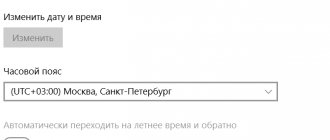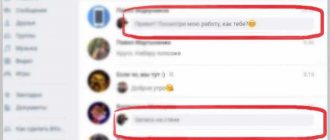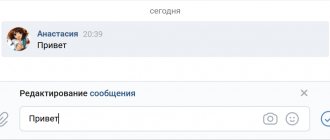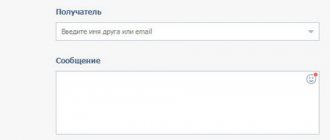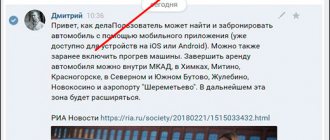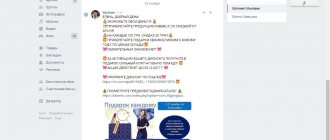How to change a message in VK
1. If you need to change a message from the full version, then open a dialogue with the user, hover the mouse cursor over the message and click on the edit icon in the upper right corner.
p, blockquote 6,0,0,0,0 –>
p, blockquote 7,0,0,0,0 –>
2. Change the text of the message and click on the checkmark.
p, blockquote 8,0,0,0,0 –>
p, blockquote 9,0,0,0,0 –>
- The edited text will be marked “edited.” ;
- only change your own messages (other people’s messages are not allowed);
- The ability to edit a message is available within 24 hours from the moment it was written;
p, blockquote 10,0,0,0,0 –>
By hovering the cursor over the inscription, you can find out the time the message was modified.
p, blockquote 11,1,0,0,0 –>
p, blockquote 12,0,0,0,0 –>
- The text will change for both you and your interlocutor;
- Naturally, it is impossible to change the interlocutor’s message;
- You can also delete a message on VK from your interlocutor;
How to change the background of dialogs?
Another rather pressing question that constantly arises in the minds of VK users. Personally, I first learned that the background in VKontakte dialogues can be changed from a friend who sent me a screenshot of his messages, but his interface was not at all similar to the one I used. And then I had a question, how to change the background?
Today there are several ways to change the background of dialogues in VK, both on PCs and on smartphones.
The first method is the Orbitum browser. There is a special “Change Theme” button in the upper right corner of the browser. By clicking on it, you can change the background of all VK pages, your desktop and/or the design of the browser itself.
Orbitum can be downloaded on both PC and mobile device. And its main feature is that your theme will be seen by other users who use this browser.
The second way is browser extensions. There are many of them, and they all allow you to change the background of dialogues in VK.
The most popular for Google Chrome and Yandex Browser are:
- VKoboyi.
- VKontakte-design.
Just go to your browser settings, namely the “Add-ons” (or “Extensions”) section. Then, in the search, find the extension you need and install it. For example, VKoboy allows you to set the background for VKontakte in just a couple of clicks. Find the image you like on the network and click on it with the second mouse button, and then select “Set as VKontakte wallpaper.”
The third way is plugins and programs. You need to use them carefully, as you can easily come across infected files on the Internet. Therefore, never disable your antivirus when downloading such programs.
The most popular are:
- VKplagin.
- VKmod.
- VKtema.
Even these services, tested by thousands of people, should be downloaded only from trusted sources.
And finally, it’s worth mentioning the built-in ability to change the background in the Kate Mobile application for smartphones. This is one of the most popular replacements for the official VKontakte application.
To change the background in Kate Mobile, you need to:
- Go to "Settings".
- Next, select “Appearance”.
- Then select “Theme”.
- Select one of the suggested topics.
The “Night theme” item allows you to make the background dark at certain hours (for example, from 21:00 to 07:00).
How to change the text of a message in VK
Changing a message in VK on your phone is also very simple:
p, blockquote 13,0,0,0,0 –>
p, blockquote 14,0,0,0,0 –>
2. We enter a dialogue with the user.
p, blockquote 15,0,0,0,0 –>
p, blockquote 16,0,0,1,0 –>
3. We touch on your message that needs to be changed.
p, blockquote 17,0,0,0,0 –>
4. Select the item “Edit”.
p, blockquote 18,0,0,0,0 –>
5. Change the text and touch the check mark.
p, blockquote 19,0,0,0,0 –>
p, blockquote 20,0,0,0,0 –>
- Don't forget that you can only edit your own messages and within 24 hours.
- If you delete the correspondence, then restoring the message in VK will not be so easy;
Video tutorial on the topic: how to edit messages in VK.
p, blockquote 21,0,0,0,0 –> p, blockquote 22,0,0,0,1 –>
There is an excellent saying that what is sent to VK cannot be changed, and this statement is true. But not completely, you can change, but unfortunately only for you, you can change any user message and change its text to any of your own, but when you refresh the page or forward the message, everything will come back.
Today we will teach you and tell you how to change a message in VK using the element code.
How to change a message in VK using an element code
Why change messages on VK using element codes? Pranks and jokes, this function is unlikely to be useful to you.
What is the point in a nutshell: you change the text of your friend’s message in your place and you can take a screenshot and send it to your friend and laugh at him while he remembers when he wrote something like that to you and looks for it in his outbox).
Let's not write a lot of water, here is the method itself.
- We will show these changes in messages in VK using the example of the Google Chrome browser, but such changes are available in almost all modern browsers.
- Let's go to the dialogue with the user where we need to change the message. If you plan to joke with a friend, then always select his most recent message to which you have not yet responded, or delete your message after it to make it look more believable.
- Right-click on the message you want to change.
- Next, we select view the code (in some browsers this function is called open element code, or show element code), you can use the hotkeys ctrl+shift+i, but in this case you will have to poke around and look for where this text is.
- If you chose the method of viewing the code with the mouse, then you immediately get to the element you need. Well, now you just write the text that we want.
- We close the console so that it’s beautiful and you can see that we changed something, but we don’t update the page.
- I take a screenshot and send it to the victim.
It’s ready to just change a message in VK if you change its text through the element code, if you refresh the page, your changes will disappear, and instead of your text you will see what was originally.
Sometimes VK users need to change a sent text that was written incorrectly as a result of their carelessness or personal circumstances. This is very easy to do, and you can edit your own letters many times. The function is available for the full and mobile versions of the site.
Deleting VKontakte messages
Now let's look at a function that allows you to delete messages not only from yourself, but also from your interlocutor. This feature was added quite recently and not many people know about it. It works the same as regular removal, with the exception of one nuance. After you have selected the message you want to delete and clicked on the special icon, you must additionally check the “Delete for everyone” checkbox.
The message will be deleted from correspondence not only from you, but also from your interlocutor.
Today I’ll tell you about a new interesting feature “Messages for the VKontakte community”. With its help, any user can write a message to the community administrator via private messages, and the administrator, in turn, will respond on behalf of the community.
“How do I send myself a message?” — this is the question that many users of the social network VKontakte still ask. This can be very convenient in cases where you want to save some note from the wall or just make a note without anyone seeing it. Today I will tell you how to do this. We will look at several methods and you will just have to choose the most convenient one.
In the fall of 2021, the developers of the VKontakte social network added a convenient and practical “Edit Posts” function. This event was received positively by the community, because now you can correct blots instead of writing additional messages in dialogues or the feed. Read on to learn how to use the new tool.
Editing messages in the full version of VK
Easy instructions will help you change your outgoing email. Check it out:
- Select the section with dialogues.
- Hover your cursor over your letter so that a pencil drawing appears on the right.
- An “Edit” prompt will appear next to the pencil. Click on it.
- Edit the text, if desired, add a media file, photo or emoticon.
- Click on the blue check mark on the right or press Enter to submit. To cancel, click on the cross.
- As a result of successful editing, next to the sent letter there will be a note “(ed.)”, indicating the date and time of the change.
In mobile version
It is important to note an important detail: the mobile version of the site is not a mobile application from VK, but a simplified version for tablets and phones. Follow the instructions:
- Select the section with dialogues.
- Click on the desired letter.
- Next to the “Forward” button, click on the pencil image.
- Change the text if necessary and add media.
- Click the checkbox to submit.
- Next to the sent text there will be a signature “Edited”, without date and time.
Unlike the full version of the social network, there is no way to cancel editing directly in the input field. That is, if you have already changed the text, but have changed your mind about editing it, then simply change the section of the site so that the changes are not saved. Another feature: to change a VKontakte message, you need to select it by pressing. If you accidentally select two messages, the pencil image will be missing.
Important points
To use the VK function correctly, you need to know several important rules:
- You cannot edit old sent messages.
- You are given only one day after sending to delete and edit.
- Both read and unread messages change.
- The first version of the edited text is stored by email if the profile is configured for alerts.
- You cannot edit other people's messages.
- This function is not yet available in the official VK mobile application.
- The change mark is visible to the interlocutor in the dialogue.
How can I change the message?
You can change a sent message in personal correspondence within 24 hours (24 hours)
from the moment it was sent.
- Click on the message or hover over it. In the mobile application, you just need to click on the message once, you don’t need to hold your finger.
- Select “Edit”
or click the edit button, it looks like a pencil:
In the full version of VK:
In the mobile version of VK:
Then edit the message and click the checkbox:
The changes will be saved. That's all! You have edited the message. Can be repeated if necessary.
In the full version of VK you can do this:
- Make sure the cursor is in the input field and blinking (if not, press the spacebar).
- Press the up arrow on your keyboard ().
- Editing of your last sent message will be enabled.
- Edit the message and press Enter.
This can be done even if your message has already been answered.
How to edit messages in VK from a computer
Here everything is simple, since on the computer all users use the full version of the Vkontakte website.
- Move the mouse cursor over the pencil drawing on the right side until the inscription appears Edit and click on it.
- The next step is the process of editing the message itself and saving the changes.
- After saving the changes, you can see the edited message marked edit. in parentheses after the message.
The user to whom you sent this message will also see this message. Which actually tells him that it was edited. There is nothing bad about this, on the contrary, it is very convenient. When you hover over this inscription, you can see how long it was edited.
Answers to other questions about editing messages in VK
How long can I change a sent message?
Within one day (24 hours) from the moment of submission, but not from the moment of the last edit. Once the deadline has expired, the message cannot be changed in any way.
How many times can I edit a message?
Is it possible to edit a message that I have read?
Yes, you can. Just like unread. In any case, a mark will appear next to it (ed.)
- that is, “edited.” The read message will change, but will remain “read”.
Will a read message become unread if I edit it?
No, it will look like it has been read.
Is it possible to edit and completely erase (delete) a message?
Is it possible to change other people's messages?
Of course not.
How to edit a message if you are in an emergency situation?
Why can't I change the message?
- More than a day (24 hours) has passed since you sent it. After this time, you can no longer edit the message.
- You are trying to change the message in the old version of the mobile application on your phone, but there was no such option yet. Update the application or log into your VK through the mobile or full version of the site.
Why do you need to edit messages at all?
So that you can correct some stupid typo or rephrase something if you wrote and thought that the interlocutor would not fully understand you.
How can I see what the message was before editing?
No, but if you have notifications of new messages enabled by email, then the first version of the message will be sent there.
How can I find out what time a message was edited?
Hover over the mark (ed.)
— a tooltip will appear indicating the time the message was edited.
How can I save the original version of a message in case someone edits it?
If you are worried that the other person will change his message for personal interests, select it and forward it to yourself (by clicking the “Forward” button,
find yourself in dialogues by name). Now, even if a person edits it, you will have a copy of the original with the date and time.
Hello, friends! Today I will show you how to fake VKontakte correspondence
and on other social networks. I am sure that the majority do not know how to do this and believe the fake screenshots they receive from bad friends and other “good” guys. In this easy way, you can fake not only correspondence, but also other page data displayed by an Internet browser.
Where can you come across such tricks? The screen falsification method is used by people who are trying to exaggerate their income or some other statistics. For example, screenshots of site income. Therefore, by learning how this is done, you will be better informed and prepared for a possible divorce.
The method described below does not violate any laws. In this way, you do not change the site code, but only what you see in your browser. But lies, blackmail and other gray matters are quite punishable, and you can get really serious punishment for this
To fake correspondence, you don’t need a hacker’s brain or Photoshop skills. Also, you do not need to install additional programs. All you need is any internet browser and an internet connection. We will change messages and other data by viewing and changing the source code of the page.
In my case, the forgery of correspondence will take place on the VKontakte social network, using the Opera browser. You can do the same on Odnoklassniki, Facebook, mail.ru, Twitter, etc.
On the phone
It is officially impossible to change the code of an element in the Yandex browser on your phone; the only thing you can do is look at the page code. It can be opened by entering the function " view-source: site link " into the query string.
Now you know how to change the html code of a page in the Yandex browser. Open the console in your browser and go to the “Elements” command block, which contains all the information about the site in code.
I would like to immediately explain why you may need to change the source code of the page. Naturally, showing off takes the leading place. Many people like to “measure their pussies.” Or just fake correspondence or something like that for a laugh. Many have seen jokes about VKontakte support agents, so I will teach you how to forge such correspondence on your own. It’s probably not very clear what I’m getting at, so I’ll better show you with an example and screenshots to make it more clear.
Forgery of correspondence
As you can see in the first screen, the first “Hello” message was sent at 15:45
Now mark the text that needs to be changed and right-click to call up the context menu. In the context menu, select the Inspect element option.
The developer menu appears at the bottom of the window and the line that needs to be changed is highlighted. Right-click on the word Priv and select the Edit text option. After you have entered new data, press Enter.
Now close the web development window.
Faking correspondence on social networks
That's it, now our VKontakte correspondence looks like this. As you can see the first message has changed. And if you notice, the time of sending the message has also changed. I changed it in the same way as the “Hello” message.
Now you need to take a screenshot (screenshot). You can take a screenshot by pressing the Prt Scr key. And, after copying the image to the clipboard, paste it into any photo editor. You can also use a special program to take screenshots.
Also, using this method you can increase the number of messages and other VKontakte menu information.
Here's an example of what happened:
Cheating messages on VKontakte
And here's what happened:
Now you know that faking correspondence is easy, and that screenshots cannot be trusted.
In this article I did not touch on the moral side, so it’s up to you to decide whether to deceive or not.
You may ask why there are flying saucers in the first picture of the article, and I will answer you that even before VKontakte and Odnoklassniki appeared, the media was fooling us with fake photographs and videos like these.
Users have finally seen changes in the mechanism for sending personal messages on VKontakte. You can now change the already sent text. You have 24 hours to edit your message. Let's figure out how to do this.
How to change a sent message on VKontakte
No later than 24 hours after sending, you need to find the desired message, select it and go into editing mode. Let's look at two options - if we are on VKontakte from a computer and through a mobile application.
From computer
Go to the “Messages” section, find and open the desired dialogue. Let's look through the sent messages for the last day and find what we need. Hover your mouse over it and it should highlight. Icons will appear in the upper right corner - click on the pencil icon to switch to editing mode.
The message will open in a form - you can make changes. Here you can insert or delete graphics, audio and video content. When finished, click on the checkmark to save.
Your interlocutor will also see the new version.
From mobile application
Let's learn how to do the same procedure using the VKontakte mobile application.
We go to the desired dialogue and find the sent message. The mobile version also has a 24-hour limit on making edits. Click on the desired message.
In the menu that appears, select "Edit".
You will be taken to the edit mode. Do this and click on the checkmark to save.
After this, you and your interlocutor will see an edited version of the message.
How to edit comments in groups
In this situation, the principle of action is similar. First, let's move on to the post under which the comment was written.
Now click on the text of the answer and select “ Edit ” from the list provided.
We make the necessary changes and save the changes with a checkmark in the right corner of the screen.
As you can see, changing the message on your phone is as easy as shelling pears. When using the mobile version of the service, the sequence of actions is no different.