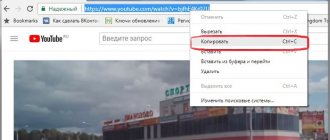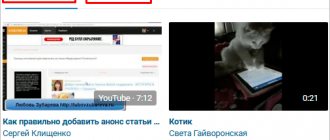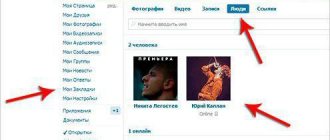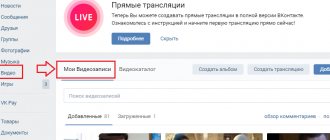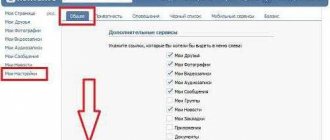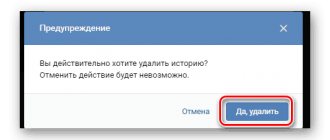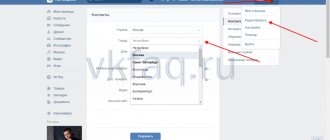From this article you will learn everything about the “VK Video Recordings” section.
Videos on VKontakte are a popular category of this social network. All videos are stored in the “Video” .
- This section is accessed from the main profile page from the main menu, which is located on the side.
- Despite the fact that video recordings are a popular section, not all users are familiar with its functionality, especially beginners who know little about it.
- In this article we will look at what rules exist for using VK video.
- You will also learn how to search for videos on the site, delete them, add them, and hide them from prying eyes.
- In general, you will learn everything related to video recordings on VKontakte from this article.
Global and local search
As you know, video search is carried out not only by your videos (although by them as well), but also by the videos of all other users. Thus, today, you can find any video you want if at least one social network user has it. All you have to do is enter the name of the video in the global search field on VKontakte. The search thus begins immediately after entering the first characters. It turns out that you don’t have to enter the entire title of the video to find it. In addition, we do not always know this name. So this is a very convenient feature. But this only applies to the local type.
Video Search Page Options
Above we explained how to search for VKontakte videos online, now let’s take a closer look at the section’s filters. Here are the parameters there:
- Duration. You can select “Long” or “Short”, thereby narrowing your search;
- Date of. This option allows you to sort entries by download date. The minimum period is the last 24 hours, followed by a week, month and year;
- Sorting. Here you need to select the relevance of the filter parameters or, what to consider first - the requirements for the duration or date of the download;
- Quality. Check the box there if you need high-resolution recordings;
- No limits. If you check this box, the site will sort absolutely everything for you - from short videos shot for fun to content marked 18+.
Let's say you need to find a video of Pavel Volya's speech dedicated to his wife on her birthday. This is a touching piece of the solo program, the total duration of which is about 2 hours. What are we doing?
- In the search bar we write “Pavel Volya for Laysan”;
- In the filters we indicate “Short” (so that you are not offered to watch the entire concert);
- Enter the date “For the year”. Despite the fact that the performance took place more than 2 years ago, someone could easily have uploaded this video again. For effectiveness, we set the longest interval;
- Sort by duration;
- Check the box only in the “No restrictions” option;
- Click "Search";
- The necessary piece of speech in our search results was found immediately on the first page.
This is roughly how the VKontakte video search engine works, as you can see, nothing complicated!
Extra options
There are various additional options:
- High quality. Using this parameter, you can exclude all low-quality videos (namely below 360p) from search results. Interesting fact: in addition, this parameter excludes all videos from external sites! Since the VKontakte system cannot reliably determine their quality.
- Safe search. Everything is clear here. This parameter excludes all pornographic videos from search results. And why is it needed? By the way, this option is already enabled by default.
- Video duration. You can choose exactly how long the video you are looking for should be. For example, short (up to 15 minutes) or long (more than 15 minutes).
By the way, if you are interested, check out the corresponding article on our website.
How to add from another site
VKontakte provides the ability not only to download video files from a computer or phone, but also to add videos from other sites and video hosting sites, such as YouTube, Rutube, Vimeo and many others. This function can be extremely useful when you need to upload a lot of video materials from another site.
You don’t have to waste time downloading videos to your computer in advance and then uploading them to VK. In addition, many video hosting sites support 4K resolution, but VKontakte does not yet have such support.
In order to insert a clip from another site, you need to click the “Add video” button on the page with video recordings and select the option to add from another resource.
In the next step, you need to provide a link to the online video that you want to insert into VK. Just as in the case of uploading a video file from a computer, fill out the “Title” and “Description” fields, and then set the privacy settings.
Unfortunately, you cannot select a cover image when adding a video clip from third-party resources. Once you have adjusted all the necessary options, click the “Save” button. After a couple of seconds, the clip will appear in your video catalog.
Adding to your page
If you find the video you were looking for, you can easily add it to your list of videos. To do this, in the search results for videos, next to each of them, you will see a cross button “Add”. By clicking on it, you add the video to your own videos. You can also open the video, and then click on the corresponding button of the same name. By the way, in the attachment window (if you need to attach a video to a personal message or to the wall of a community), there is also a video search in Contact. But there it is simpler. For example, there are no parameters for search results. In any case, now you know not only how simply and effectively to find the VKontakte video you are interested in, but also how to add it to your videos on the page. We hope that the information will be useful to you. After all, the more we know about our favorite social network, the more comfortable we are in it.
How to add, delete, hide VK videos: instructions
download or add a video to your page in different ways: through a browser, online, through programs and applications. Moreover, all this can be done free of charge and quickly. Read more in our article at this link .
delete one video or all videos from the page. This can be done using a special function that is built into the video itself, when it is in the “My Videos” and has not yet been launched in the player. more in the article at this link .
Hiding VK videos is also easy and can be done with two clicks. Here are the instructions:
- When the video has already been added to your page, open the “My Videos” .
- Find the video you want and hover your mouse over the upper right corner. “Pencil” sign will appear - editing - click on it.
Video editing
- In the new window you will see information about the video (description, title), and also, at the very bottom, there are privacy settings.
- Click on each active entry in turn, setting the necessary parameters, namely, who can watch and comment on the video.
Hiding VK videos
When the settings are set, click “Save changes” . That's it - now only those users whom you have allowed to do so in the settings will be able to watch your videos.
Without videos, the VKontakte social network would be uninteresting. You can shoot your videos and add them to the page, and your page will gain popularity thanks to interesting videos. Good luck!
Saved Videos
Many VKontakte users have saved videos. You can watch yours by going to vk.com/video. Here you can watch videos by simply clicking on it with the left mouse button.
Click on play
https://vk.com/video is your repository of interesting videos, clips and films. A collection of your favorite videos can always be at your fingertips, it's very convenient. In the old version of VKontakte, your video was located at the link https://vkontakte.ru/video.
In addition, you can edit the description or delete the entry you need. To do this, follow the link https://vk.com/video?section=all
Select the desired video and click “Edit” or “Delete” at the bottom right.
Menu to the right of the video
Editing a video
How to add to a group
To upload a video to a group, you must first enable the corresponding section in the community settings. To do this, go to the group and go to the settings page by clicking the “Manage” button under the main photo of the community. Open the “Sections” menu and connect the “Videos” section by selecting the “Restricted” or “Open” option from the drop-down list. Be sure to save your changes.
Now, under the list of community contacts, the “Add video” button has appeared. Click on it and select one of the options for adding a video:
- download from computer,
- create a broadcast,
- select from the list of videos in your account,
- attach from another site.
Then the download process is the same as when adding video files to your personal page.
Let's sum it up
In the article, we looked at four options for saving a video file on a PC:
- Using the built-in page view tool.
- With the transition from the regular version of the browser to the mobile one.
- Using special permissions or applications installed on the computer.
- Using online services to convert and download data.
Choose the option you like and start downloading videos from VK - all the methods we offer are fully working. And if you want to share your ideas, write in the comments - we welcome productive communication!
You may also be interested in:
- Transfer video from phone to TV: 8 ways to watch videos on TV from your smartphone
Did this article help you?
Not really
We answer questions in the comments. You can post a comment on this page or ask a detailed individual question using the form at the link provided. If you are not ready to describe the situation in detail, leave a comment. We try to answer everyone.
How to find it in VK and save it to your catalog
Hundreds of millions of people are registered on VKontakte. Every day they upload tens of terabytes of video files to the social network. Therefore, if the video you want to add is not the original one, but was downloaded from the Internet, then there is a high probability that someone has already uploaded it to the VK server.
What I'm saying is that you can avoid the long wait for a video to be uploaded to social media. Instead, you can find it on VKontakte and save it to your video catalog. This way, you will save time and the video clip will be posted on your page.
To find a video, you can use a special search bar on the video catalog page or the general search field in the site header.
To save a video to your catalog, open it and click the “Add to yourself” button. Now you won’t lose your favorite video – it will always be in the list of added videos.
Videos saved this way have a couple of disadvantages:
- its author will always be displayed under the video - the person (or community) who uploaded it to the social network;
- you will not be able to edit the title, description or adjust settings.
If you want your name to be displayed as the author, and also have full access to editing, then you first need to upload it to VK through your profile.
The VKontakte administration monitors compliance with copyrights and removes materials that violate them. Regular copyright infringement can result in your account being blocked.
Web site
The process of adding VK videos is made so that new users of the site do not have unnecessary problems with downloading. If you encounter any of these, our article will help you eliminate them.
Setting up a partition
As a preparatory step, you need to activate the functionality of the site, which is responsible for the ability to add videos to the group. In this case, you must have rights no lower than “Administrator”.
- Open the group’s home page and through the main menu “…” select “Community Management”.
- Using the menu on the right side of the window, switch to the “Partitions” tab.
- Within the main block on the page, find the line “Videos” and click on the adjacent link.
- From the list presented, select the “Open” or “Restricted” option at your discretion, following the basic site prompt.
- When you have finished setting up the desired section, click the “Save” button.
Now you can proceed directly to adding videos.
Method 1: New video
The easiest way to add a video to a group is to use the basic capabilities of uploading material from a computer or some other video hosting sites. We discussed this topic in detail using the example of a custom page in a separate article, the steps from which you will need to repeat.
Read more: How to add a VK video
Please note that if the video somehow violates copyright and related rights, the entire community may be blocked. This is especially true for cases where a large number of records with obvious violations are regularly uploaded to the group.
Method 2: My videos
This method is rather additional, since when using it, your page should already have videos loaded in one way or another. But with that said, it's still important to be aware of all the options, including this one.
- On the public wall on the right side of the page, find and click the “Add video” button.
- If the community already has videos, select the “Videos” section in the same column and use the “Add video” button on the page that opens.
- In the New Video window, click the Select from My Videos button.
- Use the search tools and album tabs to find the video you're looking for.
- When you try to search for records, in addition to videos from your page, results taken from the global search on the VKontakte website will be presented.
- Click on the button on the left side of the preview to highlight the video.
- To finish, click the “Add” button on the bottom panel.
- After this, the selected content will appear in the “Videos” section of the group and can be moved to any of your albums if necessary.
How to hide a video in the VK mobile application
You can also hide video files from visitors on your phone. The principle is the same as on a computer – only the social network interface changes.
Using privacy settings
To do this, you need to go to the menu by clicking on the icon in the form of 3 stripes at the bottom of the screen. Then we go to the section we need.
Next to each entry there are 3 dots, under which a drop-down menu is hidden. We click on them. If the action list contains the word "Edit", you can hide this video.
Click on it and select the visibility option that suits us. Click on the “bird” at the top to save the changes. We do this with all the videos that we want to hide.
Closed album
In the video section there is an “Albums” tab. We go there and click on the plus sign in the corner of the screen.
We set the visibility features of the new folder. Now we move into it the materials that we could not configure.
To do this, click on the 3 dots again and select “Add to Album”.
We repeat this action as many times as necessary. You can limit the visibility of all materials or only those that you fundamentally do not want to show to strangers.
From phone
The mobile version of the site does not provide a function for uploading video files, so you can only add a clip from your phone through the VK application. We will use the official social network application. The interface of the version for the Android system is no different from the interface of the iOS version, so the instructions are universal.
Open the main menu of the application and go to the “Video” section. In the upper right corner there is a button in the form of a “+” sign. She is responsible for uploading videos to the social network. Tap on it and select one of the adding options.
In addition to the ability to download a video from your device and attach it via a link from another site, the application allows you to shoot a clip and immediately upload it to a social network. Apart from this additional option, there are no differences from the web version in the download process - you also select a video from your smartphone, wait for it to download, add a title and description.
If you wish, you can trim the video in a special editor, but this item is not mandatory.