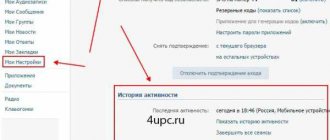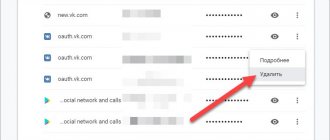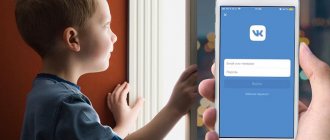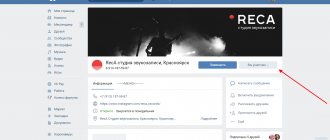Good afternoon my dear readers and site visitors. If you are reading this post, you probably want to know how you can leave all VKontakte groups at once.
There can be many reasons why users of the social network VKontakte want to quickly leave several or all groups:
- The group’s content began to appear too often in the news feed and simply became boring;
- The topic of the community has changed, is no longer interesting or is no longer liked;
- Your account was hacked and fraudulently entered into all sorts of public pages “Steam Account Sales” and “World of Tanks Fans”;
- Or maybe the creator of the group was hacked and now they are publishing various black stuff, etc.
In what cases is it useful to unsubscribe from all groups at once?
As we said earlier, the most common reason is a clogged news feed. At some point, the user realizes that there is too much “garbage” in his feed, content that is of no value to him.
If there are few communities (50 – 100), you can easily unsubscribe from them manually. In addition, you can do this selectively, leaving the most interesting publics. But if there are hundreds or thousands of them, then the manual method will not be the most effective. At best, you will waste a lot of time, at worst, you will get tired of all this routine without ever completing the process.
It’s much easier to use one of the methods I described, unsubscribe from all groups at once, and then subscribe back to those few whose content arouses your interest.
Less common reasons are the following:
- account cleaning (for one reason or another);
- the page has changed owner, etc.
We recommend reading the article on the topic “Deleting all posts on the wall of a VK group: methods of deletion and instructions for use.”
No exit button
But how to complete the task of leaving a group in contact if there is no button to leave the group? Most likely, this community is a public page (read about the difference between a group and a public page here). You should do this:
- go to the community page;
- in the upper right part there will be an inscription “You are subscribed”, click on it and “Unsubscribe”.
Thus, you can quickly unsubscribe from all VKontakte groups in various ways. You just need to choose the most convenient one and leave all the public pages whose content has already become uninteresting.
How to unsubscribe from all VK groups at once?
The social network VKontakte itself provides only one method - unsubscribe from each community separately. Therefore, people have long been using various programs that can automatically perform the entire routine.
Over time, the VK website changed, and along with it, its code. Those shortcomings of the site that were previously used by various programs and made it possible to automatically unsubscribe from all VK groups at once have disappeared. This resulted in the shutdown of most services.
Today, for the new design of the VKontakte website, I managed to find the following working methods:
- using programs;
- using a script.
Next I will talk about each method in more detail.
The refusal procedure is as follows:
- Log in to your VK account. In the left menu, find the “Groups” section and enter it.
- In the list that opens, next to each community there is an ellipsis icon. You need to click on it to open a drop-down menu.
- Select “Unsubscribe” from the menu.
- The community you left will have a name written in a more faded color than the others.
- If you want to unsubscribe from a closed group, you will have to confirm your actions in the corresponding dialog box.
Attention! This method can be used in situations where you need to unsubscribe from 100 or less communities at a time. If there are hundreds or even thousands of groups on the list, then manually exiting them will be a very labor-intensive task.
If you left the group by accident, then without any problems you can restore your participation only until the page is updated. To do this, just click on the “Restore” hyperlink, which appears immediately after deletion.
We recommend: How to change the name of a group in VK
Programs
At the time of writing, I managed to find two working software:
- AutoVK;
- SoBot.
AutoVK
This is a program designed to perform numerous useful actions on VKontakte. And one of the functions is unsubscribing from groups.
Service functionality:
- groups (mass deletion, parsing, cleaning walls, etc.);
- friends (mass approval, deletion, etc.);
- downloading photos/videos/audio;
- audio cleaning;
- cleaning the profile wall;
- messages (spammer, cleaning, etc.);
- user parsing;
- massliker;
- mass deletion of likes;
- Emergency (mass removal and addition).
How to unsubscribe from all VK groups using AutoVK:
- Download the program on the official website https://autovk.ru.com
- Install on your PC and run.
- Log in using your VK account login and password.
To exit all groups at once using AutoVK, we need to first obtain a list of our groups. That is, parse them.
- Select “Group Parser”.
- Select “All mine” and click the “Get” button.
- Wait for parsing to finish. The more groups, the longer the parsing.
- Click the “Log out all” button.
All that remains is to wait until the program unsubscribes from all found public pages.
The service is absolutely free, so anyone can use it.
SoBot
Previously, this program had a different name - VKBot. Now it has an updated interface and more advanced functionality. But the old functions remained in place, including a one-time exit from all communities.
Functional:
- leaving all groups;
- parsing;
- mass mailing;
- inviting (see what inviting in VK is in the corresponding article);
- checker;
- masslike;
- clearing walls/dialogues;
- auto-acceptance and auto-rejection of all incoming applications and much more.
How to unsubscribe from all VK groups using SoBot:
- Download the program on the official Sobot website.
- Install on PC and run.
- Log in.
- Press the “Functions” button.
- Select “Exit all communities” and click the “Continue” button.
- Set a random pause so that the bot’s actions are as similar as possible to the actions of a living person.
- Click "Start".
Then the bot will start leaving all communities. You, in turn, can do more important things.
The cost of the service is from 21 rubles/month. for one account.
How to leave several groups or all at once
You can only leave several groups manually. By first going to one page and unsubscribing, then to the second and so on until the public pages that are unpleasant for you disappear, but you can unsubscribe from all of them at once. Now I will tell you about a special life hack.
There is one very cool and free extension that I personally use almost constantly. It's called VkOpt. It provides a lot of advantages and is necessary not only for group administrators, but also for active users of social networks.
You can follow this link www.vkopt.net/download and download the VK application for your browser, and then follow the prompts that it dictates to you. Everything is simple there: download, launch, agree to the transfer of data, restart the browser.
The application is very cool and has a number of advantages, but after downloading it you will begin to see the contact differently. Do you need it? You probably have several browsers on your computer. Let's say you use Mozilla all the time, so why not install the extension on Google Chrome?
You can log into your account through one browser and through a second. When you need special features, just go to the desired program and you're done.
It is incredibly easy to leave all communities. As in the first case, you simply go to the “My Groups” section, and after installing VkOpt an additional link appears at the top to the option to “Leave all” publics.
All you have to do is confirm your intention and you’re done.
Script
There is one script for the VK website that has been working for more than two years. It's quite easy to use. You don't need to change anything in the page code. It is enough to do the following:
- Go to the VK page with groups https://vk.com/groups
- Next, enter the following JS code into the address bar of your browser:
java***script:function delg(){links=document.querySelectorAll(“a”);for(var a=0;a0){delg();gg.click();}else{clearInterval(si); }”,2e3);
Don't forget to remove the *** at the beginning and the old contents of the address bar. Only this code without *** should remain in it.
- Press the key.
Ready! Now the system itself will unsubscribe from all groups. To stop the script, close the page or restart the browser.
Be prepared that the computer will be busy with the script for the near future. Action confirmation windows will appear on the page, and the page itself will be constantly updated. Don't be scared! You don't need to poke anything. Brew yourself some tea and watch the process.
How to unsubscribe from PC
Manually
This method is good if the list of communities is small. You need to cancel your subscription yourself:
- open your VK page;
- go to the list of subscriptions;
- Opposite the public page from which you need to unsubscribe, there is a small menu hidden under an ellipsis. Hover the cursor over it;
- in the list that appears, select the top item “Unsubscribe”.
That's it, the action is completed and the news of this public page will not disturb you.
Script
Anyone looking for the easiest way to exit all VKontakte groups at once will use this method. The step-by-step instructions are as follows:
- go to your profile from a PC;
- open the list of public pages that we monitor;
- go to the end of the list (to do this faster, you can hold the slider with the mouse and drag it down);
- right-click on an empty space;
- in the drop-down menu, at the end of the list, select the item “View element code” or “View code” (this is in the Chrome or Opera browser, in Yandex - “Examine element”);
- a window with a code will open on the right;
- opens the Console tab and paste the following script where the register is blinking
- javascript:function delg(){links=document.querySelectorAll("a");for(var a=0;a0){delg();gg.click();}else{clearInterval(si);}",2e3 );
- Enter and the program will automatically exit all public pages.
You can make it even easier and quicker to unsubscribe from groups on VK. Open your public pages in VK, and paste the above script into the address bar of your browser. Enter and the unsubscribe process will start.
If you were unable to remove yourself from closed publics, you will have to do it yourself.
Please note that if the group is closed, it will be more difficult to return to it if something happens. You will have to resubmit your application and wait for an administrator to review it.
Browser extension
There are not many reliable programs for managing your social network page. They quickly appear and disappear. One of the durable ones is ViKey Zen, which can be downloaded from the Chrome store. Suitable for Yandex and Chrome browsers.
This extension simplifies many manipulations. It should be used like this:
- download and install ViKey Zen, the application icon will appear on the toolbar;
- open your page on the social network and go to your publics tab;
- click on ViKey Zen and go through the authorization procedure, granting full or partial access;
- find the “Communities” menu item;
- Click “Leave Communities”;
- go to the bottom of the page - the “Authorization” section, in the line “The extension will have access” there should be “Communities”;
- Next, we confirm access to our page;
- in the new page that opens, find the item “Leave communities” and click on it;
- After confirmation, the user is automatically removed from all public pages.
By the way, if you decide to leave the community because its administrators or members are violating the rules, consider blocking the group completely.
Special programs
To leave all groups on VK, you can use special programs. Such as VKbot.
- It should be downloaded and installed;
- Next, in the robot menu, find the “Cleaning” button;
- “Leave meetings, publics”;
- After confirming the user's intent, the application starts working.
Bottom line
Today I told you about how to unsubscribe from all groups on VK at once. All the methods I described have been tested and work at the time of writing. I hope everything works out for you too!
You can find out whether you can unsubscribe from all channels and groups in Telegram at once in the article “Leaving a group in Telegram without unnecessary actions.”
Read further:
Deleting all posts on the wall of a VK group: methods of deletion and instructions for use
How to quickly and easily delete entries in a VK group?
For those who are not looking for easy ways: about scripts for getting subscribers on VK
Ways to promote an account on Instagram: promotion program and other methods
How to stop being a subscriber on VK?
[Total: 0 Average: 0/5]
Author of the publication
offline 3 years
How to unsubscribe from your phone
You can immediately unsubscribe from all VKontakte groups from your phone using the same methods as from your PC. In addition, there are social network applications that are adapted for various operating systems. Here you can exit like this:
- go to “Groups”;
- select an unnecessary public;
- we go into it;
- select “Leave the community” or, if this is a public, “Unsubscribe”.
How to delete and leave your VKontakte group on your computer?
As such, there is no function for deleting your public or group in this social network, but there is a way that will help you get rid of them.
How to leave your community?
If a group admin wants to leave, he must understand that he will then lose control of the community. To do this, in the full computer version, you need to click on the “You are a member” button (or “You are subscribed”, if this is a public page), and then click on “Leave the group” in the list that appears (or “Unsubscribe”, if this is a public page) .
After this, VKontakte will display a special warning that will notify the user that he will lose his administrator rights and control over the group. If the user is ready for this, he can click on “Leave the group”, after which he will no longer be listed as a member of it.
How to delete your community?
Due to the fact that there is no function for deleting a VKontakte group as such, you will need to use a different method here. First you need to make sure that this is a group and not a public page. If you need to delete a public page, it is better to convert it to a group format in advance. To do this, in the list of additional functions under the public avatar on the left side, click on the “Transfer to group” button.
After this, the site will show the user a notification that the public will be transferred to a group. This means that community members will no longer be able to add posts to the proposed news, and the posts themselves will switch to the format of wall posts. Also, an additional section with “Events” may appear in the group if this community acts as the organizer of certain VKontakte events. If the user agrees with this, he can simply click on the “Transfer to group” button.
Note!
It will be possible to change the page format again no earlier than after 30 days.
Further, already working directly with the group, the community administrator can simply delete all materials, including published posts, photographs, videos, discussions, etc. Also, in the “Manage” group section on the “Settings” tab, he can indicate “Private” or “Closed” in the “Group Type” item. This will prevent other users from joining this community. To confirm your actions here, click on the “Save” button.
To ensure that there are no more subscribers left in this community, you can also manually delete them all in the group settings by going to the “Members” tab. Here, next to user profiles, you just need to click on the “Remove from community” buttons. After the group is transferred to the “Private” or “Closed” status, and all materials from it are deleted, the administrator himself can leave this community, which will ultimately turn out to be completely empty.
Instrumentum browser extension
At the moment, many add-ons have been created for VK that expand the capabilities of the social network. These include “Instrumentum”. It uses the VKontakte API, thanks to which the user can fully control the entire process of removing communities from the list.
Reference! The Instrumentum extension is used not only for leaving groups, but also for other operations on the social network. For example, you can use it to quickly clear your friends list.
Here is a detailed algorithm for using the extension with the Google Chrome browser:
- Sign in to the Chrome Web Store home page. Enter the word “Instrumentum” in the search bar.
- Find the extension you need and click the “Install” button next to its name.
- In the dialog box that opens, click the “Install extension” button. Wait for the installation process to complete.
After the extension is installed, you can start working with it:
- In the upper right part of the window there is an extensions panel. Find the new Instrumentum icon there and click on it.
- Log in via VKontakte by clicking the appropriate button.
- If you have not logged into the social network up to this point, you need to enter the registration data from your personal page in a special form.
- In the window that appears, click the “Allow” button. This will allow the application to use all the functionality regarding the active profile.
- Click on the extension icon again to open the main menu.
- Click on the “My Page” line and go down to the bottom of the section where the “List of Communities” block is located.
- Click on the “Clearing the list of communities” hyperlink. The procedure for mass exit from all groups in the profile will begin.
- The system will offer to save participation in communities where the user is an owner, administrator or moderator. To approve this proposal, check the appropriate box and click the “Clear list of communities” button.
- Clearing the group list will take some time, so you should wait for a signal from the system.
- Return to your personal VK page, check the list of communities and make sure that all groups are missing.
Attention! If the removal process has already begun, it cannot be stopped!