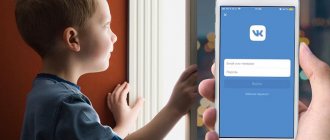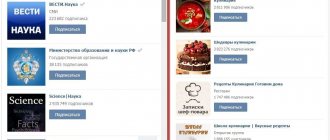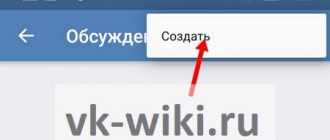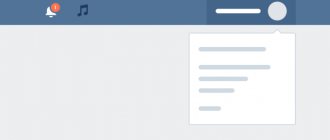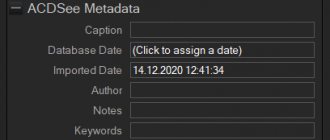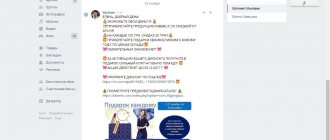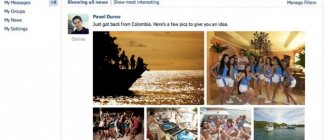How to exit VKontakte?
What if you want to get out of it? In this instruction I will show you how to log out of VKontakte on all devices.
If we are using VKontakte from a computer
Everything is very simple here. Go to your page and open the menu in the upper right corner of the screen. Next, click the “Exit” button.
To ensure that no data is saved in the browser, you need to clear the cache. Let's do this using Mozilla Firefox as an example. Open the menu and click the “Settings” button.
Open the “Privacy” tab and click the “Delete individual cookies” link.
Enter “vk.com” in the search and click the “Delete all” button.
Now all your saved data will be deleted.
How to log out of VKontakte on a tablet or phone (Android, iOS)?
If you are using the application on your mobile device, you need to do the following (see download the VKontakte application for Android).
Launch the application, open the menu and go to the “Settings” section.
Scroll to the bottom of the page and click the “Exit” button.
How to log out of VKontakte from all devices at once
If you want to log out from all devices at the same time, there is one way.
This may be useful if you suspect your account has been hacked (see how to hack a VKontakte page).
So, go to VKontakte, open the menu and go to settings.
Go to the “Security” tab. Here in the “Last activity” section, we need to click on the “End all sessions” link.
Your session will be terminated on all devices. Don't forget to change your VKontakte password.
Video lesson: how to log out of a VKontakte page
Cookies and cache
We are talking about clearing the cache and cookies. If you delete the listed data in the browser, you will automatically log out of the social network. This can be done either through the application settings for accessing the Internet (in the “Settings” - “History” section), or by working with Ccleaner.
Today we will try to tell you how easy and simple it is to log out of VKontakte on all devices at once and how to do this in the mobile application on your phone
News feeds on the Internet constantly flash messages about hacking and theft of all kinds of compromising files from the pages of celebrities on social networks. And it’s not always about hacker attacks; sometimes we, the users, are to blame for this ourselves.
It happens that someone accesses their page (for example, VKontakte) from someone else’s computer or phone, and then forgets to log out of the site, leaving their profile on display. What to do? And everything is simple - use the function to exit the page on all devices.
- Exiting Odnoklassniki: various ways to complete the procedure
How to leave Contact?
Today I would like to talk about one very interesting issue related to the VK website. I have received several letters in which users say that they cannot leave Contact by clicking on the button of the same name. In fact, you can log out in another way, and you will learn how exactly from this article.
How to log out of VKontakte on all devices?
This question probably appears most often. And the point is this: the user uses several devices for the Internet at once, with the help of which he also accesses his page on the most popular social network in the Russian Federation.
In order to end all possible sessions, you can go to your page from each device and click on the “Log Out” button. But you can do it much simpler. Log into your account and select the “My Settings” menu, which is located on the left side of the screen. Here, select the “Security” tab and in the “Activity History” section, click on the “End all sessions” link.
That's it, you are logged out on all devices except the current one.
How to exit the browser?
If you can't log out of your browser by clicking the "Sign Out" button on the right side of your screen, that's unusual to say the least. But judging by the statistics, users encounter this problem quite often. What should I do?
If you need to log into another account, you can open any other browser and go to the page you need using it. Or you can try clearing your cookies.
For example, in the case of Google Chrome, you will need to press the keyboard shortcut CTRL+SHIFT+DELETE and select “Cookies and other site and plugin data.” You can also check the box next to “Images and other files stored in the cache.” Click "Clear history" (all time). At the same time, you will be able to log out not only from VKontakte, but also from other resources, including postal services.
If you are using Mozilla Firefox, you need to go to “Settings”, “Privacy” tab - “show cookies” - “Delete cookies”.
How to log out on Android?
If you use the proprietary VKontakte application for Android, you can log out of your account as follows. There is a menu on the left side, scroll down until you see the “Settings” section. Tap on it and scroll down again - here you will see a “Sign Out” button next to your name. Just tap on it.
How to leave the group?
If you are subscribed to any group or interesting page, then leaving it will not be difficult. Go to the group and pay attention to the small menu under the avatar. Click on "You're in a group" and then select "Leave group".
If we are talking about an interesting page, click on “You are subscribed to news”, then “Unsubscribe from news”.
If you have any questions, please contact us.
fulltienich.com
VKontakte activity history
Security on a social network is a very important point that should not be forgotten. In one of the lessons I already talked about a secure connection for viewing web pages. Today I’ll show you another trick that helps maintain the security of VKontakte .
You can find it in the “My Settings” section, in the “Security” tab. It's called "Activity History".
In this block you can see from which devices and when you logged into your account. If you click on the “Show activity history” link, you can get authorization information:
— Access type—what was used to log in. This may include browsers or types of mobile devices; — Time—when exactly your account was logged in; — Country (IP address) — location and associated IP address of the computer. If the country listed is not yours, you should pay attention to this. Also, do not forget that the IP address can be dynamic, i.e. issued by your provider every time you connect.
Using this data, you can immediately determine whether you visited VK or someone else. If you have suspicions that someone else is logging into your profile, or you simply forgot to click the “Exit” button on someone else’s computer, then all this can be fixed without any problems. End all VK sessions” link in this window . A message will appear that “All sessions except the current one have ended.”
This way you will automatically log out on all devices except the current one. In order to log back into your page from another computer or phone, you will have to enter your username and password again. For greater security, it is recommended to change the password for the vk page, as well as the email associated with it.
Don't forget to share the link to the article ⇒
“How do I send myself a message?” — this is the question that many users of the social network VKontakte still ask. This can be very convenient in cases where you want to save some note from the wall or just make a note without anyone seeing it. Today I will tell you how to do this. We will look at several methods and you will just have to choose the most convenient one.
Read completely
In this lesson I will tell you how to change the address of a VKontakte page . This is the short address that comes after the already familiar vk.com. An example of such an address could be: vk.com/durov
Read completely
In this lesson I’ll tell you how to add an emoticon to your VKontakte status .
Read completely
Today I’ll tell you about a new interesting feature “Messages for the VKontakte community”. With its help, any user can write a message to the community administrator via private messages, and the administrator, in turn, will respond on behalf of the community.
Read completely
In this lesson we will look at several ways to create
a link to a VKontakte page .
They are also called internal links. With their help, you can make a link to a specific user page. Read in full 4upc.ru
How to exit VK
With the update of the website versions, as well as the mobile phone application, many users wondered: where is the exit button from Vkontakte now? Let's take a closer look at how to do this in different versions of the site.
How to log out of VK in a browser
Everything remains relatively simple here:
- find your avatar thumbnail in the upper right corner,
- you will see a small arrow next to it, click on it,
- Select “Log Out” from the drop-down list.
Done: you are logged out of your page. In addition, if you accessed your VK page from a friend’s browser and did not click on the “this is my computer” checkbox during authorization, rest assured, the browser will not remember your password.
How to log out of VK from a mobile application
At the moment, the VKontakte website has one official application and two very popular unofficial ones. We will look at two that are in the top of the play market.
For users of the official application:
- scroll down the left black menu,
- find the gear among the icons,
- click on it
- the application settings will open in front of you,
- scroll them to the very bottom,
- you will see a “Log Out” box, this is what you need.
Click on it and you will be logged out of your account.
For the equally popular Kate Mobile application, the instructions look slightly different:
- find three dots in the upper right corner,
- click on them
- In the drop-down menu, select “Exit”, this is the very bottom line.
- Now you have logged out of your VKontakte. To make logging in again easier, use the password wizard in your browser.
SovetClub.ru
Today we will try to understand how to exit VK on a computer and more. The social network VKontakte is used by many modern users. But sometimes there is a need to log out of your account. For example, when changing it. How to do it? What tips and recommendations will help bring your idea to life?
Computer
Let's start with the fact that the device the user is working with plays an important role. When thinking about how to log out of VK on a computer, it is important to realize that the process will be somewhat different from the operation performed when changing an account on mobile devices. This is due to the difference in the interfaces of the computer and mobile versions of VK.
So, to log out of your VKontakte profile on a PC, you will need:
- Open Vk.com.
- In the upper right corner of the page, click on your username.
- Select the “Exit” command in the function menu.
That's all. From this moment on, the user will log out of his profile. Now you can re-authorize or log in with different data.
mobile version
It’s clear how to exit VK on a computer. And the following advice will help bring your idea to life if you are using the mobile version of the service. It doesn't matter whether it's on a computer or a mobile device.
In this situation, the guide for logging out of your VKontakte profile will look like this:
- Log in to the social network using the website m.vk.com.
- Scroll to the very end of the menu.
- Click on the “Exit” button. Usually this is a gray line.
Fast, simple, convenient. It is important to understand that the user will log out of the profile only on a specific device. The one he worked with.
From the program
It's no secret that VK has special programs with which you can work with the social network directly from mobile devices. Such applications make life much easier. But exiting the questionnaire will have to be done a little differently under such circumstances.
How to leave VK? On a computer, the actions are already clear to us. If the user is working with a special application for VK, you will need:
- Log in to the program using your profile.
- Open the main menu of the questionnaire.
- Go to the “Settings” item.
- Scroll through the page and click on “Exit”.
Nothing strange or special. Similar instructions will help you log out of your VK account on any mobile device when using applications of the same name. What other tips and tricks are there for this?
Immediately and everywhere
It’s hard to believe, but with certain actions, the user will be able to log out of the profile on all devices at once. Such an operation may be required if a person suspects their account has been hacked.
Exiting “VK” on all devices is carried out as follows:
- Click on the user name in the upper right corner of the vk.com website.
- Select "Settings".
- Open the “Security” section.
- Click on the line “End all sessions”.
In this case, all current sessions with the profile are interrupted. Now all that remains is to change your login information.
– Igor (Administrator)
As part of the previous article, I told you how to register in VKontakte, in this same article I will tell you how to log out of VKontakte both from one browser and from all of them at once.
Social networks have become very popular means of communication and sharing various media, such as photos, videos, etc. However, there is one important nuance. The fact is that after entering the site, authorization data is saved in the browser. Therefore, the next time you open it, you will be automatically logged in, and not everyone needs this. Plus, there are always other reasons, such as using multiple accounts on one computer.
It is also worth considering that you can always use several browsers to log into a contact’s social network, and this complicates the situation somewhat, especially in the case when the login was carried out on someone else’s computer and you would not want to leave the solution to the decision of another person.
First, let's look at the standard method for logging out of a contact in a browser. And here everything is simple:
1. Open the VKontakte website
3. In this menu you need to click on the “Log out” item
4. After this you leave the contact
Agree, incredibly simple. However, from time to time a more radical method may be required to ensure that no browser is left with up-to-date authorization data.
To end all VKontakte sessions at once, you will have to do a little more action.
1. Open the VKontakte website
2. At the top right, you need to left-click on your small image to open a menu
3. Now, click the “Settings” button
4. A page with your settings will open. On the right side there will be a menu where you need to select “Security”
5. Now, all that remains is in the central part of the page in the “Security” block of the same name, click on the “End all sessions” link, as shown in the figure above
6. After this, all sessions will be completed
As you can see, it’s also nothing complicated. I would like to note that this method is safer and is suitable for those who always leave contact after communicating and doing other things. However, it is worth understanding that this link exits from all places. In other words, if you are logged in on someone else's computer and yours, then by clicking this link in any browser, you will close the sessions on both the other person's and your computer, even if the computers are hundreds of kilometers apart.
Now, you know how to exit VKontakte using at least two different methods.
Exiting your VKontakte profile is necessary when there are several users on a computer (PC), tablet or smartphone. If you do not log out of your VK account, a person who is not the owner of the page can gain access
to personal information, to correspondence.
He will also have access to the functions of sending messages
on behalf of the owner, creating posts on the wall, etc.
Through VK account settings
A simple and affordable option to close all current user sessions, carried out in just a couple of clicks. Here are step-by-step instructions on how to use it:
- go to your VKontakte page;
- in the upper right corner, click on your avatar and follow the “Settings” link in the drop-down list;
- select the “Security” section in the right menu;
- Click End All Sessions.
After this, a message will appear on the screen that all sessions except the current one have been completed. Simple, fast and reliable. In principle, no other methods are needed anymore, because the social network itself has provided for this scenario. The system allows you to end your session on all devices except the current one.
If someone else is on your account at the same time, they will automatically log out of the social network immediately. If you want to exit the current session, click on the corresponding button in the settings. True, this method also has a side effect - the next time you visit VKontakte, you will have to re-enter your username and password.
By the way, there is another interesting function in the settings - viewing recent activity. If you suspect that another person has visited your profile, check your browsing history. VK shows when and from which device the login was made.
Unfortunately, such functions are not provided in the mobile version of the social network. You will have to log into VKontakte on your computer or through a browser on your device.
You can instantly resolve the issue if you log in to the social network and change your password. If someone is on the site under your name, she will immediately lose access to the profile. But to do this, you first need to enter the old password, and in some cases, confirm the operation with a code from your mobile phone (if you enabled this option yourself).
If for some reason you do not want to use the above algorithm of actions, you can try differently. But the output will be carried out only on the computer in the browser from which you will perform these operations:
- We need to delete cookies that remember information you entered on sites, including social networks.
- The procedure may vary in each browser, but the essence is the same. You need to go to the program settings and delete cookies.
- At the same time, you can clear your browsing history and passwords saved in your browser to ensure that the information does not “pop up”.
In any case, do not forget that when logging into VKontakte from an unfamiliar device, you should always uncheck the remember password box. So that your data does not accidentally fall into the hands of scammers or just curious acquaintances. By the way, after visiting VK on a third-party computer, it would be a good idea to also clear the cookies and log, then you can be sure that no one else will gain access to the page.
If you liked our article, then share it on social networks and be sure to subscribe to blog updates so as not to miss a lot of interesting things!
Source
How to exit VKontakte on a computer
To log out of your VKontakte profile on a PC, you need to click on the pop-up menu in the upper right corner and select the “ Log out”
».
After this, you will be taken to the VK main page with an authorization window.
There is an alternative method for leaving Contact. If you clear
cookies and cash
, you will be logged out of profiles in those services where the user is authorized, including VK.
To clear these traces, press CTRL + SHIFT + DE
L at the same time, in the window that appears, check the boxes next to “cookies” and “cache” and click the “
delete data
” button. After some time (sometimes it takes several minutes) the process will be completed.
There is another way to clear, without using a keyboard shortcut. You need to open your browser settings, find the “ Privacy and Security”
" and select "
clear history
".
The same window will open through which you can clear the information
.
The web browser stores data about logins and passwords for services that require authorization. To prevent attackers from using this information, it must be deleted. To remove traces, open browser options
, select the “
passwords
” section.
In the list of saved passwords you need to find VK, in the pop-up menu opposite, click “ delete
”.
There is a method for using VK and other services that require authorization on a shared computer without constant cleaning. To do this you need to use incognito mode
.
In this mode, after turning off the browser, the cache and cookies are automatically cleared. History, logins, passwords are not saved. To switch to this mode in Google Chrome, you need to select “ New window in incognito mode
” from the menu.
Sometimes there are situations when users cannot log out of VKontakte. In this case, we can recommend two options - reinstall the browser and clear all residual files, or clear the cache and cookies, as described above.
Output on tablet or phone
For those people who use the mobile version of VK, there are two methods for logging out of your page on a phone or tablet: through the application itself and through the operating system options.
Application Settings
To exit VK on your phone, open the menu in the VK application (swipe right) and select “ settings”
».
exit” button below
" and press it.
Ready. After this, you should exit your page.
Information about logins and passwords that are used in installed applications are saved in the smartphone’s memory; if you delete them, deauthorization will occur. To delete go to settings
operating system and look for the “
accounts
” section.
Select “VKontakte” from the list and in the window that appears, select the profile
from which you want to exit.
The Sync tab will open.
" There is a button in the upper right corner that opens a pop-up menu.
Open it, click “ delete account”
" Ready.
How to sign out on all devices
To log out from all devices at once, there is a standard method - you can simply turn on VK on each device and manually perform deauthorization. But in the VKontakte options there is a function that allows you to end all sessions, i.e. exit from all PCs and mobile devices, except the one through which this command is sent. To do this, go to VK options through the browser, open the “ Security”
"
Click on the “ end all sessions
” button.
But do not forget that logins and passwords may be saved on other computers.
How to end all sessions on VKontakte from your phone
Currently, each user can access their VKontakte page not only from a computer, but also from a phone, through the official application, mobile version or Kate Mobile.
Authorization data (login, password) is saved, and to access the page, you just need to launch the application, or open the VKontakte website in the browser.
This is, of course, very convenient, but there are situations when you urgently need to log out of all VKontakte devices from your Android phone or iPhone.
For example, when your phone is lost or stolen, when you open your page on someone else’s device, etc. In general, when access can be obtained by a third party.
Log out of VKontakte on all devices from your phone
In order to implement this, you need to use the mobile version of VKontakte, since the application does not provide such an option.
1. Click on the “Menu” icon in the lower right corner, then go to settings by clicking on the gear.
2. In the settings, go to the “Security” section.
3. On the page that opens, click on the “Show activity history” link.
4. At the very bottom of the activity history, click on the “End all sessions” link.
Attention, after logging out of all devices, you can, and in some cases need to, change your password. Since when you log in again from other devices, the authorization data may be automatically filled in by the browser, all you have to do is click the “Login” button.
Source