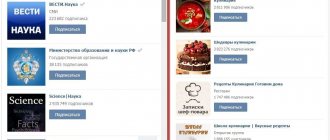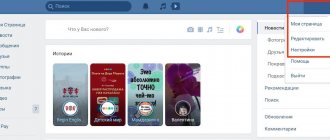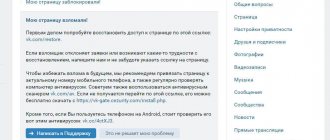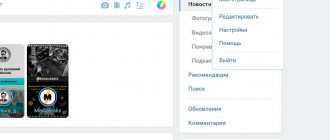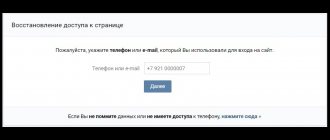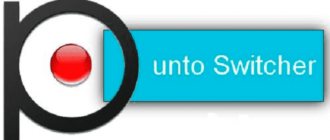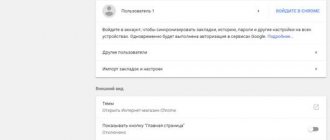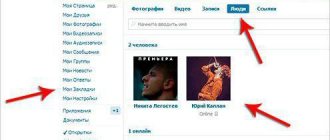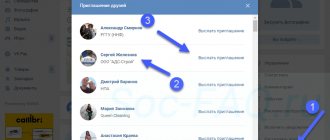I am glad to welcome all blog readers! Each of us is a guest, each owner of the house, like us, has a computer. And it happens that we urgently need to check either our email or personal messages on our favorite social network, but sometimes we forget to check the “Someone else’s computer” checkbox and our password and login are saved on another computer. In this article we will look at the possibilities of deleting a specific saved login and password when logging into VKontakte on a computer.
So, all logins are saved by the program through which we view sites, in other words, browsers . How we delete the information we need depends on the type of browser.
Google Chrome
Let's start with the popular Google Chrome browser. Like all browsers, it has a separate manager in which authorization data for sites is saved. You can access it as follows:
1. Go to the browser menu. Open the "Settings" section.
2. Find the “Autofill” block and click on the “Passwords” item.
3. You will see a list of all saved data in Chrome. Find VK manually or using the search bar.
4. Using your login, identify the required account and, through the additional menu, select the “Delete” action.
Along with the saved password, you will also remove the login from the social network page from the browser memory.
There is an easier way to access this settings section. Follow the instructions:
- Go to the social network website https://vk.com/. If you are logged in to VKontakte, then exit the page.
- Click on one of the fields to enter account data.
- All saved options will appear in the menu that appears. Click on "Manage Passwords".
As a result, the required page with passwords will load. Now we remove unnecessary entries using the actions from the first instructions (3-4 points).
Why do you need to delete your saved password?
If you value your page, especially if you conduct commercial activities from it, we recommend that you definitely delete the saved key and login in Contact after logging into your account from someone else’s device. What can attackers do if they accidentally get hold of your saved secret code?
- They will assign a profile and begin conducting their illegal activities on your behalf;
- They will begin to distribute prohibited content, for example, extremist, pornography, scenes of cruelty, and create teenage groups with calls for destructive activities (including suicide);
- They will appropriate your groups and communities and use commercial data if you run a business in VK;
- They will create a dozen fakes and clone profiles, where they will sell all sorts of nonsense on your behalf, promote network marketing, or use it for other purposes;
- Hooligans can simply delete all the content of the page: photos, videos, products, music;
- Or send obscene or offensive messages to your contacts;
Are you scared? That's it, let's find out how to remove remembering the password in Contact in all known browsers. Along the way, we will explain how to disable the auto-save password function - useful for a work computer or for home (if you live with a bunch of relatives).
Mozilla Firefox
The Mozilla Firefox browser also has two ways to delete authorization data. Let's start with the full version:
- Using the main menu, go to the “Settings” of the program.
- Now switch to the Privacy and Security section.
- Find the “Logins and Password” parameter block. Click the "Saved Logins" button.
- Now an additional window will open with a list of all saved sites. Find VK manually or through a search. Click the "Show Passwords" button to see complete account information.
- To get rid of an entry, select it and click on the “Delete” button. The information will immediately disappear from the table. And when you log into the VK website, you will no longer see personal data.
Now let's look at how to access saved logins through the VKontakte website. To do this, do this:
- Go to the main page of the social network.
- Click on the line to enter your login or password.
- In the list that appears, click “View saved logins.”
Ready! A window will appear in front of you with the list from the first instruction. Now all that remains is to delete the password in VK in the same way.
Any browser has functions for completely clearing the cache and history (along with a password manager), as well as resetting all settings. Using these options, VK passwords are also deleted, but in addition to this, you lose other information. Therefore, these methods will not work.
Opera
The next equally popular browser is Opera. Clearing the program memory from VK page data is no more difficult here than in previous browsers:
- Open the main menu and go to settings. Here the menu opens on the left by clicking on the Opera icon. And also the section can be called up with the key combination Alt+P.
- Open the “Advanced” branch and scroll the page to the “Autofill” item.
- Go to the "Passwords" section. This section is similar to the one presented in Google Chrome.
- Find the saved code from the VK page. If you have multiple social network profiles linked to your browser, click the eye icon to display the password symbols.
- Click on the button with three dots and select “Delete”.
Now, as in the case of previous browsers, let's look at a short path to the desired settings section:
- Open the authorization page at https://vk.com/.
- Click on the field to indicate your login.
- Select the last item in the list – “Password Management”.
Yandex.Browser
In the Yandex browser, the deletion process also takes 1-2 minutes and several mouse clicks. Let's consider the first method with entering the desired menu through the settings:
1. Through the main menu, open the program settings.
2. Switch to the block called “Tools”.
3. In the “Autofill” block, click on the “Saved data” link.
4. Using the list on the left, switch to the “Passwords” tab.
5. Find the position in the list with information about VK. If you click on a line, a window with additional information will open. Here you can change the details and also add a note in the appropriate field.
6. Now go back to the table and highlight the row you want to remove. Check the box in the left column so that the “Delete” button appears at the bottom. Click on it. This way you can mark several items and get rid of them with one click of the mouse.
The following method involves launching a password manager through the VKontakte website:
- Log in via Yandex.Browser using this link https://vk.com/.
- Log out of your account if you are logged in to the social network.
- Click on the field with the security combination to display an additional menu.
- Select "All Passwords". After this, the page already familiar from the previous instructions will open.
Remember that you need to click on the password line. If you click on the login field, the corresponding menu item will not appear in the list.
How to save your VK password on iPhone and iPad in the new iOS?
iOS has a built-in mechanism for adding accounts and passwords to your iCloud Keychain. When you start creating an account, the browser will prompt you to save your password. If you choose to use this account, the browser will also store your account information in iCloud Keychain.
1. Open the Settings
» for iOS.
2. Scroll down and tap Accounts & Passwords
.
3. Click “ Passwords for programs and sites”
».
4. Confirm using Touch ID.
5. Scroll down to the bottom of the list and click Add Password
».
6. Enter the website where you want to log into your account.
7. Enter the username and password you will use to log into your account.
8. Click Done
».
Read on topic:
Microsoft Edge
Now let's look at the functionality of the standard Windows 10 browser. Edge can also save passwords. Therefore, let’s figure out how to clear the list from the security combination of a VK account:
- Open the main menu and click on “Options”.
- Go to the security section. It is marked with a key icon.
- Here you can disable automatic data saving. Open the manager using the “Manage Passwords” button.
- To delete a position, click on the cross next to the entry.
Unfortunately, you won’t be able to quickly access this settings section in Microsoft Edge by clicking on the login field. Each time you will have to open the list through your browser options.
Internet Explorer
If anyone uses Internet Explorer, then the following instructions will be useful to them. In this program, the procedure differs significantly from all previous options:
- Go to Internet Explorer and open “Internet Properties” through the menu.
- A settings window will open. Go to the “Contents” tab.
- In the "Autofill" block, open the parameters.
- Now click on the “Manage Passwords” button.
- Expand the details of the desired entry and click “Delete”.
Apple Safari
The latest computer browser is Apple Safari, the official browser on the macOS operating system. Even due to differences in OS and programs, the process of deleting logins and passwords is practically no different. Let's figure out how to remove a password in VK when logging in via Safari:
- Use the Safari button to open the main menu. Go to settings.
- Switch to the "Passwords" tab. To access the data, you need to enter your Apple account password.
- Click on the desired position and click on the “Delete” button at the bottom of the screen.
Everything ingenious is simple
Perhaps the simplest and most often effective way to delete a login when entering “Contact”, which works on all programs for viewing Internet pages, is to call and clear unnecessary data using the Delete button. To call up the drop-down menu, you just need to click a couple of times in the small window (where you enter the login for the “VKontakte” page) with the left mouse button. In almost all cases, this procedure is enough to remove your data from the memory of the program for Internet pages. If you couldn't solve this problem using regular removal, then try using other options described below.
Official VK mobile application
The mobile application also stores the authorization data you enter. If you log out of your account, a selection with a profile will appear on the main page, and not a form for entering your password and login. The program allows you to delete saved information in a few simple steps:
- If you are logged in, log out of your account through the application menu.
- On the main page, click the gear button to go to settings.
- A cross will appear next to your account avatar. To remove a profile from the application memory, click on it.
To get your deleted account back, you need to log in again. In this case, the application will automatically save the information.
Remember that the deleted security code remains tied to the VKontakte page itself. You erase it only from the browser! To change the password specifically for your account, you need to use the functionality of the website or mobile application.
Now you know what to do if you accidentally save the email and security combination from the VK page on someone else’s device. Removal will take you no more than a couple of minutes. If you use a lesser-known browser, then most likely the steps for deleting data are practically no different from the guides in our article.
Clear form autofill
A radical way that will erase all passwords is to clear form autofill data in the browser settings. Some programs do not allow the user to choose which passwords and logins need to be deleted, and clear everything. Therefore, if you are using someone else’s PC, in which the user has already saved the necessary information, then you should not use this method - how to delete VKontakte logins. If you do not find such a button in the main settings, then use the additional ones. For example, in the Google browser mentioned above, this function is located in a column and there you only need to put a marker in the desired line.