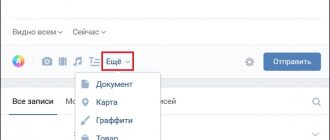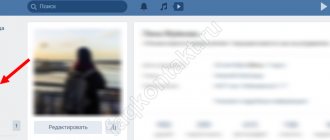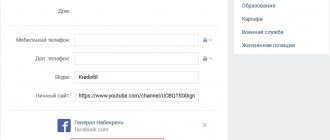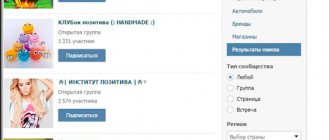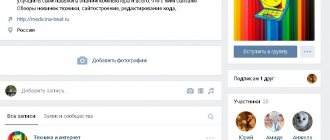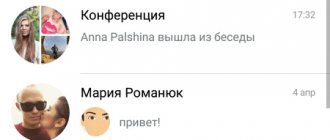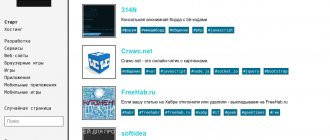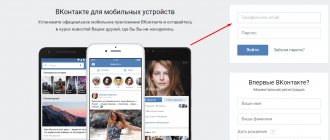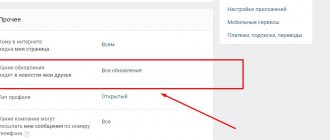Catalog with audio
By analogy with the previous point, we can make a catalog with music.
On your page
So let's start with the instructions for your personal profile:
- Go to the page.
- Open the "Audio" section.
- When you are there, open the “Playlists” tab.
- On the right you will see a list icon with a plus sign - click on it.
- A window will appear to create a new playlist. Enter a title, description, if desired, upload a picture to display, and then you can always change the cover of the playlist.
- Using the "Add Audio" button you can fill out the playlist.
- Click "Save".
In Group
Creating a public music catalog is very similar to creating a video album. That's why:
- Join the group.
- In the menu on the right, click “Add Audio”, and then repeat all the points from the instructions about creating a video album in a group.
What can you do on VKontakte with your photo images?
Personally, I believe that the user should become familiar with creating albums already in the first stages of registering their account, because this is an integral attribute of any social network. Many people do nothing but post fresh photos every day in order to see the reaction: who liked it, who left a comment, etc.
Once you have mastered photography, you can move on to publishing video materials. And published photos will never be lost if you don’t forget the password to your page.
Let's imagine a situation where you have just returned from vacation and are eager for your friends on VKontakte to see your latest photo report. First, go to your page and look for the “Photos” link on it. In the upper right corner of the window where all the photos are located, we find the “Create Album” button - this is what we will need...
In the pop-up window, first write the name of the future album, and then its description.
Don’t forget about access in the “Who can view photos” item. The simplest thing is to select the “Only me” item, which will mean completely restricting access to viewing from all other users or for intermediaries.
Most people choose to have all their friends view it here - this is probably optimal.
A new album appears, but it is still empty. Click on it and the option to add images for photos will appear. Now we can add the desired photos to it (no more than 10 per action) by selecting them from the hard drive of our computer or from the phone gallery.
If you need to edit the description or title, select the “Edit” menu item and close. Voila - a new album has been created and added to our account.
How to create a private album in VK?
Let's say you've already figured out how to create a new album with photos, music or videos on VK, and now you want to hide it from friends and other network users. The first question you can ask us in this regard is: is this possible? Yes, sure. And most importantly, it will not be difficult for you. So, let's figure out how to make a private album in VKontakte.
From PC
In order to hide the catalog from prying eyes, there are several options for your actions.
- If you are just planning to create it.
- Follow the instructions on how to upload an album to VK described above.
- On the page where you need to indicate the title and description, pay attention to the 2 lines at the bottom: “Who can view” and “Who can comment.”
- Set the desired value there.
- If you already have a ready-made option that you would like to make private from outsiders, find it in the “Photos” section, hover your cursor and click on the pencil icon in the upper right corner.
A page will open in front of you on which you will see the lines already familiar to you: “Who can view” and “Who can comment.” After setting the desired values, do not forget to click “Save Changes”.
- Also, be sure to go through your privacy settings. You can find them by clicking on the avatar in the top right menu.
There you will find items related to viewing your profile information. Check and change the data if necessary.
From phone
As for the smartphone, we’ll say right away: you can either create an album in VKontakte with photos, videos and audio, or make it private through the application. This can be done both at the stage of loading a new catalog and working with it, and in the privacy of the profile.
- At the loading stage.
Open the application and click on the person icon in the lower right corner, and then the “Photos” section.
Click on the plus sign in the upper right corner, and then on the “Create” button.
Under the lines with the name and description you will find the necessary settings.
- Edit ready. Open the album you need, click on the ellipsis in the right corner and click on the “Edit” button.
Set the desired options.
- In the privacy settings. Open your profile settings by double-clicking on the little man in the bottom right corner and then on the word “Settings.”
Go to the privacy section and go through the main points, editing them as you wish.
Now you know everything you need about creating catalogs with photos, videos and audio recordings in VK. We hope you will apply this knowledge in practice, thanks to which your page or online community will look beautiful and attract many new subscribers.
Create an album with photos on your personal page
And now a little instructions for creating a photo album on your personal VKontakte page.
How to do it from a computer
I'll start with the instructions for PC. For this:
- go to the “Photos” section in your profile;
- click the “Create” button;
- enter a title and description;
- Click the Create button again.
In terms of privacy settings, albums on a personal page are more “flexible”: you can allow only certain users to comment, prohibit specific people from commenting, or deny access to everyone altogether.
To block access to photos to friends or page visitors, you need to go to your profile settings and set the necessary privacy settings:
If you suddenly need to delete it, you can find instructions here: “How to delete VKontakte albums.”
You may be interested in - “Review of the best promotion service on social networks - BossLike.”
Add from mobile phone
And now, as for smartphones:
- open the application on your smartphone and go to the personal profile tab. Click on "Photos";
- in the tab that opens, click the plus sign at the top right;
- a menu will appear in which click “Create album”;
- enter a title, description, set privacy settings and click on the checkbox at the top right. The album has been created.
How to create an album with VKontakte audio recordings
Hello!
In previous articles, you learned how to create video albums and photo albums on VKontakte. Today I will teach you how to create an album with VKontakte audio. In order to create an album with VKontakte songs, you need to go from the left menu to the “my audio recordings” section:
My VK audio recordings
Now move your gaze to the right column. There you need to click on the “my albums” button. The button is a drop-down menu and after clicking on it, the “create album” button will open:
Create an album with VK audio
You will see the “new album” tab, where you can set the basic settings for the new album. In the album name field you must enter a name, say “ROCK”
Adding music to a VK audio album
You need to use your mouse to select the tracks that you want to see in the new album. To do this, from your list of audio recordings, use the left mouse button to select and mark the desired compositions. Once this is done, click on the “save” button.
That's it, the album is created. The only thing that doesn’t work now is the display of the total duration of the audio; for some reason VKontakte doesn’t count and always shows “Total duration – 0:00”.
Your album is now displayed in the My Audio Recordings – My Albums section:
Album with VK music
To edit it, you need to click on the pencil with the inscription “edit album”. There you can add new songs, change the name or delete it by clicking on the “delete album” button. A warning will pop up: “Deleting album. Are you sure you want to delete this album?":
Deleting an album with VK music
If your intentions remain the same, click on the “Delete” button. The songs will not go anywhere and will not disappear. That's all, now you know how to create a VK audio album.
Source
Instructions for mobile phone owners
We have all been using mobile devices for a long time, and therefore this section will be useful to almost any user whose mobile phone runs on Android. Open the VKontakte application and look in the left menu, where the camera icon should be located: it is he who will send us to the section with photos.
First, we look for a tab called “Albums” on the wall, and in it click on “+”, which will mean adding a new one. Now you will no longer get lost in subsequent sections of the menu, because everything is approximately the same as when creating from a personal computer or laptop.
This means that we must come up with a name for it and, immediately, a description, as well as access for those categories of persons who will be able to view and comment on it and those for whom it should be made private.
To edit any of the photo catalogs, look for 3 dots located one above the other next to it and select them by calling up the drop-down menu. In it we will need an item marked “Edit”. As you can see, then everything will be intuitively clear. You can immediately add fresh images, and then come back and see how it looks on our page.
How to make a cover for an album
If you plan to create a lot of albums from photographs and video reviews, creating catalogs, then it is important to learn how to design covers for them. All of them must be performed in the same style. Album covers are created as follows:
- Go to your community's home page and select "Photo Albums."
- Navigate to one of the collections, then click the "Edit" button.
- Now hover your mouse cursor over the main photo of the album and “Change Cover” will appear at the bottom.
- Click on this button and select the appropriate main photo.
This action is performed in a couple of clicks. It is worth noting that when adding new images to an album, the cover will be set to the last uploaded image by default.
Finally from the author to readers
Users often wonder if it is possible to create a similar catalogue, but for music on VK? We will reveal the answer to this request in one of the subsequent publications. The same applies to questions on how to link VK and Instagram accounts so that the images are synchronized.
I strongly advise you to learn more useful information from the author’s course “VK Money Mailings” from Anton Rudakov, which I also became familiar with at one time.
I hope you have already started using the manual described here and have posted your latest pictures on your page. All that remains is to receive likes from other users, which always improve your mood. And then, you see, someone who cares will leave a laudatory comment...
In the coming days, we will definitely return to educational programs on the topic of social networks.
In the meantime, I recommend that you join the number of regular subscribers and readers of the blog, and also share the link to my publication with your friends. We'll hear from you very soon!
How to create an album on a page and in the VKontakte community
Hello, readers of the blog iklife.ru.
The social network VKontakte provides many interesting opportunities. This is personal communication with friends, discussing pressing problems, receiving interesting information, watching videos, listening to music and much more.
To learn about all the available features, read our VKontakte guide. And today we will learn how to create a VKontakte album on a personal page and in groups. Let's learn how to work with photographs, audio recordings and videos.
Photo, audio and video albums are a kind of folders (catalogs, directories) that contain materials dedicated to a specific topic or event.
For example, pictures from corporate events, trips to the sea, and meetings of classmates are grouped separately. In different places there can be relaxing audios for evening relaxation, invigorating ones for mornings or sports activities. Files organized this way are easy to edit, upload, and delete.
Creating an album in a VK group in 6 steps
Let's take a closer look at this section, since it can be useful in cases where we are administrators of any VKontakte community. It’s easy to guess that the first thing we do is go to our group on a social network and follow this step-by-step algorithm:
1. Under your profile avatar there is a link to manage our community. Click.
2. The next stage will take us to the “Information” tab. Scrolling to the very bottom of the page, we will find a menu of video materials.
3. If you wish, you can register access here - for these purposes, back in 2017, a checkbox was provided next to the “Restricted” item. If you do not want any participant to be able to post their images here, feel free to select it. In this case, this opportunity will only be available to administrators.
We save the changes and see that the “Saved Photos” section has appeared on the main page of our public page.
4. An “Albums” link has been added to the right of this section. By selecting it, we get access to the “Create Album” button.
Again, a window will pop up before your eyes, in which we will first indicate the name and then the description of our thematic photo catalogue.
5. Check the box stating that only administrators or those responsible for editing can add new images. We confirm our intentions by clicking the “Create album” button.
6. We see how another album has been added to the community page - let's try to look into it. Similar to the first section, the process of adding an image or editing will be exactly the same.
How to make a photo album
On your page
To group your personal photos, go to the appropriate section of your VKontakte account.
At the very top, click on the “Create Album” button.
In the window that opens, we are asked to enter a name, description and make minimal settings. If desired, immediately set who will be able to view and comment on materials: all users, only friends, or some of them.
It is also possible to make the section closed from everyone, so that only you yourself have access to its contents. Don't worry, these settings can be changed at any time. The only required field in this form is “Name”.
After creating the directory you will be taken inside. Now it is empty. To fix this, click on the “Add Photos” button. Select the files on your computer that you want to place. If difficulties arise, read the article on how to add a photo to VK.
When the directory is full, you can go to the settings again. To do this, click on its name in the top line.
Now, in addition to the title, description and access, you can select a cover from the downloaded images. After editing, click “Save Changes”.
To see the result of your labors, go to the page, find the “Photo Albums” block and click on the image you chose for the cover. The entire directory with files will open. You can open any of them, scroll through and leave comments.
In the community
You have organized your community or have administrator rights, but do not know how to upload and group photos and pictures. Now we will deal with this issue. Go to the “Groups” menu item, select “Management”.
We open the community that interests us. On the right side of the menu we find an item of the same name with a gear icon.
On the right side of the list, click on “Sections” and check the box next to “Photo Albums”.
In the group, we additionally select who can edit and add catalogs with images. If access is limited, these will be administrators. In the open type – any participant.
Don't forget to save your changes. Now go to your profile and find the inscription “Add photos” on the right. Further there will be slight differences, so we will analyze the process separately for each type of community.
In Group
After going to the block for adding photo materials, the main album will automatically open; it is created by the program and cannot be deleted. But you can create your own. To do this, follow the link “All photos”.
Here we select “Create album”. The required field is title. You can also make a description, limit the circle of people who will upload pictures, and close commenting.
Ready. Now you can post graphic materials.
In public
When you click on the “Add Photos” link, the computer explorer will immediately open. The selected files will be automatically transferred to the main directory. And only after this can you proceed to creating a new folder with images. At the top of the page, select “Main Album” and then “All Photos”.
Here we see an already existing directory and a button to create a new one. Click on it and fill out the information in the window that appears. After that, we start adding images. In the settings you can assign any directory the status of the main one.
Changes may not take effect immediately in the public domain. To fix this, refresh the tab. Now on the right side of the screen we see existing photo albums.