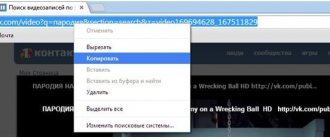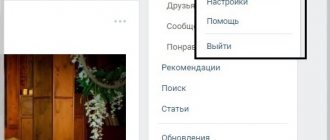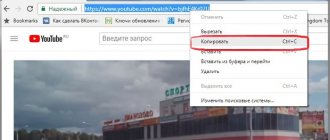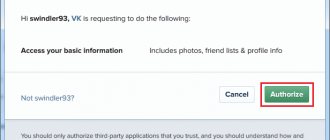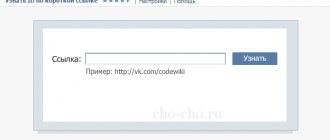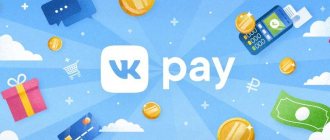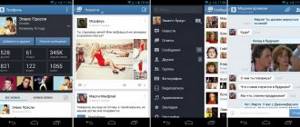How to make a link to a person in VK by name or any word
The design that allows you to make a link to a person by his name or any word is very simple and can be done very simply:
*User ID_or_name (any text)
or instead of an asterisk you can use @
@User_ID_or_name (any text)
Both options are absolutely the same.
Let me explain to make it clearer.
To insert a link to a person, put an asterisk (*) or a dog (@) at the beginning. The asterisk is located on the keyboard at the number 8. To type it, hold down the Shift key and click on 8, then the asterisk will be printed.
The dog is on number 2. Press Shift+2 and you're done.
Next they will talk about the star; everything is done in exactly the same way with the dog.
After the asterisk without spaces, write the user ID in digital form or in text.
Then immediately open the bracket without a space (write any text here, last name, middle name, you can even emoji and close the bracket).
If you don’t know how to find out the user ID or otherwise the address of his page, read the article.
Let's look at a specific example.
How to make a link to a person on VK in a post
Place the cursor in the window for creating a new entry and enter an asterisk.
VK tells you what to do after entering *
Look, VK guessed that you want to make a link to a person and prompts you to enter a friend’s name.
You can enter both name and ID.
I want to link to myself, so I enter the first letter m.
VK prompts users on the letter M
VKontakte understood me and suggests all users whose first name, last name or ID begins with the letter M.
Those. you don't even have to know the ID or how to spell it in full to select a person.
I click on the line with my name, VKontakte itself adds my ID and adds a nickname. A nickname is the word in parentheses.
VKontakte itself completed the design and made the link with the name
You can change everything in brackets to any word or emoji.
For example, I want to change Maria Gray to Author of the HowVK site.
Just change the parentheses and you're done.
Ready reference to a person in a word
When you hover the mouse, a tooltip appears on the person’s profile. If you click the mouse, his page will open.
One feature
You can post the link not only in messages, but also directly to a friend’s page on VK. For this:
- Copy characters from the address bar.
- Go to a friend's page.
- Below his photo feed is a line that says “Write something.”
- Paste the copied link there.
- Click Publish.
After this, the link will appear on your friend’s wall. The main thing is to be sure that he will like it.
As for audio and video, you can download them in the same way. Or you can click on the corresponding symbols in the line for the news. For audio it is a note, and for video it is film. When you click on one of them, your albums will open.
How to make a link to a VKontakte group using a word
A link to a group is made in the same way as to a person.
Enter an asterisk or dog, and then the first words of the group name or its ID.
I'll show you with the example of a dog.
Enter the first letters of the group name and VK itself will offer options
Click on the desired option from the proposed options and VKontakte will complete the link itself.
By default, VK will make the group name itself, but you can replace it with any other.
You can write any word in the link to the group
A little self-promotion)))
The best group about VK
Please note that we have written a completely arbitrary text; when you hover the cursor over it, a pop-up window appears, right in which you can subscribe to the group or write a message.
Miracles, and that’s all!)
I would like to warn you that if you use this method to promote a group, then write in brackets only words that characterize the contents of the group. If you write a text, for example, free ice cream, and the link leads to a group selling tractors, then your public page may be banned for spam.
Security issue
Is it safe to post links? Absolutely, if you are sure of the original source.
Third-party sites should be wary. But if you are familiar with this source and use it yourself, then you can safely share its address and send a hyperlink to it to a friend.
And vice versa, if your good friend sent you a hyperlink, then you can safely follow it. If it’s a stranger, then it’s not worth it.
Due to frequent page hacks, we recommend that you be careful. Even if you receive a message from a close friend, but without any explanation or with strange requests, it is better not to risk it. Contact your friend in another way and ask if he sent you anything.
Now the question is “How to send a link to a page, music or video on VK?” no problem for you. We have described many methods. Enjoy using them, but remember to be careful.
How to make a link to a person in VK using a word on your phone
Start creating a new entry in your phone.
Click on the dog icon.
Click on the dog to create a link to a person or group in your phone
VKontakte will offer a list of your friends and groups.
Start typing the first letters of your name or title.
When the required one appears, click so that VK itself completes the link and substitutes an alias. An alias is a word instead of a link.
Select a friend and group to create a link
For example, I chose my group. It turned out like this:
VK automatically substitutes the group name instead of the link
For example, I’m not happy with the name that VKontakte puts down automatically.
To write your own word in the link, do not choose any of the options offered by VK, but write the entire link manually.
@ID_Groups (the word you need)
Word link written by hand on the phone.
VKontakte perceives everything that is written after the dog and before the closing bracket as a special code and turns it into a link.
This is what happened in the end.
Perhaps the best group about promotion on VK
Possible problems
The biggest problem is that the user will not be able to copy audio recordings through mobile versions or the browser. For this you definitely need a computer. Therefore, if there is a need to copy music, then the user will have to abandon such an idea.
Vyacheslav
For several years he worked in mobile phone stores of two large operators. I understand tariffs well and see all the pitfalls. I love gadgets, especially Android ones.
Ask a Question
Question to the expert
Where is the link copied to?
The link on the phone is copied to the clipboard, where it is stored until the device is rebooted or the user copies other links.
Why can't I copy audio recordings?
Most likely, this is due to the politics of the VK. There are no compelling reasons for such a restriction.
What to do if the link is not clickable?
It's worth trying to copy it again. Perhaps the problem is that the user accidentally erased a certain character. It is worth repeating the steps with copying the address
4.3 / 5 ( 23 voices)
0
How to copy a website page with all its contents
The question of how to copy a website page often arises among inexperienced Internet users. In the article we will give a detailed answer to it.
Copied, pasted, saved
The Ctrl+C key combination for copying (quick or hot keys) is easy to remember through a simple association with the identical sound of the initial letters “K” (copy) and “C” (copy [kopi]), especially since there are already two of the latter in the combination. The same goes for the next pair of shortcut keys for the “V-bet” copied (Ctrl+V [vi:]), without which the first one is meaningless. You can, of course, do all this in the context menu by calling it with the right button and selecting the appropriate commands, but with hot keys there are fewer actions.
If these little tricks “get stuck” in the subconscious, then as soon as the question arises of how to copy (part of a website page, for example), the hand itself will reach for the familiar keyboard shortcut. When the fragment you selected with your mouse (or the entire web page turns blue), all that remains is to paste it into a previously prepared Word document.
Why Word? Because all the pictures, links and formatting will be saved in it. But this is more of an instinctive rather than a deliberate and rational technique. And every self-respecting browser knows how to copy a site page completely, and for this they have the “Save as...” command in the context menus.
What's in your context menu today?
If you right-click on a page anywhere where there are no pictures, links or forms, a context menu will kindly “pop up”. Each browser has its own specialties in this menu, but they all offer different options for navigating, saving a page, viewing its source code, manipulating images, frames, etc.
The “Save As” command is also in the “File” menu in the Mozilla Firefox, Safari browsers, and in Chrome it sounds like “Save Page As” and is located in the settings panel, called up by the button with three bars in the upper right corner. In Opera, such a panel is opened by clicking on the browser logo (the red “O” in the upper left corner), where the “Save As” command is located in the “Page” submenu. In the Internet Explorer browser, you need to click on the gear at the top right, go to “Tools” and select “Save As” from the “File” menu.
Browsers, of course, are very smart programs, but the computer has a simple solution to bring up the “Save As” dialog box - the Ctrl + S key combination, which, by the way, is very useful to press periodically when working with text, in order to avoid known troubles.
How to copy a web page
In the specified dialog box, you are prompted to select the folder where you want to place the copied file, and 4 options for saving it: “Web page, entire”, “Web page, HTML only”, “Text files” and “All files”. If we are interested in how to copy a website page (1), naturally, we select the “Web Page, complete...” option and, giving the file a name, click the “Save” button.
Having opened the specified directory, we will find there a folder with all the contents of the web page (images, scripts, forms, index files, authorize, bootstrap, etc.), as well as a file with the extension .htm, separate from the folder, when you open it, you will see that This is a “bare” html frame with “live” links, but without styling. If you pay attention to the address bar, you will see the following entry: file:///C:/Users/…, etc. Are comments needed? This file is already on your disk, therefore, it will open in all browsers even without the Internet, but the links, naturally, will not work.
By saving a web page in other options, you will get exactly what you chose (HTML only, text only, or all files).
How to “break through the defense”
Now you need to figure out how to copy a website page (2) if it is protected from copying. In this case, in the context menu of the page (right-click), select the command “Page Source Code” (in Mozilla Firefox), or “View Source Code”, “View Page Code”, “View HTML Code”, etc. in other browsers. Moreover, it is not necessary to open the code of the entire page, since the browser can only show the selected fragment. By the way, in Chrome, Opera and Mozilla Firefox, the source code can be opened using the Ctrl+U key combination.
If users who are figuring out how to copy a website page (3) had one of these “lightweight” web editors such as Web Page Maker installed on their computer, they would probably guess to open in it and then save on their disk any page in almost its original form, along with all the “protective measures”. Having saved using the “Export to Html...” command, the Web Page Maker website builder will put all the image files in a folder and give you an html file of the loaded page with “local registration”.
"Workaround"
If it is not of fundamental importance to you how to copy a site page, just to get it with all the content, then you can save the file in pdf format. This option may be less popular compared to conventional methods, but it is very simple, accessible and effective, especially since in the Google Chrome browser, for example, this can be done without “outside help.”
By clicking on the already familiar button at the top right, open the browser settings panel and select “Print” (Ctrl + P). In the print settings window on the left, click “Change” in the “Printer” line, then in the next window, select “Save as PDF” as the local destination. We complete the procedure with the “Save” button, indicating where to put the file.
The “outside help” that will be needed to convert to pdf in other browsers is special extensions or special web services.
fb.ru