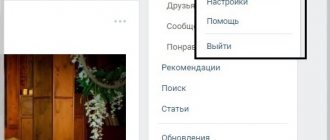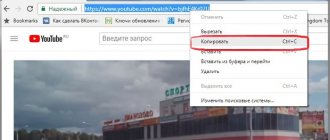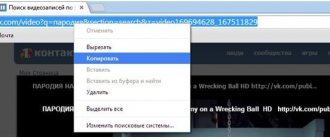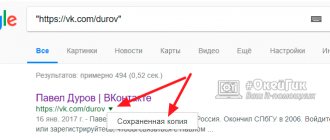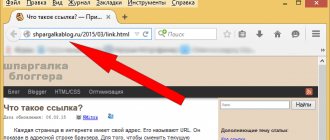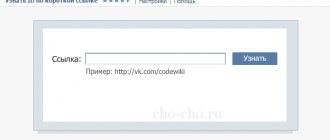How to make a link to a conversation on VK is asked by users who like to communicate in messages in groups. Previously, you could only create group conversations among friends. For example, one person could invite to the chat only those who were added to his list. Those invited may not be friends with each other. But now in VK you can invite to the general chat those who have not been added to the list of friends by any participant in the conversation, including the author. Not only the author of the conversation can add participants. This feature is available to all interlocutors with his permission.
- How to add a stranger to a chat
- How to make a link to a conversation on VK
- What will the invitee see?
- Is it possible to copy the address bar
- If the invited interlocutor is deleted
- Why create conversations on VK and invite new participants?
How can a creator invite friends?
The organizer of the negotiations can call his comrades immediately when creating a multi-dialogue. There are two ways to do this. Whichever one you choose, you will get the same result. The slight difference will be present only in the algorithm.
1 way
Go to the messages page. To create a new conversation, click on the “+” sign, which is located to the right of the search bar.
The next step is to select the conversation members. Check the boxes for everyone you want to add. You can use the same search bar to quickly find the right person. Once you have selected future negotiators, click the “Create” button. You can specify the name in advance - this will make it easier to find this chat.
The button will appear as soon as you select at least two friends you want to invite. If you select only one person, the “Go to dialogue” button will be active, which opens your correspondence with the selected user.
Method 2
This option will be convenient when, during the communication process, you realize that you need to involve one or more people in the discussion of the issue.
You can organize a chat and add users directly from the dialog window. The user with whom you decided to create a multi-dialog will join automatically, but if you wish, you can remove him during the conference creation process.
Hover your cursor over the dot next to the user's avatar. Select “Add people” from the drop-down menu. Then the process is similar to the first method: check the boxes for users and click the create button.
The conversation will be opened in a separate window, so new interlocutors will not be able to see messages from your old correspondence.
Link to chat in Telegram: how to do it on mobile
We have previously talked about how to create a channel link and give it a memorable look. If you want to do the same with the address of your conversation with friends, then read on. This article will focus on links to chat in Telegram.
Any of your groups or channels already has an address that was automatically selected by the system when creating the community. But it doesn’t look very good, to put it mildly, and is just a bunch of Latin letters.
You shouldn’t waste time, so we suggest you add views or attract TG subscribers not only quickly, but also very cheaply.
Such an address is not presentable and is difficult to remember. However, the user can change it independently. To do this on a mobile device, follow these simple instructions:
- Go to the “Chats” menu, it is located on the bottom panel of the phone;
- Find your chat in the list of groups and click on it;
- Tap the top panel with the name of the dialogue or its avatar;
- Select “More details” and click on the “Change” button;
- Enter "Group Type";
- To make a link, you need to change the chat type to “Public” if you have not already done so;
- After this, the line with the finished link will be freed and in its place will appear a free field starting with “t.me/”;
- Write your new link using the Latin alphabet;
- When finished, tap Done in the right corner of the screen.
These recommendations are aimed at IOS mobile phone users. If your gadget is on Android, then use the following instructions:
- Open messenger;
- Go to the chat;
- Click on the conversation title at the top of the screen;
- Tap the ellipsis in the right corner;
- Go to the “Group Management” menu;
- Select the “Create invitation” line and save the changes.
We hope that now you will not have a question about how to make a link to a chat in Telegram. It is possible that the interface of your device will differ slightly from that indicated, but in general the operating principles are the same. The URL allows you to add even more participants to the chat.
If you want to stay up to date with the latest methods of promotion and use of popular social networks, then go to the online platform.
How to add friends
Only the person who created it has full control over the conference. In the settings, it can limit the ability of multi-dialogue members to invite new users. But the creator himself, as well as the administrators appointed by him, will always be able to connect new people.
When you hover your mouse over the ellipsis next to the image of the group dialogue, a drop-down list will appear in which you need to select the “Add interlocutors” item.
If you don’t have this item, then you won’t be able to add anyone, since the creator has limited this opportunity for ordinary participants. Ask to be appointed as an administrator, then you will gain additional rights and be able to add new members.
How to cancel a link to a conversation in VK?
1. Open a conversation on VK.
2. Click on the conversation avatar in the upper right corner. Next to the buttons are three dots and a magnifying glass.
3. In the window that opens, find the “Link to conversation” item and click on it.
4. In the window that opens, in the lower right part, click on the “cancel link” link.
5. After this, users will no longer be able to join the conversation using the previously copied link.
And, as usual, always remember common logic and the fact that you have your own head.
Did you like the review? Then it's time to subscribe on social networks and repost!
Invitation link
Using the methods described above, new interlocutors can only be connected from the list of friends. But you can still call absolutely any person, even if he is not a friend and is not registered on VKontakte. Although in the end he will still have to log in to the social network.
The creator must generate a special link. This can be done in the settings window. To get there, click on the image located to the right of the ellipsis.
Any user who goes to this URL will become a member of the conference. Anyone can share the URL, not just the creator of the multi-conversation.
If people you didn't invite start accessing the multi-dialogue using the link you created, exclude them and revoke the URL. This can be done in the same section in which you created it.
It is worth considering that sending a URL to a user with a private profile and a ban on sending him messages will be problematic, but there is still a little trick.
You can mention the required user in a post on your wall and place a link and invitation there to become a participant in the negotiations. The person will receive a notification about this and will most likely be interested in participating in your conference.
Get started with the design: give it a clear title, upload an image, and pin a message with a description. This way, people who come from the link will immediately understand where they are.
How to invite to a WhatsApp group
The procedure for creating links to join a group chat in this messenger depends on the device, as well as on the operating system.
The user who created the community is designated as an administrator. He can generate a public link in the group settings and send it to other users. They get the right to distribute it so that friends can communicate.
When you click on the invitation address from your mobile device, the WhatsApp application will open and the subscriber will be added to the group. Its participants will receive a corresponding notification and a special message. If a person who does not have WhatsApp clicks on the link, he will be prompted to install the application and register in this messenger. It is worth considering that adding new contacts to group chats occurs without the approval of the admin.
On iPhone
To invite people to chat with multiple people on this device, you must select a conversation topic. Next, you need to click the button that opens the link management window.
The address can be sent by email, via a social network, copied to the iPhone clipboard, or displayed on the display as a two-dimensional code.
You can share a link to the group through instant messengers or social networks.
On an iPhone, you can also make an invitation to a group on WhatsApp in another way. To do this, you need to go to the correspondence tab, select the desired chat, swipe the screen from right to left and open an additional menu. It opens the group details panel and then creates an address.
On Android
To invite a person to a WhatsApp group from an Android smartphone, you need to:
- Open it by launching the application and selecting the chats tab.
- Click on the field located at the top containing information about group correspondence.
- In the panel that opens, find the address creation button by swiping up from the bottom of the screen and click on it.
- Copy the link by clicking the button of the same name on the panel that opens.
- The created link can be sent not only via WhatsApp, but also through other means of communication.
The link is shared by going to the group details.
If you need to share an address via a QR code, you need to press the print button on the screen. It is called up through the additional menu in the upper right corner.
How to invite from phone
You can create a conversation through the official mobile application only using the “+” button, which is located on the dialogues page. After clicking it, you need to select the people you are going to invite, specify the name and confirm the creation - everything is almost the same as in the web version of the social network.
Method No. 2 described above in the application does not work.
You can invite to an existing conference through its settings. To get to the options, click on the chat image. There you can also get the URL, remove a participant, change the name and image, or leave the conversation.
Hyperlink to VK page
Such a link, if published on VKontakte, already has the form of a hyperlink - a word highlighted in blue, by clicking on which you can go further. Unfortunately, such links cannot be processed using wiki markup to make them more presentable when viewed. Therefore, the hyperlink will look like a bunch of random characters generated automatically.
In this case, the social network will load a thumbnail with the name of the conversation and some additional information. If you remove the set of random characters itself, leaving only the thumbnail, the resulting link will direct users to the VKontakte authorization page.
How to get someone back who left
No one will be able to return the user if he left of his own free will, but he has the right to return on his own by clicking the “Return” button. If you really need to bring back a person who left the conference and does not want to return, then the easiest way would be to organize a new chat and connect a friend there.
There is no function yet that would prohibit connecting friends to VKontakte correspondence, so you can add it to a new chat without any problems. But keep in mind that no one has canceled the blacklist.
If a person leaves and deletes the correspondence, he can only return via an invitation link. If he was excluded by one of the administrators, then he will not be able to get back on his own even through the link. However, he can be returned by his comrade, who is also a participant in the multidialogue.