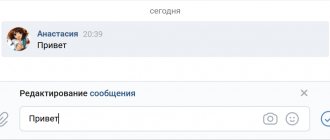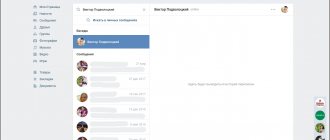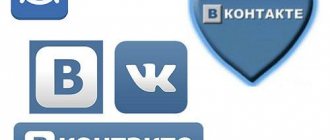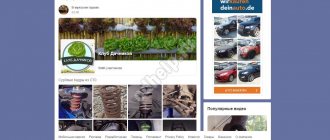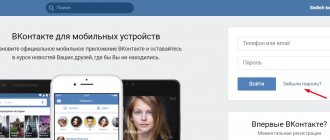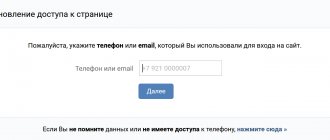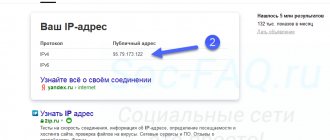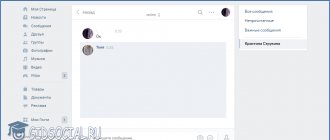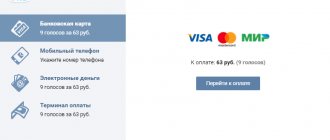For VK users, the mobile version has become a real godsend, because it provides its users with the opportunity to always stay in touch. With it you can quickly respond to social media. networks for messages, enjoy your favorite music, comment on photos and videos of friends, and do many other important things without being at the computer. The only requirement is an Internet connection on your device.
In this article we will tell you how to log into the adapted version from a PC and phone, how it differs from a full computer site, as well as the advantages and disadvantages of the mobile service.
How to switch to the full version
If you are currently on mobile (m.vk.com), you can switch from mobile to full mode yourself:
How to open the full version of VK on a computer or tablet
Click Computer version in the left column of the menu, below (penultimate item):
VK dark theme on computer
- How to enable dark theme in the full version of VK on a computer
How to open the full version of VK on your phone
Attention! This advice does not apply to a mobile application (an application is a program installed on your phone with the “VK” icon). The full version can be opened in the mobile version of the VK website, which you access through a browser on your phone (for example, Chrome or Safari) at m.vk.com.
- Open the main menu in the mobile version (the button in the upper left corner in the form of three stripes).
- Scroll down if you can't see all the items.
- Click Computer Version.
You can also open the full version of VK simply by following the link (more on this later).
On a phone, the full version will look small, so you will have to move the image with your fingers to make it larger and get where you need it. But if there is no other device besides a smartphone at hand right now, this is a completely workable solution.
VK mobile version
To be in touch online 24 hours a day, just install the VK mobile version on your smartphone or tablet.
It is recommended to download the VK application on your Android phone from the Google Play store or by downloading the official APK file from this link, and then launching it from the gadget.
On mobile VKontakte you can watch and leave reviews under avatars, pictures and videos, add audio recordings and entire albums, make new acquaintances, communicate with friends via chat, video and audio channels, stream, publish new statuses every day, join groups and communities, subscribe to news and various channels, and much more.
How to quickly open the full version of VKontakte
You can open the full version of VKontakte through the “Login” start page. Open it at vhod.ru , find VKontakte and click there. You can connect your page with the Login button (you will need to give access permission) to always see if you have new messages and other events without going online. You can enter the full version of VK with one click on the VKontakte rectangle, and also quickly open messages, online friends, new comments, etc.
Login - Vhod.ru
Adapted version of the site
Users who want to log into social media. network on a computer, use the sites https://vk.com and https://vkontakte.ru - these are computer versions of the service with a full range of functions.
However, such an interface is inconvenient to use on smartphone screens, so the m.vk.com website was developed to log in to the mobile version, or you can log in through the application on your phone. To enter the site you will need:
- Open the m.vk.com page in the browser on your smartphone (to do this, just click on the button below). It should be noted that even if you enter an address intended for use on a computer (for example, vk.com or vkontakte ru), the service still redirects the user to the mobile version, that is, entering my page through a phone browser still occurs on a responsive site .
Go to office website m.vk.com
- Now you need to enter your social login and password. networks. This is an official page, so you should not worry about the security of the entered data.
By the way, in the browser on your computer or laptop it is also possible to open the mobile version, just try entering the address m.vk.com in the search bar.
Anyone who wants to use the mobile version of VK from their phone can easily log into my page using the smartphone application. At the moment, access from a phone is a fairly popular feature of all major portals on the Internet. Regarding our topic specifically, it is worth noting that users are generally extremely willing to use the VK mobile application; you can download the mobile version in 1 click in the store suitable for your device - Play Market, App Store or Microsoft Store.
How can I make sure that the link opens the full version of VK, and not the mobile one?
If there is m.vk.com... , then the mobile version will open at this address in any case. To fix this, you need to remove the letter m and the period after it at the beginning of the link.
Example. It was https://m.vk.com/vhod_ru It became https://vk.com/vhod_ru
In exactly the same way, you can correct the address in the address bar of your browser to open the full version of the page you are on. You need to click on the address bar, erase the letter m and the period at the beginning, and then press Enter on the keyboard (or the Go button, Open in the browser itself).
What is the difference between website addresses on a computer and on a smartphone?
- If you want to learn how to use the computer version of VK, then access the page from a PC (computer) using the links vk.com or vkontakte.ru.
- Whereas an adaptive website https://m.vk.com has been developed for mobile devices - it, of course, lacks some functions, but is more convenient for small displays of phones and tablets.
Why do you need the full version of VK, why is it better than the mobile one?
Only in the full version are all the features of the site available that are not available in the mobile version or in phone applications. For example, creating a request for support agents. In addition, in the full version there are no restrictions when restoring access to the page and, in general, there are much fewer problems with this - especially with attaching photos and entering a confirmation code. It also makes it easier to understand the reasons for blocking a page and unblock it. Therefore, for such matters, we recommend always using the full version of the VKontakte website.
Login to VK from a computer and phone via a browser
You can always access the social network by opening the VKontakte website through a browser. This can be done from a computer and mobile phone. Just type the link in the address bar:
https://vk.com
Or find the VK website through any search engine.
If you are working from a computer, then after going to the main page, the full version of the site will open. There is a login form on the right side of the screen. Here we enter the credentials and click the “Login” button. If everything was specified correctly, you are logged in to your page.
Appearance of the login form in the full version of the VKontakte website
If you view sites through your phone's browser, then the mobile version of the site is automatically opened. She looks like this.
VK login form when viewed through a mobile phone browser
The process is no different here. Enter the data and log in.
Note. In the mobile version of the site, not all functions are available. If you need to open the full version, you can always click on the “Desktop Version” link. In our example, it is located at the bottom of the screen.
Full version of the VK website on a mobile phone:
To go, open the mobile version of VKontakte in the browser on your phone or tablet, scroll to the very bottom of the page, there will be a button or link “Full version”, click on it and you will get what you wanted.
Instructions for iPad:
If you are using an Apple tablet, a special touch version of the contact will be shown for you. To switch to the full version, turn the iPad horizontally, in the menu on the left, in the form of icons we will see that immediately below the “ Settings”
“, there is an icon in the form of a globe, called “
Full version
”, click on this button.
If you do the opposite, you can read how to do it in our article.
How to remove the VKontakte mobile icon?
This method is suitable for phones and tablets on which you can download and install the Google Chrome browser (Google Chrome), this can be an iPhone, iPad or devices on the Android system.
The first thing you need to do is install a browser, you can download it from our website:
- After installation, open the vk.com website in it.
- Log in to your page and then open the chrome menu.
- Click “Full version required” and then reload or refresh the page.
After you have done everything according to our instructions, the mobile phone icon next to Online will disappear and will not be displayed.
Source
Switching the VKontakte website from mobile to full version.
Instructions for switching to the full version of the vk.com website on a mobile phone:
In order to switch from the mobile version of the VKontakte site, open the mobile site, scroll the page to the very bottom, and see the link: “ Full version
“, click on it and get the desired result.
Instructions for switching to the full version in Contact on iPad:
If you use an Apple tablet, a special touch version of the contact will be shown for you. To switch to the full version, turn the iPad to a horizontal position, look at the menu on the left, in the form of icons, and see that immediately below the “ Settings”
“, there is an icon in the form of a globe called “
Full version
”, which is what we need to click.
You can perform the reverse procedure by reading our article on how to switch to the mobile version of the VKontakte website.
How to remove the mobile icon in contact?
This method is suitable for phones and tablets that allow you to download and install the Google Chrome browser (Google Chrome), for example for iPhone, iPad, Android devices and others.
So, first you need to install Chrome by downloading it for free from the app store:
Then open the vk.com website in Chrome, go to your page by entering your username and password, then open the Chrome menu and select the item “ Requires full version
” and be sure to reload the page.
If you did everything correctly, the mobile phone icon next to Online will not be displayed.
If you have any additional questions, as well as comments and suggestions, you can leave them at the bottom of this page, and you can also share this information with your friends on social networks using the special buttons located below. That's all, all the best to you, goodbye.
Source
Switching VK from mobile version to full version
Sometimes we can use the VKontakte through a mobile phone, iPad, another tablet, and we end up on the mobile version, although we need the full version of the site that will look the same as on a computer, but some wonder how to switch? In this article, we decided to tell and show how you can easily and simply switch from the mobile version of VK to the full version of the social network.