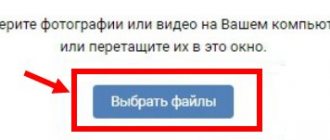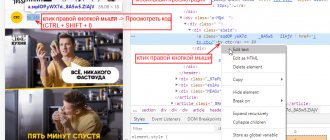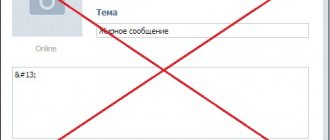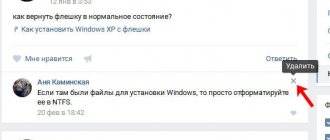How to write a message to a group in contact
The wonderful resource Vkontakte never ceases to amaze its users with various innovations. Not long ago, an interesting feature appeared in VK that allows you to write a message to a group in VK.
If you have an urgent question, suggestion or request regarding products or services available in the community, you can easily contact the administration through messages. Moreover, this can be done from the main page of the community. For this step:
- Go to the community you are interested in on VK.
- Directly below the avatar, find the “send message” button.
- Click on this button. Enter your question. Your message will be sent to all administrators.
This function is convenient because now there is no need to scroll down the page and search for admin contacts for a long time.
What to do if you can’t write on behalf of the group
There are situations when a user cannot write comments or make entries on behalf of the community. In this case, information is published from a specific person. The question arises why you can’t write on behalf of a VKontakte group, and what the reasons might be. The reasons may be the following:
- The On behalf of the community checkbox was not selected when adding.
- The user does not have the rights necessary to perform such an action.
- Problems with VK. Try reloading the page and try again.
- The group has a very small size (up to 50 people). Commenting in such a public is impossible.
Complaints that I cannot write on behalf of the VKontakte group are explained by the reasons discussed above. If you can eliminate them, there will be no difficulties adding a comment or post.
Message in a group in contact
Absolutely all users can send a message in a group on VK Both subscribers of the page and people who accidentally saw the community.
If you have created your own community and want to enable the function of sending messages, then this step is easy to complete by going to the settings section.
- Tap the manage community button.
- In the “Messages” column, which is located just below the location information, select “Enabled”.
- If you want to access the community page on mobile without looking at the general list of groups every time, check the box next to the inscription “display in the left menu.”
On your personal VKontakte page, the name of the group you manage will appear on the left side. When one of the group members writes to you, you will see a notification about this on your page opposite the name of the community.
All messages from participants will be located separately from your personal dialogues. They can be viewed on the group page in messages.
If there is another administrator besides you, he will also see messages from users in this section. When someone sends you interesting information that you don't want to lose, mark the message as important. For this purpose, there is a special star icon on the user dialogue page. When you click on it, the dialog will be highlighted in blue. All messages from the user will be moved to the important section.
Original posts from subscribers can then be posted on the group wall and see how many likes they get. As in personal correspondence, you can send documents to a person on VK, send pictures or videos.
The only difference will be that all submitted materials will not be from you personally, but on behalf of the entire community. If a certain person sends you too many messages that look like spam, you can add him to the Black List. To do this, start a dialogue with your annoying interlocutor. Go to the actions tab. Right in front of you you will see the “Block User” option.
When you click on it, you must select the reason for blocking. For example, this could be spam, insults, off-topic questions, or obscene language. Select the blocking time. You can permanently prohibit a person from sending messages to a group, freeze them for a month, a day or an hour.
Afterwards, leave your comment. Click on the add to blacklist button.
Send a message to a group in contact
To avoid getting blacklisted by your favorite community, send messages to the group on VK only on certain topics that fall within the competence of the community. Don't write too often.
Don't advertise. If you don't receive a response for a long time, try finding the administrators' contacts at the bottom of the group and write to them personally. You can also leave your comment on the last topic in the discussions and wait for a response there.
Source of the article: https://soclike.ru/news/kak_napisat_soobshchenie_v_gruppu_v_kontakte
How to make a VKontakte message unread
A common question that arose in the mind of every second VKontakte user was to pretend that you did not read the message you received from a friend. There may be a lot of reasons for this (you don’t know what to answer, you don’t want to communicate with this person, you need to be aware of events, but take your time, etc.), but that’s not what this is about. Let's see how you can read a message in 2021 and at the same time leave it unread.
1 way
Convenient for computer users. There is no need to download anything, there is no need to use third-party services and programs. Open the VKontakte website, log in and go to personal messages. We clean everything in the address bar up to the symbols im? (result - https://vk.com/im?). After the completed manipulations, add q=day:16062016 (result - https://vk.com/im?q=day:16062016). Thus, we will read all the messages for June 16, 2021, I think everyone understands that 16062016 is a date, you can replace it with absolutely any one, the main thing is to adhere to this format.
Method 2
Exclusively for Android phone users. There is a universal solution for you - the Kate Mobile . In the settings, where the invisible mode is configured, you can check the “Close unread” box. And that’s it, you have the opportunity to calmly read messages from users and decide to respond to them or not. I have not seen such a function in applications for other phones, I will be glad to see any comments on this matter.
How to make a read message unread
Accidentally read a message and regret it? Do you want to return it to unread status and pretend that you didn’t watch it? Say “thank you” to the VKontakte developers, this is impossible to do in 2021. After changing the design and functionality of the “Personal Messages” block, that is, switching to the “Dialogue” mode, the ability to mark a letter unread disappeared, as did the old list of personal messages. So, don’t waste your time searching “how to bring back yesterday” and in the future, use the methods of viewing messages that I described above.
How to find out whether a VKontakte message has been read or not
In the official version of the site, as well as in mobile clients, an unread message is always highlighted with a dark background, depending on the color scheme of the client. For example, this is what a new message looks like:
And this is what I have already read:
By the way, if your friend knows how to read messages and leave them unread, then you will not know whether he saw your letter or not until you receive a response from him.
searchlikes.ru
How to write a message to a group on VKontakte
This article is devoted to how to write a message to a group on VK. This need is often faced by users who lead an active life on a social network or post posts in various communities.
The function of sending a message to a group is important not only for users, but also for community administrators, who with its help can organize effective feedback with the target audience and conduct consultations with existing and potential clients.
Important VKontakte messages, how to add and view
VKontakte has a tool that allows you to mark certain messages in a dialogue. This is necessary in order to place them in a separate list, and, if necessary, quickly view them (see search by VKontakte messages).
Such messages are called important. Now I will show you how to write a message on VKontakte and add it to the list of important ones.
How to add a message to the important list
Go to your page and open a dialogue with the desired user. Now find the message you want. Now you need to click on it with the mouse cursor to select it. It will be marked in gray, and an additional menu will appear at the top of the window. In it, click on the star icon - the message will be marked as important.
How to view important messages on VKontakte
At any time you can view the list of messages that you have received. You can go to viewing from the dialogue page, or from the correspondence window. To do this, click on the “Important messages” link in the right menu block.
A window will open in which all the messages that you considered necessary to add to the list will be displayed.
You can read it directly from this form, or go to the message in the user dialogue by clicking on it with the mouse cursor.
What if via phone?
Unfortunately, you can only access important messages through a computer (see VKontakte agent). There is no viewing option in the mobile application (see download VK for windows 7).
But you can resort to one trick. On your phone, use your browser to log into the social network. And switch to the full version of VK. Then you can proceed to viewing the list, similar to the method discussed above.
Conclusion
How to activate the function of sending messages to a group
First, let's talk about how to connect the option of sending messages to your group. In fact, there is nothing complicated in this matter. Here's a quick guide:
- Log in to your group using your community manager or administrator account.
- Go to the Messages tab. In the Community Messages line, change the status to Enabled.
- In the settings form that appears, write a greeting that will be seen by every user who decides to contact the administrator.
- Check the Add to left menu box.
- If the group works in conjunction with the main site, you can also place a VK message widget on it. To do this, you need to check the appropriate box.
Now, when visiting the VKontakte community page, each user will see the Write a message button located under the main image. And the administrator will see notifications about new messages in the group in the left column of the menu on his page - next to the group name. This is very convenient, since you can track correspondence even when you are outside the community. In addition, all correspondence will be divided into personal and business, which allows you not to forget about important messages and respond to all client requests in a timely manner.
Classification of dialogues
And for the convenience of each side, such sections as “Important”, “Unanswered” and “Unread” were provided.
Thus, urgent or difficult to resolve issues can be placed in the “Important” section. The “Unreplyed” section contains, as the name suggests, messages left unanswered (although if it is a banal thank you, the administrator can immediately mark such a message as answered). And the “Unread” section contains those conversations that have not yet been opened by any of the admins - this will make it possible to quickly find new questions. Thus, with the help of such a service as VKontakte community messages, administrators will have the opportunity to receive feedback from users as simply as possible. In this case, the administration will not need to directly contact users through their personal pages. For VK users, this will also be the easiest way to contact their favorite community. Messages, unlike the proposed news, have more complete functionality and will allow admins to deal with all sorts of requests to their group or public much faster.
This service already works in official mobile clients on iPhone and Android smartphones. For Windows Phone, community messages in Contact will appear in the next update.
Most of us, namely, moderately active users of all kinds of gadgets with access to the World Wide Web, often, and very often, one might say, were faced with a simple task - sending a message to the administration of some resource, in other words, to the site administrators. Active users of VKontakte, the most popular social network on the Runet, also set themselves a similar task. Namely, how to send a message in a VKontakte group
. It turns out that such a function carries both great benefit for the user and no less convenience for someone who wants to receive normal advice, can offer something, clarify something, and so on from the group, or the group administrators on any issue that interests him, for example by or some service.
Well, what then? The problem is clear, the task has been set. Now enough of the lyrics. You can safely begin the “material part,” that is, a specific study of this issue.
You find a VKontakte group that interests you right now.
Now we are very interested in how to write a message to a group in contact
for the purpose of administering this group or putting forward some kind of proposal, and finally - buying, if the group sells one. At the same time, you don’t want to dig around the entire site in order to find “Feedback”. What are we looking for? And we are looking for the “blue button” on the right of the group page with the inscription “Send a message”, as we see from the following figure.
Comfortable! Is not it?
Feel free to press this “miracle button”. And voila - you can type your message to the group administrator and not worry if this very group has more than one admin, but several. Your message will be delivered to all administrators of the VK group.
Another quite important point is that sending a message to a group in contact
Absolutely any user of the VK network can. And this absolutely does not depend on what he has in this group, i.e. a person is subscribed to this VKontakte group or an ordinary “passerby”. Even someone who accidentally stumbled upon this community (VK group) and is interested in something can send a message to the group.
Above, we showed you how to write a message to a group in a contact from the point of view of a group member or an ordinary user. Now, I think it would be appropriate to talk about some of the intricacies of work from the point of view of administrators of various VKontakte groups.
So, you are the creator of the group and you need to enable “sending messages”. Here, as before, there is nothing complicated either.
Go to "community management".
Next you will see the “Community Messages” item, it is second from the top. From there we need to click on “Enabled” and put a “bird” or “tick” on “Add to the left menu”. All this is done in order to make it easier for yourself, the group administrator, to manage it. Now you have on the left the name of the community you manage. Situation: Someone wrote to you, and you saw it on your page right next to the name of the VK group. Again, everything is for your convenience. This way the page will not become clogged. dialogues will be divided into your personal ones and dialogues with community members. We figured it out.
But, you see, it often happens that some user” or simply a “radish” decided to bombard you with some inappropriate questions and requests, decided to spam you. Then where is the place for him? That's right - on the black list. And it’s very easy to send an annoying user there. You need to click on “dialogue” with the unwanted interlocutor. The dialogue will unfold, where we will see the “Actions” tab, in which, in fact, the final goal is located in the form of the “Block User” link. But any blocking requires a reason. And that's why you need to choose it. Well, that's up to you. Next, you also need to select the blocking period for this individual. Well, this is also at your discretion. And the last step is to click on the “Add to blacklist” button.
Well, also watch your statements as a user of your favorite communities in order to avoid unwanted entry into the so-called “Blacklist”. What else can I add? Develop your VKontakte groups, about them, and also be an active participant in interesting communities. Moreover, you have already learned something.
Today I’ll tell you about a new interesting feature “Messages for the VKontakte community”. With its help, any user can write a message to the community administrator via private messages, and the administrator, in turn, will respond on behalf of the community.
To enable it, go to “Community Management”. Next, set the switch in the “Community Messages” block to “Enabled”. Additionally, you can add a separate link to the left column of your VKontakte menu by checking the “Add to left menu” checkbox. To save the changes, click the “Save” button below.
Now, having entered the community, the “Send message” button should appear in the right column. With its help, any user can send a message to the community.
All messages received in this way will be displayed in the community and in the left column.
In the future, communication occurs with the user through “Private Messages”, and with the community through “Community Messages”.
When you hover over a dialogue, the correspondence can be added to important or completely deleted. You can also make a message important within a correspondence.
When deleting, you can mark the message as spam or block the user.
Another important feature is the ability to mark messages as replied. Let's imagine a situation where a user wrote to you, but you cannot give an answer at the moment. It's okay, the community has 4 message tabs for this.
- Important - those messages that you have marked in dialogues or within correspondence;
- Unreplied - those messages that were read, but for some reason you did not give any response;
- Unread - new messages that have not yet been read.
You can reply to a message within a conversation using a special icon above the dialogue. Here you can add a message to “Important”.
That's all. I hope that this opportunity will be useful for you.
In this lesson I will tell you how to pin a post on a VKontakte wall.
. This post will always be higher than the others and appear first. There is one feature that you should be aware of - only those that are published on your behalf have the ability to post on the wall. Also, entries can be pinned in groups.
In this lesson I will tell you how to change the address of a VKontakte page.
. This is the short address that comes after the already familiar vk.com. An example of such an address could be: vk.com/durov
Unfortunately, not many users know that the social network VK has the ability to edit their own messages. This function appeared relatively recently and is available in the full and mobile versions of the site (they promise that in the coming updates it will also become available to users of the mobile application).
On July 4, 2021, VKontakte developers added an interesting feature with which you can comment on posts on behalf of the VKontakte community
.
Thus, anyone can continue to write comments on behalf of the public.
Replying in comments on behalf of the community is simple. This can be done by group leaders: creator, administrator and editor (the moderator cannot).
All you have to do is click on the avatar in the comment form and select a community.
- You can comment on any user or community posts (if, of course, the comments are open);
It's just as simple for phones.
How to send a message to a group
Here are some instructions on how to send a message to a group:
- Login to the main page of the group. Pay attention to the area under the avatar. There is a Write a message button. Click on it.
- In the form that opens, write the text of the message. Using the icons at the bottom of the screen, add photos and videos, documents, audio recordings and other files that complement the message. Click the Send button.
As soon as the message is sent, the group administrator will see a notification about it, view it and write a response. The correspondence format corresponds to the standard chat from the Messages section.
Managing correspondence in the community
Sometimes among users there are people who anonymously bombard the community with spam or send a lot of obscene or meaningless messages. You can protect yourself from such situations through the Black List option. The owner or administrator of the group can block any user, and, if desired, quickly remove the imposed blocking. Here's how to do it:
- Enter into a dialogue with an annoying interlocutor.
- Select the Actions tab, click the Block user link.
- State the reason for your decision. Regardless of the selected item, the user will be included in the Black List.
Attention! Each person from the target audience is extremely important for any community. Therefore, the blocking tool should only be used in the most extreme cases!
When communicating with group members, you need to take care of yourself, since a disrespectful attitude on the part of the administrator can result in a loss of audience and a drop in sales!
So, the Message to the community option is a key element in organizing feedback with the target audience. With its help, commercial groups can significantly increase sales and expand their customer base.
Source of the article: https://vkbaron.ru/obshhenie/gruppy-i-soobshhestva/kak-napisat-soobshchenie-v-gruppu-v-vk.html
Messages in the VKontakte group, setup and use
Let us immediately note that messages in the VKontakte group are an effective tool for business. In simple terms, group messages are a personal chat for each community member. In other words, it is possible to communicate with the group administrator one-on-one. This way we can exchange various documents and discuss issues that are important to us. Admins can find out the buyer’s opinion about their product (service). They can collect wishes and complaints for further work to improve the business proposal.
Setting up messages in your community is easy!
Go to the group menu on the right, click on “Management”. Next, find the “Messages” tab and click “Enable” in the middle column. Be sure to check the “Add to left menu” checkbox so that our community appears on the left (in the main menu, below). All new messages will be reflected here in numbers.
"Greetings"
In this window we enter the information with which we would like to begin communication with the user of our community.
Next, we activate the widget by checking the checkbox, allowing its use. We can generate the community message widget itself on the page https://vk.com/dev/CommunityMessages and place it on our website. Thanks to this setting, messages from site users will immediately go to the community.
And if you use the API, which VKontakte provides completely free, you can develop your own chat bot. So to speak - a personal virtual assistant for answering popular questions.
Correspondence on VKontakte
Having done this work, we will see all correspondence with group members. Here you can also include information that our community is now online and we can quickly answer any question. All administrators and editors of the group have access to this section, and we see which of them answered a particular question.
Another very convenient message function: if you find it difficult to answer, you can click the star next to the user’s data and mark it as important to return later. We can easily find this message under the tab of the same name.
And if a community user is tormented by unnecessary messages, you can simply block him. See the screenshot below for where to find this feature...
And if you need to find a message, but you don’t remember who sent it, you can type a keyword in the search and VKontakte will show it. You can also see the average response time.
By the way, if you install the VK Admin application on your phone, you can respond to messages without logging into your computer. You can also create templates for answers to the most popular questions so you don’t have to type them over and over again. Agree – it’s very convenient!
The VK Admin application also allows you to select all communities in which you are an administrator. And in case of an emergency, we will receive a Push notification to your phone.
Agree that group messages are a great tool for receiving feedback. And maintain communication with your target audience.
Source of the article: https://mdemina.com/soobscheniya-v-gruppe-vkontakte/
How to view messages on VK, history, attachments, etc.
Dialogues on VKontakte are the main tool for exchanging information between users. Each conversation consists of messages left by all participants in the conversation. And it is about them that we will talk to you today. In this article I will talk about how to view messages in VK: important, forwarded, hidden, history, attachments, etc.
Important messages
Let's start with important personal messages (PMs). This function is designed so that you can save important information and not lose it when the dialogue is filled with new messages.
You can save both your messages and those left by your interlocutor. To do this, open the correspondence and find the required DM. Hover your mouse over it and click on the “Mark as important” star that appears on the right.
This function, unfortunately, is not provided in the mobile application. To view saved messages, open all dialogs and select the “Important messages” tab on the right.
Story
If you want to view the history of correspondence with a specific user, all you need to do is open a dialogue with him. Next (both on your mobile device and on your PC), scroll up the conversation. The longer you scroll, the older messages you can find.
If you want to delete the entire history, then go into a dialogue with the user, call up the context menu (the button with three dots) and select “Clear message history.”
First messages
Finding the very first DMs in correspondence using the method described above is quite difficult. What if it lasted for years? Scrolling to the very beginning can take a very long time.
Therefore, use the following instructions:
- Open the mobile version of the m.vk.com website (this can be done on both a mobile and desktop device).
- Open the desired correspondence.
- Here the entire dialogue will be distributed across pages. And at the bottom, where the pages are numbered, you will see the treasured “>>” button. By clicking on it enough times, you will be taken to the very beginning of the conversation.
Forwarded
Probably the most problematic type of messages, since there is no separate tab with forwarded messages anywhere. Until recently, even the search did not take them into account.
Today, to view sent DMs to VK, you need to:
- Or use the search (but for this you must know at least the word or phrase contained in it).
- Or search by date.
- Or save it in advance as important.
Attachments in dialogue
With investments, things are much easier. In any correspondence, by calling the context menu (the button with three dots), you can find the section with attachments (the “Show attachments” item).
In the window that appears, you can select the type of attachments (photos, videos, audio recordings, documents). If you wish, you can sort the files from latest to first and vice versa.
All community conversations
If you are the administrator of a community that includes messages, then it will not hurt you to know where to find all the group conversations.
This is done as follows:
- The page of the public or group opens.
- Click the “Messages” button in the menu on the right.
It's simple. On the right there are several tabs: important, unanswered (where the last message was left by a subscriber), unread.
Hidden correspondence
Unfortunately, on VKontakte there is no way to hide individual DMs or entire correspondence at once. There is only a permanent deletion function. But this applies only to the official version of the site and the official mobile application. There is such an opportunity for Kate Mobile users. To do this, simply hold your finger on the desired dialogue and in the menu that appears, click “Hide dialogue”.
Set up an access PIN (required for the first time only). It is important to understand that if you hide correspondence in Kate Mobile, it will not disappear on the official website and mobile application.
To view hidden conversations, enter the PIN code you specified in the search bar, after which they will appear. Correspondence is made visible in the same way as it is disguised. Hold your finger on the desired dialog and select “Make dialog visible” in the menu that appears.
Number of drugs
To find out the number of DMs in correspondence with a particular person on VK, you need to use the mobile version of the site:
- Open the desired dialogue.
- As I said earlier, here all the messages are distributed across pages. Each can hold 20 HP.
- At the bottom, click on the “>>” button until we reach the last page.
- We multiply the number of pages (except the last one) by 20, and then add the number of drugs on the last page.
With some simple calculations you can find out the total number of messages in any dialogue.
How to find out if a message on VK has been read?
This is quite easy to do. If you are using a mobile application, there will be a dot next to unread outgoing messages. And on the desktop version of the site they will have a gray background.
If we are talking about incoming messages, then the whole dialogue is highlighted and a number appears showing the number of unread messages.
How to read a message without it remaining unread?
This question is quite popular among users of the social network VK. Sometimes we want to know what this or that person wrote, but at the same time the DMs themselves remain unread. There are two ways to do this. The first is to read alerts on your mobile device.
The second is to open all dialogs, turn off the Internet and open the necessary correspondence, without fear that the messages will be read. Due to the lack of connection, reading information will not be sent to the VK server, and the messages themselves will not disappear, since they are saved in the device’s memory cache.
Bottom line
Today I told you about how to view messages in VK: important, hidden, forwarded, history, attachments, etc. Now you know a little more about PM on VKontakte. I hope this article helped you solve your problems.
[Total votes: 2 Average: 5/5]
smmx.ru