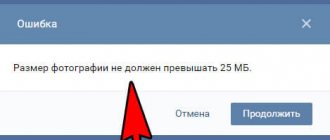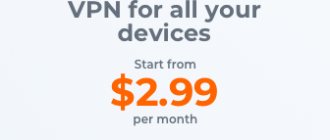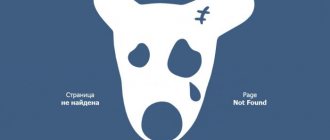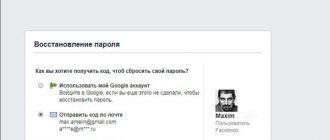So, let's try to figure out why applications in Contact do not load. The social network VKontakte has many applications. They are very popular among users, many of whom come to this network specifically to play games, watch various colorful groups with a lot of information, both entertaining and educational. In addition, there are many special groups - applications based on interests and hobbies. But sometimes they stop working. In this case, you need to understand the cause and be able to eliminate it. If applications do not launch in Contact, then you need to take the following steps.
Clearing the browser cache (temporary data)
To do this, you need to perform the following steps sequentially:
- If applications in “Contact” do not load when the Opera browser is installed, then you need to perform these steps sequentially: go to “Tools” - “Settings” - “Advanced”, go to the “History” tab and click on the “Clear Now” button.
- If the browser is Internet Explorer, then first go to “Tools” - “Internet Options” - “General”, click on the “Delete files” button.
- When the installed browser is Mozilla Firefox, the sequence of actions will be as follows: “Tools” - “Settings” - “Advanced”. Then go to the “Network” tab and click “Clean up now”.
- You need to erase the local data of the Flash player. To do this, right-click on the application and open the “Options” item. Find the “Local Storage” tab (it is marked with an open folder icon) and move the slider in the leftmost position to the zero mark. Then close the page and refresh. You can try to log out of Contact and log in again. If you have several browsers installed on your computer, then go to Contact from another one.
- If these actions do not lead to the desired result, then you can try removing the Adobe Flash player and installing it again, or try logging into Contact from a different address. If the user usually typed vk.com, then you should try to log in from the address to vkontakte.ru and vice versa. If applications in Contact still do not load, then you need to close the game and enter it later, perhaps the problem will resolve itself. It also makes sense to write to the game’s technical support, maybe they will be able to suggest something.
Submitting a request for technical support
It is necessary to describe in as much detail as possible after what actions the applications in Contact do not load and what appears on the screen. Report what version of the flash player is installed and what browser is used, what is the Internet speed and computer power. If possible, please attach a screenshot of the error. You need to refresh the game window, try to launch it from another browser, write down whether these actions helped. Describe whether this is the first time you are using this application, or whether it worked before, and the error occurred later. What is shown on the screen? Is it white, blue? Are there any graphics or nothing visible on the screen? Have you cleared the cache and reinstalled the player?
Applications in Contact (white screen)
If the application loads, but instead of a picture a white screen appears, then you need to take the following steps. First of all, check what version of Flash Player is installed. It must be 10 or higher. Then you need to completely refresh the page. To do this, use the keyboard shortcut Ctrl+F5. If this does not help, then the steps will be as follows.
Applications won't load
If applications in “Contact” at the workplace do not load, then management could restrict access for employees to entertainment sites. When such a nuisance happened at home, it means that the matter is different. If the VKontakte website does not open, then the reason may be a virus that has infected the computer. First you need to check it with an installed and updated antivirus. If everything is in order, but a program is installed that allows you to download music and movies in Contact, then the antivirus will block this application, and at the same time the site itself. In such cases, in order for the VKontakte website to open, you need to add these programs to exceptions or remove them.
Why did the game become a cult favorite?
It’s not clear how, but this simple thing was addictive. All you had to do was log into the app several times a day to harvest the crops. Subsequently, the picked vegetables could be converted into juice, and potatoes into Lay's chips. And you also had to water the beds - otherwise you would lose the harvest. I was very upset when I came home and my dad wouldn’t let me use the computer: the next day I saw a scorched field on my virtual acres of land.
Some features - for example, a dog that protected you from the attacks of friends - were purchased for money. But I invested 2-3 votes into “Farmer” (10 rubles at the exchange rate at that time), realized that this was a useless exercise, and gave up: it’s better to buy yourself a candy bar in a store with these few rubles.
- Why don't I buy Snickers and Mars. And what do I take instead?
Nevertheless, there were a lot of madmen who invested fortunes in new beds, dogs and other crap. In less than a year, the game earned $20 million - at that time this was a Runet record. True, I-Jet Media transferred half of the proceeds for “Farmer” to VKontakte.
Can’t log into the application in “Contact”
This problem occurs often. First of all, you need to check whether the problem is in the computer or in the application. To do this, you first need to try logging into the application from a phone or another IP address. If the application opens, then the problem is with your computer. First of all, there may be a problem with the browser. Some applications do not work with Internet Explorer - then the problem will be solved if you install another browser. Requires the latest versions of Google Chrome, Opera or Mozilla Firefox. The problem may be related to your Internet connection. To check if this is the reason, you need to turn off the Internet, and after a few minutes log into it again. If the problem is not solved, then you should try clearing your cookies.
Why VK games don't work
After launching the application, you discover that it refuses to launch. There can be various reasons for this, most of which are caused by problems with your computer. Almost all games are Flash applications, so if your FlashPlayer is out of date, you will have to update it. To do this, just go to, for example, this site and download the new version. If this was the only problem, all games that are on the social network will launch without problems.
Couldn't resolve this issue? Then try clearing your cookies. To do this, go to your computer’s settings, select the “Privacy” option, and then “Erase recent history.” If you are using the Opera browser, go to settings, find “Delete personal data” and check the boxes next to cookies to delete them. In Chrome, you need to perform manipulations similar to those described above, only you need to select the “Clear browsing data” option. Finally, if you use Internet Explorer, find “Delete browsing history”, click next to cookies and get rid of them without regret.
In some cases, your computer has nothing to do with the problem with the games, since they may be broken on their own. In such a situation, it is recommended to wait: perhaps the developers are debugging the game by updating certain data.
What are cookies?
Cookies are a specific set of information that is transferred from the server to the user and stored on the latter’s computer in the form of files (in separate folders). They are necessary for quickly identifying a client on a site, maintaining statistics on visits, and working with sessions on some sites. Cookies are used by many sites that use protected modes in which access is limited. If desired, the user can disable the acceptance of cookies in the browser settings, but in this case, many sites will not be able to work with them. If your applications in Contact have stopped loading, then the problem may lie here too.
The main scandal associated with "Farmer"
On September 4, 2009, the developers reset some of the pumped up accounts. The first version was that in this way the developers are fighting against users who cheat when upgrading their farms.
When reset, 15 thousand accounts were affected - this is approximately 0.6% of all people in the game. People wrote angry messages, created special forums and threatened the creators of the game. Haight even scared off advertisers: Uralsib, which was going to buy integration in the game (insurance of plots against raids by friends for money), did not want to launch due to so many negative comments.
The information that the game has reset the accounts of cheaters was provided by I-Jet. In fact, the reason for the loss of some heavily updated farms was the Chinese developers. They reset the achievements of random users for no reason - simply because they wanted to.
How to clear cookies?
The actions will depend on the installed browser. If the user logs in via Internet Explorer, then you need to click on the “Settings” icon. It is located in the upper right corner. Select the “Internet Options” tab. Next, go to the “General” tab. You must click on “Delete”. Several options will open. Tick o. Click the “Delete” button, then OK. If the user has selected Mozilla Firefox, then after clicking on the Firefox icon, the “Settings” tab is selected. From there you need to go to the “Privacy” item. There you select the option “Delete individual cookies”. A window will open, in it you should click on the “Delete all cookies” item, then on the inscription “Close”. In the Opera browser, left-click the Opera icon in the upper left corner. A menu will open in which you should go to “Settings”, then select “Delete personal data”. The option “Delete all cookies” will appear; you need to check the box next to it, then click “Delete”. After that click on OK.
In the installed Safari browser, you need to click on the item on Safari in the upper right corner. Then select “Reset Safari”. You need to check the box next to “Delete all website data.” “Reset” will appear at the bottom right. Click on it.
Solutions to the problem
There are quite a few reasons why VKontakte applications crash, but most of them happen quite rarely. That is why further in the text only four ways to fix the problem will be discussed. Naturally, at the end we will provide additional recommendations on setting up your computer to correctly run games on the social network.
Method 1: Unity Web Player
Some applications are created on the Unity engine, so to run them correctly you need to install a special plugin on your computer - Unity Web Player. There are also problems with an already installed add-on. In this case, it will initially need to be removed. The easiest way to do this is through Programs and Features:
- Open the Start menu.
- Go to the All Apps section.
- Find and launch the Control Panel utility.
- In the top right corner, select the Small Icons display mode.
- Find “Programs and Features” in the list of applications and launch it by double-clicking with the left mouse button.
- Find “Unity Web Player” in the list of installed programs and right-click.
- In the context menu, select “Delete”.
After this, all you have to do is wait for the uninstallation process to complete, after which you can proceed to install the new version of the plugin. To do this, follow these steps:
- Go to the official website of the application using this link.
- Scroll down the page and click the "Download" button. If necessary, select the name of your operating system.
- Select a folder to save the installer and click OK.
- Open the directory with the downloaded file and in the first window agree to the license terms by clicking the “I Agree” button.
- Wait until all program files are unpacked and click the “Finish” button to complete the installation.
Immediately after following all the instructions, the plugin will be automatically installed in all browsers as an extension. However, for greater reliability, restart your computer after installation, this will increase the chances of success.
Some users also note that after installing Unity Web Player, it is not automatically included in web browsers. In this case, you will need to do this yourself, for which follow the following sequence of actions:
- Open your browser menu. It is often located in the upper right corner.
- Select the "Extensions" option from the context menu.
- Find Unity Web Player in the list and click “Enable”.
- Restart your browser.
After this, the VKontakte application should work, of course, if the reason for its failure was the lack of a plugin. If the error does not disappear, then move on to the next method to resolve it.
CCleaner program
If applications do not open in Contact, and it is not clear how to clear the cache, then you can use this program. It will help if friends are not displayed in games. To do this, you need to download it to your computer. Then you need to add friends in the application, then exit the browser. Enable analysis and clean up, then go to the browser and restart the application. If these actions do not lead to a positive result, you need to remove the installed application and install it again.
Without Adobe Flash technology
Some developers have already converted their games, applications and videos to HTML5, so you can play them in any browser, we just have to wait until all the manufacturers do this and we will forget about all these problems, but for now, use the instructions we suggested above.
Latest instructions - Adobe Flash Player 2021
Good luck to you, and we look forward to your comments and ratings!
General sequence of actions
1. Close the application. After a while, open again. Did not help? Proceed to the next point 2. Close the Internet. Wait. Turn on the Internet. At this time, you can call your friends and ask them to log into the application from their computer. Are your friends doing well, but not at home? 3. Dial the short VKontakte address if you usually logged in through the long one, and vice versa. 4. Try logging into the application through a different browser. 5. Remove the flash player and download it again. The problem is not solved? 6. Clear the cookies of your existing browser. This can be done according to the instructions or using the CCleaner program. Try logging in again. 7. Scan your computer using the installed antivirus. If there is a program that allows you to download music or video from VKontakte, then exit it or completely delete it. 8. Did all your actions lead to nothing? If possible, take a screenshot showing the error when trying to enter the application. Send a letter to the application's technical support, where you sequentially outline all the actions taken, attaching an existing screen screen.
9. Wait for a response from the application technical support. Experienced specialists work there who can solve any problem that arises. 10. If applications are needed urgently, and existing knowledge is not enough to be able to figure out the problem yourself, then you can ask a familiar system administrator for help.
We hope that by following all the methods and methods described, you will be able to fix the problem yourself. But if you still cannot load VKontakte applications, then it makes sense to contact a specialist.
Steam
So, we have looked at almost all possible ways to restore a deleted game. The only thing left to mention is reinstallation. If you have a disk and left behind saved games when you deleted them, install them in the same folder and you will have access to them.
Also good news for those who buy applications through the Steam platform. How to restore a deleted game using it? Launch the application. Go to the “Library” - “Games” tab. Now you have two options.
- If the game was removed from the computer correctly, its name will be gray. Right-click on it and select “Install Game”.
- If the application was accidentally deleted along with the folder, then Steam will see it installed (written in white). Right-click on the game and select "Properties". Then go to the “Local Files” tab and click on “Verify Cache Integrity”. The program will automatically find the missing fragments and download them to your computer.
The first step for an unlucky PC user and an avid gamer who regrets accidentally deleting his favorite game is to check the contents of the recycle bin. As a rule, its icon looks like a trash can and is located in the lower right corner of the monitor. It may be that the deleted game or files with it are located in it. If, when you open the recycle bin, the “loss” is found in it, you need to right-click on the deleted file and select the “Recover” command from the menu that appears. Voila! The game is back in place, and you can safely continue to have a good time playing extreme racing, card solitaire, or completing some dangerous missions.
There is another way to restore a deleted game. A gamer can try to restore the game from their archive. The method is quite simple. You just have to go to “Start”, the button of which is located in the lower left corner of the monitor, find the control panel there, and in it, in turn, the “system and its maintenance” section. In this section you need to open the “Backup and Restore” function. The “Restore my files” command that the user needs will also be located there. After clicking this command, you need to start following the wizard’s instructions. Once the recovery process is complete, the game will work again.
The methods for restoring deleted games do not end there. There is another way to recover deleted files. The user is advised to click on Start again and then go straight to My Computer. Next, the player needs to think and show his search abilities: he must determine the folder where his game was saved and right-click on it, and then in the menu that appears, select “Restore previous version” and determine the required line in the list that appears on the screen . What needs to be restored must be opened by double-clicking the mouse, and then - everything is elementary - drag the file to the desktop.
If, unfortunately, the previous game recovery options did not work well and did not help in “reanimating” files, you can move on to the “heavy artillery” - downloading the Recuva application. By the way, it is very easy to find on the Internet, download and install. This program is multifunctional in file recovery. One has only to open it after installation, click the “Analysis” rescue button on the main page of the application, and all these actions will entail a deep and thorough scan of the disk selected by the PC user (the disk where the game was previously located must be selected). Once the scanning is completed, the player must find the game in the catalog displayed on the screen.
In addition to the file name, the application also indicates the path to its storage location, its size, the date of modification and the percentage of its recovery. The faster the analysis was carried out after deleting the game, the greater the chances of restoring it and finding the lost file in the “back streets” of computer memory. If the required file is found, the next step is to select it and restore it. The Recover button will appear next to the file. Then you need to prove that the user agrees with the restoration of the selected file by clicking the “yes” or “yes” button (depending on which program language was selected during installation). Once the process is complete, the game should be restored.
Didn't all of the above methods help restore an accidentally deleted game? Don't despair! Here is another method on how to restore a deleted game! First of all, don't despair. Even if you were unable to recover the file following the above instructions, all is not lost. You need to remember that after deleting a game, you cannot carry out any operations in the section of the hard drive where it was located: you cannot copy other documents or programs there, you cannot copy them from there, you cannot run anything from that section. All you need to do is leave the desired partition of the hard drive untouched, only then will it be possible to correct errors and “roll back” everything.
What you need to remember once and for all is that deleted files are not actually deleted, but remain on the hard drive, but the average PC user cannot see this. What else can help fix deletion errors? This is another program that deals with the restoration of computer processes - R-Studio. You can also easily find it on the Internet, download and install either the English or Russian version. This program works in a similar way to the program described earlier.
Thus, there are many ways to recover deleted games. These methods can be applied not only to games, but also to other files. The main thing you need to know is that a deleted file does not disappear into oblivion, it remains on the computer. All the unlucky user needs to do is find it in the memory of his “iron friend”.
We all love to spend hours playing shooters or RPGs, achieving unprecedented progress, and we are all afraid of losing it. Therefore, when such a disaster does happen, we are looking for someone who is able to restore the deleted game on the computer with all its files and resources as quickly as possible. But then we come across a problem: not every master is able to cope with such a task, dismissing it as unworthy.