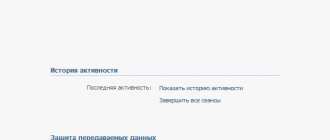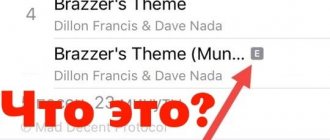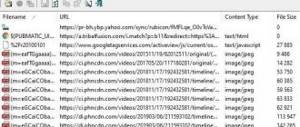Never panic if your music does not play on VK - the situation is, of course, unpleasant, but not unsolvable. Despite the fact that today people have a lot of alternative ways to listen to their favorite audio tracks, most prefer the VK player. It’s not surprising, because it’s very convenient when you can perform all actions in one application - communicate, scroll through the news, and listen to songs. That is why, when a user discovers that VKontakte music does not play, he begins to look for ways to solve the problem.
Let's look at the main symptoms of the failure:
- Visually the track is loaded - the slider moves, the recording is played, but there is no sound;
- After pressing the Play key, nothing happens at all;
- The song sings, but is interrupted at the same place;
- The melody jumps from one composition to another.
So, what to do if you are faced with one of the situations listed above - if at the most inopportune moment the music does not play in VK - let's look at all the possible causes of the problems, and also study ways to eliminate them.
Why doesn't VKontakte music work?
There are several problems that music lovers face when listening from a mobile application and computer:
- forgot to turn on the sound: the audio track is playing, but you don’t hear the sound;
- Internet speed is not high enough to fully play music;
- There is little space left in the computer's memory, so the PC enters a saving mode;
- playback of audio tracks is blocked by antivirus software;
- Browser crashes affect playback;
- Turbo mode, which speeds up the Internet, interferes with listening to music;
- the Internet protocol is not functioning properly;
- the flash player through which music is played needs to be updated or has been damaged;
- a lot of cache has accumulated;
- error when playing music or VK malfunction.
The most common reasons why music in VK does not work have been named, now let’s look at what to do in each of these cases.
Clearing cache
Browser cache stored on your computer can also affect music playback. Therefore, let's use Yandex Browser as an example to figure out how to clean it.
Open your web browser and click on the three horizontal bars at the top right. Next, select “Settings” from the menu.
Scroll down the page and click on the “Advanced Settings” button.
Then, under Personal Information, click Clear Download History.
In the window that opens, check the box “Files saved in cache” (it can be called differently, as long as it says cache), select “all time” and click “Clear history”.
In many popular browsers, this window will open if you press the key combination: Ctrl+Shift+Delete.
If you have a different browser, read:
How to clear cache in Chrome
Clearing cache in Mozilla
Clear cache in Opera
Why doesn't music turn on in VK on my phone?
A mobile phone is a constant companion of a modern person, so we often listen to music on smartphones through a special application or browser. It’s a shame to lose your favorite activity, but any problem can be solved if you know the reason.
Sometimes it’s a simple matter of the phone: the operation of the VKontakte application on Windows Phone is in doubt. The best solution would be to change it to a smartphone running IOS or Android.
Sound off
We are all human and periodically suffer from inattention or forgetfulness. One of the reasons why music in VK on the phone does not work is the lack of sound. They turned it off and forgot to turn it on, so don’t rush to panic, just press the volume button several times.
Low internet speed
In the old version of VK for the Android operating system (and on iPhones), a cache saving function was available, which is not available now, so you can listen to music only in the background.
For music to play without interruptions and slowdowns, you need a normal connection speed. Ideally, above 200-300 Kbps for high-quality playback. Mobile Internet does not always provide the required speed, so do not be surprised if the tracks are slightly slow. Fortunately, there is Wi-Fi for such cases. You can use caching: click on play, wait for the audio recording to fully load, listen and enjoy.
This problem also occurs when listening via a PC. You can check your speed using a special program or even online. If the required speed is not available, although it should be according to the tariff, it costs the provider.
Sound off
Let's start with the simplest and most common reason. After clicking on “Play”, a speaker icon should appear on the VKontakte tab open in the browser, indicating that playback has started. If it is crossed out, it means that the sound for this tab is disabled (at the same time, open the movie in the next tab and it will be with sound). To turn it back on, click on the speaker.
Also look carefully in the tray area (bottom right of the screen) to see if the sound on the computer is muted. If so, a cross will be drawn next to the speaker symbol. Just press the button and select the desired volume level.
Why doesn't music work in VK on a computer?
When we sit down to surf the Internet in the evening, we automatically go to pages on social networks, and, if we are not watching videos, we often turn on music to make it more fun. Turned it on, but it doesn't work. Why is that?
Not enough space on PC
When there is not enough space even for the most important processes, a computer or laptop cannot afford to be scattered on minor activities like listening to music, so at such moments music in VK on the computer does not work. Free up some space (files, programs) and restart your computer to see if it worked.
Viruses
Music does not open in VK? Don’t rush to blame everything on viruses, although in rare cases they still do their dirty work. To do this, any reasonable person should have antivirus software installed.
By the way, it is the Anti-Virus that can block the operation of the Flash player.
- To check your assumption, turn off all antivirus screens and try turning on audio recordings again. Everything worked – it’s definitely a software issue, no – move on down the list.
- Adding a site to the exclusion list will help get rid of the conflict between VK and anti-virus software: enter the address and enjoy your favorite tracks.
The problem is different: by turning off the screen for VKontakte, you are left without protection , so by clicking on a link provided by scammers, you risk your personal data and the safety of your account.
Browser problem
It’s easy to exclude this item - launch the audio track on the social network through another browser.
- The problem is not solved - we move on.
- If this is the root of the evil, we advise you to monitor the list of extensions and plugins installed in your browser. Take a close look at ad blockers like AdBlock.
- Found it? Turn it off, refresh the music page and turn the song back on. If it works, add VKontakte to the list of exceptions for the plugin and forget about the problem.
- If it doesn't work, it might be a different extension. Try turning off each one while playing music. Found the same thing? See the previous paragraph - add to the list of exceptions and you're done.
- Couldn't find a plugin that affects the player's operation? Let's move on.
Mozilla fans (if there are any) should worry about the Flashblock plugin, which speeds up the browser significantly, but has a negative effect on the Flash player. Deactivation is carried out as follows:
- Browser settings;
- Tools;
- Add-ons;
- Plugins - select the one you need and deactivate or add VKontakte to exceptions.
Wrong protocol
Has music stopped playing on VK? The playback of audio files is affected by the IPv6 protocol (on Windows 7, Windows 8, Windows 10).
To troubleshoot:
- Go to Control Panel.
- Go to “Networks and Internet”.
- Select "Network and Sharing Center".
- On the left you will see the “Change adapter settings” button.
- Select the desired connection, right-click and select “Properties”.
- There should not be a checkmark next to the specified protocol.
- Close all windows and restart your PC.
Flash player problem
Adobe Flash Player is a special module for playing video, audio files and games, used by all browsers. If there are problems with its operation, the VKontakte website will display the following window.
What to do?
- Test the functionality of the module by launching music in any other browser. Please note that in Chrome Flash Player is installed by default, while in others it is installed by the user.
- Installing the module is easy. Download and unpack the file, run the installation program and follow the prompts. Along with it, it is often suggested to install Yandex.Browser and a bunch of unnecessary nonsense, so be careful. After installation is complete, restart your computer and open VK.
- To update the flash player to the latest version, first remove the module from your computer and download a new one. Install and use.
Clearing cache
Experts are skeptical about the need to clear the browser cache if music does not play in VK, but it’s worth a try - sometimes it works. Various programs, for example CCleaner, will help you get rid of the cache.
Disabling turbo mode
Some browsers, in particular Opera, have a built-in Turbo mode that speeds up data exchange. Pages load faster, but audio may not play. Try disabling the acceleration mode and check the player's operation. Finding the shutdown button is easy: look in the sidebar.
The phone is infected with viruses
Of course, viruses can interfere with the operation of the VKontakte player. In this case you should:
- Check your phone for viruses using one of the mobile antiviruses. Dr Web or Malwarebytes for Android are suitable for these purposes .
- If unsafe software, advertising, or viruses are detected, they must be placed in Quarantine and subsequently removed completely.
- Reboot your device.
- Log in to VKontakte and check the operation of the audio player.
What to do if music does not turn on in VK
Why doesn't music turn on in VK? Errors that occur in the operation of the Vkontakte social network are often associated with technical work carried out on the site. Every day millions of users log into VK, communicate, listen to music, and perform some actions. Carrying out maintenance increases the already considerable load on the servers, so the site periodically crashes and displays errors: music disappears, tracks scroll by themselves, etc.
What to do if music does not turn on in VK and gives an error
The most common VK errors:
- “Error when playing audio” pops up when trying to turn on all audio tracks. Wait. Problems on the social network side.
- The music is gone. Log out and go back to the page.
- "Unsupported recording format." It usually pops up in the Android application. Clear the cache in Settings.
- "This audio cannot be reproduced due to copyright requirements." Copyrights cannot be violated: it is ugly and is punishable by law, therefore, when tracks are uploaded to the site for which the copyright holder does not receive money, the latter has the right to contact the Administration and remove the music.
- "Background music listening is limited." In VK applications, you can listen to music online only for 30 minutes a day; after exceeding the limit, the specified message will pop up. Alternatively, purchase a paid subscription or upgrade to the full version and enjoy music with constant advertisements.
If none of the suggested options helped, roll back the system to an earlier version when playback worked. Programs and games installed after the selected date will not be saved, and downloaded files will remain in place.
Method #2: Restart your computer
We wrote about this option at the very beginning of the article. Indeed, if you still don’t know what to do if there is an error playing audio and asking you to restart your computer, try rebooting. Like the previous one, this method will not give a completely reliable result - most likely, the problem associated with the Audio Renderer will return in 10–15 minutes. Well, don’t be discouraged - there are several more methods available to you that give more reliable results.
Method #8: Disable hardware acceleration in your browser
Here is another option for fixing the error, which is a local solution: it is only suitable for Google Chrome and other Chromium browsers. Using this method, you will be able to fully watch videos on YouTube, VK and other services again.
Proceed in this order:
- Launch your web browser and then click on the address bar. chrome://flags/ in it and apply it.
- To avoid wasting time searching for the desired option, enter the value disable-accelerated-video-decode . Do you see the corresponding item on the screen? Then change its value to Disabled . If it is the default, you don’t need to change anything—proceed to any of the other methods given in the article.
That's all; To make sure that the error with audio streams is fixed, all you have to do is click Relaunch Now - as a result, the problem should be resolved.