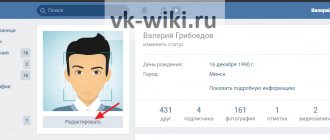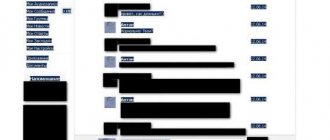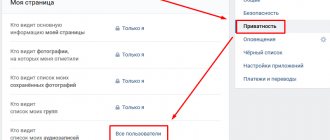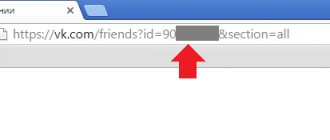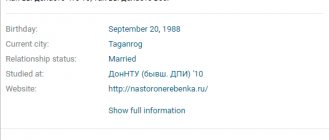By corresponding on VKontakte, you can send audio recordings, photos, attach documents and other files to your friends. They can also send you videos and pictures. But you may not suspect that all sent and received media files are stored in a special section of VK dialogues - the “Attachments” tab.
Attachments can be viewed in every dialogue and conversation. If the communication participants did not send media files to each other, the attachments folder will be empty. If you sent or received only a certain type of attachment - audio, for example, then only one section will be filled in the folder - “Audio recordings”.
In “Attachments” there are several tabs into which attached files in correspondence are sorted. Therefore, you can easily find a specific video clip or document by simply clicking on the desired tab.
In our step-by-step instructions, we will tell you where to look for attachments in dialogs and what files are saved in this section. The instructions are also suitable for searching for attachments in conversations, not only in dialogues, since the function works in the same way.
How to find attachments in VK messages
Step #1
Step #2
Go to the “Messages” item:
We select a dialog that is guaranteed to contain additional files other than text messages. If there are no such dialogues, it’s okay, you can always send the media files to your interlocutor yourself, and they will remain as attachments.
Step #3
To find attachments, click on the hidden menu (three dots) and select “Show attachments” from the drop-down list.
Step #4
In the window that opens, we look at the type of attachment - audio, video, photo or document. Click on the tab that corresponds to the attachments we are looking for. For example, audio recordings.
Step #5
Please note that in some tabs there is nothing, which means that files of this type were not sent in a particular dialog. But if you or your interlocutor sends, for example, a document, the file will appear in the corresponding tab as an attachment.
Step #6
We'll send a picture in the message to make sure it stays in the attachments folder in the "Photos" tab.
Go to “Attachments” – “Photos”. The sent image is saved in “Attachments”:
Now you know how easy it is to find audio, video, photo or document even in the longest correspondence, and for this you don’t need to scroll through the dialogue or conversation for a long time to see the photos that your interlocutor sent a month ago. Agree that the function is quite convenient for everyone who has at least once shared their favorite music track with a friend.
We hope you liked the instructions and were useful. Please put a plus if this is the case and don’t forget to write comments and share instructions on social networks: VKontakte, Facebook, Twitter, Odnoklassniki and others.
Dialogues on VKontakte are the main tool for exchanging information between users. Each conversation consists of messages left by all participants in the conversation. And it is about them that we will talk to you today. In this article I will talk about how to view messages in VK: important, forwarded, hidden, history, attachments, etc.
Simple Arithmetic
Another official way to check how many VK messages are in a dialogue is by counting. Don't be afraid, you don't have to count each message with your finger, as there is a little trick. To find out how many messages are in a conversation, you will need:
- On your phone, open the social network page in your mobile browser and log in.
- Open your browser settings and check the “PC Version” box.
- Open the desired conversation.
- There will be a page counter at the bottom; you need to scroll to the last page (you can use the double arrow for this).
- Now you need to subtract 1 from the total number of pages (to find out the number of complete pages), and multiply the resulting figure by 20 (the number of messages on a completed page). Now all that remains is to add the number of messages on the last page to the final figure - they are not difficult to count manually.
Next we will talk about unofficial options, so before you look at the number of messages in a dialogue on VK, weigh all the possible risks.
Important messages
Let's start with important personal messages (PMs). This function is designed so that you can save important information and not lose it when the dialogue is filled with new messages.
You can save both your messages and those left by your interlocutor. To do this, open the correspondence and find the required DM. Hover your mouse over it and click on the “Mark as important” star that appears on the right.
This function, unfortunately, is not provided in the mobile application. To view saved messages, open all dialogs and select the “Important messages” tab on the right.
How to make money on VKontakte with your application
Every day, millions of people access VKontakte applications - games, tests, quizzes. Creating your own application requires special knowledge, so the development of such projects is usually carried out by entire teams - scriptwriters, programmers, marketers. There is a lot of money in this industry, but even despite solid budgets, the success of the finished product is not guaranteed. However, if you have loyal like-minded people and faith in yourself, it’s definitely worth working on your project: owners of top applications earn up to a million rubles a month or more from advertising and branding.
First messages
Finding the very first DMs in correspondence using the method described above is quite difficult. What if it lasted for years? Scrolling to the very beginning can take a very long time.
Therefore, use the following instructions:
- Open the mobile version of the m.vk.com website (this can be done on both a mobile and desktop device).
- Open the desired correspondence.
- Here the entire dialogue will be distributed across pages. And at the bottom, where the pages are numbered, you will see the treasured “>>” button. By clicking on it enough times, you will be taken to the very beginning of the conversation.
How to learn how to make money on VKontakte
Of the listed ways to make money on VKontakte, perhaps only the first does not require special knowledge. In order to reach a decent level of income, a beginner will have to repeatedly seek help from more experienced users, change tactics, and learn new skills. It is especially important to know the basics of SMM and its techniques for those who want to connect their careers with this dynamic and exciting craft, and business owners who use the social network as a promotion tool for their business.
Hidden correspondence
Unfortunately, on VKontakte there is no way to hide individual DMs or entire correspondence at once. There is only a permanent deletion function. But this applies only to the official version of the site and the official mobile application. There is such an opportunity for Kate Mobile users. To do this, simply hold your finger on the desired dialogue and in the menu that appears, click “Hide dialogue”.
Set up an access PIN (required for the first time only). It is important to understand that if you hide correspondence in Kate Mobile, it will not disappear on the official website and mobile application.
To view hidden conversations, enter the PIN code you specified in the search bar, after which they will appear. Correspondence is made visible in the same way as it is disguised. Hold your finger on the desired dialog and select “Make dialog visible” in the menu that appears.
Alternative VK App
Unfortunately, the VKontakte social network for iPad has become an inaccessible application for iPad users in the App Store since 2015, and updates to this application have not yet been released. However, many unofficial applications have arisen that appear, then update, and disappear from the store.
At the same time, those iPad users who did not update and did not change the firmware and use iOS 7 have access to the old version, and the updated version of the firmware does not support the old VK application and is forced to close if you watch a video, and if you listen to audio recordings, a block occurs and they "fly out".
An analogue for iPad is the “VK App” application, but this version is paid. Quite recently, a hacker version of VK 2.0 (developer) for iPad, which is not official, was dropped on the social network VKontakte by a certain user. To install it, you need to have an iPad with a flat design. However, many users do not know how to block ads.
How to read a message without it remaining unread?
This question is quite popular among users of the social network VK. Sometimes we want to know what this or that person wrote, but at the same time the DMs themselves remain unread. There are two ways to do this. The first is to read alerts on your mobile device.
The second is to open all dialogs, turn off the Internet and open the necessary correspondence, without fear that the messages will be read. Due to the lack of connection, reading information will not be sent to the VK server, and the messages themselves will not disappear, since they are saved in the device’s memory cache.
What can VKontakte do with your data?
Absolutely everything that is not prohibited by law. VKontakte can store, process, use any personal data, and in some cases provided for by law, transfer it to third parties. When performing any actions after logging into VKontakte and entering any information about yourself, you must be aware that you are adding several new entries to your “personal file” stored in the VKontakte archive. Moreover, you may not even be involved in this - for example, your friend, allowing a social network application to access his phone book, automatically provides VKontakte with information about your contact details.
♥ ON TOPIC: How to make and set a ringtone on any iPhone without a computer directly on the device?
Bottom line
Today I told you about how to view messages in VK: important, hidden, forwarded, history, attachments, etc. Now you know a little more about PM on VKontakte. I hope this article helped you solve your problems.
With active correspondence on the VKontakte social network, we often share our favorite audio recordings, photos and documents with friends and acquaintances. You may not realize that all these files are stored in a special section of VK dialogs - in the tab. The question arises, how to view all attachments in VK dialogs? Very simple!
“Attachments” are a specialized section, reminiscent of an archive, in which media files sent in VKontakte correspondence are stored. These can be audio recordings, pictures, videos, and even documents - there are only four columns reflected in this section.
If in the dialogue you or your interlocutor, for example, shared only video recordings, then all other columns in the attachments will be empty.
How to install Tsarsky VK on iPhone
Step 1. Remove the official VKontakte application from your iPhone
Step 2. Go to this instruction from your iPhone and follow this link:
Download Tsarsky VK for iOS 7 - iOS 9.3.5
Step 3. Click on the Install App
and the VK Settings application will be downloaded and installed on your iPhone
Step 4. Go to Settings → General → Profiles and device management and allow profile installation. (If you changed the date, return it otherwise the certificate will not be installed)
That's it, VK Settings was installed on the iPhone without any jailbreaks. However, only users with iOS 9.3 and later can use it.
What's so interesting about Tsarskoye VK for iPhone?
The application is practically no different from the official VKontakte client, only several tabs have been added to the menu.
- Toggle switch “Offline” - disconnects the client from the network.
- The “Hidden Dialing” toggle switch does not show your interlocutor when you are typing.
- Toggle switch “Do not read” – does not mark messages as read.
The audio recording item and the player itself in Tsarsky VK are taken from the official client, but there is no possibility of caching and viewing recommended tracks.
There is also a downside to this client - the lack of optimization for the iPad, however, let's hope this will be added in the near future. I believe that these instructions helped you, and you will enjoy using the VK Settings application for iPhone. Good luck! If you don't understand, ask!
As you know, there are dozens of clients online for the most popular social network in Eastern Europe, VKontakte. They are practically not inferior to the official VKontakte application, and for the most part, even surpass it. Taking into account the growing interest in them from users, we have selected the best VKontakte clients for Android.
Official client of the social network VKontakte for Android
– one of the most popular applications in the Russian segment of Google Play. And this despite the fact that the program was repeatedly removed from the application store due to media content that was distributed by users within the resource. The developers tried to make the client as close as possible in appearance and functionality to the web version of VKontakte.
Pros:
- Almost all VKontakte functions are available;
- sending voice messages;
- synchronization of contacts.
Minuses:
- advertising in the application;
- increased resource intensity;
- possible problems with playing media files.
The application is created according to the principles of Material Design: flat structural elements, a side slider menu and a floating button for creating a message or conversation. The main working window after logging into the application is the news feed, which is formed by the date the posts were created. But you can enable a new feed generation algorithm, according to which entries will be posted taking into account the user’s interests and preferences. You shouldn't expect any additional features from the official client. In the application, you can view personal profiles and communities, communicate, use graffiti and stickers, publish posts, leave comments, repost and, of course, like. VKontakte on Android
allows you to listen to music in the background and watch videos using the built-in player. True, this is not implemented as conveniently as in the browser, but tracks can be saved in the cache on the device and listened to them offline. The only thing you cannot do in the application is change or add detailed information about yourself. But this limitation applies to all VKontakte clients. Among the features of the application, it is worth noting the ability to send voice messages by holding down the microphone icon in dialogues, as well as synchronizing social network contacts with those on your phone. The official client can completely replace the web version of VKontakte. However, the application is not without its shortcomings. Basically, more and more users are complaining about constant errors in the client when playing music and while watching videos. If you lack the capabilities of the official VKontakte client, try VK Coffee.
VK Coffee for Android
is a modification of the official VKontakte application, which expands the client’s capabilities. By installing VK Coffee, you will receive multi-account support, invisible mode, no advertising, PIN code protection, and more. In addition, you can download music, change the device ID and fine-tune the VKontakte client.
VK MP3 mod
allows you to fine-tune all VKontakte options.
Moreover, special attention is paid to various tweaks of the application interface. The mod also allows you to hide the user’s online presence, supports working with multiple accounts, can encrypt correspondence, use inaccessible stickers, and much more. A special feature of VK MP3 mod is the ability to download VKontakte music in bulk. If this is not enough for you, you can use one of the alternative clients for the VKontakte social network.
Perhaps the most famous third-party VKontakte client is Kate Mobile for Android
.
Pros:
- stealth mode;
- advanced interface customization;
- ad blocking;
- the ability to save photos and videos from VKontakte;
- speed of work.
Minuses:
- lack of built-in video player.
The application differs significantly from other clients in its interface. Instead of the usual side menu, the program has a horizontal panel, familiar to many since Android 4.0, fixed at the top of the screen. There are three tabs: “Profile”, “News” and “Messages”. The main feature of Kate Mobile on Android
is a large number of different functions. This is the ability to almost completely change the appearance of the application, customize the start section and the display of tabs in the main window. In addition, Kate Mobile blocks advertising posts in the feed, can hide online status, leave viewed messages unread, and set a PIN code to protect the application. At the end of 2015, due to a ban on record companies distributing music through VKontakte, Kate Mobile was removed from Google Play. To remain in the app store, developers had to remove this piece of functionality from their program. A similar fate affected other VKontakte clients. Currently, a version of Kate Mobile Lite has been published on Google Play, in which you cannot listen to music. A fully functional version of this and other applications with the function of playing audio files can be downloaded from Trashbox.
A relatively new alternative client for VKontakte, which has already appealed to many users of the social network.
Pros:
- support for multiple accounts;
- stealth mode;
- changeable design themes;
- application appearance;
- ability to listen to music in the full version of the client.
Minuses:
- does not display GIF animation;
- slight slowdown of the interface when scrolling through the feed;
- advertising in lite version.
interface on Android
is completely made in accordance with the Material Design concept. It’s immediately noticeable that the developers tried to pay special attention to the appearance of the application: user and group profiles look great, and information in the news feed is presented in the form of neat Google Now-style cards. We will not dwell in detail on displaying content from VKontakte - all the basic functions of the social network are presented here. An interesting innovation in the latest versions of the application is the appearance of the “Catalogue” section. These are hand-selected news publications from public pages and other VKontakte pages, sorted by topic. At the same time, it is not at all necessary to subscribe to these communities; you can simply open any category and read the selection. Lynt can play videos from VKontakte with a built-in player, but it opens videos from YouTube and other services only in the browser or in the appropriate application. As for music, the situation here is similar to Kate Mobile - a lite version of the application has been published on Google Play, in which you cannot listen to VKontakte music.
Full-featured version of Lynt for Android
turns the client into a real media combine. The program not only searches, plays and caches tracks and entire albums, but also integrates with the Last.fm service, pulling up information about the artist, recommendations, etc.
Another client for VKontakte with a modern design and familiar interface. In addition to the basic functions of accessing the social network, Amberfog offers an “invisibility” mode, multi-account support, themes and password protection for the application.
Pros:
- stealth mode;
- user-friendly interface;
- separate section “Birthdays”.
Minuses:
- does not update news when opened;
- no support for music playback;
- paid features;
- There are a lot of ads in the free version of the application.
Of all the key features of Amberfog, only the stealth mode is available for free.
All other features must be purchased individually or all together for $3. At the same time, the developers have introduced another option for monetizing their application, which allows you to use all its features for free. These are tasks (invite a friend, install an advertising application, etc.), for which the user is given coins. These coins can be used to unlock paid Amberfog features for 30 days. Unlike Kate Mobile and Lynt, the creators of Amberfog decided not to look for workarounds and completely abandoned music in their application. Therefore, if you are looking for a VKontakte client for the purpose of listening to music and watching videos, Amberfog will not suit you. In addition, the free version of Amberfog is practically no different from the official client, and in some ways it is even inferior to it. Another simple alternative client for VKontakte with a “material” design and a classic interface. Phoenix, in its structure, almost completely repeats the official VKontakte application, but at the same time contains several visual elements that make it stand out and look impressive.
Pros:
- support for multiple accounts;
- stealth mode;
- nice design;
- quick response function;
- the ability to play media files;
Minuses:
- you cannot copy the text of a post;
- There is no way to share recordings in groups.
In general, it is noticeable that the developers were also inspired by the Instagram application - all posts look like compact cards, and some menu elements are originally presented in the form of hashtags.
Phoenix is one of the few VKontakte clients that has a quick response function. Moreover, you can reply to a message directly “from the curtain” on devices with Android 4.4. When it comes to videos and music in the app, Phoenix easily searches for and plays any video using the built-in player. In this case, you can choose the video quality, up to 1080p. Playing music in the application is prohibited for the reasons stated earlier. But in their VKontakte group, developers share a plugin that removes this limitation. The Phoenix audio player, like the application itself, is minimalistic and quite convenient, but it does not have any additional functions.
Phoenix is distributed free of charge, but there is also a paid version of the application with themes and a night mode.
The VKontakte client called “Polyglot” offers full-featured access to the social network absolutely free, without in-app purchases, advertising and any restrictions.
Pros:
- completely free;
- support for multiple accounts;
- stealth mode;
- design themes;
- locking the application with a password;
- group operations.
Minuses:
- search is poorly implemented;
- you cannot repost a post from your page;
- no access to VKontakte music and videos.
The main advantages of the application are changeable color schemes of menu bars and message backgrounds, password protection of the application, the ability to save all photos in an album at once and mass deletion of groups, photos, messages and subscriptions. Among the standard menu sections you can find an interesting function – “Collections”. This is a collection of popular public pages, sorted by category. It is possible to create your own collections from your subscriptions. It is worth noting that of all the VKontakte clients presented in the article, Polyglot is the only application that displays attachments in messages and dialogs. Finally, the last and, for some, the most important thing - music and video are completely absent in the Polyglot application.
How to find attachments in correspondence
To do this, you need to recreate the following procedure:
- After logging into your VK account, open the messages tab and select the desired dialogue.
- To the right of the conversation title/name of the interlocutor there will be a menu that looks like an ellipsis sign. By clicking on it, you should select “Show attachments”.
- In the window that opens, you can select the type of files you are looking for. By opening pictures, for example, you will find those images that were sent in the dialogue.
How to attach attachments
- In messages, select the dialogue where you want to send your file.
- To the left of the “Write a message...” field there is a paperclip icon. Hover over it to select the type of media you want to send:
- To send a photo, select the appropriate option. In the “Attach Photo” menu that opens, click “Upload a photo,” “Take a photo,” or click on an already uploaded one. This way, the image you select will be attached to the message.
- To transfer a video or document, proceed in a similar way. Open the menu. Select the file you want to upload or click on one that has already been added.
- You can also attach audio recordings that have already been downloaded, or find them from a list or playlist. Please note that in order to send a song, you do not need to have it on your list - you can search for an audio recording from the entire VKontakte music list.
- There is also a “Map” item, clicking on which will open the location menu. You can indicate the location where you are or any other. The location is not reflected in attachments.
IMPORTANT! You can attach a picture and video from a URL by entering it into the message box. Keep in mind that such a link should be specifically to the video/picture, and not to the site where it is posted.
Mobile application TopChatWords
Another option for finding out how many messages are in a dialogue with a person on VKontakte is a specialized mobile application for phones running Android OS. To work with it you will need:
- Find an application such as TopChatWords on GooglePlay and install it.
- Open the application.
- Log in: you can either enter your social network login/password manually or log in through the official application. Please note that without this data you will not be able to log in. Therefore, be sure to find out your password and remember your login before trying to log in.
- Grant the requested permissions.
- In the application menu, select the desired dialogue, tap on it and confirm your decision by clicking on the “Start” button.
This will allow you to count how many messages are in the VKontakte dialogue, how many of them are received, and how many are sent. In addition, you can find out which words appeared most often in your dialogue, as well as the date of the first message.
How to remove attachments
Did you send something wrong or don’t want to save specific files? These steps will help you:
- You can delete a photo by opening it in attachments and selecting “Delete” at the bottom. You cannot delete all photos at once.
- You can remove a video by opening the attachments first, then the video itself. After this, you need to select the “More” item, where you will find the “Delete” action. The video will be deleted immediately.
- You cannot delete audio recordings from attachments - there is no such button in attachments. You can delete the message with them or these same files from your “Music” section if you sent them. But this will take some time - they will not disappear immediately.
- Documents also cannot be removed from attachments. But you can remove it from your list of saved files in the “Documents” section.
IMPORTANT! Messages containing attachments can be deleted just like any other. But they will be deleted only on your part if you do not check the box next to “Delete for everyone” when deleting. This function works 24 hours from the moment the message is sent.
Knowing how to find the necessary files sent by a friend even a month ago makes it easier to view conversations. Now you don't have to scroll through your messages to the very photo you forgot to save. Very comfortably!
The “Documents” section in VK appeared with the goal of making life easier for users and making it possible to send documents without interrupting correspondence with friends. Now, in order to send a document in DOC, XLS, PSD, RAR format, there is no need to do it by email every time. It is enough to write a message to a friend, to which you can attach all the necessary information - be it a report, an essay, an excerpt from your favorite book or a complex table with calculations.
But not everyone knows that as soon as a document is added to the network, it becomes available to all users on VK. Anyone by name can find it through search. However, look at documents on VKontakte from a friend,
a certain person, you can’t. You can roughly guess, using a selection of phrases, what documents your friend is posting. For example, you are looking for a report or abstract and you know the name of the person who did it. To search for a document:
- Go to the documents section, which is located in the menu on the left. If you don't see this item on your page, go to the page settings. Check the "Documents" box.
- Go to the document search area. Enter your friend's last name and the name of the data you are looking for. Define the format.
- VK will open in front of you all documents with the same name and format. Perhaps among them you will find the one you need. Think about the name of the document that interests you. Enter the name into the search. It is impossible to find a document from a specific person in any other way.
To upload a document to VK, open the documents tab. At the top right, click on the “Add” button. Select data from PC. If you want to prevent unauthorized people from viewing your document, after downloading it, click on the “Personal Document” item.
Even if you limit the viewing of data, never send personal passwords, a scan of your passport or other private information to VK.
Other ways to restore correspondence
VkOpt extension
Until recently, to restore deleted conversations, VK users used the VkOpt extension, which is supported by many browsers.
Users went to their VKontakte page and in the “Messages” section clicked on the “Settings” button. They then selected the option “Search for deleted messages” and “Try to recover messages.” The system started the procedure.
Now VkOpt only offers data backup - saving dialogues. To enable it, open the extension menu and click “Save correspondence”, selecting the desired format. The information will be saved on the computer's hard drive.
Recovering deleted data from browser cache
If the above methods did not help, you can try another one - try to restore correspondence from the browser cache. You can access the cache contents using the free ChromeCacheView application from NirSoft. It works with many popular browsers, despite the name.
Procedure:
- Launch the program, press F9 or go to the "File" menu and select "Select Cache Folder".
- In the address bar, enter the path to the cache folder or click the button with the name of your browser.
- A list with cache elements will appear in the window that opens. Find and select the desired object.
- Press F6 or select "Open Link in Web Browser" from the File menu.
Restoring data from the cache is also available only to PC users. Unfortunately, this method does not work on mobile devices.
How to send a document on VKontakte to a friend
Send a document on VKontakte to a friend
perhaps through messages. To do this:
- Open a new message. Next to the emoticons you will see the inscription Attach. Click on it and select document.
- You can download data from the area of previously downloaded documents, or from your desktop. Once the download is complete, click on the “Submit” button.
- All submission information you upload is automatically added to your documents section.
To delete a document, go to the appropriate section and hover your mouse over it. Next, on the right side, click on the cross. If you want to configure access to a previously downloaded file, click on the pencil icon.
If you want to send the same file to several people, the easiest way is to attach it to messages. If your activity relates to the field of creativity, and you want people to appreciate it, put the VKontakte document on your wall and ask people.
How to search for VKontakte documents
Search documents on VKontakte
extremely simple. Go to the Documents area.
In the search bar, enter the name and format of the document you are looking for. VK will provide you with all the open data that other users have ever sent in their messages or posted on the wall. In this search it is very convenient to look for interesting books, articles, funny pictures and gifs.
Many users request access to the personal messages of their friends and colleagues registered on the VKontakte social network. I would like to note right away that all methods, strictly speaking, are not very legal, so we are publishing them for the purpose of familiarization and understanding of how attackers can gain access to your correspondence.
So, how can you look at another person’s VKontakte messages?
.
Where to download the VKontakte program for iPad
Download link https://itunes.apple.com/ru/app/vk-for-ipad/id656485245?l=en&mt=8. Application size is 12.4 MB
.
The application is free
.
A test build of the updated VKontakte client for iPad has become publicly available. Blogger Pavel Fedorov shared a link to the application, which anyone can install.
We are talking about a development build of the VKontakte client for iPad with an updated design. The application fully complies with the style of iOS 8. Stickers have appeared in the messages section, and they are also available in comments to posts. The store offers sets of labels for purchase. There is a switch between meetings and administrated communities; you can make delayed publications of messages in communities.
In addition, the client has an invisibility mode available. The “Online” switch shows others that the user is offline when visiting any sections. The Messages feature allows you to open messages without leaving them unread.
The official VKontakte application for iPad disappeared from the App Store in May last year. The reasons for deleting a client of one of the most popular services on the RuNet remained unknown for a long time. It later turned out that the application violates Apple's rules - it gives users access to unlicensed music and pornographic content.
VKontakte for iPhone, which returned to the App Store in July, received fewer options for listening to music. There is no information yet about the release date of the official version of the client for iPad.
How to install the updated VKontakte client for iPad
Step 1
: Open on your tablet.
Step 2
: In the Please Enter The Password line, enter “1”.
Step 3
: Click the Install App button. In the ““ssl.pgyer.com” is about to install “VKontakte password 1”” window, click Install.
Step 4
: Return to the home screen and wait for the app to install.
Step 5
: Launch VKontakte. The message “Untrusted developer. You trust iPhone Distribution to run their software on your iPad." Click Trust.
Step 6
: Log in with your account. The author of the assembly notes that the application overwrites the old version of VKontakte. At the same time, there is a possibility that the program will be blocked by social network employees in the future. In addition, there is a risk to data security.
VKontakte for iPad is the official application from the developers of the VK.com website for Apple tablets. Unlike similar applications, after installing VK for iPad, you will be able to see your favorite social network almost as if you had accessed it from a browser.
However, the main advantage is that all updates will be carried out automatically in real time. That is, you will be able to view newly added photos or news, as well as receive new messages without refreshing the page (which is required when logging in through a browser installed on a mobile device). The differences boil down to the display of dialogs, reduced settings and some changes in the main menu. For example, among “Friends”, “News”, “Groups” there is also a “Photos” section. However, it does not contain photos of the user who owns the page, but newly added photos of friends (separately removed from the news feed).
In “Settings” you will find everything you need: change your avatar, create bookmarks, change viewing quality, delete the cache, manage the “black list”. Well, you will also view your “friends” in alphabetical order. As for music, videos, communities - all this is as easy to manage as when working in a browser.
Possibilities:
- viewing friends' profiles;
- viewing and changing statuses;
- reading, writing and sending messages;
- editing photos before uploading;
- commenting on photos and statuses;
- access to the “wall”;
- searching and listening to audio recordings;
- search and watch videos;
- Newsline;
- search by people and communities;
- expanded set of emoticons;
- notification of new events without opening the application.
Principle of operation:
Login to your account is carried out in the same way as in the browser - by entering your email or mobile phone and password. Screen space is used as efficiently as possible - the view is the same as in the Internet browser. Photos and videos are displayed beautifully across the entire diagonal, viewing and sending messages and commenting are very convenient. An open video or photo can be closed by clicking on the cross in the upper right corner, thereby returning us to the page where we were before. The output is in the settings.
Pros:
- interface as close as possible to the original VKontakte website;
- convenient navigation and control;
- presence of all necessary functions.
Minuses:
- In our opinion, there was no need to separately add recently added photos of friends to the main menu;
- VKontakte applications (games) are unavailable.
The application is ideal for iPad owners who often visit the VKontakte social network. A familiar interface and convenient notification system will make communicating with friends (as well as viewing news, photos and videos) convenient and enjoyable.
VKontakte for iPad is the official application of the VK.com website for popular Internet tablets from Apple, which supports all the functionality of this social network - from personal messages, photos and news to communities and bookmarks.
Unlike the application, which can also be used on the iPad, this application is optimized specifically for tablet devices running the iOS operating system. VK for iPad uses the tablet screen space as efficiently as possible. Photos, texts and comments are displayed beautifully and conveniently, and personal pages and communities correspond to their presentation on the site, which makes them familiar to understand.
Using PuntoSwitcher
You should know this program by its functionality - PuntoSwitcher helps to automatically switch the input language and correct the text if you typed it in the wrong layout.
But in addition to the main function, the program has the ability to keep a log in which you can save all keystrokes. And you will be able to view this magazine.
The entire operating algorithm will be based on this function. You need to install PuntoSwitcher on the computer of the user whose messages you want to read. Or make him install the program himself. After some time, you can check the log and see all the text that the user typed. Including his VKontakte messages.
Here's the setup process:
- Download Punto from this link: https://punto.yandex.ru/win/
- Install and run it
- After the first launch, the settings window will open
- Select all items as shown in the instructions below
1. “General” tab. Here we uncheck all the boxes. We leave only the first item “Run when Windows starts”.
2. Go to the “Hot Keys” tab. We delete all combinations. We leave only “Show diary”. For it we choose any key combination. But it is better to choose a complex option so that the user does not accidentally start the diary.
3. Go to the “Diary” tab. Here we check 3 boxes: “Keep a diary”, “Automatically save the contents of the clipboard”, “Keep a diary in exception programs”. Thus, we activate diary keeping - the user’s messages that he will type and send on VKontakte will be saved in it.
Now Punto will save all the text that will be typed from the keyboard in its diary. The file is called diary.dat, and is located in the folder:
C:\Users\%username%\AppData\Roaming\Yandex\Punto Switcher\User Data
Next you have two options. You can view the diary directly on the user's computer. To do this, launch it using the hotkeys that you have assigned. You need to look for blocks of text labeled with the name of the browser you are using. Here's an example.
If you want to work with the diary file on your computer, you need to copy the diary.dat file from the user's computer and place it on yours, in the same folder. You must first install Punto.
We have prepared video instructions for setting up PuntoSwitcher and viewing messages sent to VK.
It's a small matter. You need to ensure that the program is installed on the user's computer. To do this, you can simply ask him, under any pretext, to install PuntoSwitcher. You can do this through remote access, etc. In any case, this method of reading other people's VKontakte messages will only be available when the program is running.
Tsarsky VK on iPad
Recently another unofficial application was released - Tsarsky VK client for iPad or “VK Settings”. The AppStore does not sell it, but users are already downloading and installing it on their tablets and iPhones. How to install Tsarsky VK on your iPad?
The first thing you need to do is remove the official VKontakte application installed on your iPad. Download the VK Settings application using the Install App button.
Then go to the Settings of your iPad and go to the “General” section, where you open the “Profiles and Device Management” function to allow application installations. If you have problems with the installation, please set the date to 01/01/2015. In theory, VK Settings or Tsarsky VK will download without jailbreaks. Although only users with iOS 9.3 and higher versions have this opportunity.
Tsarsky VK is practically no different from regular VK, but there are some additional tabs: the “Offline” button, the “Hidden dialing” toggle switch and the “Do not read” key. What do they mean? The offline mode makes the user invisible, hidden dialing makes it impossible for the interlocutor to know that a reply is being written to him, and the “do not read” function can make messages “unread”. Also, the application does not collect cache and does not recommend tracks for listening.
We use the PageHack program
Among the large number of programs for hacking VK (see), we can highlight the PageHack program. According to the developer, its main function is to read other people's VKontakte messages.
You can read the description and download the program on the website:
https://pagehack.net
The operating principle is simple. You go to the page of the user whose correspondence you want to see. Next, copy the id of its page (see).
In the address bar we will see the full URL - https://vk.com/id309662236. We are interested in "id309662236".
I honestly don’t know what you will get as a result. Didn't check. But I strongly do not recommend using such software. The likelihood is too high that you will not only not see other people’s messages, but you may also lose your account.
How to restore a dialogue in contact
To delete the entire history, you need to go to the “Messages” section, highlight the chat and click “Delete”. In this case, the application warns that it is impossible to resume correspondence and asks you to confirm your actions. Yes, it’s unlikely that you’ll be able to return the entire conversation on your own, but in fact, the user can regain access to deleted correspondence. While the interlocutor has this message history, you can ask him to forward the SMS and you will be able to see them as incoming messages. If you need full access to notifications, you should contact the VKontakte support service. Open “Help” and type “Recover deleted messages” in the search field. Click “This doesn’t solve my problem” and go to the help “I still have questions.” You will be taken to a page where you will personally describe the problem in the notification and send it to support for review. As long as the interlocutor has not deleted the correspondence, the entire history is in the database, and administrators can return it. It’s better to write that the dialogue was not deleted intentionally. Click the “Submit” footnote and you will see the time it takes for a response to appear. View it in the “My Questions” tab.
New ways to restore correspondence
If the email address is linked to the VKontakte page, then you can use it to read the deleted SMS history. Go to your VK profile and enable the email notifications function. This is done in the “Settings” section in the “Alerts” tab. In the list above, select the notifications that you want to receive by E-Mail. You can go to your email and see interesting information from the “VKontakte” page and a remote chat. It may not be restored completely - it depends on the size of the correspondence history. You can use the VkOpt extension. This is not an independent program or application, it is just an extension of VKontakte. With its help, we have more options on our online profile. It's quite easy to use. Install it in your browser and log in again. At the bottom of the account you will find the inscription “VkOpt” - that means everything worked out. Go to messages and next to the “Dialogues” section, select “SMS statistics”. Using the extension, we find the user whose correspondence interests you and by selecting the date of communication you can return deleted notifications. Remember: you must install this extension from official programs!