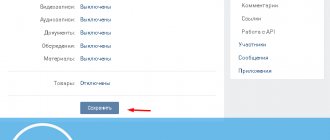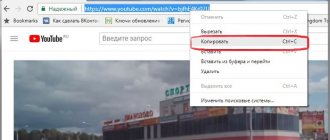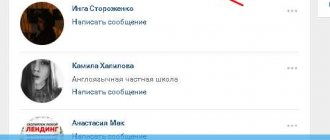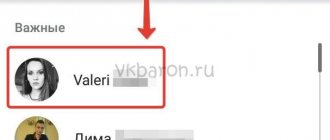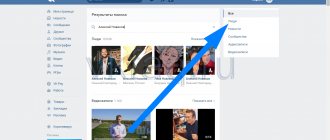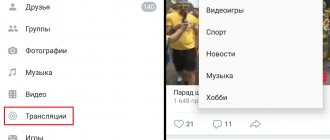How to view the VKontakte blacklist (find out who I blocked)?
Your black list of people on VKontakte is in the settings. To open the settings in the regular version of VKontakte, click on your name or avatar at the top right - a menu will open. Then select Settings there:
The settings consist of several sections. You need a Black List - click on this item in the right column.
If you access VK through a browser, you can quickly open your blacklist using this link:
My blacklist
You will see a list of all the people you have ever blocked. When you blacklist someone, they stay there forever. More precisely, until you unlock it yourself.
How to add to the blacklist from a mobile phone?
All VKontakte users can add a friend to the blacklist from their phone as follows:
- Launch the application;
- In the bottom panel, find the square icon second from the left. This is a transition to the “Services” section;
- Go to the “Friends” tab;
- We find the person we want to add to the blacklist, go into the account;
- Click on the three vertical dots and select the “Block” task in the pop-up menu;
By the way, in VK you can throw a person into an emergency on the phone, even if he is not added as a friend.
- In the section with the contact list, you need to click on the plus sign, which will open the search form.
- Select an acceptable method, for example, by name, find the identity and block using similar actions.
We learned how to add a person to an emergency situation in VK via a computer or mobile phone. To make sure everything worked out, go to the black list section through the settings and look at your black list.
Please note that if there is a strong desire, a social network user will be able to bypass the blocking and write to you, even if he is in an emergency.
So, let's draw conclusions:
- The appointment can be made from any device, both portable and stationary;
- There are several tactics for completing the task;
- You can add not only friends, but also strangers;
- In addition to personal accounts, the option works in groups. The actions are performed by the administrator according to an identical scheme;
- You can send to the blacklist in VK not only a group member who was added earlier - the blocking is active on everyone registered on the social network.
- But remember that someone can block you too. And getting out of the blacklist is very difficult. So weigh all your decisions and don’t make hasty conclusions.
Finding the desired section will not be difficult; the social network is famous for its intuitive navigation. This is probably why millions of fans love her. Enjoy using useful options!
How to unblock a person on VKontakte and remove him from the blacklist?
On the phone (in the application or in the mobile version of VK)
Having opened the black list (as described above), find the person you need and click on the cross to the right of him. That's it, you unblocked the person.
Another option: go to the page of the blocked person, open the menu with the ⋮ (three dots, top right) and select Unblock.
In the full version of the VK site
After opening the blacklist (as described above), find the person you need and click Remove from list to the right of him. The person is unblocked.
Another option: go to the page of the blocked person, open the menu with the button (three dots) under the main photo. Click on it and select Unblock.
If a person is blocked on VKontakte, that’s different. This means that his page is frozen for violating the rules, and he cannot use VK at all until he unblocks it. This is written in more detail here: VKontakte was blocked. What to do?
Features of the blacklist in VK:
The creation of a blacklist was the original idea of the VKontakte developers, which would ensure freedom and security for each user, as well as comfortable communication. Its peculiarity lies in the fact that a person himself has the right to make decisions about who to give access to his profile and who to exclude from communication with himself. How does it work and what does it give to a person?
How to create?
The site developers have already worked on creating a blacklist, or rather the function itself, so there is no need to create it - all its capabilities are already available to a person, they just need to take them and use them. Moreover, the blacklist function is provided not only for personal use - it is also available to administrators of groups and public pages. Thanks to it, it is possible to maintain a normal atmosphere and exclude the possibility of access to unscrupulous users. Now, with an understanding of the main features of the blacklist, let's consider its functionality and practical steps in use.
How to add users to it?
To blacklist a person, you need to follow a few simple steps. Let's look at everything in order.
- We open the page of a person who deserves to be blocked and blacklisted. Find the action menu and click “Block”.
Now this user has been added to the blacklist and cannot view your posts and page, or write messages. Now this user will be able to return to his normal position only when the one who blocked him removes him from the list. If a page that is being blacklisted contains inappropriate materials, calls for violence, or disseminates other immoral or illegal information, you can complain about it to the site administration.
Important! It is not always possible to protect yourself from a particular person simply by adding to a blacklist. The site rules do not prohibit the creation of multiple accounts, so there is no guarantee that a blocked user will not try to get in touch using another profile.
How to clean?
For the convenience of users, the blacklist was created not only with the ability to add unscrupulous users to it, but also to remove it. To remove a VK user from the blacklist, you need to go to the settings section.
Then select the action item in the menu on the right and open it in order to delete it. The tab that opens will contain the entire list of people who have been blocked. Next to each name there is a “Remove from list” button. You need to find the right person and pressing the button returns the user access to your materials and VK page.
You can make it a little simpler - go to the user’s page and under the avatar in the action menu, select the “Unblock” item, which gives the same result.
How to view?
You can see blocked people on VK there. So where is the blacklist? It is very easy to open and view it, as shown above, you need to enter the settings menu, and then you can immediately see that there are control sections on the right. By selecting the desired item, you can go to, view, add or remove anyone you need.
Attention! The blacklist is not dimensionless. According to the existing rules of the VKontakte social network, a maximum number of people can be added to it - 1000 people. There are no daily restrictions.
What is the VKontakte blacklist for and how to use it?
Vk.com is the most common resource among users not only in Russia, but also in neighboring countries. The main function of the site is communication, maintaining relationships with people who are far from you. On the site you can also listen to songs, view videos and photos. Due to all this, the VKontakte website can be considered a large file hosting service. However, despite the entire range of services that the social network can provide, you will only have access to them after registration.
For entertainment, say, while waiting for a response to a message, “VKontakte” can install games and applications. The most popular games, such as The Jolly Farmer, are at the top of the top list. By the way, messages with other users can be exchanged not only in private, but also on the so-called wall. All entries on it are kept in the form of a microblog; in the privacy settings you can change some of its parameters.
It’s a pity that behind all these positive qualities the negative is not visible. And he, like in any social network, is present here. After all, pages, groups and public pages are created not only with good intentions. Some of them may offer some kind of commercial and illegal business, while others may even offer pornographic files and spam. Of course, as checks are carried out and applications are received by the site administration, a fight is being waged against such groups and pages, but this is not done in one day.
Some users deliberately insult other people, humiliate them and make them a laughing stock. How to avoid all this? The VKontakte blacklist is intended for such purposes. At your request, absolutely any user of the social network can get into it. If you add a person to the VKontakte blacklist, then:
- you will not receive any messages from him;
- he will not be able to view your page in any way;
- you will protect yourself from negativity.
How to blacklist an unpleasant person on VKontakte? To do this, go to your page and select the “My Settings” action from the list on the left - a page with options will appear in front of you. The fourth tab (at the top of the page) is called “Blacklist/isolation/outcasts” - it depends on the language you use on VKontakte. After clicking on the tab, a blacklist menu will appear in front of you. If you don’t have anyone there, then the field will be empty.
At the very top there will be a window, on the right side of which there is an active “Add to black list” button. Citizens can be entered into it according to two parameters: first and last name or page address. If you use a person’s first and last name, then after entering this information in the window you will be presented with all people who have these parameters. If the page link is entered, its owner is automatically included in the list.
How else can you put a person on the VKontakte blacklist? For example, use the menu that is located directly on its page. To do this, go to the page of the person you are interested in and look at the menu that is located after the list of user audio recordings. There will be several entries, one of which is “Blacklist”. It should be noted that this procedure is only available to those users who are not your friends.
Removing people who are blacklisted on VKontakte is also not difficult. However, this procedure is performed only in the page settings. To do this, next to each user (on the right side) there is a “Remove from list” function.
And remember that no one should interfere with your online presence with their tactless actions: neither spammers, nor network marketing representatives, nor rude, tactless people.
Adding to emergency situation
You can only add people to your blacklist who are not your friends. Blocking an unfamiliar user is very simple:
- Go to his page.
- Below the main profile photo there is a button in the form of an ellipsis. Click it.
- In the list that appears, select blocking.
That's all, now this person is in an emergency and cannot even see your avatar. The user you have blocked will not receive any notification about the restrictions imposed on him. He will only be able to find out about being added to the blacklist when he tries to write to you or visit the page.
We recommend: Problems logging into VK
To add a friend to this “black list”, you must first remove him from your friends list. Or you can leave a complaint and immediately block access to the page. To do this, follow these steps:
- Go to your friend's profile and click the ellipses button under the avatar.
- Select "Report Page".
- In the window that opens, indicate the reason for the complaint. If you wish, write a comment describing the situation for the moderator. Check the box next to “Close access to my page.”
- Click the "Submit" button.
From this moment on, the user is not only not on the friends list, but is also added to your blacklist.
Important! Please note that if the moderator accepts your complaint, your friend’s page may be temporarily frozen or blocked forever.