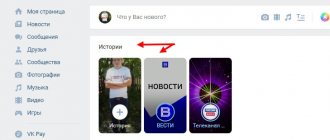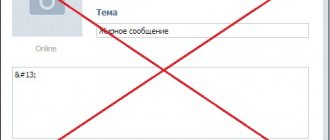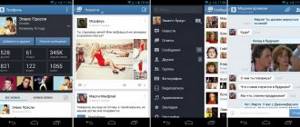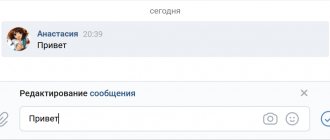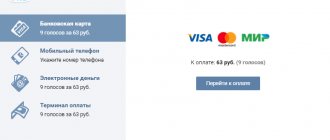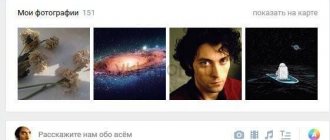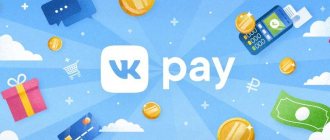What does it look like
When you first encounter such a “trick,” you don’t immediately understand what’s going on. There seems to be a letter, but there is no text in it. This is strange, so after sending such a message, questions immediately begin to pour in: what, how, why and why?
This is a completely logical reaction to a “picture” of this kind:
It’s worth saying right away that you shouldn’t try to send such a message by putting a lot of spaces in it. This won't work.
Why can't I insert invisible characters and spaces?
Most often it does not work when copying characters manually. Since the space is invisible, users do not notice that they did not select it or accidentally delete it.
Another option is to place a space at the end of the paragraph. In normal situations, it remains after the dots, the lines stick together. The situation is repeated when using emojis and dots. There should be no spaces at the beginning or end of paragraphs. To avoid incidents, use special methods for editing descriptions.
How to send an empty VK message
If you are interested in the opportunity to make fun of your friends, you can move on to practice. There is no need to download any computer programs for this. Simply follow the instructions below step by step.
- Log in to your VKontakte account.
- Go to the “Friends” tab.
- We select the person on whom we will test the function and click on the “Write a message” button.
- In the window that appears, enter and click the “Submit” button.
- To check if everything worked out, you need to go to Dialogues and open the first conversation in the list.
All that remains is to wait until the interlocutor opens the received letter.
Important! An empty message will only be visible to your recipient. Your symbol will appear.
Why is this option needed?
There are many possibilities for use - here are the main reasons that encourage you to use the option:
- In order to attract attention. A friend will be surprised and open a conversation if he sees an original pacifier;
- For entertainment purposes - can be sent to make fun of another user or friend;
- For original design. Some users create real pictures from emoticons and symbols, cleverly using a hidden space.
But be careful and think carefully before sending an email without text:
- Some may mistake the dummy for a system failure/virus and delete the conversation without opening it;
- You should not leave such comments in communities and groups to avoid being banned/blacklisted.
You can use more than just a computer:
- Users can send an empty (invisible) message from their phone to VK;
- All codes given will work on both iOS and Android.
Now you know the symbolic code for the spacebar key - choose any of the options. So we’ve told you everything about how to write an empty (invisible) message on VK – all you have to do is follow the instructions!
From phone
If the main device for communicating on social networks is a smartphone, then you can use it to send. There is no fundamental difference in this, and the scheme of action is almost the same.
To send a message from a smartphone you need:
- Log into your account through the VKontakte application or through any mobile browser. Open your friends list.
- Select the desired user and go to his page.
- Next, you need to click the “Message” button.
- Enter the same combination of characters – “ ” – and click the “Submit” button.
- We evaluate the result.
Message sent. From the instructions it is clear that the whole secret is in the combination of characters that is entered into the letter field. Moreover, an infinite number of such letters can be sent. However, after the 5th identical message you will have to enter a captcha.
Using VK spaces
Regardless of the option that is more convenient for you to use, performance is guaranteed both on the VKontakte website and in the official mobile application.
- A standard spacebar, which works exactly the same as pressing a single key on the keyboard, can be added using the following code. It must be specified closely between the separated characters, regardless of the field.
Note: If you add several of these elements in a row, they will be ignored.
The second space variation allows you to replace a single space by expanding it four times. However, despite this, when selecting text, there will be only one large space between characters, almost similar to tabs in many editors. At the same time, the number of simultaneously displayed codes is not limited in any way, and when they are used, new divisions will be added, which, for example, is important for creating a status in several lines.
As an alternative to the code presented above, for example, if it turns out to be ineffective, you can specify two other character sets to choose from. Their operating principle is completely identical.
In addition to using special codes, you can press the Shift + Enter key combination to automatically move the continuation of the text to a new line. This type of space can only be added in some VK fields, since in the “Status” block the specified key combination will be ignored after clicking “Save”.
Additionally, when communicating with other users via internal messaging, you can enable line breaks by pressing Enter once before sending.
The code options considered are the only way to manually edit text with modified spaces. There should be no problems with their use even after global updates to the VKontakte social networking site.
Why are symbols visible in the text?
Despite the fact that the mechanism for sending a letter is simple, users sometimes get confused. Especially if after clicking the “Submit” button they see this:
Seeing this, the main thing is not to panic. And especially not to say that you can no longer trust instructions from the Internet. The trick really worked. To verify this, you just need to refresh the page. And then the message, as promised, will become empty.
Yes, sometimes failures may occur, but only for the sender. The recipient will never see what combination of characters was sent to him.
How to make an invisible nickname in Discord
Despite the program's limitations, a number of tricks still work. Below we will look at how to make an empty nickname in Discord.
Method No. 1
In older versions of the program, an option was available that allowed you to enter an empty name. If you haven't updated your software in a while and are using an outdated version of Discord, take these steps:
- Go through steps one through four in the instructions above.
- Place the cursor in the name field and hold down ALT.
- Hold this button and enter the number 255 in the additional number section.
After performing these actions, an invisible symbol for Discord appeared. Unfortunately, this bug has been fixed in new versions of the program and it will not be possible to implement it.
Method No. 2
An easier way is to put a special character in the proposed field. The algorithm is like this:
- Get to the point where you can enter information into the name bar in Discord.
- In the Username field, add [ ٴٴٴٴٴ ] (remove the square brackets).
- Enter your password and click on the Save button.
After that, you have an essentially invisible nickname at your disposal. It can be done within a few seconds, so this method is preferred by players in most cases.
Method No. 3
Alternatively, you can make an invisible nickname in the Discord program by changing the color. If you choose the right shade, it will be transparent. The algorithm of actions is as follows:
- Log in to Discord.
- Right-click on the server and enter the server settings.
- Go to the Roles category.
- Choose your role.
- Go to color editing. To do this, click on the dark rectangle with the eyedropper at the top right.
- Write color #2f3136 into the line.
- Save your changes.
Now go back to the main screen. You will see that there is no inscription near the main avatar. In this way you can make your nickname invisible without any additional tricks. At the same time, in fact, no one removed the name. Simply, it has the same color as the background. As a result, the name merges and is not noticeable to others.
Let's sum it up
You can find other secret combinations of symbols on the network that activate the VK error. For example, “ᅠ”, “ ”, etc. (for everything to work, they need to be copied without the “”). However, the effect will be the same. Therefore, here is the shortest code for sending dummies.
This is not to say that this feature is useful. Funny, interesting, unusual - yes. Therefore, by discovering the secret of sending empty SMS, you can get an additional incentive to surprise and discourage your friends.
How to wrap multiple lines
VK does not allow you to add an arbitrarily large gap between paragraphs. Therefore, to add it, we will use special characters or HTML mnemonics, which social network users simply call “emptiness codes” or “space codes.”
Here is a list of mnemonics that will suit our purposes:
- ᅠ
You can make your message brighter. To do this, fill in the voids and gaps using emoji. A complete list of all emojis for VK and other social networks is on iklife.ru.
They are very easy to use. Copy one of the codes, starting with the symbol “&” and ending with “;”. Insert mnemonics between the paragraphs you want to separate. You need to insert as many times as there are empty lines you want. The special code will be displayed in the editor, but will be invisible in correspondence.
Using some of the HTML mnemonics presented above, you can indent paragraphs or increase spaces between words, letters, and symbols. In the screenshot below you can see an example of using ᅠ.