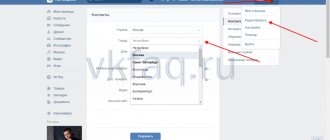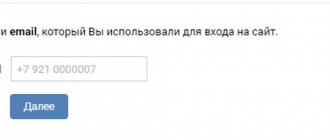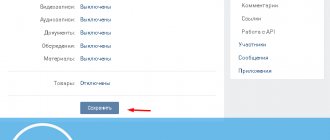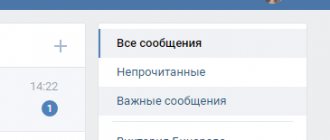Go to VKontakte
So, as soon as you log into your profile, a page with news from groups, publics and friends will immediately appear in front of you. To visit your personal account, just click on “My Page” in the context menu on the left or under the small avatar icon on the right.
In the full computer version, when you navigate, you will be able to notice the page sequence number, which may change depending on whether a nickname is involved or not. This is noticeable by the presence of an inscription instead of a long set of numbers.
Go to VKontakte
How to add a place of study and work to VKontakte from a computer?
Next, we will separately consider the process of adding this data point by point in the full computer version of the site. To add or change this information, you first need to click on the “Edit” button under the user’s avatar on your personal page.
Education
On the page that opens, in the right menu, you first need to go to the “Education” tab. Next, a page will open with the first tab enabled, “Secondary and additional education.” To add information about your studies at school, you first need to select a country, as well as a city and the school itself from the list for this city. Next, here you can indicate the period of study and the year of graduation from school. If desired, you can add the letter of the class in which the user studied, as well as indicate the specialization received here, if any. To add a new school or other similar institution, click on the plus button “Add educational institution.” Finally, click on the “Save” button to confirm your actions.
To add information about the university where the user studied, you must first go to the “Higher Education” tab. Here, too, you first need to indicate the country, city and the university itself, after which you should select the faculty, department and form in which the user studied. At the same time, here you can indicate your status received at this educational institution (this could be, for example, bachelor, specialist or master), and also note the year of graduation from the educational institution. If you need to add another university, you can click on the plus button “Add education”. Finally, you will need to click on the “Save” button to confirm your actions.
Career
When editing your personal data, you can go to the “Career” tab in the right menu. After this, the user will be asked to indicate his place of work in the first paragraph, and here you can simply write the name of the company, or select a community related to this place of work (in this case, a link to this community will be displayed for the user in the section with personal information). On this page you need to indicate the country and city, as well as the period of work and position held (you can select the appropriate one from the list or indicate your own). To indicate another job, you just need to click on the plus button “Add place of work.” Finally, you will need to click on the “Save” button to confirm your actions.
VK page
Let's start with the fact that your “Avatar” will be on the left. She is also a photo. A little lower is the “Edit” item, and a little lower there is a list of friends and a small list of those who are online. Further on the left side there is a list of interesting pages, also known as public pages, available videos and a selection of your music.
On the right side of the avatar there will be information available about the user. These are the already established First and Last Name, status (present depending on the wishes of the owner), a block of additional information (date of birth, city of residence, marital status, etc.), brief information regarding the number of friends, subscribers and photos. Below the ava there is a carousel of posted photos and the beginning of a wall where your friends or acquaintances can leave their messages.
And do not forget that the last date of visiting the page will be displayed opposite the name. If there is nothing there, it means the page has not been used for a long time.
Where can I get the privacy policy for VK?
There are several main ways to get the correct VKontakte privacy policy:
- write a document yourself, following the advice of the social network and legal requirements;
- use a ready-made template, inserting relevant information about your business (website, public page) into it;
- visit any group with ready-made rules for storing information and download the found text (after which all you have to do is replace the names and contacts);
- contact professional lawyers for a new agreement.
Options 2 and 3 are the most convenient, since they save time, do not require costs, and help you comply with the law. Option 1 is the most difficult, since it requires a person to independently work on the warning text. At the same time, a standard document contains a minimum of information, so even an untrained administrator can cope with the writing. The main thing to remember is that this process will require time and patience. If the user is not patient enough and cannot wait, other methods should be used.
Avatar
Simply put, this is a photo from your profile page. You can use both your portrait and pictures taken from the Internet. Please take into account the fact that images with a lot of violence or simply inappropriate footage may be blocked by the network administration.
The size of the source file for a photo is limited, but this will in no way prevent you from uploading your favorite photo from a mobile phone. If you point at the avatar, a list of additional actions will appear, which will include updating the photo, changing the thumbnail (how the frame looks in the friends list) and adding effects.
Personal information
The information block on the right side is always available for transformation. Just click on “Edit” under the avatar or select the appropriate item under the thumbnail image of the photo in the top right.
Since there is a lot of data about the user, all information is collapsed so as not to take up precious space on the main page. You can view it using the “Show detailed information” button, after which a bunch of interesting facts will appear in front of you, starting with your date of birth and ending with your military service. As auxiliary data, you can change your “Interests”, where users add their favorite songs, films and indicate preferences regarding religious views and attitude towards bad habits.
You can hide information on your personal page in the privacy settings by specifying people or only one person who can see it all.
Wall
Immediately below the photo carousel there is a wall that has been asked to be returned for a long time. It contains both the user’s posts and their forwarded versions from public pages or groups. It is not necessary to place only text information here when video, audio and graphic information are available for processing.
Posts from the wall can be deleted without a trace at any time, which can be considered an extremely convenient step when you need to get rid of old posts.
All users can view the wall. The only exception is messages intended only for friends. They are created by the user himself, who puts a special lock in front of it. In the privacy settings, it is possible to disable only comments from third-party visitors.
VK wall
There is and cannot be any privacy in VK. We explain why
On April 28, voice calls and video communications appeared on VKontakte, and a few days before that, the social network announced end-to-end encryption of messages, which will be implemented in the near future. Is this technically possible?
Currently, VKontakte does not encrypt messages, and enabling end-to-end encryption means that correspondence will not be stored on the social network’s servers. In all messengers that use end-to-end encryption, chat history is stored only on devices and is lost if you delete the application or log into your account from another device. If VKontakte introduces this type of encryption, users will no longer synchronize correspondence between their computer, smartphone or tablet, and this will bring enormous inconvenience.
It is unlikely that VKontakte will give up cloud storage of correspondence, because this will cause indignation worse than “Durov, bring back the wall.” Users are accustomed to the fact that their messages are stored forever, and at any time you can read everything that you have ever written to other people and what they replied to you. Nobody cares that messages (even deleted ones) can be read by VKontakte employees, intelligence agencies and law enforcement agencies; they are also used to it.
It's more interesting with calls. They are already encrypted with end-to-end cryptography, but there is no way to verify whether this is actually the case. VKontakte, unlike Viber and WhatsApp, does not show whether the interlocutors have the same keys, which would make it possible to make sure that they are not intercepted by someone else. In addition, VKontakte does not disclose the source code of the tool for making calls, so IT security specialists cannot find out how encryption actually works: whether voice and video traffic is actually transmitted via peer-to-peer technology between users, bypassing the social network’s servers, and not saved anywhere.
VKontakte cannot ensure the confidentiality of communications also due to legal subtleties. Russia has adopted a package of anti-terrorism laws obliging such services to store correspondence and call recordings and provide them to intelligence services and the police. There is no doubt that VKontakte works closely with law enforcement; it is enough to recall the recent case when a woman was convicted for a picture that was stored in a closed album and was visible only to her.
Mail.ru Group, which owns VKontakte and several other popular services, does its best to pretend that it stands for a free Internet.
The company is indicatively launching proxy servers that can be used to bypass Telegram blocking (or to identify IP addresses used by the messenger), adding anonymous channels to TamTam, and testing similar channels on VK. It seems that she is interested in taking away the niche of anonymous and safe communication from Telegram (only under the supervision of strangers it will be neither anonymous nor safe). iG channel in Telegram - t.me/iguides_ru
Items from the left side of the page on VKontakte
The left block is divided into several points and stretches down. Some of them can be easily hidden from prying eyes, but it all depends solely on the user’s preferences. Let's describe everything again, but with more information.
- Friends is a list of people who have more access to your page compared to other visitors to the social network. Most of them may be people you know or complete strangers added out of curiosity.
- Online friends - displays users who are currently on the site.
- News is information posted on other people's pages. This function is responsible for viewing the news of friends of that same person.
- Updates - actions on the account are taken into account; this is a feed with posts from groups, friends, etc.
- Gifts exist to express your sympathy. They can be timed to coincide with a significant event (holidays, significant dates). There are paid and free ones.
- Interesting pages - public pages appear here and a list of people you follow is added.
- Photo albums are pictures sorted into folders.
- Videos are videos uploaded by the user or added from other resources.
- Audio recordings - tracks added to the list.
This is the basic information regarding your VK page. Among the additional settings, it is necessary to note the flexible configuration of the menu items. They are configured by clicking on the mechanism detail next to any menu item; even messages will do. Then a list of displayed items will appear, where they can be adjusted freely.
There are some practical tips for using VK.
- In order not to go to the news feed every time, it is enough to save a link to the page with your id code, where a nickname can be set instead.
- If you don’t want to enter your username and password every time to log into your account, save them in the browser’s memory, then they will be added automatically, which will greatly simplify visiting the page.
- Only pages with suspicious activity are frozen, which includes spam pages, a large number of reposts in a short time, complaints and excessive activity.
As you can see, it is not difficult to understand the equipment of the page; all control points are designed to be easy to use even for inexperienced users who first came to the pages of the social network. But do not forget that VKontakte is constantly updated and brings even more unique opportunities.
What to do if you decide to log in to VKontakte, but the system does not authorize your account? Naturally, there is no need to panic. The social network was designed to be easy to understand. There are no unnecessary advertisements or inscriptions here, so mastering the entrance will be quite simple.
Enable two-step verification
So that when you log into your account, you will receive a password on your phone. Every time someone tries to access your account from an unrecognized browser or mobile device, you will need to confirm the action. You can set it up on Instagram using this link. On Facebook: “Settings” - “Security” - “Use two-factor authentication” - “Edit”. In “VKontakte”: “Settings” - “Security” - “Login Confirmation”. Also, two-step authentication can be configured on any email service.
Who can find me when importing contacts by phone number
Finding people by phone number in VK has been possible for many years now. To do this, you just need to save the number in your phone’s address book, and then import contacts through the “Friends” tab in the social network’s mobile application. This way you can see a list of pages that are linked to the numbers you have saved.
More recently, VK has added a search limitation feature when importing contacts. If you haven’t heard about it yet and haven’t noticed it in your privacy settings, then by default your account should be determined when searching by number and will also be displayed for other users in the “Possible Friends” section.
The social network does not demonstrate a direct connection between a phone number and a specific profile, but even so, importing contacts can be used to de-anonymize users and create databases for sending spam.
To protect yourself from the possibility of being discovered by your phone number, in the privacy settings in the line “Who can find me when importing contacts by number” you need to select the value “Nobody”.
Security VKontakte. VKontakte two-step authentication
I'll show you how to secure your VKontakte account. Go to the VKontakte settings, then go to the security tab and enable two-step authentication on VKontakte. So that no one can hack your VKontakte page.
Go to your VKontakte page, then click on the top left in the My Settings menu.
Next, go to Security.
If you have not yet enabled two-step authentication on VKontakte, you will be prompted to enable Login Confirmation. Provides reliable protection against hacking: to enter the page, you must enter a one-time code received via SMS or other connected method.
Click Connect.
Login confirmation provides an additional level of protection for your VKontakte page. You can protect your page using your mobile phone. Attention: when login confirmation is enabled, the password recovery service by phone number becomes unavailable. Therefore, we strongly recommend that you attach a current e-mail to the page, indicate your true first and last name, and upload your real photos as the main ones before continuing with the setup.
To authorize, you need to use a special code received in one of the following ways: SMS, mobile application, or a pre-printed list.
Verification will not tire you: to gain access to your account from a new browser or device, you only need to enter the verification code once.
Even if an attacker finds out your username, password and the verification code used, he will not be able to access your page from his computer.
Click Proceed to setup.
To confirm the action, you need to re-enter the password for your page. You can also change your VKontakte address in the future so that you have a unique page address.
Enter your VKontakte password and click confirm.
Action confirmations. To confirm, we will send a free SMS with a code to your mobile phone.
Click get code.
After a couple of seconds, an activation code will be sent to your number to which your Vkotnakte page is registered.
We enter the number that we received in the SMS message and click send code.
The login confirmation check has been successfully activated. Don't forget to print out your backup codes. They will allow you to confirm login when you don't have access to your phone, such as when traveling.
Click complete setup.
At this time, an email will be sent to your email notifying you that the login confirmation function is enabled.
Application passwords.
Unfortunately, some applications do not yet work with verification codes. For example, mobile clients iPhone, iPad and Windows Phone.
For such applications, you need to create special passwords. This password is entered only once for each application; you do not need to remember it.
Click Close at the top right.
On the top left of your internet browser, click Refresh to refresh the page.
Now click Show activity history.
Activity history shows information about which devices you accessed the site from and at what time. If you suspect that someone has accessed your profile, you can stop this activity at any time.
This displays all the recent activity of your VKontakte page and all the devices through which you (or not you) logged into your VKontakte account.
Click on the bottom left of End all sessions to log out of all devices except the Internet browser we are currently in.
All sessions except the current one have ended.
Click Close.
If you use the Vkotakte mobile application on an iPhone, iPad or Windows Phone, then you will need to log into it again. And if you want, you can completely block VKontakte on your computer or block VKontakte on your iPhone.
Enter your email or phone number to which the VKontakte page is registered and the password for the page and click Go.
At this time, a notification will appear on your Internet browser page stating that an attempt has been made to log into your account from such and such IP.
You are logged in from the mobile application.
The VKontakte mobile application will redirect you to your mobile Internet browser and open the security check page.
To confirm that you really are the owner of the page, please enter the confirmation code from the SMS sent to +7 and here is your number.
Enter the confirmation code sent to us via SMS and click send code.
To log into the application, use a special password to log in.
There is no need to remember this password. Copy it and enter it instead of your main password when logging into the application. You only need to enter it once.
Copy this one-time password to log in to VKontakte.
Click Return to application.
Enter the one-time password into the VKontakte mobile application and click Go.
By logging out of VKontakte and entering your username and password for the page, you will be asked to confirm that you really are the owner of the page. An SMS message will be sent to your number with a code that you will need to enter.
Other lessons on the site on the topic VKontakte:
- How to change VKontakte address
- Security VKontakte
Who is visible in the list of my friends and subscriptions
This option will allow you to hide someone's profile or subscription from your friends. It can be useful if you do not want your loved ones to know about your communication with some person. To activate the function, simply check the boxes next to the selected contacts and save the changes.
The option below allows you to select those friends who can see your hidden contacts. The “Hidden Friends” value available in it allows the hidden contacts themselves to find themselves in your friends list. That is, even they themselves will not know that you hid them from someone.
Who can call me
At the end of April, the social network’s mobile applications added the ability to make voice and video calls. To do this, in the chat you need to click on the phone icon in the upper right corner. To avoid unnecessary calls bothering you, limit the list of those who can call you in your privacy settings. This, for example, could be all your friends or only selected contacts.
How to add a place of study and work on VKontakte in the application?
Before you start adding information about your place of study or work, in the official VKontakte mobile application, you should go to your personal page and click on the “Edit” button under your own avatar.
Education
To add information about your place of study, select “Education” in the list that opens.
On the next page, under the “Secondary and Additional” tab. You should click on the “Add school” button.
Next, a page will open where you must first indicate the country and city, as well as the school itself where the user studied. After this, you can indicate the period of study, the time of graduation and the letter of the class, and also, if any, the specialty that was obtained during the training. To confirm your actions and save information, click on the button with a checkmark in the upper right corner.
On the “Higher” tab, you can specify your university by clicking on the “Add university” button.
On the next page, you must first indicate the country and city, as well as the university itself where the user studied. In addition, here you can provide information about the faculty and department, as well as about the form of study and the status that was obtained during the course of study. To confirm your actions and save information, click on the button with a checkmark in the upper right corner.
Career
In the section selection menu for editing personal information, when you click on the “Career” item, you can add information about the user’s places of work.
Having opened this page, you should click on the “Add place of work” button to proceed to filling out the relevant information.
On the next page, you must first indicate your place of work (this will open a search bar and a list of suitable communities for the name of this place of work). Here you can also indicate the country and city, as well as the period when the user worked at this place. At the end, you can also indicate the position that the person held at this place of work. To confirm your actions and save information, click on the button with a checkmark in the upper right corner.
Who can call me in applications
An invitation to one of the games on the VKontakte social network is most often not a challenge for the purpose of competition, but a simple means of receiving in-game bonuses. Sending out such invitations allows you to receive additional coins, lives or all sorts of bonuses. That is why everyone who allows themselves to be called in applications falls under the distribution.
You can protect yourself from these invitations in the privacy settings of VKontakte by setting the value “Nobody” in the corresponding column.
Who can see my page on the Internet?
This column in the “Other” section allows you to remove your page from regular search results; it will only be displayed when searching within the social network. If the value is set to “Everyone”, then when you enter your first and last name in a Google search, on the first page one of the proposed options will include a link to your VK profile. If you do not need this, select the value “Only VKontakte users”.
What updates do my friends see in the news?
This privacy settings item allows you to specify what your friends need to know about. Whatever you choose here will appear in their news feed. For example, if it is “Audio”, then they will all know that you have added a new track. If this is “Comments”, then friends will be able to see exactly where and what you commented.
Accordingly, if you do not want to advertise your likes, new music, disputes with other users and other actions, you need to uncheck all sections.
Don't forget that at the very bottom of your privacy settings you have access to a link that allows you to look at your page through the eyes of strangers or one of your selected contacts.
How to edit your life position on VKontakte from your phone.
To change information in a custom section, you need to open the full version of VKontakte in your mobile browser, to do this, in the upper corner, on the left, click on the three horizontal bars, scroll down the settings and click on the “full version” link (link at the very bottom).
Next, by analogy with the computer version, we set up information about ourselves.
What is the basic information in VK?
When you register on any social network, you are asked to fill out a field with your name, date of birth, etc. This information helps a stranger know your name, age and much more. By going to your profile, he will see all this.
If you want to find out how other users see your page, then you need to do a couple of steps.
To get started, go to your VK page and click on your avatar, which is located in the right corner of the screen.
By clicking on it, a window with various functions will appear in front of you; you will need to select “Settings”.
Select the "Privacy" section. At the end of the page you will find the item “To make sure that you have set appropriate privacy settings, you can see how other users see your page.” After a couple of seconds, the page will reload and then you will find out how other users see your account.
How to close an account?
If you don’t want your basic information to be visible to everyone, then to do this you need to close access to your page and erase some things.
So, first, go to your VKontakte page. After that, select the “My Page” section.
After that, click on your avatar and select the “Settings” section.
In “Settings” you will find many different items, but you need to select “Privacy”.
Scroll to the very end of the page and in the “Other” section do this:
Then go back to your profile and, by clicking on your avatar, select “Edit”.
In this section, find the “Date of Birth” item and select “Do not show date of birth.” In other points where you needed to indicate your other data, simply erase them.
After this, unfamiliar users will not be able to access your page, as it will be closed. Now, you know what basic information is in VK and more. We hope that this article was able to help you.
What does my profile look like from the outside?
To check whether you have set up your page the way you wanted, and whether anything unnecessary is visible to all Internet users, you can click the “See how other users see your page” button at the very bottom of the page. If you suddenly find that the whole world is seeing photos that you really don't want to show to anyone except your friends, change the settings and they will take effect immediately. Your profile can be seen either by all Internet users, or only by VKontakte users, or by everyone, but the page will not be included in the search engine (that is, no one will find you for a query in Yandex or Google).
Screenshot of the VKontakte page Photo: Vk.com