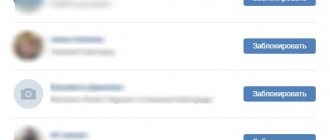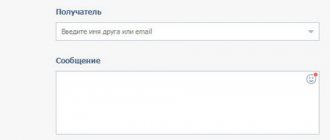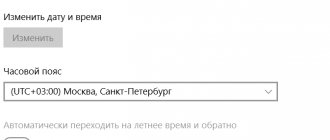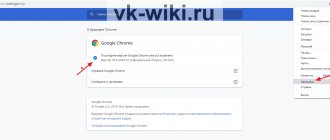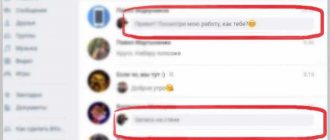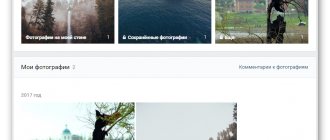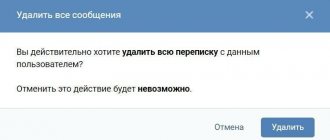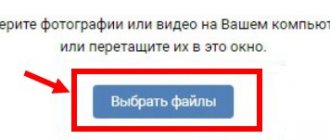Users often complain that an unknown error occurs on VKontakte when sending a message. It may appear differently, but the result is the same: your messages do not reach the recipient. In this article we will try to thoroughly understand what causes this error to occur, and also consider options for solving the problem. Before we begin to directly consider the solution to the problem, let us recall that SocPRka specializes in promotion on social networks. VKontakte is no exception, so on our site socprka.ru you can order comprehensive promotion of a page or group. We will help with subscribers, hearts, likes, votes, etc. Choose the option you need or all at once, pay for the service and enjoy the quick result. Errors on VKontakte regarding messages are different: both known and unknown, so it is very important to figure out what exactly is causing the problem.
The message may simply not be delivered, that is, it cannot be delivered. Think about it: maybe you have exceeded the limit on the number of messages sent. We remind you that the maximum number of messages per day is 20, all to people who are not on your friends list. By the way, anyone who wants to increase their list of VKontakte friends can visit this page on our website. In addition to the restrictions on messages on VKontakte, there are other limits, which you can find at the following link: “vk.com/page-53003970_46897420”. Many users use VKontakte via phone, so if an error occurs in this case, you need to try sending messages through the desktop version of the site. Red circles like those in the picture above are associated with some local problems, that is, VKontakte has absolutely nothing to do with it. The problem with Internet access is specific to your device, so we advise you to try sending a message from another device or select a different network.
VKontakte error that occurs when sending messages to VKontakte
In addition to the limit and lack of a stable Internet connection, other VKontakte errors that occur when sending messages, such as unknown errors (see the figure below), can also be frustrating. Quite often it occurs when you send a message to someone not from your contact list, if before that you actively communicated with your friends or subscribers.
This is intended to avoid sending spam on the social network. If you urgently need to say something, but text messages are not sent, try sending a voicemail. Don't know how? Then study this material on socprka.ru. Errors may occur due to the recipient's settings for receiving messages from you, which he simply configured not to accept any messages from you. There is nothing you can do about it except wait until the ban is lifted. People by their nature are very distrustful; they are always afraid of various scammers, spammers and other dishonest users of the World Wide Web. For this simple reason, try first to add the selected user to “Friends”, and only then enter into active correspondence with him without any prohibitions or restrictions.
Checking if Vulkan is supported by your GPU
Keep in mind that not every dedicated GPU is built to support the Vulkan API. While all new GPU games released after 2021 must support Vulkan, it is not a set rule.
Note. If you have a dedicated GPU (most likely from Intel), there is a very good chance that Vulkan will not be supported.
Most Nvidia and AMD GPUs are designed to support the Vulkan API. Below you will find two separate lists of graphics cards that should work with the Vulkan API.
If the GPU you are experiencing with the VK_Error_Initialization_Failed error is not on this list, it may be because your GPU does not support Vulkan - in which case the only viable fix that will allow you to run the game is to upgrade to a more new version. GPU
Here are two separate lists of GPUs that are built to support the Vulkan API:
If your GPU is not on this list, Vulkan is not supported. If this scenario is applicable, this is also the reason why you see the fatal error VKEnumeratePhysicalDevices Failed with Error (VK_Error_Initialization_Failed) every time you try to launch the game.
If the investigation you did above shows that the GPU you're using is built to support the Vulkan API, move on to the next section below to check if you meet the minimum requirements for the game you're trying to play.
Reasons for the VKontakte error when sending a message
If all the methods for troubleshooting when sending a message described above did not help, then the reasons for this VKontakte error lie solely in your computer or any other device. Of course, this could be a simple site glitch, which can be easily checked on another device. The first thing you need to do is reload the page in your browser (refresh). The second is to clear the cache and cookies (history). If that doesn't help, try sending a message from another browser.
In addition to clearing the history and refreshing the page, very often the reason for incorrect sending of messages is some third-party extension (add-on) installed in the browser, so get rid of unnecessary software. The problem especially often occurs for those users who have installed plugins for downloading music from VK or any other programs for Vkontakte. Removing garbage from the hosts file and comprehensively checking the system for viruses will also help solve the problem. Nothing helped? Try writing about your problem to support.
Method 3: Eliminate Rearm Dependencies
Another fairly common issue that can cause this error is related to the way your OS stores and maintains the rearm dependencies associated with the Windows license key that is currently active. One of the reasons that can lead to error 0xc004f025 when trying to use the SLMGR utility to apply a new Windows license key could be remnants of reload files left over from the old license key.
If this script is applicable, you should be able to fix the problem by skipping the reactivation timers, using the registry editor to skip Rearm, then running the rearm command and renaming the main SLMGR script to force your OS to create a new instance.
For step-by-step instructions on performing the steps above, go to the following potential fix:
- Press Windows key + R to open the Run dialog box. Then type "regedit" in the text box and press Enter to open Registry Editor.
Launching Registry Editor
Note: When prompted by UAC (User Account Control), click Yes to grant administrative privileges. - Once you are in the Registry Editor, use the left section to navigate to the following location: Computer HKEY_LOCAL_MACHINE SOFTWARE Microsoft Windows NT CurrentVersion SoftwareProtectionPlatform
Note. You can either navigate there manually, or paste the location directly into the navigation bar and hit Enter to get there instantly. - Once you arrive at the desired location, go to the right side of the screen and double-click SkipRearm.
- Then, in the Edit DWORD menu associated with SkipRearm, set Bases to Hex and Data Value to 1 before clicking OK to save your changes.
Enabling REARM pass - Once you manage to configure the SkipRearm value, close Registry Editor completely.
- Then press the Windows key + R to open the Run dialog box. Then type "cmd" in the text box and press Ctrl + Shift + Enter to open an elevated CMD window.
Running the command line - When prompted by UAC (User Account Control), click Yes to grant administrative privileges.
- At an elevated CMD prompt, type the following command and press Enter to execute it: slmgr rearm
- Wait until you receive a success message. This operation may take more than 10 seconds in some cases.
- Open File Explorer (My Computer) and navigate to the following folder manually: C:Windows System32
Note. If you don't have extensions visible, go to the View menu and check the Hidden Items checkbox.
Identifying the AppData folder - Once inside, use the search function in the top right corner to find the slmgr.vbs file. Once you manage to find it, right-click on it, select Rename, and replace the .vbs extension with .old. This will eventually force your OS to ignore this file and create a new one from scratch.
Editing the SLMGR.vbs file - After completing this last change, restart your computer again and see if you can activate your Windows license using the SLMGR utility and see if you still see 0xc004f025.
If the same issue still occurs, move on to the next potential solution below.
Detection and removal of a virus in the system hosts file
Probably, the cause of such an unpleasant incident is viruses that have crept into your computer system. They work cunningly: they make entries in the system hosts file, as a result of which access to some sites is blocked (hence the JavaScript Error “VKontakte” when trying to use this service). Therefore, in order to open access, you need to clean the corresponding file, that is, hosts. This can be done automatically or manually. We'll look at how to do it yourself.
Auxiliary methods for working with the VKontakte API.
ExecuteMethodAPI method , the library has additional methods to facilitate uploading files to the VKontakte website, located in the general module vk_IntegrationVKClientServer .
UploadPhotoAlbum
Syntax:
Upload PhotoAlbum(<Access Key>, <Album ID>, <Community ID>, <Image>, <Description>, <Latitude>, <Longitude>, <Error Information>)
Options:
<AccessKey> (required) - String - API access key.
<Album ID> (required) - String - identifier of the album in which you want to save the photos.
<Community ID> (optional) - Number - ID of the community to which the album belongs (if you need to upload a photo to the community album). If the parameter is not specified, then the photo is uploaded to the current user's wall.
<Image> (required) - BinaryData - binary data of the image being loaded.
<Description> (optional) - String - photo description text (maximum 2048 characters).
<Latitude> (optional) - Number - geographic latitude, specified in degrees (from -90 to 90).
<Longitude> (optional) - Number - geographic longitude, specified in degrees (from -180 to 180).
<ErrorInfo> (optional) - Structure - when an error occurs, contains detailed information about it.
Return value:
Array - loaded photo objects, see https://vk.com/dev/objects/photo
Description:
Uploads a photo to a user or community album. For more details, see the VKontakte developer guide at: https://vk.com/dev/upload_files
Availability : Client, Server.
UploadPhotoOnWall
Syntax:
UploadPhotoOnWall(<Access Key>, <UserID>, <CommunityID>, <Image>, <Description>, <Latitude>, <Longitude>, <ErrorInfo>)
Options:
<AccessKey> (required) - String - API access key.
<User ID> (required) – Number – ID of the user on whose wall you want to save the photo.
<Community ID> (optional) - Number - identifier of the community on whose wall you want to upload the photo (without the minus sign).
<Image> (required) - BinaryData - binary data of the image being loaded.
<Description> (optional) - String - photo description text (maximum 2048 characters).
<Latitude> (optional) - Number - geographic latitude, specified in degrees (from -90 to 90).
<Longitude> (optional) - geographic longitude, specified in degrees (from -180 to 180).
<ErrorInfo> (optional) - Structure - when an error occurs, contains detailed information about it.
Return value:
Array - loaded photo objects, see https://vk.com/dev/objects/photo
Description:
Uploads a photo to a user's or community's wall. For more details, see the VKontakte developer guide at: https://vk.com/dev/upload_files
Availability : Client, Server.
Upload Product Photo
Syntax:
Upload Product Photo(<Access Key>, <Community ID>, <Image>, <For Cover>, <Coordinate For Crop X>, <Coordinate For Crop Y>, <Width After Crop>, <Error Information>)
Options:
<AccessKey> (required) - String - API access key.
<Community ID> (required) - Number - identifier of the community on whose wall you want to upload the photo (without the minus sign).
<Image> (required) - BinaryData - binary data of the image being loaded.
<ForCover> (optional) - Boolean - whether the photo is the cover of the product ( True - cover photo, False - additional photo). The default value is True.
<CoordinateToCropX> (optional) - Number - the x coordinate for cropping the photo (upper right corner).
<CoordinateToCropY> (optional) - Number - the y coordinate for cropping the photo (upper right corner).
<WidthAfterCrop> (optional) - Number - the width of the photo after cropping in px.
<ErrorInfo> (optional) - Structure - when an error occurs, contains detailed information about it.
Return value:
Array - loaded photo objects, see https://vk.com/dev/objects/photo
Description:
Uploads a photo for a product. For more details, see the VKontakte developer guide at: https://vk.com/dev/upload_files
Availability : Client, Server.
Upload a Photo for a Selection of Products
Syntax:
Upload a Photo for a Selection of Products (<Access Key>, <Community ID>, <Image>, <Error Information>)
Options:
<AccessKey> (required) - String - API access key.
<Community ID> (required) - Number - identifier of the community on whose wall you want to upload the photo (without the minus sign).
<Image> (required) - BinaryData - binary data of the image being loaded.
<ErrorInformation> (mandatory) - Structure - when an error occurs, contains detailed information about it.
Return value:
Array - loaded photo objects, see https://vk.com/dev/objects/photo
Description:
Uploads a photo for a selection of products. For more details, see the VKontakte developer guide at: https://vk.com/dev/upload_files
Availability : Client, Server.