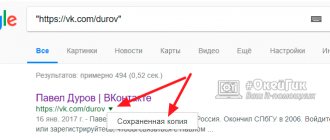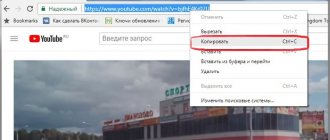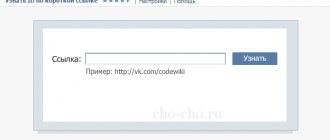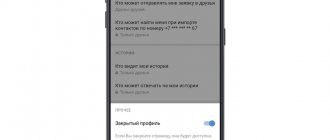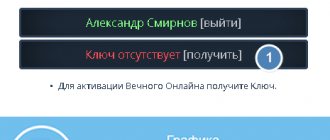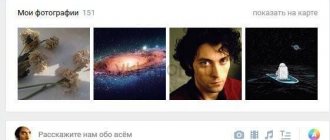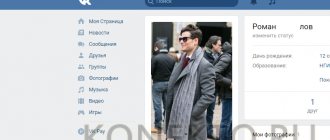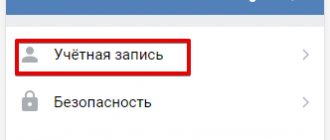Browser address bar
Fig. 1 The red arrow shows where the browser's address bar is located.
In the latest versions of modern browsers, the address bar is combined with the search bar. That is, you can also enter questions into it for the search engine that is installed by default (usually Yandex or Google).
Clicking on a link (more correctly a hyperlink)[1] will automatically change the address of the current page to the one included in the link. Many browsers show it in the lower left corner when you hover over a link. In this case, the mouse cursor takes the form of a pointing hand, as if asking “Would you like to go there?”
Fig.2 The red arrow shows where the browser displays the link address
The link looks different: text highlighted with underline and/or color, menu item, button, picture, icon, logo, banner, etc.
Fig. 3 List of links at the top of the “Blogger Cheat Sheet”
The site owner can instruct the browser that instead of opening a web document, it should be downloaded to the computer or saved to the browser bookmarks, or open an email with the fields already filled in.
You can navigate through the elements you can interact with, including from link to link, using the Tab key on your keyboard.
Looking for id
Now we will learn how to send a link in “Contact” to a person. When the user has already come up with the text that will be published, you can begin to obtain information about the “victim” page. How it's done? Very simple.
First, we will have to go to the user profile. Now that the page has loaded, you need to pay attention to the address bar of the browser. There should be the following inscription: vk/id123456789. Is it worth talking about exactly what numbers we need? Copy id123456789 to the clipboard. We can continue working on our task. True, there may be some small surprises here. Which ones exactly? For example, lack of a required number.
Sometimes, when people think about how to send a link in Contact to a person in the form of text and start looking for an id number, they come across some letters or words in English instead of the usual inscription id123456789. This is the so-called short address. It is also suitable for our idea. Just select it completely and copy it to your computer's clipboard. Now you can think about how to send a link in “Contact” to the user in the form of text. It's actually very simple.
How to copy a link
You can copy the page address included in the link in several ways:
- Hover over the link, click on the right mouse button, in the context menu that appears you will be asked to copy the page address, click on the required item.
- Follow the link,
- Select the address of the page that opens in the address bar of the browser, right-click, and select “Copy” in the context menu that appears.
- Select the address of the page that opens in the address bar of the browser, press the keyboard combination Ctrl+C.
- on touch devices (smartphone, tablet), without moving your finger for a long time, hold your finger on the screen above the address bar until the sliders appear and the entire URL is highlighted (if necessary, the sliders can be moved to the required distance), in the panel that appears, click the “Copy” button .
Fig.4 If you select the page address in the address bar of the browser and click on the right mouse button, a context menu will open with the following items
Less in demand:
How to copy the link code
How to follow an inactive link
Under inactive or non- clickable
- click) a link is understood to be the address of another page, clicking on which will not do anything, since it is not a hyperlink, but text:
https://shpargalkablog.ru/p/authors.html
You can open a page with the specified inactive address in several ways:
- Select this section of text, click on the right mouse button, in the context menu that appears you will be asked to go to the page with the marked address, click on the required item.
Fig.5 View of the context menu if you select the page URL and press the right mouse button
- Select this section of text, click on the right mouse button, select the “Copy” item in the context menu that appears (see the “Copy” item in Fig. 5), select or delete the page address in the browser address bar, click on the right mouse button, In the context menu that appears, select the “Insert” item (see the “Insert” item in Fig. 4).
- Select this section of text, press the keyboard shortcut Ctrl+C, select or delete the page address in the browser address bar, press the keyboard shortcut Ctrl+V.
- On touch devices (smartphone, tablet), the procedure requires a certain dexterity. You need to click on this section of text and hold your finger on the screen for a long time without moving until the sliders appear. They can be moved apart to the required distance. Next, click the “Copy” button in the panel that appears. Then long press on the address in the address bar of the browser, after the entire address is highlighted, click the “Paste” button in the panel that appears.
- You can enter this piece of text into the address bar of your browser using the keyboard without the https:// (or https://) protocol.
In contact with
As a rule, questions about how to send a link to VKontakte do not arise. This site supports inserting links into messages, and they automatically become “clickable”.
When sending a link in a message to a friend, be sure to write a few words about what exactly you are sending, otherwise the message may end up in the Spam folder and the friend will not see it.
You can also insert the link into the status and messages on the wall. In this case, the link will also be “clickable” for all users. When you insert a link to a wall, the site script will automatically show the first image from the page to which the link is given, as well as several lines of text from it.
How to make a link and insert it on the site
In order to refer (put a link) to the page where the necessary information is located, it is enough to indicate its address. For example:
https://shpargalkablog.ru/p/authors.html
On social media, the URL will become a clickable link. Here links can be made in words, if they do not go beyond the social network:
| In contact with | |
| *shpargalkablog (here) | The full address looks like https://vk.com/shpargalkablog. Replace the https://vk.com/ part with an asterisk (*). Then add a space, after which write the link text in brackets. |
| @Natalia Mitrofanova | After the @ symbol, add your full name, group name or company page name. |
| @shpargalkablog | The full address looks like https://twitter.com/shpargalkablog. Replace the https://twitter.com/ part with @. |
| Google+ | |
| +Natalia Mitrofanova | After the plus (+) add your full name or page name src=»https://2.bp.blogspot.com/-zsU7R_iepos/VQKjMSG8SfI/AAAAAAAAFKE/x66oWXeJhJQ/s00/google-plus-link.png» class=»aligncenter» width ="536″ height="295″[/img] |
| All the above social networks | |
| #word_without_spaces | This combination is called a hashtag (a hash is a hash symbol). It creates a link to the search result page, where, according to the time of publication, there are posts of all participants that contain the searched hashtag. Typically used to discuss hot events in real time, for example, #Ukraine. |
If the site has a visual editor, then you can select an element (text, image or block), click on the icon of linked chain links (most often), and in the window that appears, enter the address of the page to which the visitor should go.
To insert a clickable link in Word, you also need to select the element, right-click, select “Hyperlink” in the context menu that appears, and enter the URL in the “Address” field in the window that opens.
But you can use all the link features only in HTML mode. This is a very large topic and is included in a separate article.
Note:
Link, like many words in Russian, has several meanings.
- Exile is the forced relocation of a convicted person to a certain place in the state, for example, to Siberia.
- Link - indication of the source whose material was used, in the format “Name of author. Book title. City, year of publication. Page(s) cited." It is actively used in Wikipedia and other encyclopedias, in essays and theses of students.
And, conversely, a link is also called a link (English, link
). Hence the linking. And:
- An internal link leads to a page on the current site.
- An external link leads to a page on another site.
- Backlink (English, backlink
) or back link leads to the page of the current site, while being on the page of another site. - A broken link leads to a non-existent 404 page.
- A draft or through link is located on all pages of the site.
Change the link to your Facebook profile
In addition to finding out the ID, the profile owner can edit it. The user enters a new name, with the help of which friends and comrades will be able to find him.
One of the features of a social network is that the page name must include real data. For example, part of the first and last name, without additional words or combinations.
How to edit:
- Log into Facebook from your computer – click on the side: “Settings”.
- Profile settings – General.
- Username – enter a new one.
- Wait until the “Done” icon appears.
- Save changes.
If the nickname does not meet the requirements of the social network or is incorrect, a “stop signal” icon will appear. The user needs to select another nickname and check it through the same input line.
How to share someone else's address on Facebook
By copying the link, you can send it to various services. There are other ways to share someone else's account:
- tag a person in Facebook History. They enter only the name, and the system offers subscribers based on the specified data;
- share one of his publications in Messenger or another social network.
Posts from Facebook can be redirected to other services. The user needs to select: “Share” and indicate one of the connected platforms. If Messenger is installed on your phone, send a link using it.
How to share:
- Login to Facebook using the application.
- Select one of the entries on the page.
- Click below: “Share” – More.
- Scroll through the list of available social networks and instant messengers.
- Select – specify the recipient.
The recipient will be able to navigate to the address by clicking next to the post title by account name. There you can also see your Facebook page ID, add yourself as a friend, or send a message in Messenger.