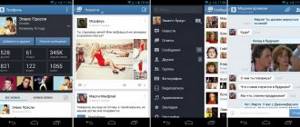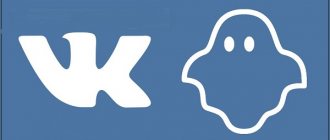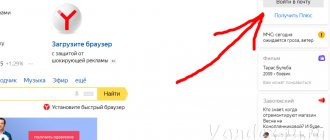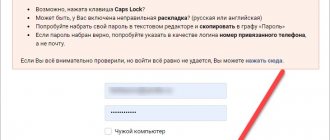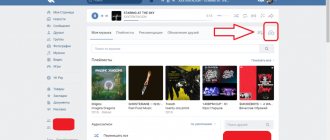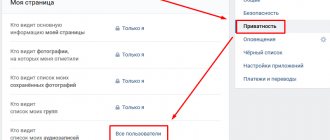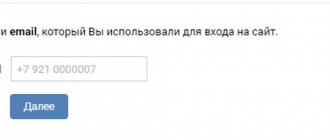When logging into the mobile version of VKontakte, the user gets the opportunity to visit his page on the social network from a computer, as well as from a mobile device, if there is an Internet connection.
Logging into the mobile version for computers and laptops has become very popular. While at work, on vacation, or on the road, you can freely access your page, because administrators and providers do not always block access to it. This version of the site allows you to save traffic, because all information is transmitted in a small format in a compressed form.
Peculiarities
VKontakte (VK) is a popular social network located at www.vk.com (hence it got its abbreviated name).
Currently, it is the most popular Russian-language social network and the most visited site on the entire Russian Internet.
A huge number of users communicate with their friends using this social network.
As for the type of display of site functionality, the full version with extensive functionality is available by default only from a personal computer and some types of tablets. In this version, there is a menu on the left side of the window, a wall or news feed on the right, etc.
When you access the site through a mobile device, the site automatically switches to the mobile version, acquiring the address www.m.vk.com - the functionality of which is narrower.
In this version, the main menu opens (which is located on the left in the full version), and it is incomplete - when you click on certain items, the page is updated and only news/posts/audio recordings or others become visible (the menu block is not visible by default and is called up by an additional button ).
Another use case is applications for mobile devices. They also do not provide access to the full version of the site and have a very different appearance.
Applications can be official or unofficial.
<Fig. 1 VK>
Benefits of the full version
Why does the question of the need to switch the mobile version to the full one even arise?
The full version of this site has the following advantages:
- More familiar appearance - you no longer need to look for where this or that button or function is located;
- More complete functionality – some site functions are not available in the mobile version at all;
- The ability to launch applications - you cannot do this in the mobile version.
There are other advantages too. Provided the Internet speed is normal and the device’s hardware characteristics are satisfactory, using the full version is preferable. However, if the phone’s characteristics are not very good in terms of Internet access, the mobile version is an excellent solution.
<Fig. 2 Mobile version>
Why doesn't the full version always open?
Why do we need an incomplete version? Why is the site automatically optimized on mobile devices?
There are several reasons for this:
- Saving Internet connection traffic , which is especially important when using mobile Internet networks - an optimized page weighs much less;
- Acceleration of the page loading process - due to its light weight and the absence of additional design elements, the mobile version loads well even under conditions of a slow or unstable Internet connection;
- Display – For most mobile devices, displaying the full version is inconvenient because the font becomes too small.
In reality, when working on modern equipment, there is no strong need to use the optimized version - hardware resources allow pages to load quickly, and mobile operators provide good conditions for using a stable mobile Internet.
The font size can also be increased by zooming the page.
However, if you plan to read a post for a long time, then the mobile version is preferable, as it optimizes the text according to the width of the screen, while maintaining a comfortable letter size for reading.
<Fig. 3 Full version>
Mobile version features
Using the mobile version of the popular social network, the user receives the full functionality of this resource. Among the most important of them are the following:
- If you have the Internet, you can access the network from a tablet or phone. This is an ideal opportunity to solve all the issues and just have fun anywhere.
- If you visit a social network during work hours, you can remain unnoticed by your boss.
- When using a mobile social network, you can save not only traffic, but personal time. Each page and section opens very quickly, the information has a grouped appearance.
Modern users of social networks, thanks to modern gadgets and the mobile version of VKontakte, do not depend on the restrictions and whims of administrators. Each user independently decides how long and where to use the resource.
If you need to urgently write a message to a friend or business partner, if you need to go to a group of interest, read the news, or just say hello, the device and mobile version will allow you to do all this quickly and without problems.
Registration
To use both the full and mobile versions of the device, you first need to register on the site.
To do this, follow the following algorithm:
- Go to the website at www.vk.com;
- In the upper left part of the screen, under the form for entering authentication data, find the Registration button and click on it (the Registration button is also available in the upper right part - in the site header);
<Fig. 4 Registration>
- The page will refresh - a pop-up window will appear in which you will need to enter all the necessary information to create the page - first name, last name, date of birth;
- At this stage, you can also use the button to log in with Facebook credentials - in this case, the registration information from there will be copied by the VKontakte website;
- After that, click the green Continue registration button;
<Fig. 5 Contact details>
- Enter your current mobile phone number in international format (starting with +7);
- Check the box to the left of the confirmation that you have actually read the rules for using the social network;
<Fig. 6 Receive the code>
- Click the Get code button;
- The page will refresh and a new field for entering a verification code will appear;
- Wait until the code arrives on your mobile device, the number of which you indicated, in the form of an SMS message;
- Enter it and click the Register button;
- You will be redirected to the page creation form - here you will need to enter basic information about yourself and create a password, clicking Save at each stage.
At this point, registration on the site is completed and you can log in to the resource using your own credentials.
Entrance
Logging into the site requires entering basic authentication information. To log in, do the following:
- Go to the website at www.vk.com;
<Fig. 7 Input>
- In the upper right corner of the page, find the site login form;
- Enter your phone number specified during registration in the top field;
- In the lower field, enter the password you also created during registration;
- Click Login;
- If necessary, you can first check the Foreign computer checkbox so that credentials are not saved.
The page will refresh and you will be logged into the site. In this case, first you will see your profile - name, avatar, basic information.
Page information
After logging in to the site, you can make basic page settings and enter basic information:
- Click on the VK image in place of your avatar and upload a suitable photo;
- Rub in the upper right corner, in the blue header of the site, find the icon with your name , avatar and a down arrow - click on the arrow;
- An additional drop-down menu will open - find the Edit line in it and click on it to enter basic page information;
<Fig. 8 Editing>
- In the basic section, you can indicate your first name, last name, date of birth (and customize its display), information about your place of residence, relatives;
<Fig. 9 Basic information>
- Pay attention to the menu on the right side of the screen - by going through the items in it, you will open new sections of the questionnaire, all the information from which will be displayed on your page;
- Fill in contact details, places of work, study, military service for a simplified search for old acquaintances, and interests and information about worldview - for a quick search for new people who share the same values as you;
- After completing each section of the questionnaire, scroll to the bottom of the page and click the Save button.
<Fig. 10 Saving>
The more information you enter in the form, the more friends and acquaintances you can find.
Page settings
Now you need to configure the page for comfortable and secure work on the site.
To do this, find the same button in the upper right side of the screen, with your name and avatar. Click on it and select Settings in the drop-down menu, then follow the algorithm:
<Fig. 11 Settings>
- In the General , you can specify the features of displaying profile information for different user groups, as well as delete the page;
<Fig. 12 General Settings>
- In the Security , you can view information about the last logins to the site and when they were made, log out of your account from all devices, and so on;
- In the Privacy , indicate who can leave you messages, comments and what type (you can specify user groups, lists of friends, specific people, etc.);
<Fig. 13 Privacy>
- In the Alerts , specify which types of activities you want to receive separate additional alerts about;
- In the Black List , you can add users to the ban, as well as view those already banned;
- Application Settings and Mobile Services will help you link your page with the most popular Russian sites that you use.
Filling out basic page information and making full settings are available only in the full version of the site.
You can make some changes in the optimized version, but firstly, not all, and secondly, it is very inconvenient.
Application features on PC
The VKontakte social platform has a lot of features that have made it very famous. However, to use them, you will need to register. This procedure does not take much time and will be done in just a couple of clicks.
Good to know!
Not long ago, any registration methods other than using a mobile phone were excluded. This decision was made in connection with the emergence of a large number of empty accounts that are used only as a way to “wind up” likes and comments.
By registering, the user has all the wide functionality of the VK application on his PC at his disposal and will finally be able to use it. The web service interface is a page on which all data is displayed, as well as a drop-down menu on the left side of the screen, with which you can navigate to other sections. The tabs display items for going to the feed, friends, chats, games, groups, and so on.
When setting up your profile, you can provide your personal information. For example, school, university, city of residence, year of birth, interests and outlook on life. You can do this if you want to make it easier for classmates or acquaintances to find you.
The news feed, with regular updates, displays all the posts that were posted by communities or friends that interest you. Thanks to new filters, you can show only the most interesting posts.
You can post photos and videos on your page. Moreover, you are also allowed to repost from groups and pages of friends and acquaintances. In the special photo albums tab, you can create them and configure the level of access to them. Also, the entire page can be hidden from the eyes of unauthorized users.
Music and video work in a similar way. There are two different menus, access to which can also be limited by privacy settings. There is a lot of music on the Internet. You can even download it yourself from your computer and add to the general database.
It's the same with videos. However, there is the possibility of broadcasting in real time. You can play games on them, chat with friends, sing songs and do whatever you want, while at the same time communicating in a special chat with those who are watching you.
The user has access to a large number of settings, including many items. Here you can configure the language, security and privacy settings, protect your account, add other users to the blacklist and make payments.
You will also be able to use advertising, transfer votes and funds, and save documents. All of them are permanently stored in the cloud.
If you decide to install VKontakte on your computer, then remember that there is very serious moderation, so you need to follow some rules. For example, you cannot combine letters of the Latin alphabet and Cyrillic alphabet in your name. The administration recommends, but does not insist, that you indicate only real names. For the first time, you can specify anything. However, then, any change of name will be accompanied by lengthy moderation and will most likely end in refusal if it turns out that the rules do not comply. If you lose your password, you can restore access to your account, but you will have to go through authentication. It is better to limit access to the social network to children under 16 years of age.
Communications
The main purpose of a social network is to communicate and exchange information between users.
There are several communication methods that can be comfortably carried out from the full version of the site.
<Fig. 14 Own page>
- The Messages section is located in the left menu of the page - click on it to go to the list of conversations with users. Here you can see a list of conversations, and in the Search column at the top you can enter the user's name to find a dialogue with him. Open the dialogue by clicking on the message text preview;
<Fig. 15 Messages>
- Wall posts are a tool presented in the most convenient form in the full version of the site. Your page has a What's new?.. field - in it you can enter any information, add pictures, links to people and third-party resources, videos, music, documents. Depending on the settings you set, the post will be seen by all users, only your friends, or certain lists;
- Commenting on posts and files can be done without problems in the mobile version, but the full version is more convenient - to do this, click on the message icon under the post. Click on the heart to like or the arrow to share someone else's post on your page. Similarly, you can comment not only on posts on the wall, but also on photographs, videos or any other content (with the exception of audio recordings and documents);
<Fig. 16 Actions with a post>
These are the main elements of communication on the VKontakte website. They are presented with approximately the same composition and functionality in the mobile version and application of the site, but using them there is less convenient. In particular, it is inconvenient to link to users in posts, since the optimized version does not support pop-ups.
“My page” of the mobile version of the site
The main task when creating a mobile version of VKontakte (VK) is to make a convenient version of the “My Page” m.vk.ru and at the same time, to have all the functions available on the computer version. As a result, the mobile version of VK for the computer is very convenient and functional. By opening the site menu, all the necessary sections with logical icons expand
- “ My friends” - here the main emphasis is given to a photo of friends and a link to quickly go to their pages, and a phone number is also indicated, provided that it is provided on the profile page;
- News section and My Photos are displayed similarly to the computer version;
- “ Messages” displays a visible area of the latest dialogues and when clicked, it goes to the page of the ongoing correspondence with a specific person.
When using the mobile version (m.vk.com), the user's limited amount of Internet traffic and possible low transmission speed are taken into account. In this regard, all information on “My Page”, especially photos and videos, is transmitted in compressed form. But there are exceptions among the Internet access services provided - some operators do not take into account the traffic received from a given network, possibly due to joint cooperation with the network.
It is very convenient and succinct to receive information from other users, gifts and reminders, clicking on which will take you to this area.
Possibilities
If you need to write a message, join a group, read news, then at any time you can use the capabilities of m.vk.com:
- if you have Internet access on your smartphone or tablet, you can easily access your page on the mobile version of VKontakte (VK);
- not viewed by the system administrator;
- tablets, phones, smartphones have great functionality, there are high-quality cameras. Communication in VK mobile version is complete.
Multimedia
VKontakte multimedia content is presented in full only in the full version for computers.
There are main differences from the optimized version, which are as follows:
- The optimized version does not have access to Documents ;
- Only the full version runs most applications;
- When listening to audio recordings or watching videos in the optimized version, errors may occur;
- The Products section is at the testing stage;
- Full downloads of music and especially videos are only available from the full version.
The multimedia functionality of the full version is as follows:
- When you click on the Music section in the left menu, a list of audio recordings opens that you can drag and move, send in a message, delete or add. At the top of this window there is also a search bar for music by artists and titles. The right list contains recommendations from your friends;
<Fig. 17 Audio recordings>
- The Video section, also opened via a link in the left menu, will redirect you to the general VKontakte video catalog, with a search bar at the top, where you can search for videos by title. By going to the My Videos section, you will see only those files that you have saved for yourself. You can delete them, comment, send in a message, share on the wall;
<Fig. 18 Videos>
- The Documents section stores animations (gifs), e-book files, text documents of various formats - everything that does not fit into other categories. You can also use search, add a document, sort files by type using the menu on the right side of the page;
<Fig. 20 Documents>
- The Games section contains available applications.
In the full version, you can add or remove items from the menu (in page settings) on the left for greater ease of use.
Functional
On m.vk.com you can use the same features as on a full-fledged social networking site. On the left side there is a menu with a list of sections. If you reduce the window with the tab to the size of a phone screen, the arrangement of the elements will change slightly:
To access the menu you need to click on the marked button. You can place the window with the social network in the corner of your desktop and go about your business - it’s extremely convenient. In the side menu you will find all the necessary sections, except for applications and games:
At the top of the interface there are buttons for quick access to messages and notifications:
The news feed is configured by clicking on the “News” button at the top of the page:
To return to the full site, you need to click on the “Full version” button at the bottom of the side menu:
After this, you will return to the full-fledged VK website. The described transition methods are working and completely free.
Rest
When the page loads, the first section you see is news.
In the top line under the site header, you can search by words and hashtags.
News is generated from posts by your friends, groups and pages you follow, as well as from what your friends have liked or commented on.
<Fig. 21 News>
The Groups section displays a list of groups, public pages, and public pages to which you are subscribed.
Using the search bar at the top, you can find the desired public page by name.
The Management section displays groups created and administered by you (which is also only possible from the full version of the site).
<Fig. 22 Groups>
Full version from a mobile device
As soon as you start loading the www.vk.com website on the pre-installed browser of your phone or tablet, it will automatically start loading the mobile version (on most phones the default settings are exactly this) www.m.vk.com.
How can you change this state of affairs if you need the functionality of the full version of the site?
To switch to it, follow the algorithm:
- Enter your credentials on the site - in the upper field the email address or phone number for which the account is registered, in the lower field - password (you do not need to do this if you are already logged in from a mobile device in the full version - credentials are automatic will also log in to the mobile version);
- The page will refresh - you will begin to see an optimized version for a mobile device;
- In the upper left corner of the program window, find a button with three horizontal stripes - click on it;
- A side curtain will appear with the main notification, your avatar, name and status, as well as the main set of available functions;
<Fig. 23 Mobile version>
- Scroll the contents of the curtain down to the very end - there on a gray background there are functions that do not belong to the main interface of the site, but are necessary in the mobile version;
- Find the penultimate line Full version and click on it;
- A notification will appear (with standard default settings) requesting a method for opening the version - the official application for VKontakte mobile devices or a browser (if the application is not installed at all, then such a request will not appear);
- For convenient use, choose a browser;
- Select the Now Only or Always option, whichever is more convenient for you;
<Fig. 24 Switch to full version>
- The page will refresh and the full version of the site will be displayed - use it comfortably by zooming the page with two fingers.
The transition process is quite convenient and fast, so it does not cause discomfort.
However, the mobile application further increases the loading/loading speed without requiring constant additional actions.
The functionality of such an application is quite complete.
<Fig. 25 Full version>
Important ! In order not to constantly switch to the full version manually on some phones/in some browsers, you can disable the automatic transition to the optimized version. But not all browsers and phones support this feature. However, you can look for it in your mobile browser settings.
Mobile version of VK - application for tablets
The modern mobile version of VK can be used using a special application. Similar utilities are developed for two main operating systems - Android and iOS. These applications can be found and downloaded for free on Google Play and the App Store and immediately launch VKontakte my page to open the mobile version.
The VK application has a large number of advantages that make it stand out from a regular mobile social network page.
To fully use the application, you need to install it on your gadget and open it. It works online, so you can receive messages from the system or from users. As for the design, applications for mobile phones and tablets differ little from the mobile version of VK.
Using the application allows you to save resources and battery level. Much less energy is spent than when using the mobile version running in the browser.
It is enough just to correctly log into VK ru from your phone with a password and login, the social network will immediately greet the user with the words “Welcome”, and you can enjoy the information.